TP-Link TD-8840T driver and firmware
Drivers and firmware downloads for this TP-Link item

Related TP-Link TD-8840T Manual Pages
Download the free PDF manual for TP-Link TD-8840T and other TP-Link manuals at ManualOwl.com
User Guide - Page 3
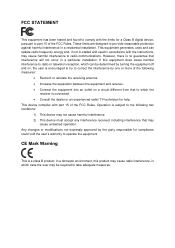
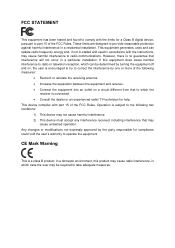
...
This equipment has been tested and found to comply with the limits for a Class B digital device, pursuant to part 15 of the FCC Rules. These limits are designed to pro-vide reasonable protection against harmful interference in a residential installation. This equipment generates, uses and can radiate radio frequency energy and, if not in...
User Guide - Page 4
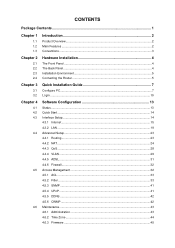
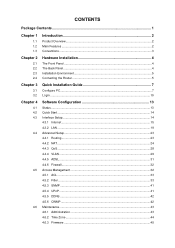
... 4
The Front Panel ...4 The Back Panel...4 Installation Environment 5 Connecting the Router 5
Chapter 3
3.1 3.2
Quick Installation Guide 7
Configure PC...7 Login ...10
Chapter 4
4.1 4.2 4.3 4.4
4.5
4.6
Software Configuration 13
Status ...13 Quick Start ...14 Interface Setup...14 4.3.1 Internet ...15 4.3.2 LAN ...19 Advanced Setup...23 4.4.1 Routing ...23 4.4.2 NAT ...24 4.4.3 QoS...
User Guide - Page 6
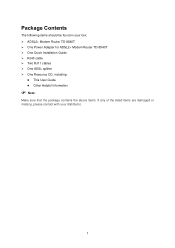
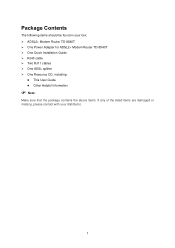
Package Contents
The following items should be found in your box: ¾ ADSL2+ Modem Router TD-8840T ¾ One Power Adapter for ADSL2+ Modem Router TD-8840T ¾ One Quick Installation Guide ¾ RJ45 cable ¾ Two RJ11 cables ¾ One ADSL splitter ¾ One Resource CD, including:
z This User Guide z Other Helpful Information
) Note:
Make sure that the package contains the above ...
User Guide - Page 8
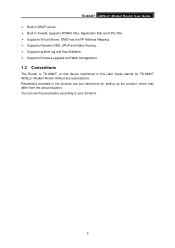
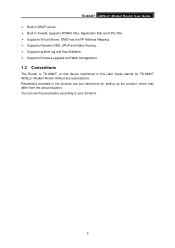
... and IP Address Mapping. ¾ Supports Dynamic DNS, UPnP and Static Routing. ¾ Supports system log and flow Statistics. ¾ Supports firmware upgrade and Web management.
1.3 Conventions
The Router or TD-8840T, or this device mentioned in this User Guide stands for TD-8840T ADSL2+ Modem Router without any explanations. Parameters provided in the pictures are just references for setting up...
User Guide - Page 18
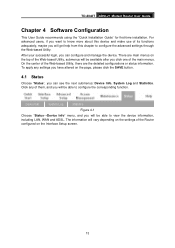
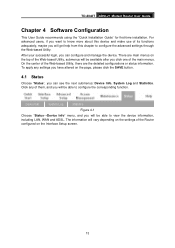
TD-8840T ADSL2+ Modem Router User Guide
Chapter 4 Software Configuration
This User Guide recommends using the "Quick Installation Guide" for first-time installation. For advanced users, if you want to know more about this device and make use of its functions adequately, maybe you will get help from this chapter to configure the advanced settings through the Web-based Utility. After your successful...
User Guide - Page 50
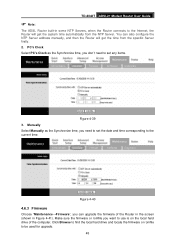
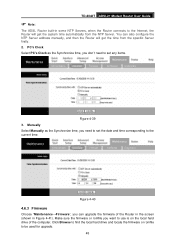
TD-8840T ADSL2+ Modem Router User Guide
) Note:
The ADSL Router built-in some NTP Servers, when the Router connects to the Internet, the Router will get the system time automatically from the NTP Server. You can also configure the NTP Server address manually, and then the Router will get the time from the specific Server firstly. 2. PC's Clock Select PC's Clock as...
User Guide - Page 51
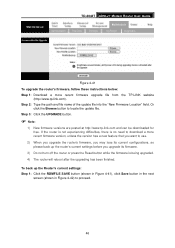
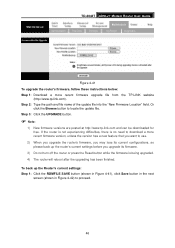
TD-8840T ADSL2+ Modem Router User Guide
Figure 4-41 To upgrade the router's firmware, follow these instructions below: Step 1: Download a more recent firmware upgrade file from the TP-LINK website
(http://www.tp-link.com). Step 2: Type the path and file name of the update file into the "New Firmware Location" field. Or
click the Browse button to locate the update file. Step 3: Click the UPGRADE ...
User Guide - Page 52
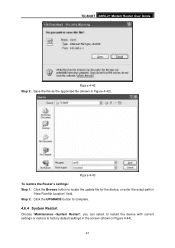
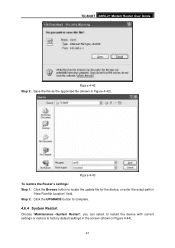
TD-8840T ADSL2+ Modem Router User Guide
Figure 4-42 Step 2: Save the file as the appointed file (shown in Figure 4-43).
Figure 4-43 To restore the Router's settings: Step 1: Click the Browse button to locate the update file for the device, or enter the exact path in
"New Romfile Location" field. Step 2: Click the UPGRADE button to complete.
4.6.4 System Restart
Choose...
User Guide - Page 4
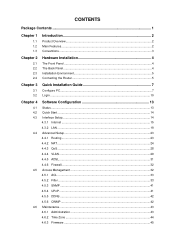
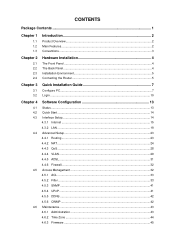
... 4
The Front Panel ...4 The Back Panel...4 Installation Environment 5 Connecting the Router 5
Chapter 3
3.1 3.2
Quick Installation Guide 7
Configure PC...7 Login ...10
Chapter 4
4.1 4.2 4.3 4.4
4.5
4.6
Software Configuration 13
Status ...13 Quick Start ...14 Interface Setup...14 4.3.1 Internet ...15 4.3.2 LAN ...19 Advanced Setup...23 4.4.1 Routing ...23 4.4.2 NAT ...24 4.4.3 QoS...
User Guide - Page 8


... and IP Address Mapping. ¾ Supports Dynamic DNS, UPnP and Static Routing. ¾ Supports system log and flow Statistics. ¾ Supports firmware upgrade and Web management.
1.3 Conventions
The Router or TD-8840T, or this device mentioned in this User Guide stands for TD-8840T ADSL2+ Modem Router without any explanations. Parameters provided in the pictures are just references for setting up...
User Guide - Page 18
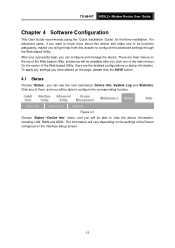
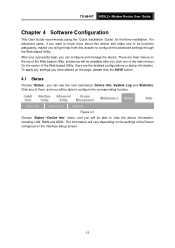
TD-8840T ADSL2+ Modem Router User Guide
Chapter 4 Software Configuration
This User Guide recommends using the "Quick Installation Guide" for first-time installation. For advanced users, if you want to know more about this device and make use of its functions adequately, maybe you will get help from this chapter to configure the advanced settings through the Web-based Utility. After your successful...
User Guide - Page 50
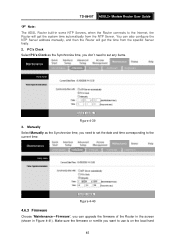
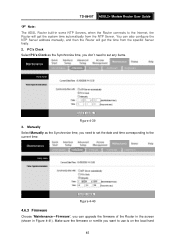
TD-8840T ADSL2+ Modem Router User Guide
) Note:
The ADSL Router built-in some NTP Servers, when the Router connects to the Internet, the Router will get the system time automatically from the NTP Server. You can also configure the NTP Server address manually, and then the Router will get the time from the specific Server firstly. 2. PC's Clock Select PC's Clock as...
User Guide - Page 51
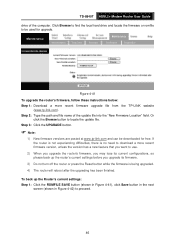
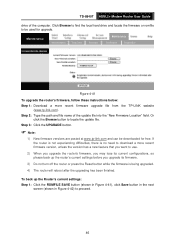
TD-8840T ADSL2+ Modem Router User Guide drive of the computer. Click Browse to find the local hard drive and locate the firmware or romfile to be used for upgrade.
Figure 4-41 To upgrade the router's firmware, follow these instructions below: Step 1: Download a more recent firmware upgrade file from the TP-LINK website
(www.tp-link.com). Step 2: Type the path and file name of the update file into ...
User Guide - Page 52
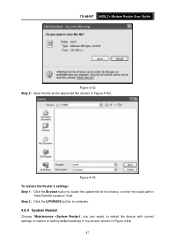
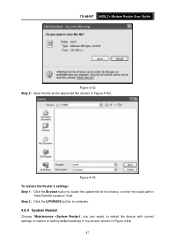
TD-8840T ADSL2+ Modem Router User Guide
Figure 4-42 Step 2: Save the file as the appointed file (shown in Figure 4-43).
Figure 4-43 To restore the Router's settings: Step 1: Click the Browse button to locate the update file for the device, or enter the exact path in
"New Romfile Location" field. Step 2: Click the UPGRADE button to complete.
4.6.4 System Restart
Choose...
User Guide - Page 5
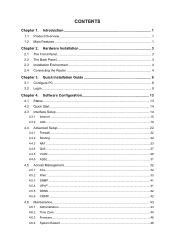
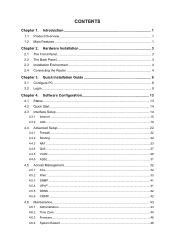
... 3
2.1 The Front Panel ...3 2.2 The Back Panel...3 2.3 Installation Environment 4 2.4 Connecting the Router 4
Chapter 3. Quick Installation Guide 6
3.1 Configure PC...6 3.2 Login ...9
Chapter 4. Software Configuration 13
4.1 Status ...13 4.2 Quick Start ...14 4.3 Interface Setup...14
4.3.1 Internet ...15 4.3.2 LAN...19 4.4 Advanced Setup...22 4.4.1 Firewall ...22 4.4.2 Routing ...22 4.4.3 NAT...
User Guide - Page 8
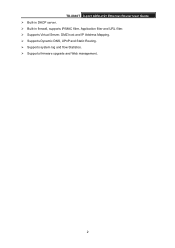
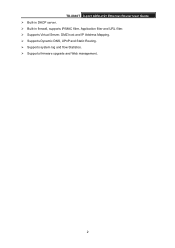
TD-8840T 4-port ADSL2/2+ Ethernet Router User Guide ¾ Built-in DHCP server. ¾ Built-in firewall, supports IP/MAC filter, Application filter and URL filter. ¾ Supports Virtual Server, DMZ host and IP Address Mapping. ¾ Supports Dynamic DNS, UPnP and Static Routing. ¾ Supports system log and flow Statistics. ¾ Supports firmware upgrade and Web management.
2
User Guide - Page 19
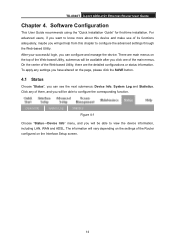
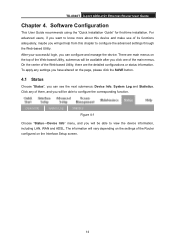
TD-8840T 4-port ADSL2/2+ Ethernet Router User Guide
Chapter 4. Software Configuration
This User Guide recommends using the "Quick Installation Guide" for first-time installation. For advanced users, if you want to know more about this device and make use of its functions adequately, maybe you will get help from this chapter to configure the advanced settings through the Web-based Utility. After ...
User Guide - Page 52


... the router's firmware, follow these instructions below: Step 1: Download a more recent firmware upgrade file from the TP-LINK website
(www.tp-link.com). Step 2: Type the path and file name of the update file into the "New Firmware Location" field. Or
click the Browse button to locate the update file. Step 3: Click the UPGRADE button.
) Note:
1) New firmware versions are posted at www.tp-link.com...
User Guide - Page 53
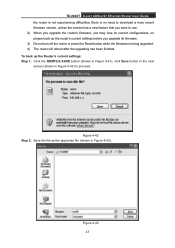
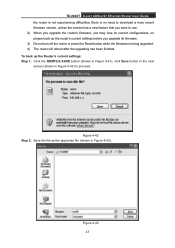
TD-8840T 4-port ADSL2/2+ Ethernet Router User Guide the router is not experiencing difficulties, there is no need to download a more recent firmware version, unless the version has a new feature that you want to use. 2) When you upgrade the router's firmware, you may lose its current configurations, so please back up the router's current settings before you upgrade its firmware. 3) Do not turn off...
User Guide - Page 54
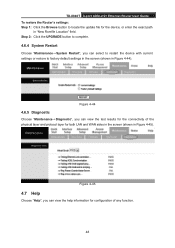
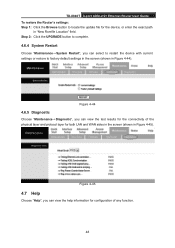
TD-8840T 4-port ADSL2/2+ Ethernet Router User Guide To restore the Router's settings: Step 1: Click the Browse button to locate the update file for the device, or enter the exact path
in "New Romfile Location" field. Step 2: Click the UPGRADE button to complete.
4.6.4 System Restart
Choose "Maintenance→System Restart", you can select to restart the device with current settings or restore to ...
