TP-Link TD-W8980 driver and firmware
Related TP-Link TD-W8980 Manual Pages
Download the free PDF manual for TP-Link TD-W8980 and other TP-Link manuals at ManualOwl.com
TD-W8980 V1 User Guide - Page 9
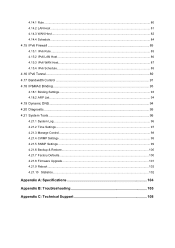
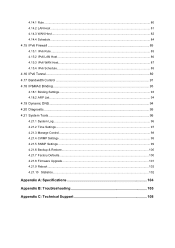
... Bandwidth Control ...91 4.18 IP&MAC Binding ...93 4.18.1 Binding Settings...93 4.18.2 ARP List...94 4.19 Dynamic DNS ...94 4.20 Diagnostic ...95 4.21 System Tools ...96 4.21.1 System Log...96 4.21.2 Time Settings...97 4.21.3 Manage Control ...98 4.21.4 CWMP Settings ...98 4.21.5 SNMP Settings ...99 4.21.6 Backup & Restore...100 4.21.7 Factory Defaults...100 4.21.8 Firmware Upgrade...101...
TD-W8980 V1 User Guide - Page 12
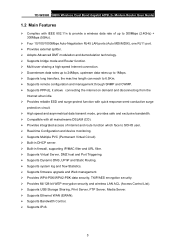
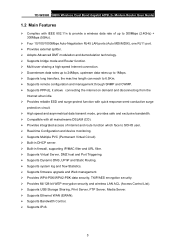
.... ¾ Supports firmware upgrade and Web management. ¾ Provides WPA-PSK/WPA2-PSK data security, TKIP/AES encryption security. ¾ Provides 64/128-bit WEP encryption security and wireless LAN ACL (Access Control List). ¾ Supports USB Storage Sharing, Print Server, FTP Server, Media Server. ¾ Supports Ethernet WAN (EWAN). ¾ Supports Bandwidth Control. ¾ Supports IPv6.
3
TD-W8980 V1 User Guide - Page 22
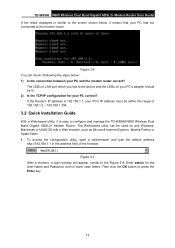
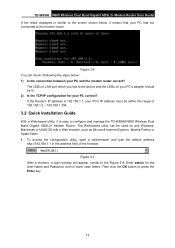
...'s IP address must be within the range of 192.168.1.2 ~ 192.168.1.254.
3.2 Quick Installation Guide
With a Web-based utility, it is easy to configure and manage the TD-W8980 N600 Wireless Dual Band Gigabit ADSL2+ Modem Router. The Web-based utility can be used on any Windows, Macintosh or UNIX OS with a Web browser, such as Microsoft Internet Explorer...
TD-W8980 V1 User Guide - Page 73
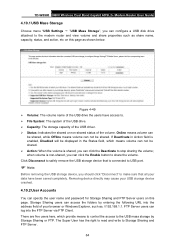
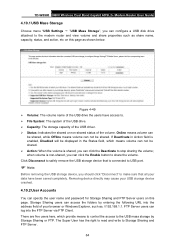
TD-W8980 N600 Wireless Dual Band Gigabit ADSL2+ Modem Router User Guide
4.10.1 USB Mass Storage
Choose menu "USB Settings → "USB Mass Storage", you can configure a USB disk drive attached to the modem router and view volume and share properties such as share name, capacity, status, and action, etc on this page as shown below.
Figure 4-49 ¾ Volume: The volume name of the USB drive the ...
TD-W8980 V1 User Guide - Page 105
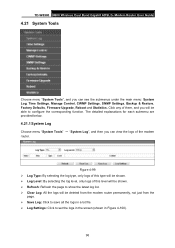
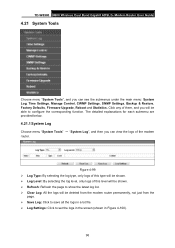
TD-W8980 N600 Wireless Dual Band Gigabit ADSL2+ Modem Router User Guide
4.21 System Tools
Choose menu "System Tools", and you can see the submenus under the main menu: System Log, Time Settings, Manage Control, CWMP Settings, SNMP Settings, Backup & Restore, Factory Defaults, Firmware Upgrade, Reboot and Statistics. Click any of them, and you will be able to configure the corresponding function. ...
TD-W8980 V1 User Guide - Page 109
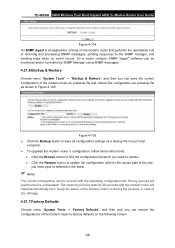
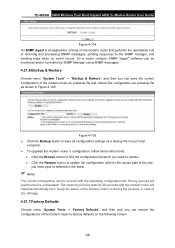
TD-W8980 N600 Wireless Dual Band Gigabit ADSL2+ Modem Router User Guide
Figure 4-104 An SNMP Agent is an application running on the modem router that performs the operational role of receiving and processing SNMP messages, sending responses to the SNMP manager, and sending traps when an event occurs. So a router contains SNMP "agent" software can be monitored and/or controlled by...
TD-W8980 V1 User Guide - Page 110
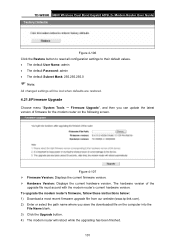
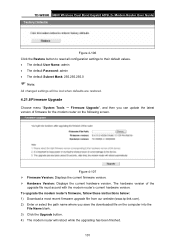
...Hardware Version: Displays the current hardware version. The hardware version of the
upgrade file must accord with the modem router's current hardware version. To upgrade the modem router's firmware, follow these instructions below: 1) Download a most recent firmware upgrade file from our website (www.tp-link.com). 2) Enter or select the path name where you save the downloaded file on the computer...
TD-W8980 V1 User Guide - Page 111
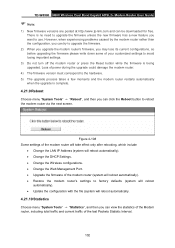
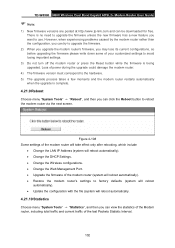
TD-W8980 N600 Wireless Dual Band Gigabit ADSL2+ Modem Router User Guide
) Note:
1) New firmware versions are posted at http://www.tp-link.com and can be downloaded for free. There is no need to upgrade the firmware unless the new firmware has a new feature you want to use. However, when experiencing problems caused by the modem router rather than the configuration, you can try to upgrade the...
TD-W8980 V1 User Guide - Page 114
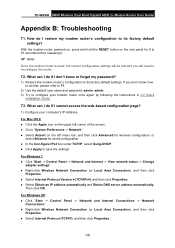
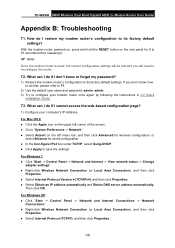
... factory default settings. If you don't know how to do that, please refer to T1.
2) Use the default user name and password: admin, admin. 3) Try to configure your modem router once again by following the instructions in 3.2 Quick
Installation Guide.
T3. What can I do if I cannot access the web-based configuration page?
1) Configure your computer's IP Address.
For Mac OS...
TD-W8980 V1 User Guide - Page 117
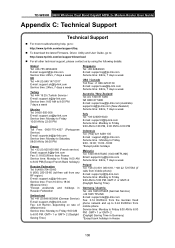
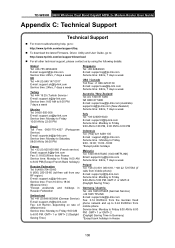
TD-W8980 N600 Wireless Dual Band Gigabit ADSL2+ Modem Router User Guide
Appendix C: Technical Support
Technical Support
„ For more troubleshooting help, go to:
http://www.tp-link.com/en/support/faq „ To download the latest Firmware, Driver, Utility and User Guide, go to:
http://www.tp-link.com/en/support/download „ For all other technical support, please contact us by using the ...
TD-W8980 V1 QIG 7022501197 - Page 1
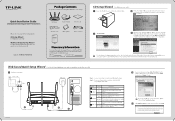
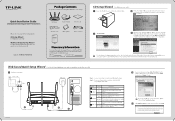
....tp-link.com -> select your region -> search for the product -> User Guide can be found under the "Download" tab on the product page.
Web - based Quick Setup Wizard
(For Mac OS/Linux/Windows users who are unable to run the Resource CD)
El Hardware connection.
Phone Cable
0 0
0
0
0
0
3N11
Splitter
PHONE MODEM
Wall Socket
00
MN_
I
O
Phone Cable
0 0 Eta @Er
0
L ■III Ethernet Cable...
TD-W8980 V1 QIG 7022501197 - Page 2
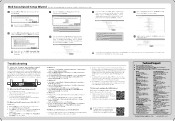
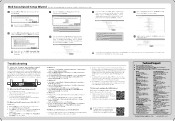
....tp-link.com/en/support/faq
• To download the latest Firmware, Driver, Utility and User Guide, go to http://www.tp-link.com/en/support/download
• For all other technical support, please contact us by using the following details:
Global Tel: +86 755 26504400 E-mail : support@tp-link.com Service time: 24hrs, 7days a week Singapore
Tel: +65 62840493 E-mail: support.sg@tp-link.com Service...
TD-W8980 V1 FTP Server Application Guide - Page 8
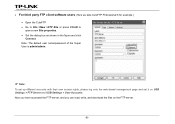
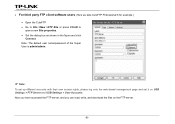
... user name/password of the Super User is admin/admin.
) Note:
To set up different accounts with their own access rights, please log onto the web-based management page and set it on USB Settings > FTP Server and USB Settings > User Accounts. Now you have accessed the FTP server, and you can read, write, and download the files...
TD-W8980 V1 FTP Server Application Guide - Page 14
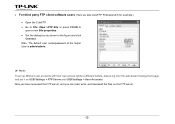
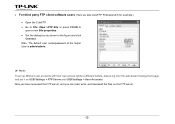
.../password of the Super User is admin/admin.
) Note:
To set up different user accounts with their own access rights to different folders, please log onto the web-based management page and set it on USB Settings > FTP Server and USB Settings > User Accounts. Now you have accessed the FTP server, and you can read, write, and download...
TD-W8980 V1 Print Server Application Guide - Page 2
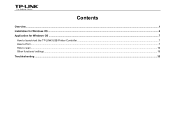
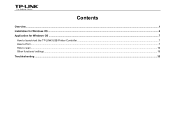
Contents
Overview...1 Installation for Windows OS ...2 Application for Windows OS ...7
How to launch/exit the TP-LINK USB Printer Controller ...7 How to Print ...7 How to scan...10 Other functions/ settings...16 Troubleshooting ...33
TD-W8980 V1 Print Server Application Guide - Page 3
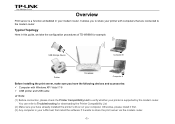
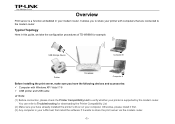
... connection, please check the Printer Compatibility List to verify whether your printer is supported by the modem router. You can refer to Troubleshooting for downloading the Printer Compatibility List.
(2) Make sure you have already installed the printer's driver on your computer. Otherwise, please install it first. (3) Any computer in your LAN must first install the software if it wants to share...
TD-W8980 V1 Print Server Application Guide - Page 4
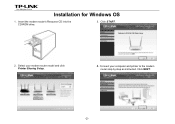
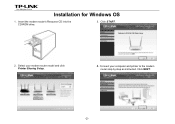
Installation for Windows OS
1. Insert the modem router's Resource CD into the CD-ROM drive.
3. Click START.
2. Select your modem router model and click Printer Sharing Setup.
4. Connect your computer and printer to the modem
router step by step as instructed. Click NEXT.
-2-
TD-W8980 V1 Print Server Application Guide - Page 5
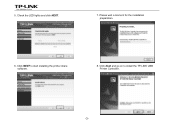
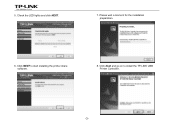
5. Check the LED lights and click NEXT.
7. Please wait a moment for the installation preparation.
6. Click NEXT to start installing the printer share software.
8. Click Next and go on to install the TP-LINK USB Printer Controller.
-3-
TD-W8980 V1 Print Server Application Guide - Page 8
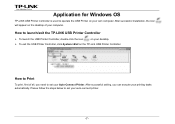
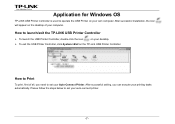
...own computer. After successful installation, the icon will appear on the desktop of your computer.
How to launch/exit the TP-LINK USB Printer Controller
¾ To launch the USB Printer Controller, double-click the icon
on your desktop.
¾ To exit the USB Printer Controller, click System->Exit on the TP-Link USB Printer Controller.
How to Print
To print, first of all, you need to set your...
TD-W8980 V1 Print Server Application Guide - Page 20
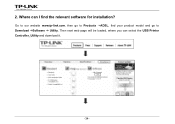
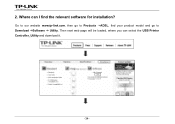
2. Where can I find the relevant software for installation?
Go to our website www.tp-link.com, then go to Products ->ADSL, find your product model and go to Download ->Software -> Utility. Then next web page will be loaded, where you can select the USB Printer Controller_Utility and download it.
-34-

