TP-Link TL-ER6120 driver and firmware
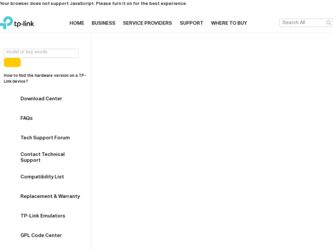
Related TP-Link TL-ER6120 Manual Pages
Download the free PDF manual for TP-Link TL-ER6120 and other TP-Link manuals at ManualOwl.com
TL-ER6120 User Guide - Page 2
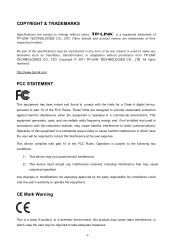
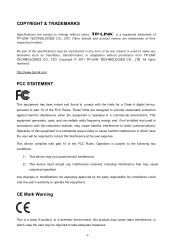
... make any derivative such as translation, transformation, or adaptation without permission from TP-LINK TECHNOLOGIES CO., LTD. Copyright © 2011 TP-LINK TECHNOLOGIES CO., LTD. All rights reserved.
http://www.tp-link.com
FCC STATEMENT
This equipment has been tested and found to comply with the limits for a Class A digital device, pursuant to part 15 of the FCC Rules...
TL-ER6120 User Guide - Page 6
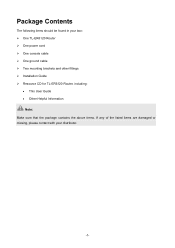
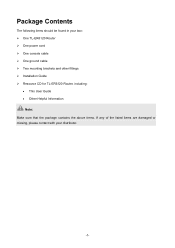
Package Contents
The following items should be found in your box: ¾ One TL-ER6120 Router ¾ One power cord ¾ One console cable ¾ One ground cable ¾ Two mounting brackets and other fittings ¾ Installation Guide ¾ Resource CD for TL-ER6120 Router, including:
• This User Guide • Other Helpful Information
Note: Make sure that the package contains the above...
TL-ER6120 User Guide - Page 8
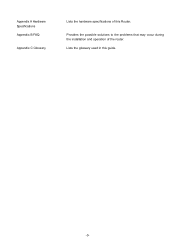
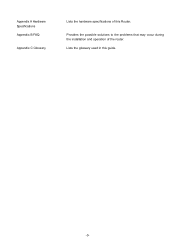
Appendix A Hardware Specifications Appendix B FAQ
Appendix C Glossary
Lists the hardware specifications of this Router.
Provides the possible solutions to the problems that may occur during the installation and operation of the router. Lists the glossary used in this guide.
-3-
TL-ER6120 User Guide - Page 9
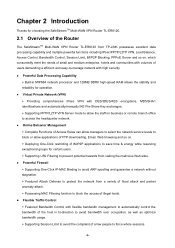
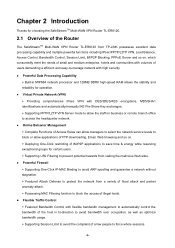
Chapter 2 Introduction
Thanks for choosing the SafeStreamTM Multi-WAN VPN Router TL-ER6120.
2.1 Overview of the Router
The SafeStreamTM Multi-WAN VPN Router TL-ER6120 from TP-LINK possesses excellent data processing capability and multiple powerful functions including IPsec/PPTP/L2TP VPN, Load Balance, Access Control, Bandwidth Control, Session Limit, IM/P2P Blocking, PPPoE Server and so on, which...
TL-ER6120 User Guide - Page 38
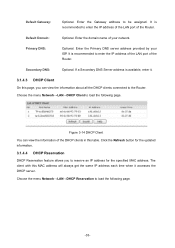
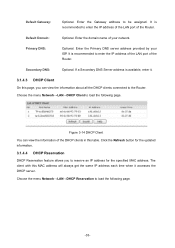
... the Router. Choose the menu Network→LAN→DHCP Client to load the following page.
Figure 3-14 DHCP Client
You can view the information of the DHCP clients in this table. Click the Refresh button for the updated information.
3.1.4.4 DHCP Reservation
DHCP Reservation feature allows you to reserve an IP address for the specified MAC address. The...
TL-ER6120 User Guide - Page 42
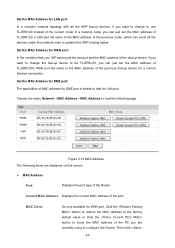
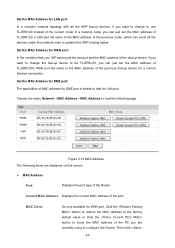
... just set the MAC address of TL-ER6120's WAN port the same to the MAC address of the previous dial-up device for a normal Internet connection.
Set the MAC Address for DMZ port: The application of MAC address for DMZ port is similar to that for LAN port.
Choose the menu Network→MAC Address→MAC Address to load the following page.
Figure 3-19 MAC Address The following items are displayed...
TL-ER6120 User Guide - Page 58
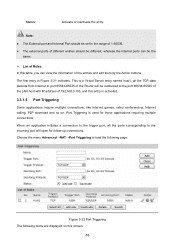
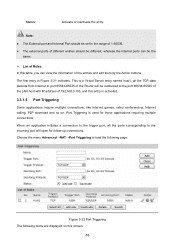
... the TCP data packets from Internet to port 65534-65535 of the Router will be redirected to the port 65534-65535 of the LAN host with IP address of 192.168.0.103, and this entry is activated.
3.3.1.5 Port Triggering
Some applications require multiple connections, like Internet games, video conferencing, Internet calling, P2P download and so on. Port Triggering is used for...
TL-ER6120 User Guide - Page 75
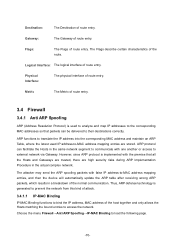
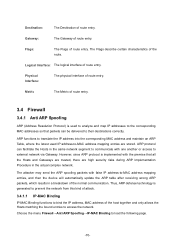
... Gateways are trusted, there are high security risks during ARP Implementation Procedure in the actual complex network.
The attacker may send the ARP spoofing packets with false IP address-to-MAC address mapping entries, and then the device will automatically update the ARP table after receiving wrong ARP packets, which results in a breakdown of the normal...
TL-ER6120 User Guide - Page 82
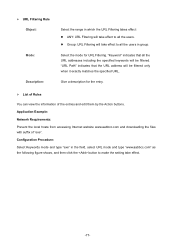
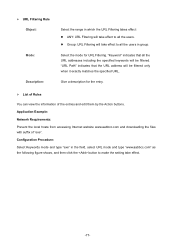
... that the URL address will be filtered only when it exactly matches the specified URL.
Give a description for the entry.
¾ List of Rules
You can view the information of the entries and edit them by the Action buttons. Application Example: Network Requirements: Prevent the local hosts from accessing Internet website www.aabbcc...
TL-ER6120 User Guide - Page 89
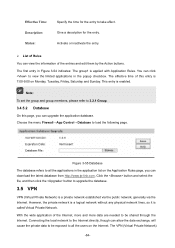
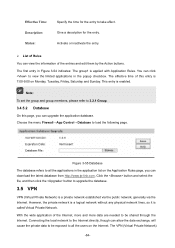
... this page, you can upgrade the application database. Choose the menu Firewall→App Control→Database to load the following page.
Figure 3-55 Database The database refers to all the applications in the application list on the Application Rules page, you can download the latest database from http://www.tp-link.com, Click the button...
TL-ER6120 User Guide - Page 113
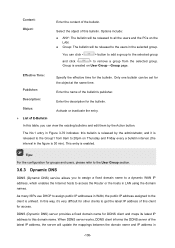
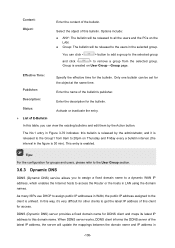
...Group page.
Effective Time:
Specify the effective time for the bulletin. Only one bulletin can be set for the object at the same time.
Publisher:
Enter the name of the bulletin's publisher.
... DNS
DDNS (Dynamic DNS) service allows you to assign a fixed domain name to a dynamic WAN IP address, which enables the Internet hosts to access the Router or the hosts in LAN using the domain names.
As...
TL-ER6120 User Guide - Page 118
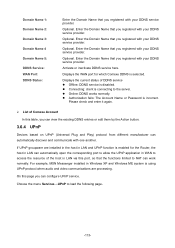
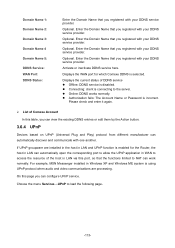
... the host in LAN via this port, so that the functions limited to NAT can work normally. For example, MSN Messenger installed in Windows XP and Windows ME system is using UPnP protocol when audio and video communications are processing.
On this page you can configure UPnP service.
Choose the menu Services→UPnP to load the following page...
TL-ER6120 User Guide - Page 123
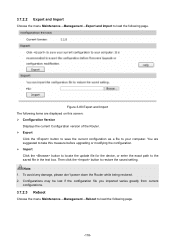
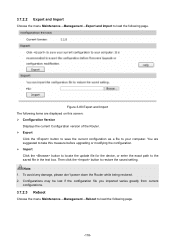
... this screen: ¾ Configuration Version
Displays the current Configuration version of the Router. ¾ Export
Click the button to save the current configuration as a file to your computer. You are suggested to take this measure before upgrading or modifying the configuration. ¾ Import Click the button to locate the update file for the device, or enter the exact...
TL-ER6120 User Guide - Page 124
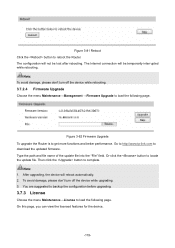
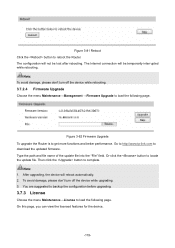
....
Note: To avoid damage, please don't turn off the device while rebooting.
3.7.2.4 Firmware Upgrade
Choose the menu Maintenance→Management →Firmware Upgrade to load the following page.
Figure 3-82 Firmware Upgrade To upgrade the Router is to get more functions and better performance. Go to http://www.tp-link.com to download the updated firmware. Type the path and file name of the...
TL-ER6120 User Guide - Page 131
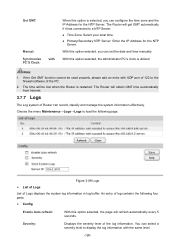
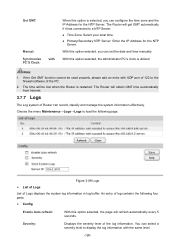
... cannot be used properly, please add an entry with UDP port of 123 to the
firewall software of the PC. 2. The time will be lost when the Router is restarted. The Router will obtain GMT time automatically
from Internet.
3.7.7 Logs
The Log system of Router can record, classify and manage the system information effectively.
Choose the menu...
TL-ER6120 User Guide - Page 134
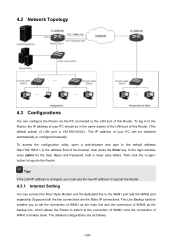
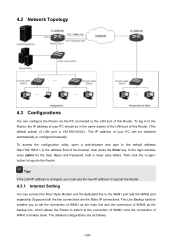
... User Name and Password, both in lower case letters. Then click the button to log into the Router.
Tips: If the LAN IP address is changed, you must use the new IP address to log into the Router.
4.3.1 Internet Setting
You can connect the Fiber Optic Modem and the dedicated line to the WAN1 port and the WAN2 port separately. Suppose both...
TL-ER6120 User Guide - Page 158
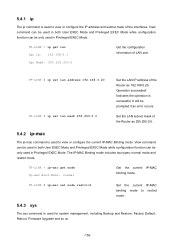
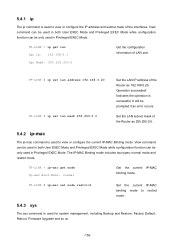
... the configuration information of LAN port.
TP-LINK # ip set lan address 192.168.0.20 TP-LINK # ip set lan mask 255.255.0.0
Set the LAN IP address of the Router as 192.168.0.20. Operation succeeded! Indicates the operation is successful. It will be prompted if an error occurs.
Set the LAN subnet mask of the Router as 255.255.0.0.
5.4.2 ip-mac
The ip-mac command is used to view...
TL-ER6120 User Guide - Page 159
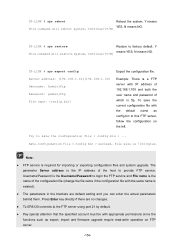
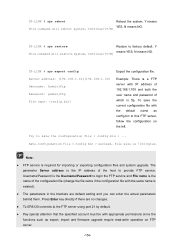
... default setting and you can enter the actual parameters behind them. Press Enter key directly if there are no changes.
● TL-ER6120 connects to the FTP server using port 21 by default.
● Pay special attention that the specified account must be with appropriate permissions since the functions such as export, import and firmware upgrade...
TL-ER6120 User Guide - Page 160
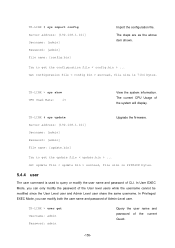
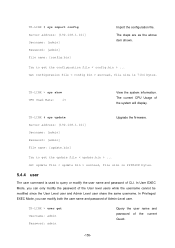
... > succeed, file size is 7104 bytes.
TP-LINK > sys show CPU Used Rate: 1%
View the system information. The current CPU Usage of the system will display.
TP-LINK # sys update Server address: [192.168.1.101] Username: [admin] Password: [admin] File name: [update.bin]
Upgrade the firmware.
Try to get the update file < update.bin > ... Get update file < update bin > succeed, file size is 2298608...
TL-ER6120 Installation Guide - Page 25
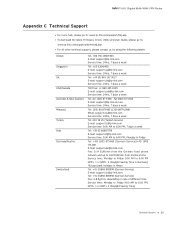
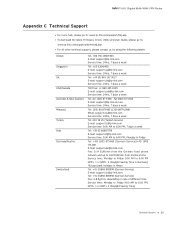
Gigabit Multi-WAN VPN Router
AAAAAAAAAAAATechnical Support
■■ For more help, please go to: www.tp-link.com/support/faq.asp ■■ To download the latest Firmware, Driver, Utility and User Guide, please go to:
www.tp-link.com/support/download.asp ■■ For all other technical support, please contact us by using the following details:
Global Singapore UK USA/Canada ...

