TP-Link TL-PS110U driver and firmware
Drivers and firmware downloads for this TP-Link item

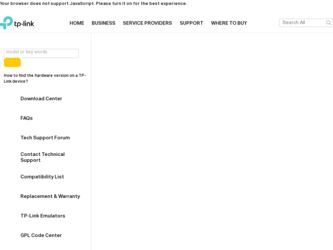
Related TP-Link TL-PS110U Manual Pages
Download the free PDF manual for TP-Link TL-PS110U and other TP-Link manuals at ManualOwl.com
User Guide - Page 1
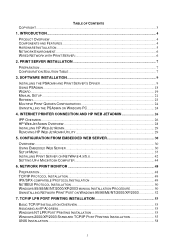
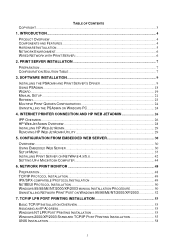
... WITH PRINT SERVER 6
2. PRINT SERVER INSTALLATION 7
PREPARATION ...7 CONFIGURATION SOLUTION TABLE 7
3. SOFTWARE INSTALLATION...9
INSTALLING THE PSADMIN AND PRINT SERVER'S DRIVER 9 USING PSADMIN...18 WIZARD ...19 MANUAL SETUP ...21 REFRESH...23 MULTIPLE PRINT QUEUES CONFIGURATION 24 UNINSTALLING THE PSADMIN ON WINDOWS PC 24
4. INTERNET PRINTER CONNECTION AND HP WEB JETADMIN 26
IPP OVERVIEW...
User Guide - Page 2
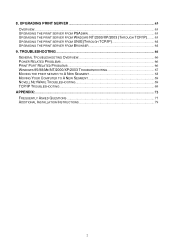
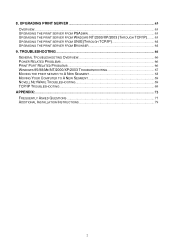
... ...66 GENERAL TROUBLESHOOTING OVERVIEW 66 POWER RELATED PROBLEMS...66 PRINT PORT RELATED PROBLEMS 66 WINDOWS 95/98/ME/NT/2000/XP/2003 TROUBLESHOOTING 67 MOVING THE PRINT SERVER TO A NEW SEGMENT 68 MOVING YOUR COMPUTER TO A NEW SEGMENT 69 NOVELL NETWARE TROUBLESHOOTING 69 TCP/IP TROUBLESHOOTING ...69
APPENDIX:...72 FREQUENTLY ASKED QUESTIONS 77 ADDITIONAL INSTALLATION INSTRUCTIONS 79
2
User Guide - Page 7
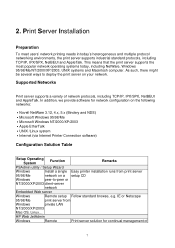
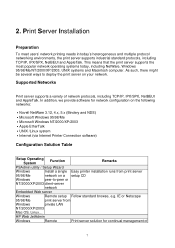
... ․Internet (via Internet Printer Connection software)
Configuration Solution Table
Setup Operating System
Function
Remarks
PSAdmin utility / Setup Wizard
Windows
Install a single Easy printer installation runs from print server
95/98/Me
network on a setup CD
Windows
peer-to-peer or
NT/2000/XP/2003 client-server
network
Embedded Web server
Windows
Remote setup Follow standard...
User Guide - Page 9
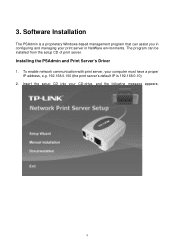
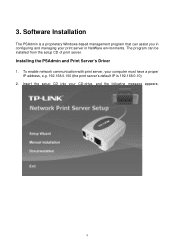
3. Software Installation
The PSAdmin is a proprietary Windows-based management program that can assist you in configuring and managing your print server in NetWare environments. The program can be installed from the setup CD of print server.
Installing the PSAdmin and Print Server's Driver
1. To enable network communication with print server, your computer must have a proper IP address, e.g. 192....
User Guide - Page 16
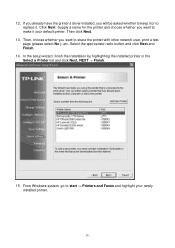
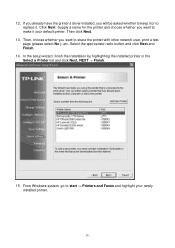
... the printer with other network user, print a test page (please select No.), etc. Select the appropriate radio-button and click Next and Finish.
14. In the setup wizard, finish the installation by highlighting the installed printer in the Select a Printer list and click Next, NEXT -> Finish.
15. From Windows system, go to start -> Printers and Faxes and highlight your newly installed printer...
User Guide - Page 18
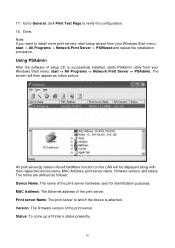
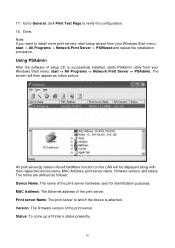
...
After the software of setup CD is successfully installed, starts PSAdmin utility from your Windows Start menu: start -> All Programs -> Network Print Server -> PSAdmin. The screen will then appear as follow picture.
All print server(s) feature Novell NetWare function on the LAN will be displayed along with their respective device name, MAC Address, print server name, firmware version, and status...
User Guide - Page 24
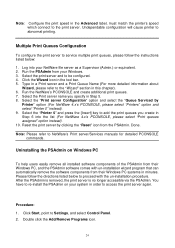
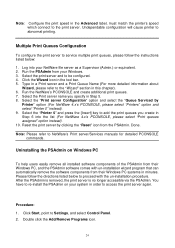
... refer to NetWare's Print server/Services manuals for detailed PCONSOLE commands.
Uninstalling the PSAdmin on Windows PC
To help users easily remove all installed software components of the PSAdmin from their Windows PC, and the PSAdmin software comes with un-installation wizard program that can automatically remove the software components from their Windows PC systems in minutes. Please follow...
User Guide - Page 26
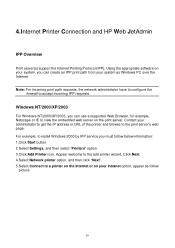
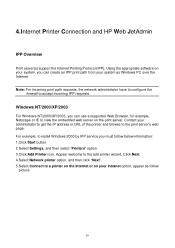
... server's web page. For example, to install Windows 2000 by IPP service you must follow below information: 1.Click Start button. 2.Select Settings, and then select "Printers" option. 3.Click Add Printer icon. Appear welcome to the add printer wizard, Click Next. 4.Select Network printer option, and then click "Next". 5.Select Connect to a printer on the Internet or on your intranet option, appear...
User Guide - Page 28
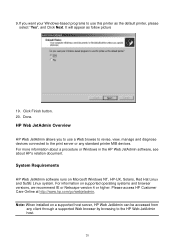
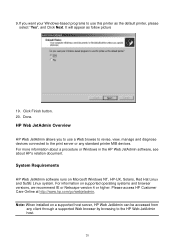
... server or any standard printer MIB devices. For more information about a procedure or Windows in the HP Web JetAdmin software, see about HP's relation document.
System Requirements
HP Web JetAdmin software runs on Microsoft Windows NT, HP-UX, Solaris, Red Hat Linux and SuSE Linux system. For information on supported operating systems and browser versions, we recommend IE...
User Guide - Page 29
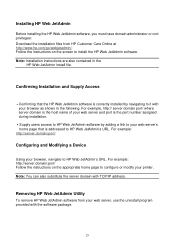
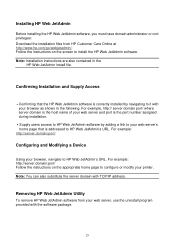
... port number assigned during installation.
․Supply users access to HP Web JetAdmin software by adding a link to your web server's home page that is addressed to HP Web JetAdmin's URL. For example:
http://server.domain:port/
Configuring and Modifying a Device
Using your browser, navigate to HP Web JetAdmin's URL. For example: http://server.domain:port/ Follow the instructions...
User Guide - Page 47
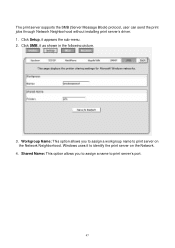
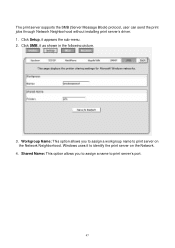
... server supports the SMB (Server Message Block) protocol, user can send the print jobs through Network Neighborhood without installing print server's driver. 1. Click Setup, it appears the sub-menu. 2. Click SMB, it as shown in the following picture.
3. Workgroup Name: This option allows you to assign a workgroup name to print server on the Network Neighborhood. Windows uses...
User Guide - Page 52
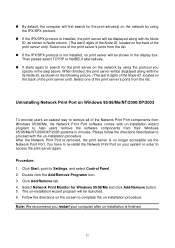
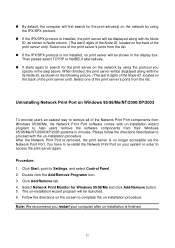
... no longer accessible via the Network Print Port. You have to re-install the Network Print Port on your system in order to access the print server again.
Procedure: 1. Click Start, point to Settings, and select Control Panel. 2. Double click the Add/Remove Programs icon. 3. Click Add/Remove tab. 4. Select Network Print Monitor for Windows 95/98/Me and...
User Guide - Page 59


.... Following are the outlined procedures (recommended for all users) on Red Hat Linux 7.2/7.3 or later with X-Window system installed.
1. Make sure that the TCP/IP is well configured on your RedHat system, including network interface card's driver and IP-related settings say, IP address, subnet mask, and gateway IP).
2. Log in root. 3. Assign Print Server an IP...
User Guide - Page 63
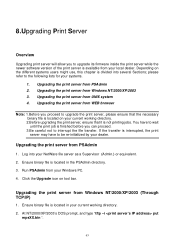
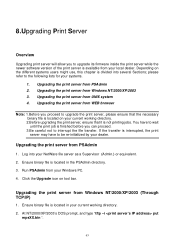
... firmware inside the print server while the newer software version of the print server is available from your local dealer. Depending on the different systems users might use, this chapter is divided into several Sections; please refer to the following lists for your systems.
1. Upgrading the print server from PSAdmin 2. Upgrading the print server from Windows...
User Guide - Page 68
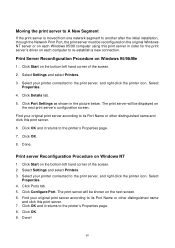
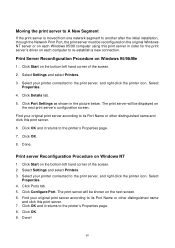
... the print server is moved from one network segment to another after the initial installation, through the Network Print Port, the print server must be reconfigured on the original Windows NT server or on each Windows 95/98 computer using this print server in order for the print server's driver on each computer to re-establish a new connection.
Print...
User Guide - Page 77
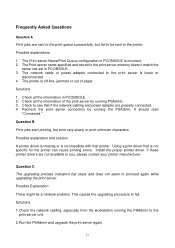
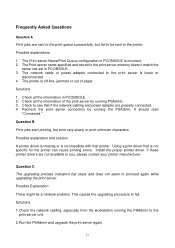
... Asked Questions
Question A
Print jobs are sent to the print queue successfully, but fail to be sent to the printer.
Possible explanations
1. The Print server Name/Print Queue configuration in PCONSOLE is incorrect. 2. The Print server name specified and stored in the print server memory doesn't match the
same one set in PCONSOLE. 3. The network cable or power adapter...
User Manual - Page 5
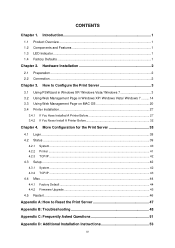
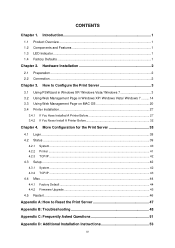
... ...39
4.2.1 4.2.2 4.2.3
System ...40 Printer ...41 TCP/IP ...42
4.3 Setup ...42
4.3.1 System ...42 4.3.2 TCP/IP ...43
4.4 Misc ...44
4.4.1 Factory Default ...44 4.4.2 Firmware Upgrade ...45
4.5 Restart ...46
Appendix A: How to Reset the Print Server 47
Appendix B: Troubleshooting 48
Appendix C: Frequently Asked Questions 51
Appendix D: Additional Installation Instructions 53
IV
User Manual - Page 6
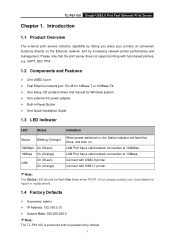
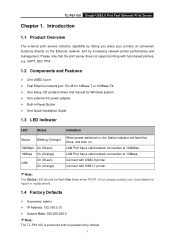
... the print server does not support printing with host-based printers, e.g. CAPT, GDI, PPA.
1.2 Components and Features
¾ One USB2.0 port ¾ Fast Ethernet network port: RJ-45 for 10Base-T or 100Base-TX ¾ One Setup CD contains driver and manual for Windows system ¾ One external AC power adapter ¾ Built-in Reset Button ¾ One Quick Installation Guide
1.3 LED Indicator
LED...
User Manual - Page 32
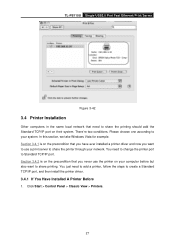
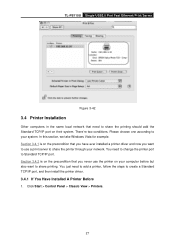
TL-PS110U Single USB2.0 Port Fast Ethernet Print Server
Figure 3-42
3.4 Printer Installation
Other computers in the same local network that need to share the printing should add the Standard TCP/IP port on their system. There're two conditions. Please choose one according to your system. In this section, we take Windows Vista for example. Section 3.4.1 is on the precondition that...
User Manual - Page 40
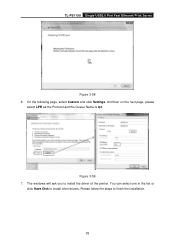
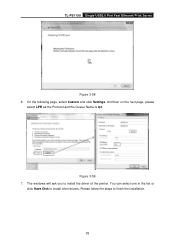
TL-PS110U Single USB2.0 Port Fast Ethernet Print Server
Figure 3-58 6. On the following page, select Custom and click Settings. And then on the next page, please
select LPR as the Protocol and the Queue Name is lp1.
Figure 3-59 7. The windows will ask you to install the driver of the printer. You can select one in the list or
click...
