TP-Link TL-R460 driver and firmware
Drivers and firmware downloads for this TP-Link item

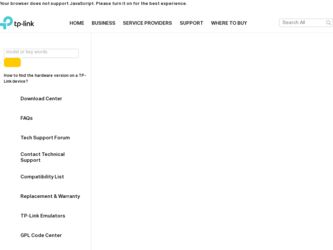
Related TP-Link TL-R460 Manual Pages
Download the free PDF manual for TP-Link TL-R460 and other TP-Link manuals at ManualOwl.com
User Guide - Page 3
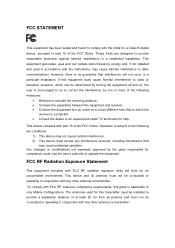
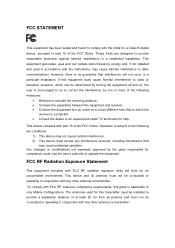
...digital device, pursuant to part 15 of the FCC Rules. These limits are designed to provide reasonable protection against harmful interference in a residential installation. This equipment generates, uses and can radiate radio frequency energy and, if not installed and used in accordance with the instructions...radiation exposure limits set forth for an uncontrolled environment. This device and its ...
User Guide - Page 5
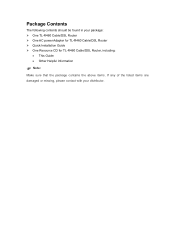
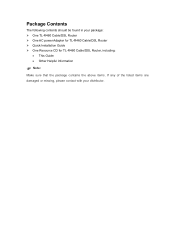
Package Contents
The following contents should be found in your package: ¾ One TL-R460 Cable/DSL Router ¾ One AC power Adapter for TL-R460 Cable/DSL Router ¾ Quick Installation Guide ¾ One Resource CD for TL-R460 Cable/DSL Router, including:
• This Guide • Other Helpful Information
) Note:
Make sure that the package contains the above items. If any of the listed ...
User Guide - Page 6
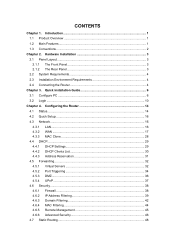
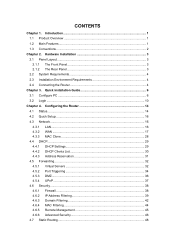
... Router 4
Chapter 3. Quick Installation Guide 6
3.1 Configure PC ...6
3.2 Login ...10
Chapter 4. Configuring the Router 14
4.1 Status...14
4.2 Quick Setup ...16
4.3 Network...16
4.3.1 4.3.2 4.3.3
LAN...16 WAN ...17 MAC Clone 28
4.4 DHCP...29
4.4.1 DHCP Settings 29
4.4.2 DHCP Clients List 30 4.4.3 Address Reservation 31
4.5 Forwarding...32
4.5.1 Virtual Servers 32 4.5.2 Port...
User Guide - Page 7
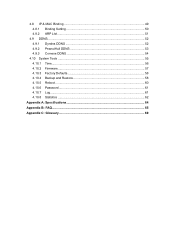
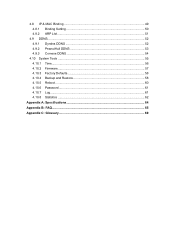
4.8 IP & MAC Binding 49 4.8.1 Binding Setting 50 4.8.2 ARP List...51
4.9 DDNS...52 4.9.1 Dyndns DDNS 52 4.9.2 PeanutHull DDNS 53 4.9.3 Comexe DDNS 54
4.10 System Tools ...55 4.10.1 Time...56 4.10.2 Firmware...57 4.10.3 Factory Defaults 58 4.10.4 Backup and Restore 58 4.10.5 Reboot ...60 4.10.6 Password 61 4.10.7 Log...61 4.10.8 Statistics ...62
Appendix A: Specifications 64...
User Guide - Page 8
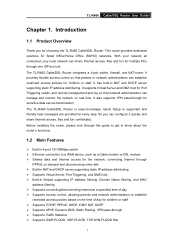
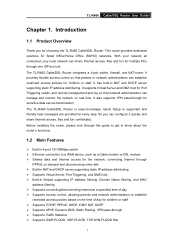
... local network can share Internet access, files and fun for multiple PCs through one ISP account. The TL-R460 Cable/DSL Router integrates a 4-port switch, firewall, and NAT-router. It provides flexible access control so that parents or network administrators can establish restricted access policies for children or staff. It has built-in NAT and DHCP server supporting static IP address distributing...
User Guide - Page 9
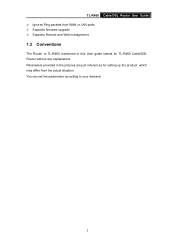
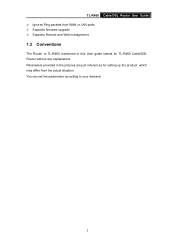
TL-R460 Cable/DSL Router User Guide ¾ Ignores Ping packets from WAN or LAN ports ¾ Supports firmware upgrade ¾ Supports Remote and Web management
1.3 Conventions
The Router or TL-R460 mentioned in this User guide stands for TL-R460 Cable/DSL Router without any explanations. Parameters provided in the pictures are just references for setting up the product, which may differ from the ...
User Guide - Page 10
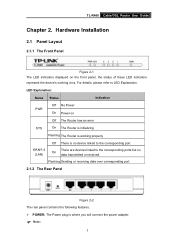
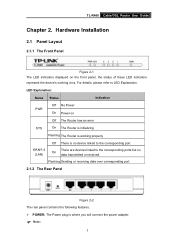
TL-R460 Cable/DSL Router User Guide
Chapter 2. Hardware Installation
2.1 Panel Layout
2.1.1 The Front Panel
Figure 2-1 The LED indicators displayed on the front panel, the status of these LED indicators represent the device's working circs. For details, please refer to LED Explanation.
LED Explanation:
Name Status
Indication
PWR
Off No Power On Power on
SYS
Off The Router has an error On ...
User Guide - Page 11
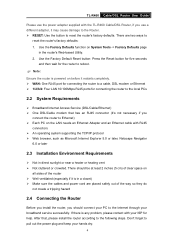
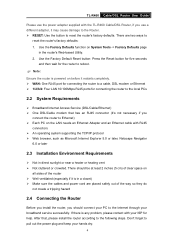
... the local PCs
2.2 System Requirements
¾ Broadband Internet Access Service (DSL/Cable/Ethernet) ¾ One DSL/Cable modem that has an RJ45 connector (It's not necessary if you
connect the router to Ethernet) ¾ Each PC on the LAN needs an Ethernet Adapter and an Ethernet cable with RJ45
connectors ¾ An operating system supporting the TCP/IP protocol ¾ Web browser, such as...
User Guide - Page 12
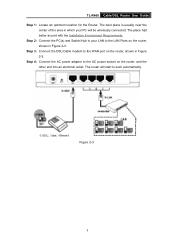
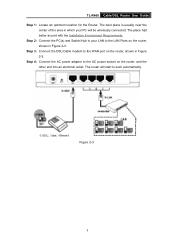
TL-R460 Cable/DSL Router User Guide Step 1: Locate an optimum location for the Router. The best place is usually near the
center of the area in which your PC will be wirelessly connected. The place had better accord with the Installation Environment Requirements. Step 2: Connect the PC(s) and Switch/Hub in your LAN to the LAN Ports on the router, shown in...
User Guide - Page 13
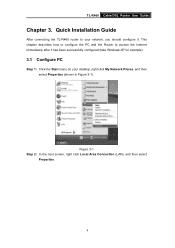
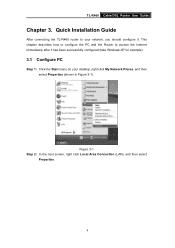
TL-R460 Cable/DSL Router User Guide
Chapter 3. Quick Installation Guide
After connecting the TL-R460 router to your network, you should configure it. This chapter describes how to configure the PC and the Router to access the Internet immediately after it has been successfully configured (take Windows XP for example).
3.1 Configure PC
Step 1: Click the Start menu on your desktop, right click My ...
User Guide - Page 20
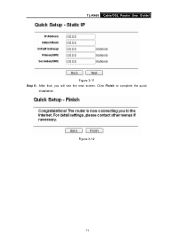
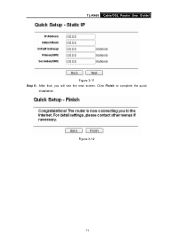
TL-R460 Cable/DSL Router User Guide
Figure 3-11 Step 6: After that, you will see the next screen. Click Finish to complete the quick
installation. Figure 3-12
13
User Guide - Page 21
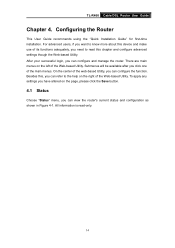
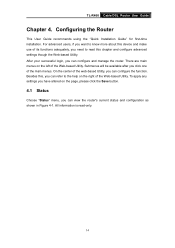
TL-R460 Cable/DSL Router User Guide
Chapter 4. Configuring the Router
This User Guide recommends using the "Quick Installation Guide" for first-time installation. For advanced users, if you want to know more about this device and make use of its functions adequately, you need to read this chapter and configure advanced settings though the Web-based Utility. After your successful login, you...
User Guide - Page 23
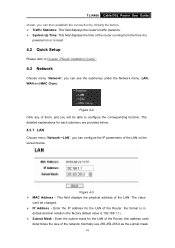
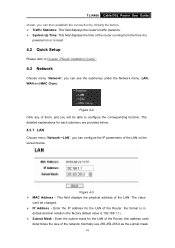
TL-R460 Cable/DSL Router User Guide shown, you can then establish the connection by clicking the button. ¾ Traffic Statistics: This field displays the router's traffic statistics. ¾ System Up Time: This field displays the time of the router running from the time it is
powered on or is reset.
4.2 Quick Setup
Please refer to Chapter 3"Quick Installation Guide."
4.3 Network
Choose menu "...
User Guide - Page 35
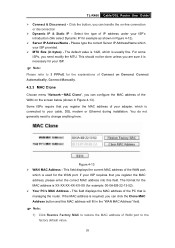
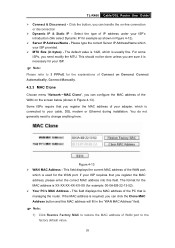
... Connect on Demand, Connect Automatically, Connect Manually.
4.3.3 MAC Clone
Choose menu "Network→MAC Clone", you can configure the MAC address of the WAN on the screen below (shown in Figure 4-13). Some ISPs require that you register the MAC address of your adapter, which is connected to your cable, DSL modem or Ethernet during installation. You do not generally need to change...
User Guide - Page 37
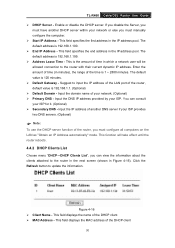
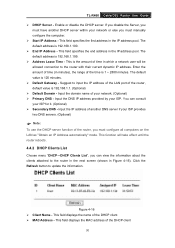
TL-R460 Cable/DSL Router User Guide
¾ DHCP Server - Enable or disable the DHCP server. If you disable the Server, you must have another DHCP server within your network or else you must manually configure the computer.
¾ Start IP Address - This field specifies the first address in the IP address pool. The default address is 192.168.1.100.
¾ End IP...
User Guide - Page 44
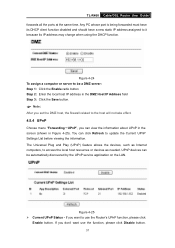
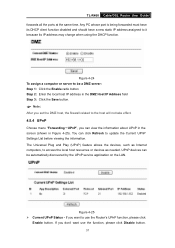
TL-R460 Cable/DSL Router User Guide forwards all the ports at the same time. Any PC whose port is being forwarded must have its DHCP client function disabled and should have a new static IP address assigned to it because its IP address may change when using the DHCP function.
Figure 4-24 To assign a computer or server to be a DMZ server...
User Guide - Page 62
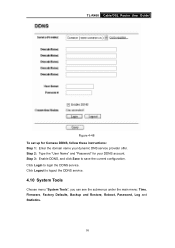
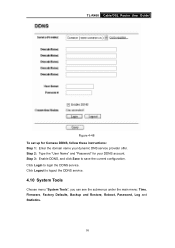
TL-R460 Cable/DSL Router User Guide
Figure 4-48 To set up for Comexe DDNS, follow these instructions: Step 1: Enter the domain name your dynamic DNS service provider offer. Step 2: Type the "User Name" and "Password" for your DDNS account. Step 3: Enable DDNS, and click Save to save the current configuration. Click Login to login the DDNS service. Click Logout to...
User Guide - Page 64
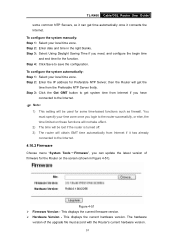
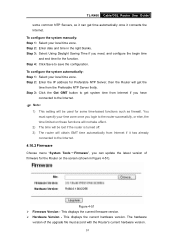
TL-R460 Cable/DSL Router User Guide
some common NTP Servers, so it can get time automatically once it connects the Internet. To configure the system manually: Step 1: Select your local time zone. Step 2: Enter date and time in the right blanks. Step 3: Select Using Daylight Saving Time if you need, and ...
User Guide - Page 65
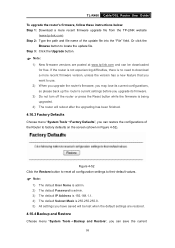
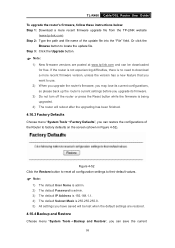
TL-R460 Cable/DSL Router User Guide
To upgrade the router's firmware, follow these instructions below: Step 1: Download a more recent firmware upgrade file from the TP-LINK website
(www.tp-link.com). Step 2: Type the path and file name of the update file into the "File" field. Or click the
Browse button to locate the update file. Step 3: Click the Upgrade button.
) Note:
1) New firmware versions ...
User Guide - Page 68
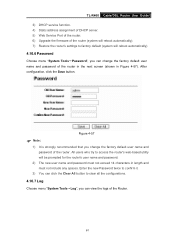
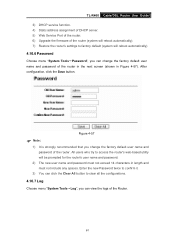
TL-R460 Cable/DSL Router User Guide 3) DHCP service function. 4) Static address assignment of DHCP server. 5) Web Service Port of the router. 6) Upgrade the firmware of the router (system will reboot automatically). 7) Restore the router's settings to factory default (system will reboot automatically).
4.10.6 Password
Choose menu "System Tools→Password", you can change the factory default ...
