TP-Link TL-R480T driver and firmware
Drivers and firmware downloads for this TP-Link item

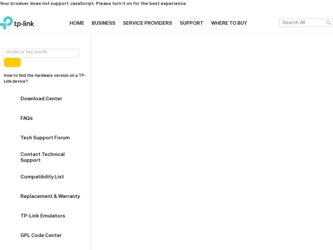
Related TP-Link TL-R480T Manual Pages
Download the free PDF manual for TP-Link TL-R480T and other TP-Link manuals at ManualOwl.com
User Guide - Page 3
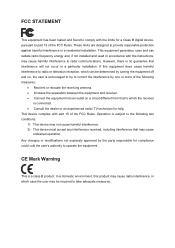
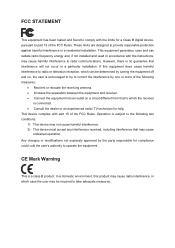
...digital device, pursuant to part 15 of the FCC Rules. These limits are designed to provide reasonable protection against harmful interference in a residential installation. This equipment generates, uses and can radiate radio frequency energy and, if not installed and used in accordance with the instructions... radio/ TV technician for help. This device complies with part 15 of the FCC...
User Guide - Page 4
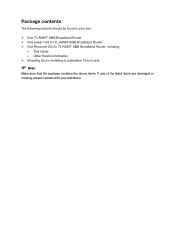
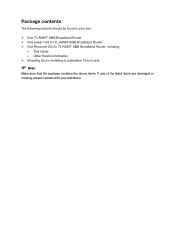
Package contents
The following contents should be found in your box:
¾ One TL-R480T SMB Broadband Router ¾ One power cord for TL-R480T SMB Broadband Router ¾ One Resource CD for TL-R480T SMB Broadband Router, including:
• This Guide • Other Helpful Information ¾ Mounting kits for installing in a standard 19-inch rack
) Note:
Make sure that the package contains...
User Guide - Page 5
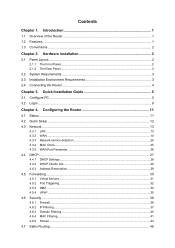
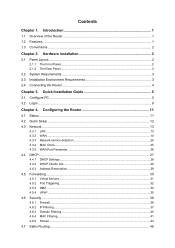
... the Router 4
Chapter 3. Quick Installation Guide 5
3.1 Configure PC ...5 3.2 Login ...8
Chapter 4. Configuring the Router 11
4.1 Status...11 4.2 Quick Setup ...12 4.3 Network...13
4.3.1 LAN...13 4.3.2 WAN ...14 4.3.3 Network service detection 25 4.3.4 MAC Clone ...25 4.3.5 WAN Port Parameter...26 4.4 DHCP...27 4.4.1 DHCP Settings ...28 4.4.2 DHCP Clients List...29 4.4.3 Address Reservation...
User Guide - Page 6


... ...56 4.12.1 Port Statistics ...57 4.12.2 Port Mirror ...57 4.12.3 Port Rate Control...58 4.12.4 Port Parameter ...58 4.12.5 Port Status...59 4.12.6 Port VLAN ...59
4.13 System Tools ...60 4.13.1 Time Settings ...60 4.13.2 Firmware...61 4.13.3 Factory Defaults ...62 4.13.4 Backup and Restore...62 4.13.5 Reboot ...64 4.13.6 Password...65 4.13.7 System Log ...65 4.13.8 Remote Management...66 4.13...
User Guide - Page 8
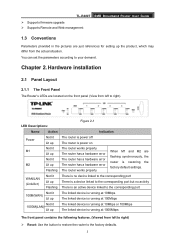
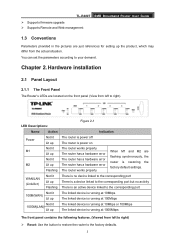
TL-R480T SMB Broadband Router User Guide ¾ Supports firmware upgrade ¾ Supports Remote and Web management
1.3 Conventions
Parameters provided in the pictures are just references for setting up the product, which may differ from the actual situation. You can set the parameters according to your demand.
Chapter 2. Hardware installation
2.1 Panel Layout
2.1.1 The Front Panel
The Router's ...
User Guide - Page 9
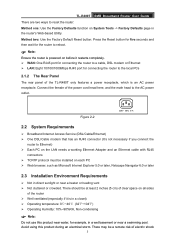
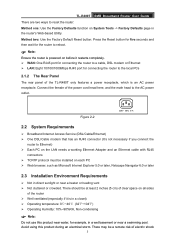
...the AC power outlet.
Figure 2-2
220V~ 50Hz 0.1A
2.2 System Requirements
¾ Broadband Internet Access Service (DSL/Cable/Ethernet) ¾ One DSL/Cable modem that has an RJ45 connector (It's not necessary if you connect the
router to Ethernet) ¾ Each PC on the LAN needs a working Ethernet Adapter and an Ethernet cable with RJ45
connectors ¾ TCP/IP protocol must be installed on each...
User Guide - Page 10
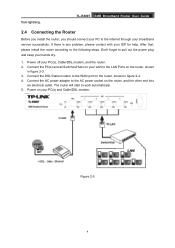
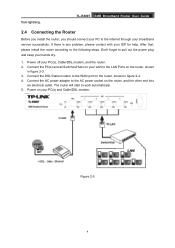
from lightning.
TL-R480T SMB Broadband Router User Guide
2.4 Connecting the Router
Before you install the router, you should connect your PC to the Internet through your broadband service successfully. If there is any problem, please contact with your ISP for help. After that, please install the router according to the following steps. Don't forget to pull out the power plug and keep...
User Guide - Page 11
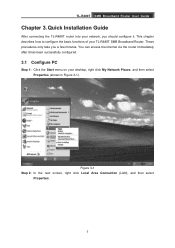
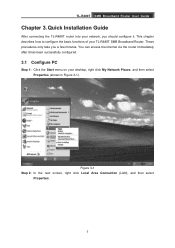
TL-R480T SMB Broadband Router User Guide
Chapter 3. Quick Installation Guide
After connecting the TL-R480T router into your network, you should configure it. This chapter describes how to configure the basic functions of your TL-R480T SMB Broadband Router. These procedures only take you a few minutes. You can access the Internet via the router immediately after it has been successfully configured....
User Guide - Page 13
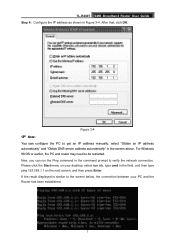
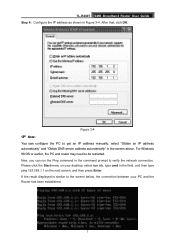
TL-R480T SMB Broadband Router User Guide Step 4: Configure the IP address as shown in Figure 3-4. After that, click OK.
Figure 3-4
) Note:
You can configure the PC to get an IP address manually, select "Obtain an IP address automatically" and "Obtain DNS server address automatically" in the screen above. For Windows 98 OS or earlier, the PC and router may need to...
User Guide - Page 16
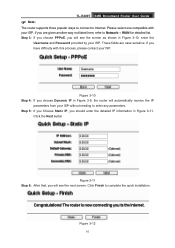
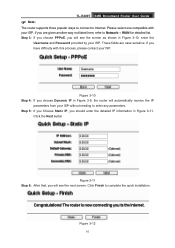
TL-R480T SMB Broadband Router User Guide
) Note:
The router supports three popular ways to connect to Internet. Please select one compatible with your ISP, if you are given another way not listed here, refer to Network→ WAN for detailed list. Step 3: If you choose PPPoE, you will see the screen as shown in Figure 3-10, enter the...
User Guide - Page 17
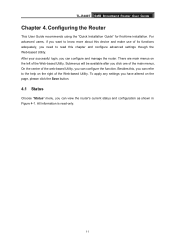
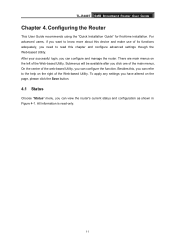
TL-R480T SMB Broadband Router User Guide
Chapter 4. Configuring the Router
This User Guide recommends using the "Quick Installation Guide" for first-time installation. For advanced users, if you want to know more about this device and make use of its functions adequately, you need to read this chapter and configure advanced settings though the Web-based Utility. After your successful login...
User Guide - Page 18
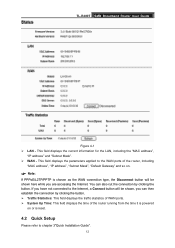
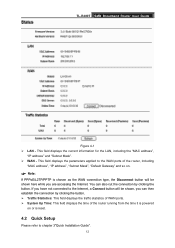
TL-R480T SMB Broadband Router User Guide
Figure 4-1 ¾ LAN - This field displays the current information for the LAN, including the "MAC address",
"IP address" and "Subnet Mask". ¾ WAN - This field displays the parameters applied to the WAN ports of the router, including
"MAC address", "IP address", "Subnet Mask", "Default Gateway" and so on.
) Note:
If PPPoE/L2TP/PPTP is chosen as the ...
User Guide - Page 25


TL-R480T SMB Broadband Router User Guide
Figure 4-7 ¾ MTU Size- The default MTU size is 1492 bytes, which is usually fine. For some ISPs, you
need modify the MTU. This should not be done unless you are sure it is necessary for your ISP. ¾ Service Name/AC Name - The service name and AC (Access Concentrator...
User Guide - Page 31
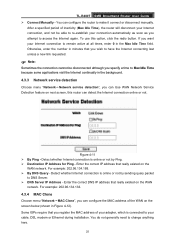
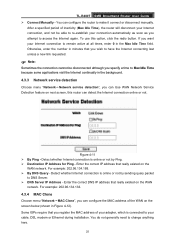
... existed on the WAN
network. For example: 202.96.134.133.
4.3.4 MAC Clone
Choose menu "Network→MAC Clone", you can configure the MAC address of the WAN on the screen below (shown in Figure 4-12). Some ISPs require that you register the MAC address of your adapter, which is connected to your cable, DSL modem or Ethernet during installation. You do not...
User Guide - Page 35
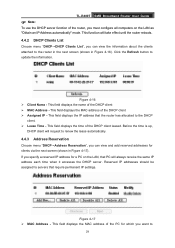
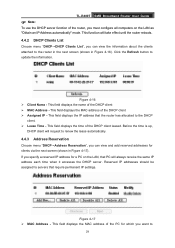
TL-R480T SMB Broadband Router User Guide
) Note:
To use the DHCP server function of the router, you must configure all computers on the LAN as "Obtain an IP Address automatically" mode. This function will take effect until the router reboots.
4.4.2 DHCP Clients List
Choose menu "DHCP→DHCP Clients List", you can view the information about the clients attached...
User Guide - Page 41
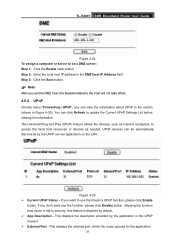
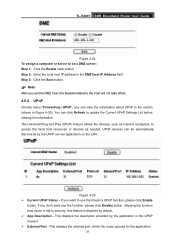
... 4-25). You can click Refresh to update the Current UPnP Settings List before viewing the information. The Universal Plug and Play (UPnP) feature allows the devices, such as Internet computers, to access the local host resources or devices as needed. UPnP devices can be automatically discovered by the UPnP service application on the LAN.
Figure 4-25 ¾ Current UPnP...
User Guide - Page 51
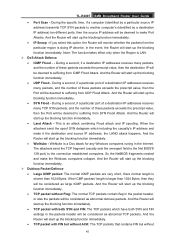
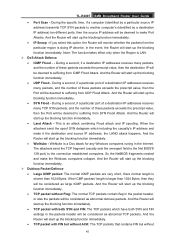
TL-R480T SMB Broadband Router User Guide
• Port Scan - During the specific time, if a computer (identified by a particular source IP address) transmits TCP SYN packets to another computer's (identified by a destination IP address) ten different ports, then the source IP address will be deemed to make Port Attacks. And the Router will start up the blocking function immediately.
• IP ...
User Guide - Page 67
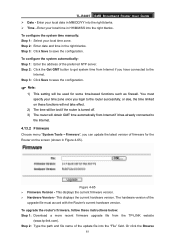
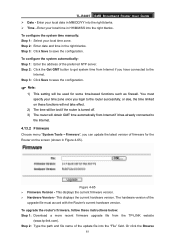
... firmware version. ¾ Hardware Version - This displays the current hardware version. The hardware version of the
upgrade file must accord with the Router's current hardware version. To upgrade the router's firmware, follow these instructions below: Step 1: Download a more recent firmware upgrade file from the TP-LINK website
(www.tp-link.com). Step 2: Type the path and file name of the update...
User Guide - Page 68
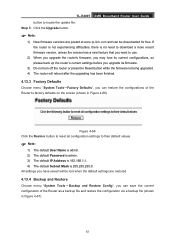
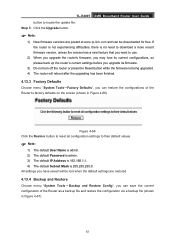
TL-R480T SMB Broadband Router User Guide button to locate the update file. Step 3: Click the Upgrade button.
) Note:
1) New firmware versions are posted at www.tp-link.com and can be downloaded for free. If the router is not experiencing difficulties, there is no need to download a more recent firmware version, unless the version has a new feature that you want to use.
2) When you upgrade the ...
User Guide - Page 71
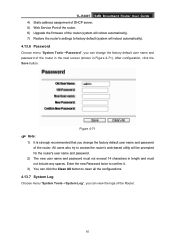
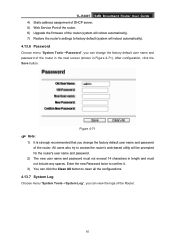
TL-R480T SMB Broadband Router User Guide 4) Static address assignment of DHCP server. 5) Web Service Port of the router. 6) Upgrade the firmware of the router (system will reboot automatically). 7) Restore the router's settings to factory default (system will reboot automatically).
4.13.6 Password
Choose menu "System Tools→Password", you can change the factory default user name and password ...
