TP-Link TL-SL2428 driver and firmware
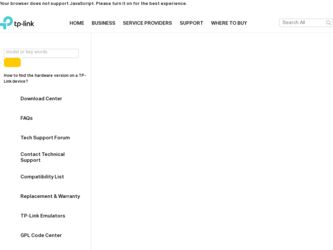
Related TP-Link TL-SL2428 Manual Pages
Download the free PDF manual for TP-Link TL-SL2428 and other TP-Link manuals at ManualOwl.com
TL-SL2428 V1 User Guide - Page 2
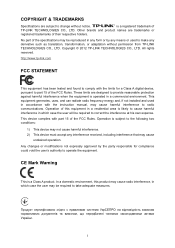
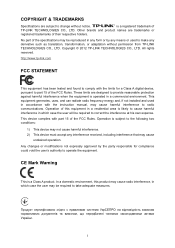
... make any derivative such as translation, transformation, or adaptation without permission from TP-LINK TECHNOLOGIES CO., LTD. Copyright © 2012 TP-LINK TECHNOLOGIES CO., LTD. All rights reserved.
http://www.tp-link.com
FCC STATEMENT
This equipment has been tested and found to comply with the limits for a Class A digital device, pursuant to part 15 of the FCC Rules...
TL-SL2428 V1 User Guide - Page 4
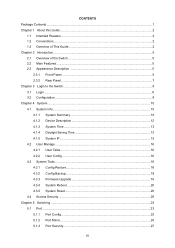
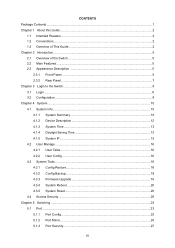
... Device Description 12 4.1.3 System Time ...13 4.1.4 Daylight Saving Time 13 4.1.5 System IP...15 4.2 User Manage ...16 4.2.1 User Table...16 4.2.2 User Config ...16 4.3 System Tools ...18 4.3.1 Config Restore 18 4.3.2 Config Backup 18 4.3.3 Firmware Upgrade 19 4.3.4 System Reboot 20 4.3.5 System Reset 20 4.4 Access Security ...20 Chapter 5 Switching ...23 5.1 Port ...23 5.1.1 Port Config...
TL-SL2428 V1 User Guide - Page 8
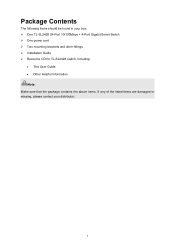
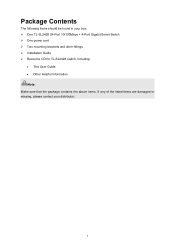
Package Contents
The following items should be found in your box: One TL-SL2428 24-Port 10/100Mbps + 4-Port Gigabit Smart Switch One power cord Two mounting brackets and other fittings Installation Guide Resource CD for TL-SL2428 switch, including:
This User Guide Other Helpful Information Note: Make sure that the package contains the...
TL-SL2428 V1 User Guide - Page 13
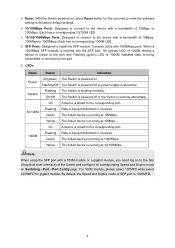
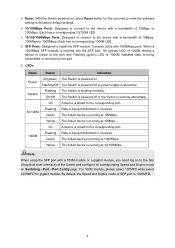
... install the SFP module. It shares LEDs with 1000Mbps ports. When a 1000Mbps SFP module is inserted into the SFP port, On (green) LED of 1000M means a device is linked to the port and Flashing (green) LED of 1000M indicates data is being transmitted or received on the port.
LEDs
Name
Status
Indication
Power
On(green) The Switch is powered...
TL-SL2428 V1 User Guide - Page 14
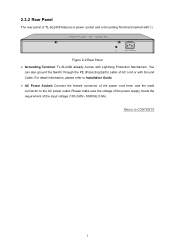
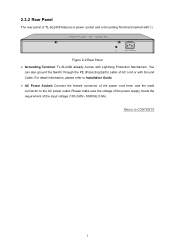
... rear panel of TL-SL2428 features a power socket and a Grounding Terminal (marked with ).
Figure 2-2 Rear Panel Grounding Terminal: TL-SL2428 already comes with Lightning Protection Mechanism. You
can also ground the Switch through the PE (Protecting Earth) cable of AC cord or with Ground Cable. For detail information, please refer to Installation Guide. AC Power Socket: Connect...
TL-SL2428 V1 User Guide - Page 15
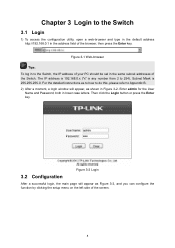
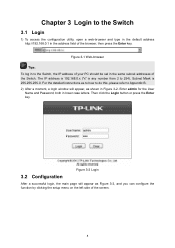
... your PC should be set in the same subnet addresses of the Switch. The IP address is 192.168.0.x ("x" is any number from 2 to 254), Subnet Mask is 255.255.255.0. For the detailed instructions as to how to do this, please refer to Appendix B. 2) After a moment, a login window will appear, as shown in Figure...
TL-SL2428 V1 User Guide - Page 25
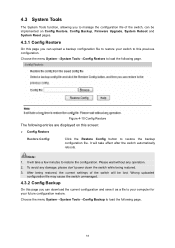
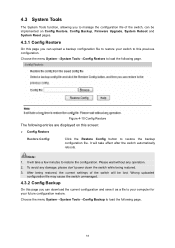
...implemented on Config Restore, Config Backup, Firmware Upgrade, System Reboot and System Reset pages.
...power down the switch while being restored. 3. After being restored, the current settings of the switch will be lost. Wrong uploaded
configuration file may cause the switch unmanaged.
4.3.2 Config Backup
On this page you can download the current configuration and save it as a file to your computer...
TL-SL2428 V1 User Guide - Page 26
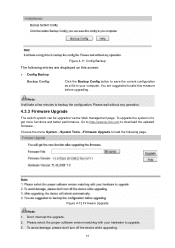
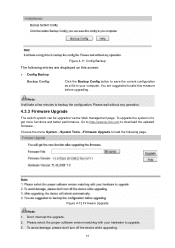
...to get more functions and better performance. Go to http://www.tp-link.com to download the updated firmware.
Choose the menu System→System Tools→Firmware Upgrade to load the following page.
Figure 4-12 Firmware Upgrade
Note: 1. Don't interrupt the upgrade. 2. Please select the proper software version matching with your hardware to upgrade. 3. To avoid damage, please don't turn off the...
TL-SL2428 V1 User Guide - Page 27
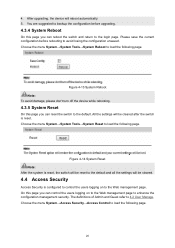
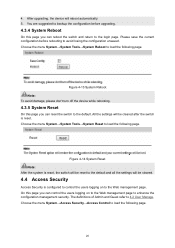
4. After upgrading, the device will reboot automatically. 5. You are suggested to backup the configuration before upgrading.
4.3.4 System Reboot
On this page you can reboot the ... load the following page.
Figure 4-14 System Reset Note: After the system is reset, the switch will be reset to the default and all the settings will be cleared.
4.4 Access Security
Access Security is configured to control...
TL-SL2428 V1 User Guide - Page 43
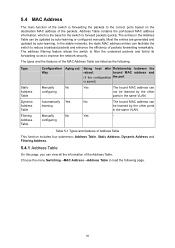
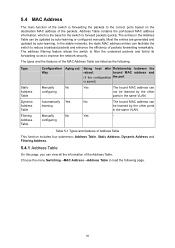
... on the destination MAC address of the packets. Address Table contains the port-based MAC address information, which is the base for the switch to forward packets quickly. The entries in the Address Table can be updated by auto-learning or configured manually. Most the entries are generated and updated by auto-learning. In the stable networks, the static MAC address entries can...
TL-SL2428 V1 User Guide - Page 46
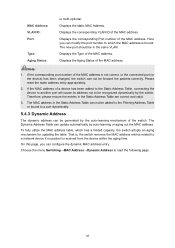
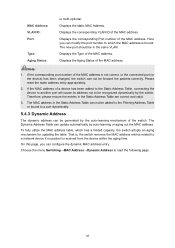
..., the switch adopts an aging mechanism for updating the table. That is, the switch removes the MAC address entries related to a network device if no packet is received from the device within the aging time.
On this page, you can configure the dynamic MAC address entry.
Choose the menu Switching→MAC Address→Dynamic Address to load the following page.
39
TL-SL2428 V1 User Guide - Page 48
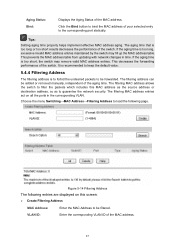
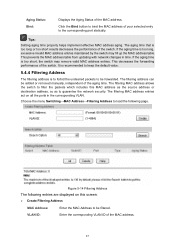
... or removed manually, independent of the aging time. The filtering MAC address allows the switch to filter the packets which includes this MAC address as the source address or destination address, so as to guarantee the network security. The filtering MAC address entries act on all the ports in the corresponding VLAN.
Choose the menu Switching→MAC Address→Filtering Address to load the...
TL-SL2428 V1 User Guide - Page 108
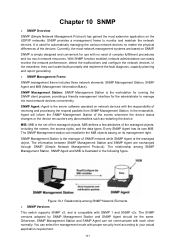
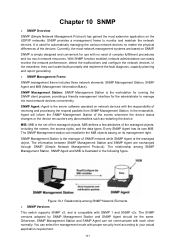
... the server software operated on network devices with the responsibility of receiving and processing the request packets from SNMP Management Station. In the meanwhile, Agent will inform the SNMP Management Station of the events whenever the device status changes or the device encounters any abnormalities such as restarting the device. MIB: MIB is the set of the...
TL-SL2428 V1 User Guide - Page 113
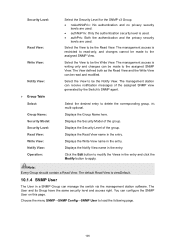
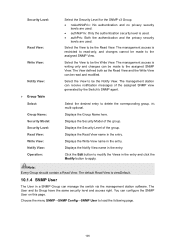
...
Displays the Group Name here.
Displays the Security Model of the group.
Displays the Security Level of the group.
Displays the Read View name in the entry.
Displays the Write View name in the entry.
Displays the...10.1.4 SNMP User
The User in a SNMP Group can manage the switch via the management station software. The User and its Group have the same security level and access right. You can configure...
TL-SL2428 V1 User Guide - Page 128
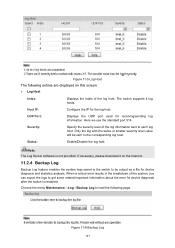
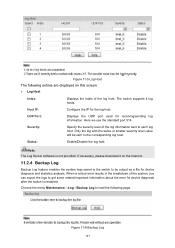
... not provided. If necessary, please download it on the Internet.
11.2.4 Backup Log
Backup Log feature enables the system logs saved in the switch to be output as a file for device diagnosis and statistics analysis. When a critical error results in the breakdown of the system, you can export the logs to get some related...
TL-SL2428 V1 User Guide - Page 134
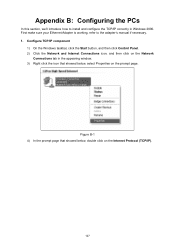
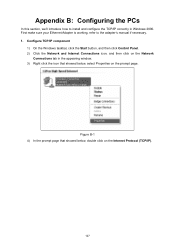
... this section, we'll introduce how to install and configure the TCP/IP correctly in Windows 2000. First make sure your Ethernet Adapter is working, refer to the adapter's manual if necessary. 1. Configure TCP/IP component
1) On the Windows taskbar, click the Start button, and then click Control Panel. 2) Click the Network and Internet Connections icon, and then click on...
TL-SL2428 V1 User Guide - Page 135
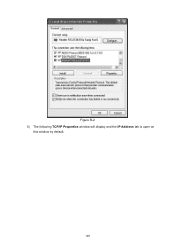
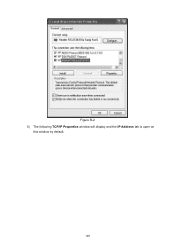
Figure B-2 5) The following TCP/IP Properties window will display and the IP Address tab is open on
this window by default.
128
TL-SL2428 V1 User Guide - Page 140
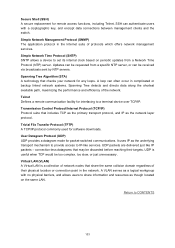
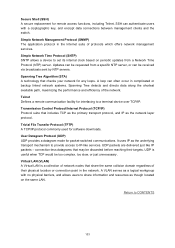
... between management clients and the switch. Simple Network Management Protocol (SNMP) The application protocol in the Internet suite of protocols which offers network management services. Simple Network Time Protocol (SNTP) SNTP allows a device to set its internal clock based on periodic updates from a Network Time Protocol (NTP) server. Updates can be requested from a specific NTP server...
TL-SL2428 V1 IG 7106503901 - Page 7
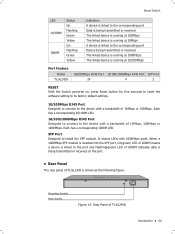
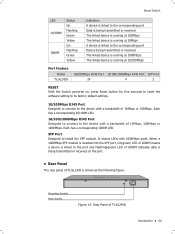
... linked device is running at 10Mbps A device is linked to the corresponding port Data is being transmitted or received The linked device is running at 1000Mbps The linked device is running at 10/100Mbps
Port Feature Model
TL-SL2428
10/100Mbps RJ45 Port 10/100/1000Mbps RJ45 Port SFP Port
24
4
2
RESET With the Switch powered on, press Reset button for five seconds to reset the software setting...
TL-SL2428 V1 IG 7106503901 - Page 25
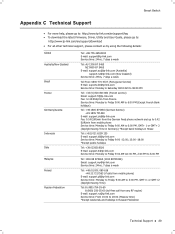
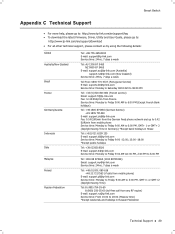
...9632; To download the latest Firmware, Driver, Utility and User Guide, please go to:
http://www.tp-link.com/en/support/download
■■ For all other technical support, please contact us by using the following details:
Global Australia/New Zealand Brazil France Germany/Austria
Indonesia Italy Malaysia Poland Russian Federation
Tel: +86 755 26504400 E-mail: support@tp-link.com Service time...

