TP-Link TL-WA5110G driver and firmware
Drivers and firmware downloads for this TP-Link item

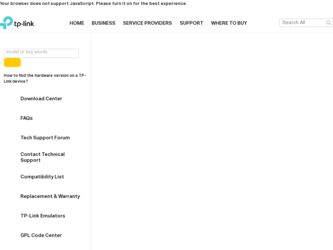
Related TP-Link TL-WA5110G Manual Pages
Download the free PDF manual for TP-Link TL-WA5110G and other TP-Link manuals at ManualOwl.com
User Guide - Page 3
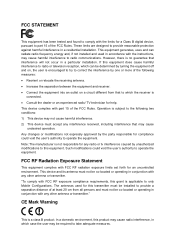
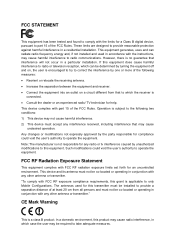
... with the limits for a Class B digital device, pursuant to part 15 of the FCC Rules. These limits are designed to provide reasonable protection against harmful interference in a residential installation. This equipment generates, uses and can radiate radio frequency energy and, if not installed and used in accordance with the instructions, may cause harmful interference to...
User Guide - Page 6
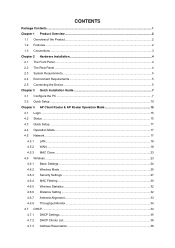
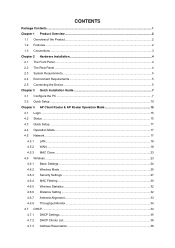
... Device...5 Chapter 3 Quick Installation Guide 7 3.1 Configure the PC ...7 3.2 Quick Setup ...10 Chapter 4 AP Client Router & AP Router Operation Mode 15 4.1 Login ...15 4.2 Status ...15 4.3 Quick Setup ...17 4.4 Operation Mode ...17 4.5 Network ...17
4.5.1 LAN...18 4.5.2 WAN ...18 4.5.3 MAC Clone ...23 4.6 Wireless ...23 4.6.1 Basic Settings...24 4.6.2 Wireless Mode...25 4.6.3 Security Settings...
User Guide - Page 7
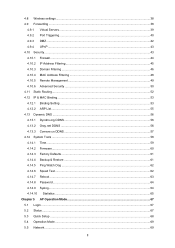
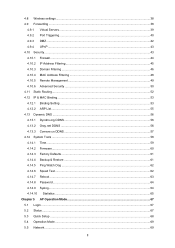
4.8 Wireless settings...38 4.9 Forwarding ...38
4.9.1 Virtual Servers...39 4.9.2 Port Triggering...40 4.9.3 DMZ...42 4.9.4 UPnP ...43 4.10 Security ...43 4.10.1 Firewall ...44 4.10.2 IP Address Filtering ...45 4.10.3 Domain Filtering ...46 4.10.4 MAC Address Filtering 48 4.10.5 Remote Management...49 4.10.6 Advanced Security ...50 4.11 Static Routing...52 4.12 IP & MAC Binding ...53 4.12.1 ...
User Guide - Page 8
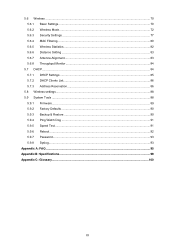
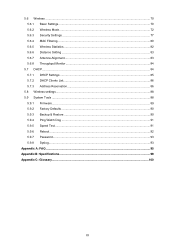
... 5.6.1 Basic Settings...70 5.6.2 Wireless Mode...72 5.6.3 Security Settings ...77 5.6.4 MAC Filtering...80 5.6.5 Wireless Statistics ...82 5.6.6 Distance Setting ...83 5.6.7 Antenna Alignment ...83 5.6.8 Throughput Monitor ...84
5.7 DHCP ...84 5.7.1 DHCP Settings ...85 5.7.2 DHCP Clients List...86 5.7.3 Address Reservation ...86
5.8 Wireless settings...88 5.9 System Tools ...88
5.9.1 Firmware...89...
User Guide - Page 9
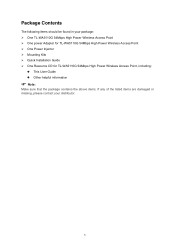
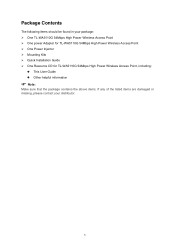
...be found in your package: ¾ One TL-WA5110G 54Mbps High Power Wireless Access Point ¾ One power Adapter for TL-WA5110G 54Mbps High Power Wireless Access Point ¾ One Power Injector ¾ Mounting Kits ¾ Quick Installation Guide ¾ One Resource CD for TL-WA5110G 54Mbps High Power Wireless Access Point, including:
z This User Guide z Other helpful information
) Note:
Make sure...
User Guide - Page 11
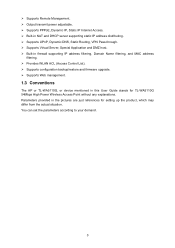
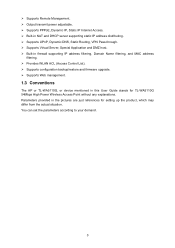
... address
filtering. ¾ Provides WLAN ACL (Access Control List). ¾ Supports configuration backup/restore and firmware upgrade. ¾ Supports Web management.
1.3 Conventions
The AP or TL-WA5110G, or device mentioned in this User Guide stands for TL-WA5110G 54Mbps High Power Wireless Access Point without any explanations. Parameters provided in the pictures are just references for setting...
User Guide - Page 12
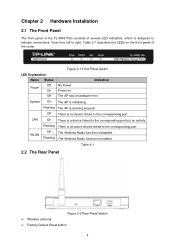
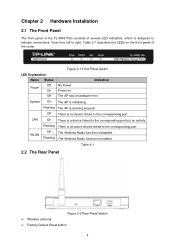
... No Power Power on The AP has a hardware error
System On The AP is initialising
Flashing The AP is working properly
Off There is no device linked to the corresponding port
LAN
On There is a device linked to the corresponding port but no activity
Flashing There is an active device linked to the corresponding port
WLAN
Off The Wireless Radio function is disabled
Flashing The Wireless Radio...
User Guide - Page 13
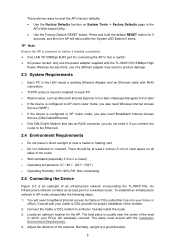
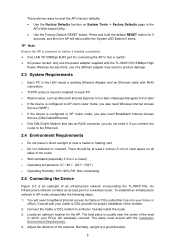
...only use the power adapter supplied with the TL-WA5110G 54Mbps High
Power Wireless Access Point, use of a different adapter may result in product damage.
2.3 System Requirements
¾ Each PC in the LAN needs a working Ethernet Adapter and an Ethernet cable with RJ45 connectors
¾ TCP/IP protocol must be installed on each PC ¾ Web browser, such as Microsoft Internet Explorer 5.0 or later...
User Guide - Page 14
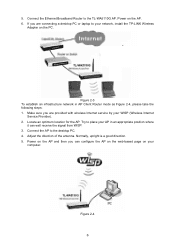
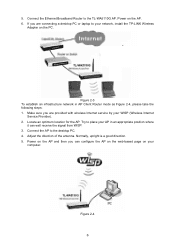
... the Ethernet Broadband Router to the TL-WA5110G AP. Power on the AP. 6. If you are connecting a desktop PC or laptop to your network, install the TP-LINK Wireless
Adapter on the PC.
Figure 2-3 To establish an infrastructure network in AP Client Router mode as Figure 2-4, please take the following steps: 1. Make sure you are provided with wireless Internet service by your WISP (Wireless Internet...
User Guide - Page 15
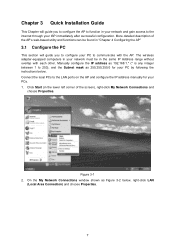
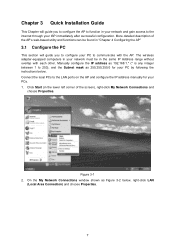
.... The wireless adapter-equipped computers in your network must be in the same IP Address range without overlap with each other. Manually configure the IP address as 192.168.1.* (* is any integer between 1 to 253), and the Subnet mask as 255.255.255.0 for your PC by following the instructions below. Connect the local PCs to the LAN ports on...
User Guide - Page 16
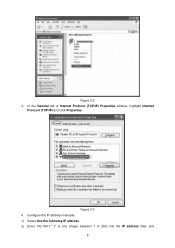
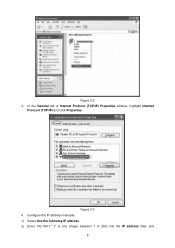
Figure 3-2 3. In the General tab of Internet Protocol (TCP/IP) Properties window, highlight Internet
Protocol (TCP/IP) and click Properties.
Figure 3-3 4. Configure the IP address manually. 1) Select Use the following IP address. 2) Enter 192.168.1.* (* is any integer between 1 to 253) into the IP address filed, and
8
User Guide - Page 17
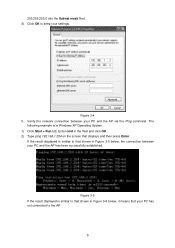
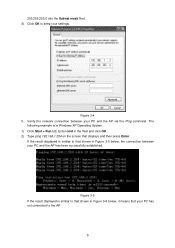
...Click OK to keep your settings.
Figure 3-4 5. Verify the network connection between your PC and the AP via the Ping command. The
following example is in Windows XP Operating System. 1) ...displays and then press Enter.
If the result displayed is similar to that shown in Figure 3-5 below, the connection between your PC and the AP has been successfully established.
Figure 3-5 If the result displayed...
User Guide - Page 18
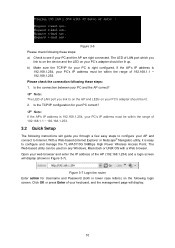
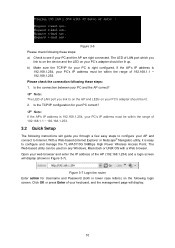
....1.253.
3.2 Quick Setup
The following instructions will guide you through a few easy steps to configure your AP and connect to Internet. With a Web-based (Internet Explorer or Netscape® Navigator) utility, it is easy to configure and manage the TL-WA5110G 54Mbps High Power Wireless Access Point. The Web-based utility can be used on any Windows, Macintosh or UNIX...
User Guide - Page 19
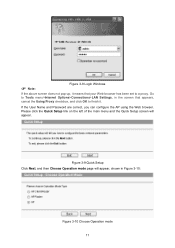
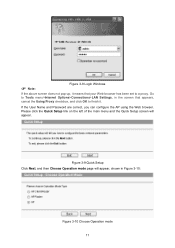
...-browser has been set to a proxy. Go to Tools menu>Internet Options>Connections>LAN Settings, in the screen that appears, cancel the Using Proxy checkbox, and click OK to finish it.
If the User Name and Password are correct, you can configure the AP using the Web browser. Please click the Quick Setup link on the left...
User Guide - Page 66
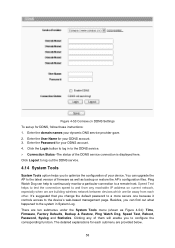
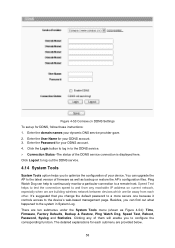
... connection to a remote host. Speed Test helps to test the connection speed to and from any reachable IP address on current network, especially when we are building wireless network between devices which are far away from each other. It's suggested that you change the default password to a more secure one because it controls access to the device's web-based...
User Guide - Page 68
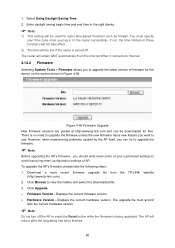
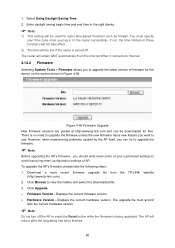
... important configuration settings of AP. To upgrade the AP's firmware, please take the following steps: 1. Download a more recent firmware upgrade file from the TP-LINK website
(http://www.tp-link.com). 2. Click Browse to view the folders and select the downloaded file. 3. Click Upgrade. ¾ Firmware Version - Displays the current firmware version. ¾ Hardware Version - Displays the current...
User Guide - Page 72
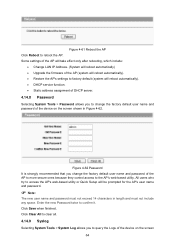
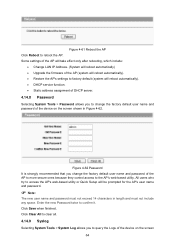
... automatically) • Upgrade the firmware of the AP (system will reboot automatically). • Restore the AP's settings to factory default (system will reboot automatically). • DHCP service function. • Static address assignment of DHCP server.
4.14.8 Password
Selecting System Tools > Password allows you to change the factory default user name and password of the device on the...
User Guide - Page 96
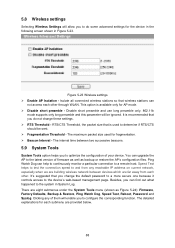
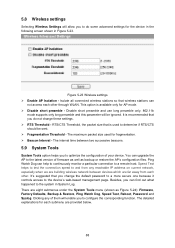
... device. You can upgrade the AP to the latest version of firmware as...remote host. Speed Test helps to test the connection speed to and from any reachable IP address on current network, especially when we are building wireless network between devices which are far away from each other. It's suggested that you change the default password to a more secure one because it controls access to the device...
User Guide - Page 97
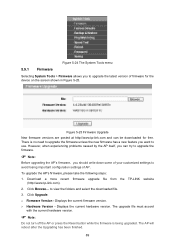
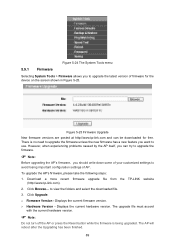
... settings of AP. To upgrade the AP's firmware, please take the following steps: 1. Download a more recent firmware upgrade file from the TP-LINK website
(http://www.tp-link.com). 2. Click Browse... to view the folders and select the downloaded file. 3. Click Upgrade. ¾ Firmware Version - Displays the current firmware version. ¾ Hardware Version - Displays the current hardware version...
User Guide - Page 101
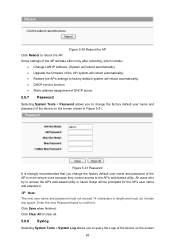
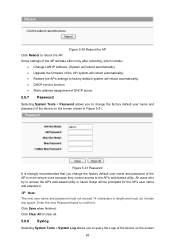
...automatically) • Upgrade the firmware of the AP (system will reboot automatically). • Restore the AP's settings to factory default (system will reboot automatically). • DHCP service function. • Static address assignment of DHCP server.
5.9.7 Password
Selecting System Tools > Password allows you to change the factory default user name and password of the device on the screen...
