TP-Link TL-WA750RE driver and firmware
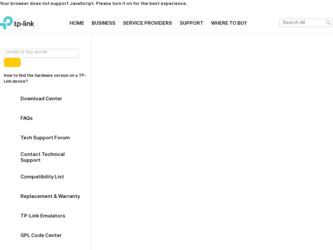
Related TP-Link TL-WA750RE Manual Pages
Download the free PDF manual for TP-Link TL-WA750RE and other TP-Link manuals at ManualOwl.com
TL-WA750RE V1 Datasheet - Page 2
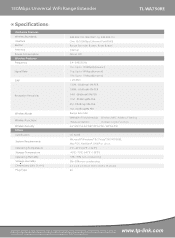
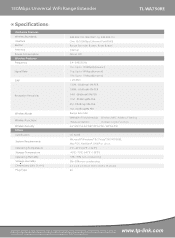
150Mbps Universal WiFi Range Extender
TL-WA750RE
Specifications:
Hardware Features Wireless Standards Interface Button Antenna Power Consumption Wireless Features Frequency
Signal Rate
EIRP
Reception Sensitivity
Wireless Mode Wireless Functions Wireless Security Others Certi cation System Requirements Operating Temperature Storage Temperature Operating Humidity Storage Humidity Dimensions...
TL-WA750RE V1 Datasheet - Page 3
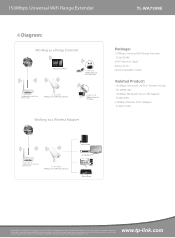
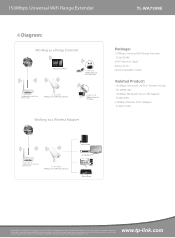
...
Set-Top Box & IPTV Blu-ray Player
PC Blu-ray Player
Package:
- 150Mbps Universal WiFi Range Extender TL-WA750RE
- RJ-45 Ethernet Cable - Resource CD - Quick Installation Guide
Related Product:
- 150Mbps Wireless N ADSL2+ Modem Router TD -W8951ND - 150Mbps Wireless N Nano USB Adapter TL-WN725N -150Mbps Wireless N PCI Adapter TL-WN751ND
Specifications are subject to change without notice. TP-LINK...
TL-WA750RE V1 User Guide - Page 3
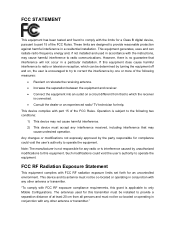
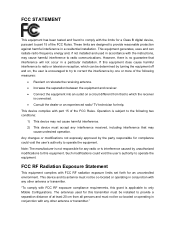
... with the limits for a Class B digital device, pursuant to part 15 of the FCC Rules. These limits are designed to provide reasonable protection against harmful interference in a residential installation. This equipment generates, uses and can radiate radio frequency energy and, if not installed and used in accordance with the instructions, may cause harmful interference to...
TL-WA750RE V1 User Guide - Page 7
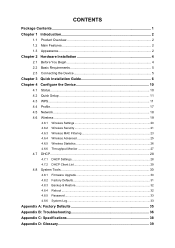
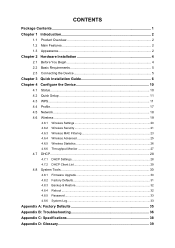
... Requirements 5 2.3 Connecting the Device 5
Chapter 3 Quick Installation Guide 6 Chapter 4 Configure the Device 10
4.1 Status ...10 4.2 Quick Setup ...11 4.3 WPS ...11 4.4 Profile ...17 4.5 Network ...18 4.6 Wireless ...19
4.6.1 Wireless Settings 20 4.6.2 Wireless Security 21 4.6.3 Wireless MAC Filtering 23 4.6.4 Wireless Advanced 25 4.6.5 Wireless Statistics 26 4.6.6 Throughput Monitor...
TL-WA750RE V1 User Guide - Page 8
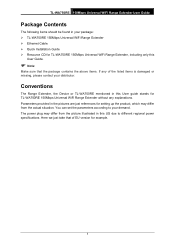
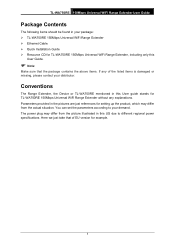
...
Package Contents
The following items should be found in your package: TL-WA750RE 150Mbps Universal WiFi Range Extender Ethernet Cable Quick Installation Guide Resource CD for TL-WA750RE 150Mbps Universal WiFi Range Extender, including only this
User Guide.
Note:
Make sure that the package contains the above items. If any of the listed items is damaged...
TL-WA750RE V1 User Guide - Page 9
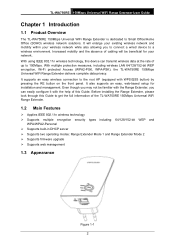
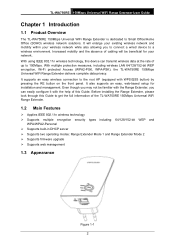
...User Guide
Chapter 1 Introduction
1.1 Product Overview
The TL-WA750RE 150Mbps Universal WiFi Range Extender is dedicated to Small Office/Home Office (SOHO) wireless network solutions. It will enlarge your existing wireless network and mobility within your wireless network while also allowing you to connect a wired device to a wireless environment. Increased mobility and the absence of cabling will...
TL-WA750RE V1 User Guide - Page 11
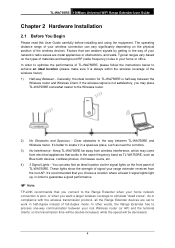
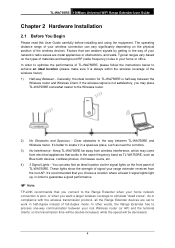
... obstacles in the way between TL-WA750RE and Wireless router. It's better to locate it in a spacious place, such as near the corridors.
3) No Interference - Keep TL-WA750RE far away from wireless interference, which may come from electrical appliances that works in the same frequency band as TL-WA750RE, such as Blue tooth devices, cordless phones, microwave ovens, etc.
4) 3 Signal Lights...
TL-WA750RE V1 User Guide - Page 12
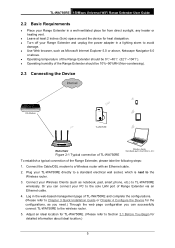
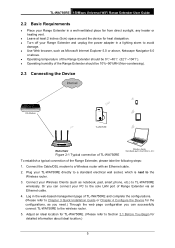
...next to the
Wireless router. 3. Connect your Wireless Clients (such as notebook, pad, smart phone, etc.) to TL-WA750RE
wirelessly. Or you can connect your PC to the sole LAN port of Range Extender via an Ethernet cable. 4. Log in the web-based management page of TL-WA750RE and complete the configurations. (Please refer to Chapter 3 Quick Installation Guide or Chapter 4 Configure the Device for the...
TL-WA750RE V1 User Guide - Page 13
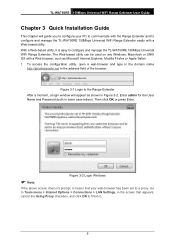
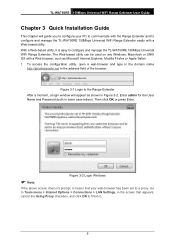
... the TL-WA750RE 150Mbps Universal WiFi Range Extender. The Web-based utility can be used on any Windows, Macintosh or UNIX OS with a Web browser, such as Microsoft Internet Explorer, Mozilla Firefox or Apple Safari. 1. To access the configuration utility, open a web-browser and type in the domain name
http://tplinkextender.net in the address field...
TL-WA750RE V1 User Guide - Page 15
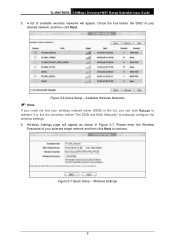
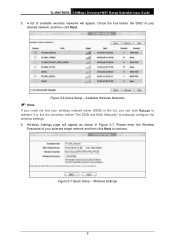
TL-WA750RE 150Mbps Universal WiFi Range Extender User Guide 5. A list of available wireless networks will appear. Check the box before the SSID of your
desired network, and then click Next.
Figure 3-6 Quick Setup - Available Wireless Networks
Note:
If you could not find your wireless network name (SSID) in the list, you can click Rescan to redetect it or tick the checkbox before...
TL-WA750RE V1 User Guide - Page 16
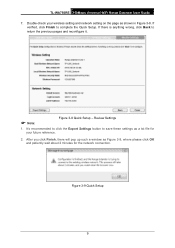
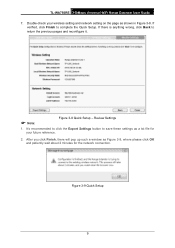
TL-WA750RE 150Mbps Universal WiFi Range Extender User Guide
7. Double-check your wireless setting and network setting on the page as shown in Figure 3-8. If verified, click Finish to complete the Quick Setup. If there is anything wrong, click Back to return the previous pages and reconfigure it.
Note:
Figure 3-8 Quick Setup - Review Settings
1. It's recommended to click the Export ...
TL-WA750RE V1 User Guide - Page 17
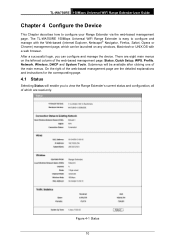
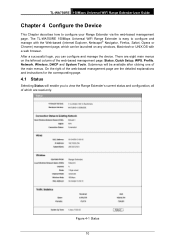
... Guide
Chapter 4 Configure the Device
This Chapter describes how to configure your Range Extender via the web-based management page. The TL-WA750RE 150Mbps Universal WiFi Range Extender is easy to configure and manage with the Web-based (Internet Explorer, Netscape® Navigator, Firefox, Safari, Opera or Chrome) management page, which can be launched on any windows...
TL-WA750RE V1 User Guide - Page 18
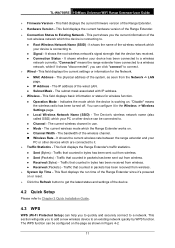
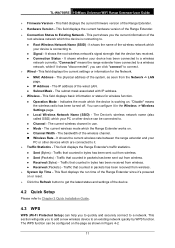
TL-WA750RE 150Mbps Universal WiFi Range Extender User Guide
Firmware Version - This field displays the current firmware version of the Range Extender. Hardware Version - This field displays the current hardware version of the Range Extender. Connection Status to Existing Network - This part shows you the current information of the
root wireless network which the device ...
TL-WA750RE V1 User Guide - Page 29
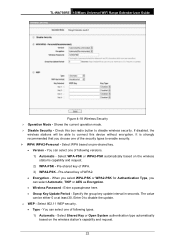
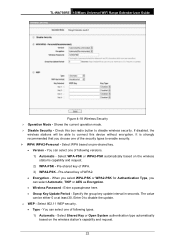
TL-WA750RE 150Mbps Universal WiFi Range Extender User Guide
Figure 4-18 Wireless Security Operation Mode - Shows the current operation mode. Disable Security - Check this box radio button to disable wireless security. If disabled, the
wireless stations will be able to connect this device without encryption. It is strongly recommended that you choose one of the security types...
TL-WA750RE V1 User Guide - Page 34
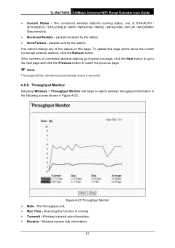
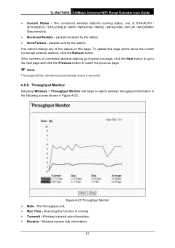
TL-WA750RE 150Mbps Universal WiFi Range Extender User Guide Current Status - The connected wireless station's running status, one of STA-AUTH /
STA-ASSOC / STA-JOINED / WPA / WPA-PSK ... of the values on this page. To update this page and to show the current connected wireless stations, click the Refresh button. If the numbers of connected wireless stations go beyond one page, click the Next...
TL-WA750RE V1 User Guide - Page 37
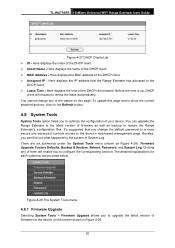
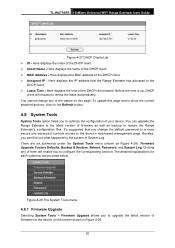
TL-WA750RE 150Mbps Universal WiFi Range Extender User Guide
Figure 4-27 DHCP Clients List ID - Here displays the index of the DHCP client. Client Name - Here displays the name of the DHCP client. MAC Address - Here displays the MAC address of the DHCP client. Assigned IP - Here displays the IP address that the Range Extender has allocated to the
DHCP...
TL-WA750RE V1 User Guide - Page 38


TL-WA750RE 150Mbps Universal WiFi Range Extender User Guide
Figure 4-29 Firmware Upgrade New firmware versions are posted at http://www.tp-link.com and can be downloaded for free. Firmware Version - Here displays the current firmware version. Hardware Version - Here displays the current hardware version. The hardware version of the
upgrade file must accord with the current ...
TL-WA750RE V1 User Guide - Page 39
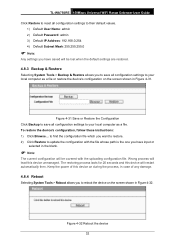
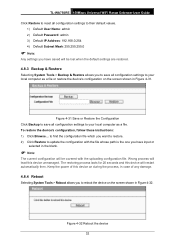
TL-WA750RE 150Mbps Universal WiFi Range Extender User Guide
Click Restore to reset all configuration settings to their default values. 1) Default User Name: admin 2) Default Password: admin 3) Default IP Address: 192.168.0.254 4) Default Subnet Mask: 255.255.255.0
Note:
Any settings you have saved will be lost when the default settings are restored.
4.8.3 Backup & Restore
Selecting System...
TL-WA750RE V1 User Guide - Page 40
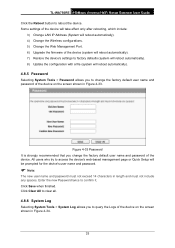
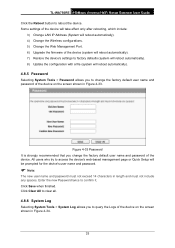
TL-WA750RE 150Mbps Universal WiFi Range Extender User Guide Click the Reboot button to reboot the device. Some settings of the device will take effect only after rebooting, which include:
3) Change LAN IP Address (System will reboot automatically). 4) Change the Wireless configurations. 5) Change the Web Management Port. 6) Upgrade the firmware of the device (system will reboot automatically). 7) ...
Quick Installation Guide - Page 1
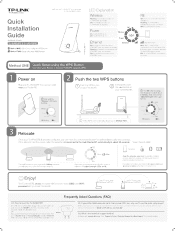
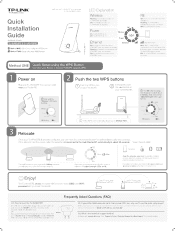
TP-LINK® The Reliable Choice
We'll use the TL-WA850RE as an example for this installation guide.
Quick Installation Guide
Applicable Models:
TL-WA850RE & TL-WA750RE
Method ONE: Quick Setup using the WPS Button Method TWO: Setup using your Web Browser
7106504652 REV1.1.1
LED Explanation
Wireless
Flashing: The wireless function of TL-WA850RE is enabled. Off: The wireless function of TL-...

