TP-Link TL-WN725N driver and firmware
Related TP-Link TL-WN725N Manual Pages
Download the free PDF manual for TP-Link TL-WN725N and other TP-Link manuals at ManualOwl.com
TL-WN725N V1 User Guide - Page 3


... with the limits for a Class B digital device, pursuant to part 15 of the FCC Rules. These limits are designed to provide reasonable protection against harmful interference in a residential installation. This equipment generates, uses and can radiate radio frequency energy and, if not installed and used in accordance with the instructions, may cause harmful interference to...
TL-WN725N V1 User Guide - Page 7
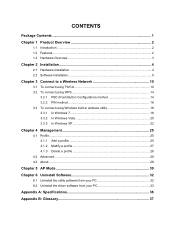
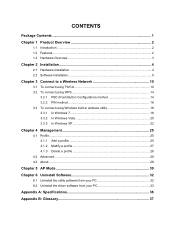
...3
Chapter 2 Installation 4
2.1 Hardware Installation 4 2.2 Software Installation 5
Chapter 3 Connect to a Wireless Network 10
3.1 To connect using TWCU 10 3.2 To connect using WPS 14
3.2.1 PBC (Push Button Configuration) method 14 3.2.2 PIN method 16 3.3 To connect using Windows built-in wireless utility 18 3.3.1 In Windows 7 18 3.3.2 In Windows Vista 20 3.3.3 In Windows XP 22
Chapter...
TL-WN725N V1 User Guide - Page 8
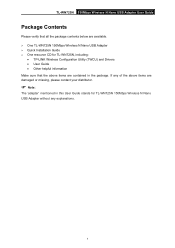
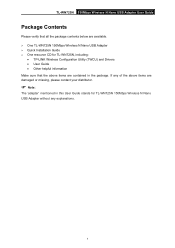
...
Package Contents
Please verify that all the package contents below are available. ¾ One TL-WN725N 150Mbps Wireless N Nano USB Adapter ¾ Quick Installation Guide ¾ One resource CD for TL-WN725N, including:
• TP-LINK Wireless Configuration Utility (TWCU) and Drivers • User Guide • Other helpful information Make sure that the above items are contained in the package...
TL-WN725N V1 User Guide - Page 9
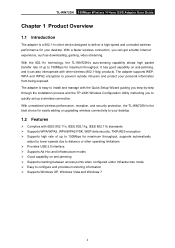
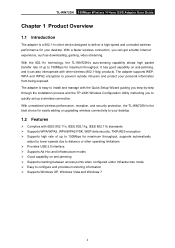
.... The adapter is easy to install and manage with the Quick Setup Wizard guiding you step-by-step through the installation process and the TP-LINK Wireless Configuration Utility instructing you to quickly set up a wireless connection. With unmatched wireless performance, reception, and security protection, the TL-WN725N is the best choice for easily adding or upgrading wireless connectivity to...
TL-WN725N V1 User Guide - Page 10
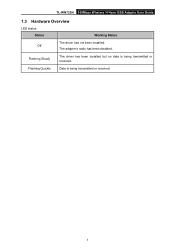
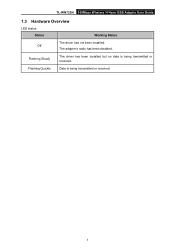
TL-WN725N 150Mbps Wireless N Nano USB Adapter User Guide
1.3 Hardware Overview
LED status: Status
Working Status
The driver has not been installed; Off
The adapter's radio has been disabled.
Flashing Slowly
The driver has been installed but no data is being transmitted or received.
Flashing Quickly
Data is being transmitted or received.
3
TL-WN725N V1 User Guide - Page 11
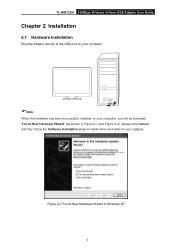
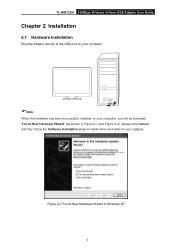
TL-WN725N 150Mbps Wireless N Nano USB Adapter User Guide
Chapter 2 Installation
2.1 Hardware Installation
Plug the Adapter directly to the USB port on your computer.
)Note:
When the hardware has been successfully installed on your computer, you will be prompted 'Found New Hardware Wizard' (as shown in Figure 2-1 and Figure 2-2); please click Cancel, and then follow the Software Installation steps ...
TL-WN725N V1 User Guide - Page 12
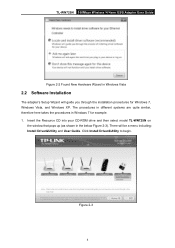
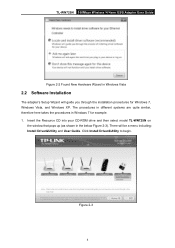
TL-WN725N 150Mbps Wireless N Nano USB Adapter User Guide
Figure 2-2 Found New Hardware Wizard in Windows Vista
2.2 Software Installation
The adapter's Setup Wizard will guide you through the installation procedures for Windows 7, Windows Vista, and Windows XP. The procedures in different systems are quite similar, therefore here takes the procedures in Windows 7 for example. 1. Insert the Resource...
TL-WN725N V1 User Guide - Page 13
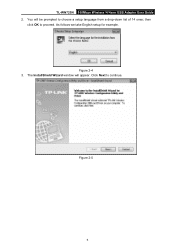
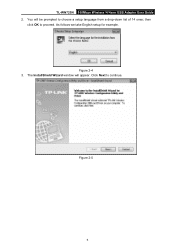
TL-WN725N 150Mbps Wireless N Nano USB Adapter User Guide 2. You will be prompted to choose a setup language from a drop-down list of 14 ones; then
click OK to proceed. As follows we take English setup for example. Figure 2-4
3. The InstallShield Wizard window will appear. Click Next to continue.
Figure 2-5
6
TL-WN725N V1 User Guide - Page 14
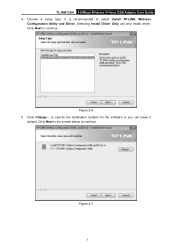
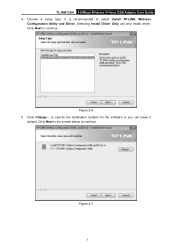
TL-WN725N 150Mbps Wireless N Nano USB Adapter User Guide 4. Choose a setup type. It is recommended to select Install TP-LINK Wireless
Configuration Utility and Driver. Selecting Install Driver Only will only install driver. Click Next to continue.
Figure 2-6 5. Click Change... to specify the destination location for the software or you can leave it
default. Click Next in the screen below to ...
TL-WN725N V1 User Guide - Page 15
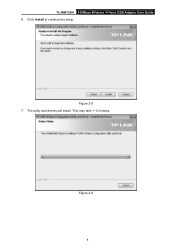
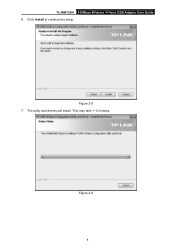
TL-WN725N 150Mbps Wireless N Nano USB Adapter User Guide 6. Click Install to continue the setup.
Figure 2-8 7. The utility and drivers will install. This may take 1~2 minutes.
Figure 2-9
8
TL-WN725N V1 User Guide - Page 16
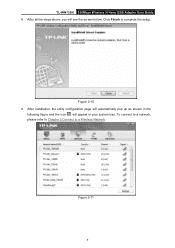
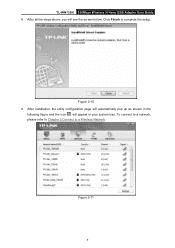
TL-WN725N 150Mbps Wireless N Nano USB Adapter User Guide 8. After all the steps above, you will see the screen below. Click Finish to complete the setup.
Figure 2-10 9. After installation, the utility configuration page will automatically pop up as shown in the
following figure and the icon will appear in your system tray. To connect to a network, please refer to...
TL-WN725N V1 User Guide - Page 17
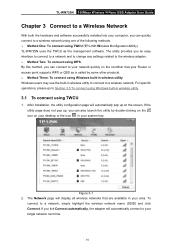
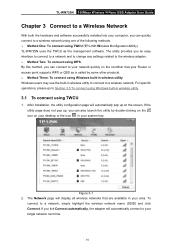
... (TP-LINK Wireless Configuration Utility) TL-WN725N uses the TWCU as the management software. The utility provides you an easy interface to connect to a network and to change any settings related to the wireless adapter. ¾ Method Two: To connect using WPS By this method, you can connect to your network quickly on the condition that your Router or access point supports WPS...
TL-WN725N V1 User Guide - Page 32
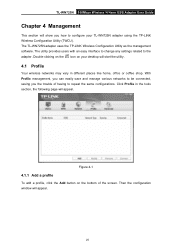
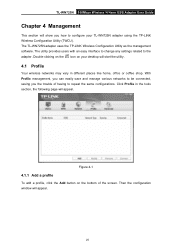
TL-WN725N 150Mbps Wireless N Nano USB Adapter User Guide
Chapter 4 Management
This section will show you how to configure your TL-WN725N adapter using the TP-LINK Wireless Configuration Utility (TWCU). The TL-WN725N adapter uses the TP-LINK Wireless Configuration Utility as the management software. The utility provides users with an easy interface to change any settings related to the adapter. ...
TL-WN725N V1 User Guide - Page 35
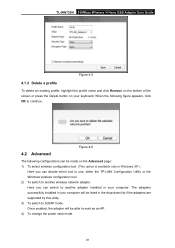
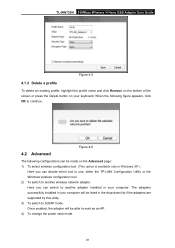
TL-WN725N 150Mbps Wireless N Nano USB Adapter User Guide
Figure 4-5
4.1.3 Delete a profile...TP-LINK Configuration Utility or the Windows wireless configuration tool. 2) To switch to another wireless network adapter. Here you can switch to another adapter installed in your computer. The adapters successfully installed in your computer will be listed in the drop-down list if the adapters are supported...
TL-WN725N V1 User Guide - Page 37
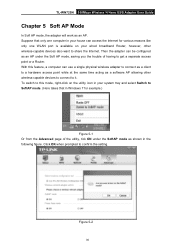
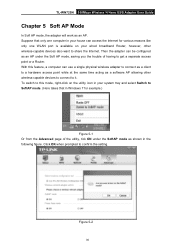
TL-WN725N 150Mbps Wireless N Nano USB Adapter User Guide
Chapter 5 Soft AP Mode
In Soft AP mode, the adapter will work as an AP. Suppose that only one computer in your house can access the Internet for various reasons like only one WLAN port is available on your wired broadband Router, however, other wireless-capable devices also want to share the Internet. Then the adapter can...
TL-WN725N V1 User Guide - Page 39
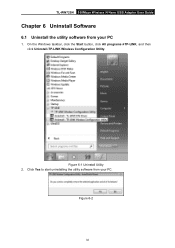
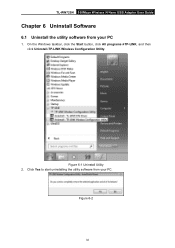
TL-WN725N 150Mbps Wireless N Nano USB Adapter User Guide
Chapter 6 Uninstall Software
6.1 Uninstall the utility software from your PC
1. On the Windows taskbar, click the Start button, click All programsÆTP-LINK, and then click Uninstall-TP-LINK Wireless Configuration Utility.
Figure 6-1 Uninstall Utility 2. Click Yes to start uninstalling the utility software from your PC.
Figure 6-2
32
TL-WN725N V1 User Guide - Page 40
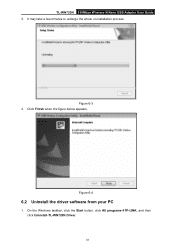
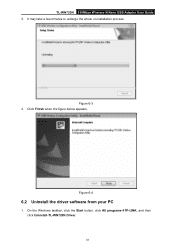
TL-WN725N 150Mbps Wireless N Nano USB Adapter User Guide 3. It may take a few minutes to undergo the whole un-installation process.
Figure 6-3 4. Click Finish when the figure below appears.
Figure 6-4
6.2 Uninstall the driver software from your PC
1. On the Windows taskbar, click the Start button, click All programsÆTP-LINK, and then click Uninstall-TL-WN725N Driver.
33
TL-WN725N V1 User Guide - Page 41
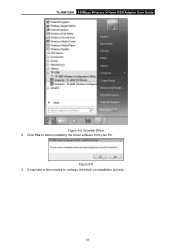
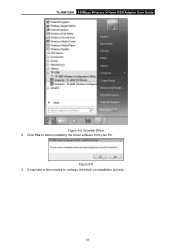
TL-WN725N 150Mbps Wireless N Nano USB Adapter User Guide
Figure 6-5 Uninstall Driver 2. Click Yes to start uninstalling the driver software from your PC.
Figure 6-6 3. It may take a few minutes to undergo the whole un-installation process.
34
TL-WN725N V1 QIG 7106503905 - Page 1
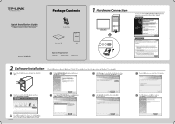
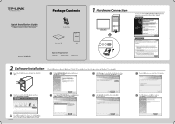
TP-LINK The Reliable Choice Quick Installation Guide 150Mbps Wireless N Nano USB Adapter
MODEL NO. TL-WN725N
Package Contents
\
TL-WN725N
O
Resource CD
QIG
System Requirement
• Windows 7 • Windows Vista
• Windows XP
Hardware Connection
0 0 O
17 17
You may see the Found New Hardware Wizard after the adapter has been inserted. Please click 'Cancel'.
For Windows XP
Found ...
TL-WN725N V1 QIG 7106503905 - Page 2
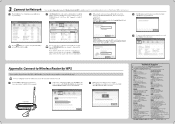
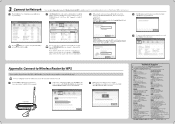
...a WCWPSK
WPWPSK
1311.9G) (1.10
1.( 2.1.) ( 4s)
11(2.4c) 11( 1W 1212)
L. k k I. L. L. I. ,
Click Network in the tools section to display a list of available wireless networks. Highlight the target network name (e.g. TP-LINK_Networkl) and then click Connect to build a connection.
TP-LINK
MIK
7 1-LINK_NercorICI
Sear, P1P1CPSIC
AdVe-rOad Channel
Signal
va
V/PSPSK
a wcValswPSS.
Nore
WPs/wrsz...

