TP-Link TL-WN881ND driver and firmware
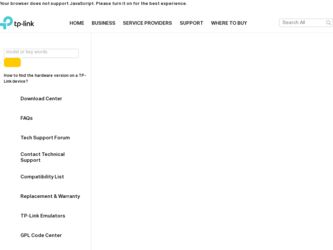
Related TP-Link TL-WN881ND Manual Pages
Download the free PDF manual for TP-Link TL-WN881ND and other TP-Link manuals at ManualOwl.com
TL-WN881ND V1 User Guide - Page 3
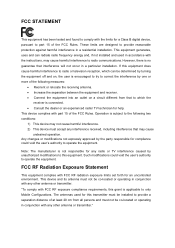
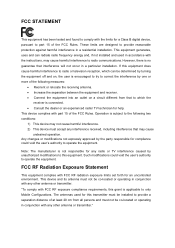
... with the limits for a Class B digital device, pursuant to part 15 of the FCC Rules. These limits are designed to provide reasonable protection against harmful interference in a residential installation. This equipment generates, uses and can radiate radio frequency energy and, if not installed and used in accordance with the instructions, may cause harmful interference to...
TL-WN881ND V1 User Guide - Page 6
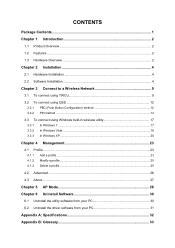
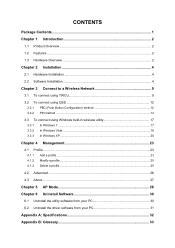
... 2
Chapter 2 Installation 4
2.1 Hardware Installation 4 2.2 Software Installation 4
Chapter 3 Connect to a Wireless Network 9
3.1 To connect using TWCU 9 3.2 To connect using QSS 12
3.2.1 PBC (Push Button Configuration) method 12 3.2.2 PIN method ...14 3.3 To connect using Windows built-in wireless utility 17 3.3.1 In Windows 7...17 3.3.2 In Windows Vista...18 3.3.3 In Windows XP ...20...
TL-WN881ND V1 User Guide - Page 7
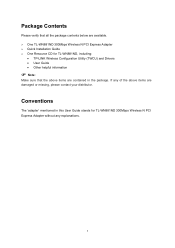
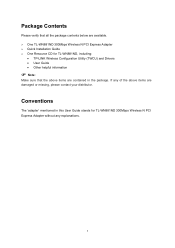
Package Contents
Please verify that all the package contents below are available. ¾ One TL-WN881ND 300Mbps Wireless N PCI Express Adapter ¾ Quick Installation Guide ¾ One Resource CD for TL-WN881ND, including:
• TP-LINK Wireless Configuration Utility (TWCU) and Drivers • User Guide • Other helpful information
) Note:
Make sure that the above items are contained in ...
TL-WN881ND V1 User Guide - Page 8
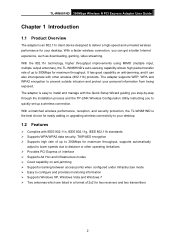
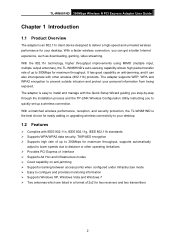
.... The adapter is easy to install and manage with the Quick Setup Wizard guiding you step-by-step through the installation process and the TP-LINK Wireless Configuration Utility instructing you to quickly set up a wireless connection. With unmatched wireless performance, reception, and security protection, the TL-WN881ND is the best choice for easily adding or upgrading wireless connectivity to...
TL-WN881ND V1 User Guide - Page 9
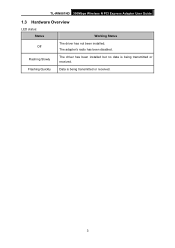
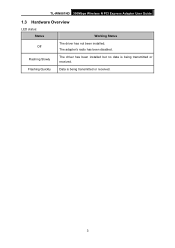
TL-WN881ND 300Mbps Wireless N PCI Express Adapter User Guide
1.3 Hardware Overview
LED status: Status
Working Status
The driver has not been installed; Off
The adapter's radio has been disabled.
Flashing Slowly
The driver has been installed but no data is being transmitted or received.
Flashing Quickly
Data is being transmitted or received.
3
TL-WN881ND V1 User Guide - Page 10
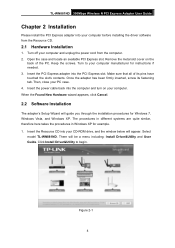
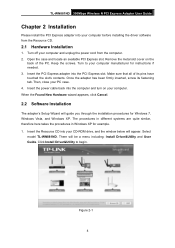
TL-WN881ND 300Mbps Wireless N PCI Express Adapter User Guide
Chapter 2 Installation
Please install the PCI Express adapter into your computer before installing the driver software from the Resource CD.
2.1 Hardware Installation
1. Turn off your computer and unplug the power cord from the computer. 2. Open the case and locate an available PCI Express slot. Remove the metal slot cover on the
back of...
TL-WN881ND V1 User Guide - Page 11
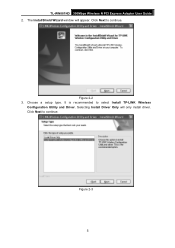
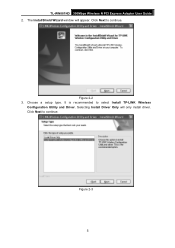
TL-WN881ND 300Mbps Wireless N PCI Express Adapter User Guide 2. The InstallShield Wizard window will appear. Click Next to continue.
Figure 2-2 3. Choose a setup type. It is recommended to select Install TP-LINK Wireless
Configuration Utility and Driver. Selecting Install Driver Only will only install driver. Click Next to continue.
Figure 2-3
5
TL-WN881ND V1 User Guide - Page 12
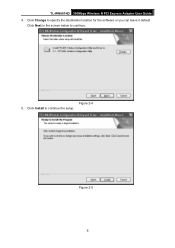
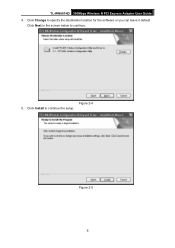
TL-WN881ND 300Mbps Wireless N PCI Express Adapter User Guide 4. Click Change to specify the destination location for the software or you can leave it default.
Click Next in the screen below to continue.
Figure 2-4 5. Click Install to continue the setup.
Figure 2-5 6
TL-WN881ND V1 User Guide - Page 13
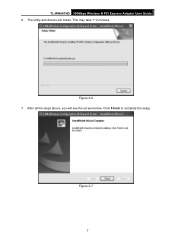
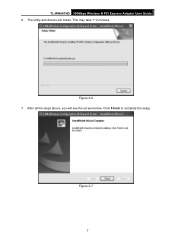
TL-WN881ND 300Mbps Wireless N PCI Express Adapter User Guide 6. The utility and drivers will install. This may take 1~2 minutes.
Figure 2-6 7. After all the steps above, you will see the screen below. Click Finish to complete the setup.
Figure 2-7 7
TL-WN881ND V1 User Guide - Page 14
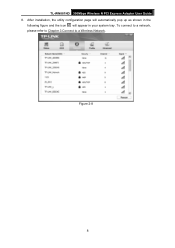
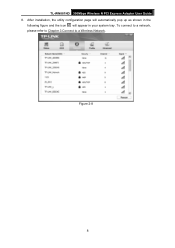
TL-WN881ND 300Mbps Wireless N PCI Express Adapter User Guide 8. After installation, the utility configuration page will automatically pop up as shown in the
following figure and the icon will appear in your system tray. To connect to a network, please refer to Chapter 3 Connect to a Wireless Network.
Figure 2-8
8
TL-WN881ND V1 User Guide - Page 15
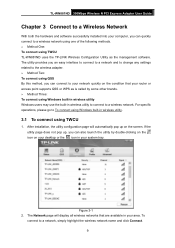
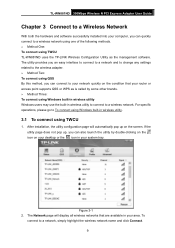
... TWCU TL-WN881ND uses the TP-LINK Wireless Configuration Utility as the management software. The utility provides you an easy interface to connect to a network and to change any settings related to the wireless adapter. ¾ Method Two: To connect using QSS By this method, you can connect to your network quickly on the condition that your router or access point supports QSS...
TL-WN881ND V1 User Guide - Page 18
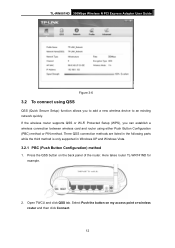
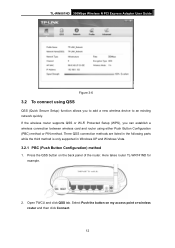
TL-WN881ND 300Mbps Wireless N PCI Express Adapter User Guide
Figure 3-6
3.2 To connect using QSS
QSS (Quick Secure Setup) function allows you to add a new wireless device to an existing network quickly. If the wireless router supports QSS or Wi-Fi Protected Setup (WPS), you can establish a wireless connection between wireless card and router using either Push Button Configuration (PBC) method or ...
TL-WN881ND V1 User Guide - Page 20
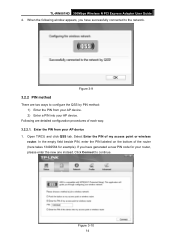
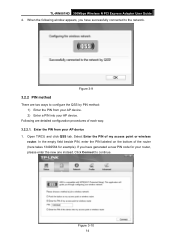
TL-WN881ND 300Mbps Wireless N PCI Express Adapter User Guide 4. When the following window appears, you have successfully connected to the network.
Figure 3-9
3.2.2 PIN method
There are two ways to configure the QSS by PIN method: 1) Enter the PIN from your AP device. 2) Enter a PIN into your AP device.
Following are detailed configuration procedures of each way. 3.2.2.1. Enter the PIN from your...
TL-WN881ND V1 User Guide - Page 21
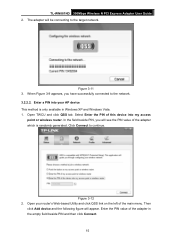
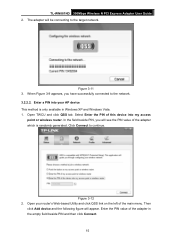
TL-WN881ND 300Mbps Wireless N PCI Express Adapter User Guide 2. The adapter will be connecting to the target network.
Figure 3-11 3. When Figure 3-9 appears, you have successfully connected to the network. 3.2.2.2. Enter a PIN into your AP device This method is only available in Windows XP and Windows Vista. 1. Open TWCU and click QSS tab. Select Enter the PIN of this device into my access
point...
TL-WN881ND V1 User Guide - Page 23
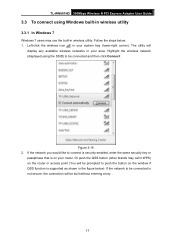
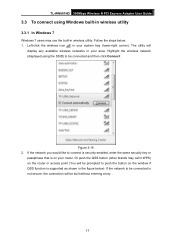
TL-WN881ND 300Mbps Wireless N PCI Express Adapter User Guide
3.3 To connect using Windows built-in wireless utility
3.3.1 In Windows 7
Windows 7 users may use the built-in wireless utility. Follow the steps below. 1. Left-click the wireless icon in your system tray (lower-right corner). The utility will
display any available wireless networks in your area. Highlight the wireless network (displayed...
TL-WN881ND V1 User Guide - Page 24
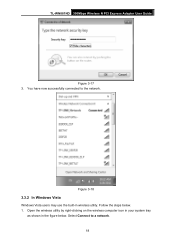
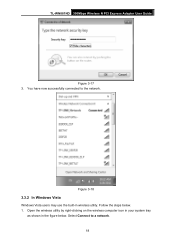
TL-WN881ND 300Mbps Wireless N PCI Express Adapter User Guide
Figure 3-17 3. You have now successfully connected to the network.
Figure 3-18
3.3.2 In Windows Vista
Windows Vista users may use the built-in wireless utility. Follow the steps below. 1. Open the wireless utility by right-clicking on the wireless computer icon in your system tray
as shown in the figure below. Select Connect to a network...
TL-WN881ND V1 User Guide - Page 29
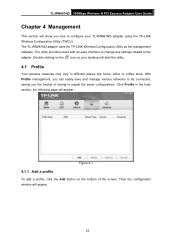
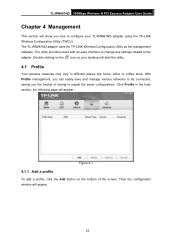
...-WN881ND 300Mbps Wireless N PCI Express Adapter User Guide
Chapter 4 Management
This section will show you how to configure your TL-WN881ND adapter using the TP-LINK Wireless Configuration Utility (TWCU). The TL-WN881ND adapter uses the TP-LINK Wireless Configuration Utility as the management software. The utility provides users with an easy interface to change any settings related to the adapter...
TL-WN881ND V1 User Guide - Page 32
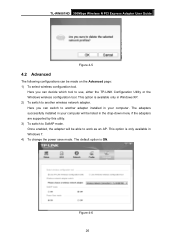
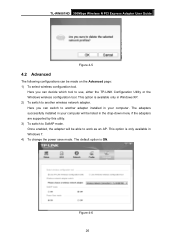
TL-WN881ND 300Mbps Wireless N PCI Express Adapter User Guide
Figure 4-5
4.2 Advanced
The following configurations can be made on the Advanced page: 1) To select wireless configuration tool.
Here you can decide which tool to use, either the TP-LINK Configuration Utility or the Windows wireless configuration tool. This option is available only in Windows XP. 2) To switch to another wireless network ...
TL-WN881ND V1 User Guide - Page 36
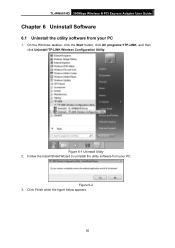
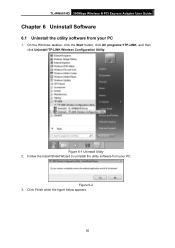
TL-WN881ND 300Mbps Wireless N PCI Express Adapter User Guide
Chapter 6 Uninstall Software
6.1 Uninstall the utility software from your PC
1. On the Windows taskbar, click the Start button, click All programsÆTP-LINK, and then click Uninstall-TP-LINK Wireless Configuration Utility.
Figure 6-1 Uninstall Utility 2. Follow the Install Shield Wizard to uninstall the utility software from your PC.
...
TL-WN881ND V1 User Guide - Page 37


TL-WN881ND 300Mbps Wireless N PCI Express Adapter User Guide
Figure 6-3
6.2 Uninstall the driver software from your PC
1. On the Windows taskbar, click the Start button, click All programsÆTP-LINK, and then click Uninstall-TL-WN881ND Driver.
Figure 6-4 Uninstall Driver 2. Click Uninstall shown in above Figure 6-4, the system will uninstall the driver software of
the adapter from your PC. 31

