TP-Link TL-WR1042ND driver and firmware
Related TP-Link TL-WR1042ND Manual Pages
Download the free PDF manual for TP-Link TL-WR1042ND and other TP-Link manuals at ManualOwl.com
User Guide - Page 3
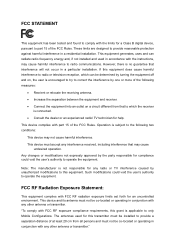
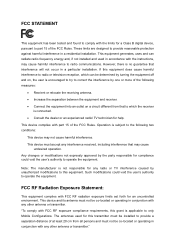
... with the limits for a Class B digital device, pursuant to part 15 of the FCC Rules. These limits are designed to provide reasonable protection against harmful interference in a residential installation. This equipment generates, uses and can radiate radio frequency energy and, if not installed and used in accordance with the instructions, may cause harmful interference to...
User Guide - Page 7
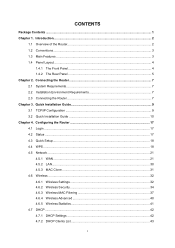
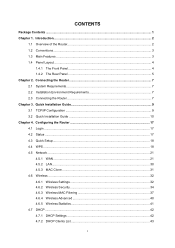
...3. Quick Installation Guide 9 3.1 TCP/IP Configuration 9 3.2 Quick Installation Guide 10 Chapter 4. Configuring the Router 17 4.1 Login ...17 4.2 Status ...17 4.3 Quick Setup...18 4.4 WPS ...18 4.5 Network ...21 4.5.1 WAN ...21 4.5.2 LAN...30 4.5.3 MAC Clone ...31 4.6 Wireless ...32 4.6.1 Wireless Settings 32 4.6.2 Wireless Security 34 4.6.3 Wireless MAC Filtering 37 4.6.4 Wireless Advanced...
User Guide - Page 9
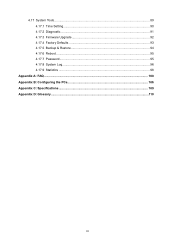
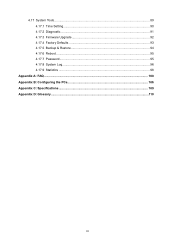
4.17 System Tools ...89 4.17.1 Time Setting...90 4.17.2 Diagnostic...91 4.17.3 Firmware Upgrade 92 4.17.4 Factory Defaults 93 4.17.5 Backup & Restore 94 4.17.6 Reboot ...95 4.17.7 Password...95 4.17.8 System Log...96 4.17.9 Statistics ...98
Appendix A: FAQ ...100 Appendix B: Configuring the PCs 106 Appendix C: Specifications ...109 Appendix D: Glossary...110
III
User Guide - Page 10
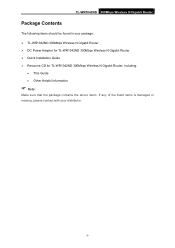
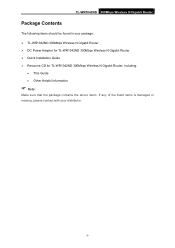
... Contents
The following items should be found in your package: ¾ TL-WR1042ND 300Mbps Wireless N Gigabit Router ¾ DC Power Adapter for TL-WR1042ND 300Mbps Wireless N Gigabit Router ¾ Quick Installation Guide ¾ Resource CD for TL-WR1042ND 300Mbps Wireless N Gigabit Router, including:
• This Guide • Other Helpful Information
) Note:
Make sure that the package contains...
User Guide - Page 11
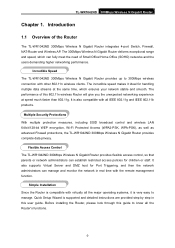
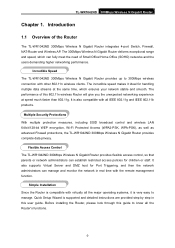
... The TL-WR1042ND 300Mbps Wireless N Gigabit Router provides flexible access control, so that parents or network administrators can establish restricted access policies for children or staff. It also supports Virtual Server and DMZ host for Port Triggering, and then the network administrators can manage and monitor the network in real time with the remote management function.
Simple Installation...
User Guide - Page 12
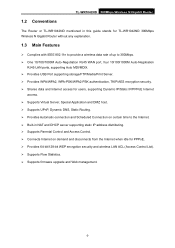
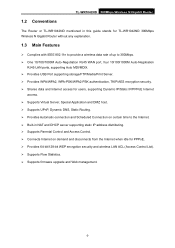
... or TL-WR1042ND mentioned in this guide stands for TL-WR1042ND 300Mbps Wireless N Gigabit Router without any explanation.
1.3 Main Features
¾ Complies with IEEE 802.11n to provide a wireless data rate of up to 300Mbps. ¾ One 10/100/1000M Auto-Negotiation RJ45 WAN port, four 10/100/1000M Auto-Negotiation
RJ45 LAN ports, supporting Auto MDI/MDIX. ¾ Provides USB Port supporting storage...
User Guide - Page 16
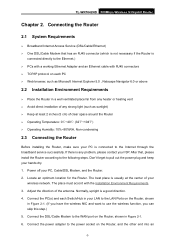
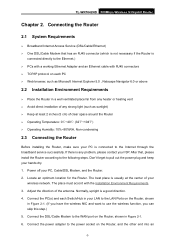
TL-WR1042ND 300Mbps Wireless N Gigabit Router
Chapter 2. Connecting the Router
2.1 System Requirements
¾ Broadband Internet Access Service (DSL/Cable/Ethernet) ¾ One DSL/Cable Modem that has an RJ45 connector (which is not necessary if the Router is
connected directly to the Ethernet.) ¾ PCs with a working Ethernet Adapter and an Ethernet cable with RJ45 connectors ¾ TCP/IP ...
User Guide - Page 17
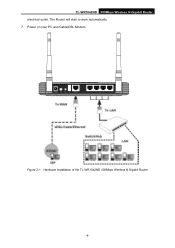
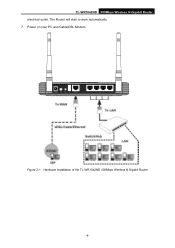
TL-WR1042ND 300Mbps Wireless N Gigabit Router electrical outlet. The Router will start to work automatically. 7. Power on your PC and Cable/DSL Modem.
Figure 2-1 Hardware Installation of the TL-WR1042ND 300Mbps Wireless N Gigabit Router
-8-
User Guide - Page 18
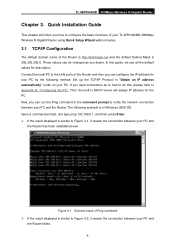
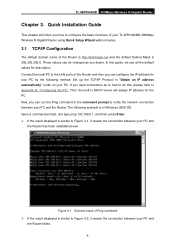
TL-WR1042ND 300Mbps Wireless N Gigabit Router
Chapter 3. Quick Installation Guide
This chapter will show you how to configure the basic functions of your TL-WR1042ND 300Mbps Wireless N Gigabit Router using Quick Setup Wizard within minutes.
3.1 TCP/IP Configuration
The default domain name of the Router is http://tplinklogin.net and the default Subnet Mask is 255.255.255.0. These values can be ...
User Guide - Page 19
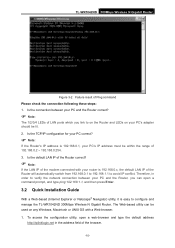
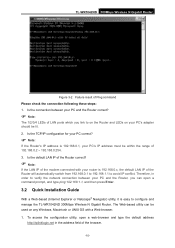
..., in order to verify the network connection between your PC and the Router, you can open a command prompt, and type ping 192.168.1.1, and then press Enter.
3.2 Quick Installation Guide
With a Web-based (Internet Explorer or Netscape® Navigator) utility, it is easy to configure and manage the TL-WR1042ND 300Mbps Wireless N Gigabit Router. The Web-based utility can...
User Guide - Page 20
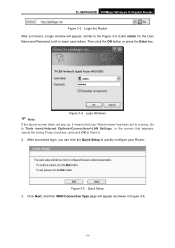
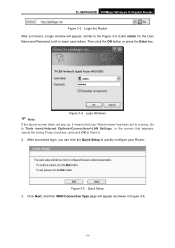
TL-WR1042ND 300Mbps Wireless N Gigabit Router
Figure 3-3 Login the Router After a moment, a login window will appear, similar to the Figure 3-4. Enter admin for the User Name and Password, both in lower case letters. Then click the OK button or press the Enter key.
) Note:
Figure 3-4 Login Windows
If the above screen does not pop up, it means that your...
User Guide - Page 27
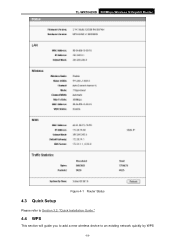
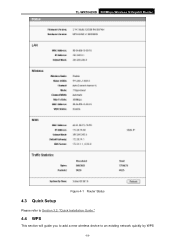
TL-WR1042ND 300Mbps Wireless N Gigabit Router
Figure 4-1 Router Status
4.3 Quick Setup
Please refer to Section 3.2: "Quick Installation Guide."
4.4 WPS
This section will guide you to add a new wireless device to an existing network quickly by WPS
-18-
User Guide - Page 99
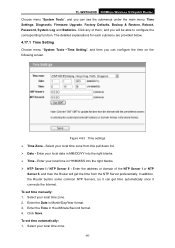
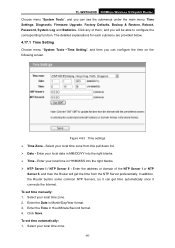
TL-WR1042ND 300Mbps Wireless N Gigabit Router Choose menu "System Tools", and you can see the submenus under the main menu: Time Settings, Diagnostic, Firmware Upgrade, Factory Defaults, Backup & Restore, Reboot, Password, System Log and Statistics. Click any of them, and you will be able to configure the corresponding function. The detailed explanations for each submenu are ...
User Guide - Page 101
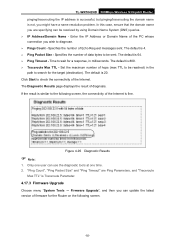
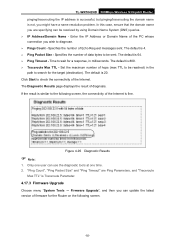
TL-WR1042ND 300Mbps Wireless N Gigabit Router pinging/tracerouting the IP address is successful, but pinging/tracerouting the domain name is not, you might have a name resolution problem. In this case, ensure that the domain name you are specifying can be resolved by using Domain Name System (DNS) queries. ¾ IP Address/Domain Name - Enter the IP Address or Domain...
User Guide - Page 102
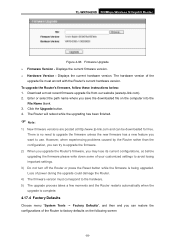
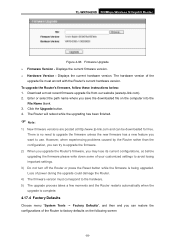
TL-WR1042ND 300Mbps Wireless N Gigabit Router
Figure 4-96 Firmware Upgrade ¾ Firmware Version - Displays the current firmware version. ¾ Hardware Version - Displays the current hardware version. The hardware version of the
upgrade file must accord with the Router's current hardware version. To upgrade the Router's firmware, follow these instructions below: 1. Download a most recent ...
User Guide - Page 103


TL-WR1042ND 300Mbps Wireless N Gigabit Router
Figure 4-97 Restore Factory Default Click the Restore button to reset all configuration settings to their default values.
• The default User Name: admin • The default Password: admin • The default IP Address: 192.168.1.1 • The default Subnet Mask: 255.255.255.0
) Note:
All changed settings will be lost when defaults...
User Guide - Page 104
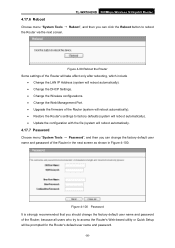
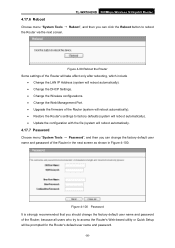
...
• Change the LAN IP Address (system will reboot automatically). • Change the DHCP Settings. • Change the Wireless configurations. • Change the Web Management Port. • Upgrade the firmware of the Router (system will reboot automatically). • Restore the Router's settings to factory defaults (system will reboot automatically). • Update the configuration with...
User Guide - Page 115
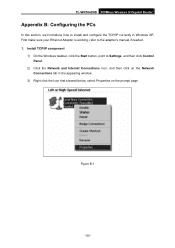
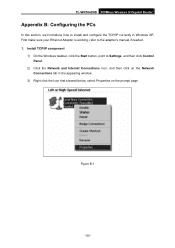
TL-WR1042ND 300Mbps Wireless N Gigabit Router
Appendix B: Configuring the PCs
In this section, we'll introduce how to install and configure the TCP/IP correctly in Windows XP. First make sure your Ethernet Adapter is working, refer to the adapter's manual if needed. 1. Install TCP/IP component
1) On the Windows taskbar, click the Start button, point to Settings, and then click Control Panel.
2) ...
Quick Installation Guide - Page 1
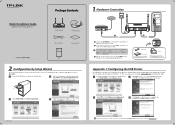
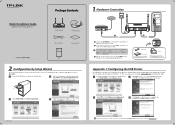
...TP-LINK® The Reliable Choice
Quick Installation Guide
300Mbps Wireless N Gigabit Router
Package Contents
11,115
11
TL-WR1042ND
Power Adapter
Ethernet Cable
Resource CD
MODEL NO. TL-WR1042ND
QIG
2 Configuration by Setup Wizard
The Easy Setup Assistant is not supported in Linux or Mac OS. If you are running Linux /Mac or without CD-ROM, please refer to Appendix 2.
Insert the TP-LINK...
Quick Installation Guide - Page 2
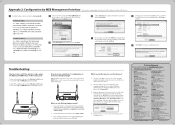
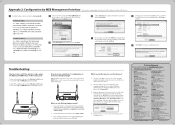
... default settings?
2) Use the default user name and password: admin, admin.
3) Try to configure your Router once again by following the instructions in the previous steps of this QIG.
What can I do if I cannot access the Internet?
1) Check to see if all the connectors are connected well, including the telephone line (for your modem), Ethernet cables and power adapter.
2) Check...

