TP-Link TL-WR842ND driver and firmware
Related TP-Link TL-WR842ND Manual Pages
Download the free PDF manual for TP-Link TL-WR842ND and other TP-Link manuals at ManualOwl.com
TL-WR842ND V1 User Guide - Page 2
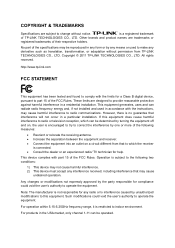
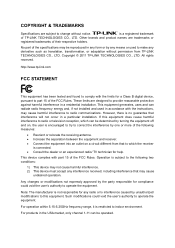
... make any derivative such as translation, transformation, or adaptation without permission from TP-LINK TECHNOLOGIES CO., LTD. Copyright © 2011 TP-LINK TECHNOLOGIES CO., LTD. All rights reserved.
http://www.tp-link.com
FCC STATEMENT
This equipment has been tested and found to comply with the limits for a Class B digital device, pursuant to part 15 of the FCC Rules...
TL-WR842ND V1 User Guide - Page 3
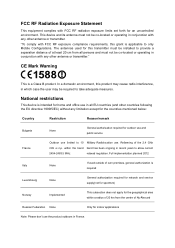
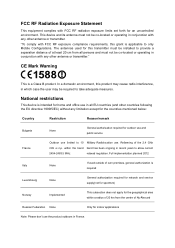
...radiation exposure limits set forth for an uncontrolled environment. This device and its antenna... is applicable to only Mobile Configurations. The antennas used for this transmitter must be installed to provide a separation distance...authorization is required
Luxembourg
None
General authorization required for network and service supply(not for spectrum)
Norway
Implemented
This subsection does...
TL-WR842ND V1 User Guide - Page 6
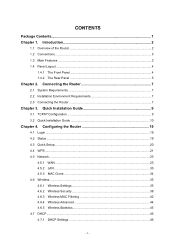
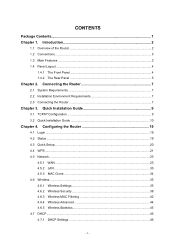
... 3. Quick Installation Guide 9
3.1 TCP/IP Configuration 9 3.2 Quick Installation Guide 10
Chapter 4. Configuring the Router 19
4.1 Login ...19 4.2 Status ...19 4.3 Quick Setup...20 4.4 WPS ...21 4.5 Network ...23
4.5.1 WAN ...23 4.5.2 LAN ...33 4.5.3 MAC Clone 34 4.6 Wireless ...35 4.6.1 Wireless Settings 35 4.6.2 Wireless Security 38 4.6.3 Wireless MAC Filtering 42 4.6.4 Wireless Advanced...
TL-WR842ND V1 User Guide - Page 8
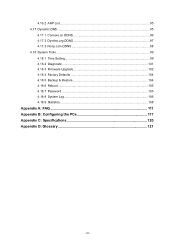
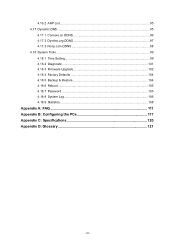
....2 Dyndns.org DDNS 97 4.17.3 No-ip.com DDNS 98 4.18 System Tools ...99 4.18.1 Time Setting 99 4.18.2 Diagnostic 101 4.18.3 Firmware Upgrade 102 4.18.4 Factory Defaults 104 4.18.5 Backup & Restore 104 4.18.6 Reboot ...105 4.18.7 Password...105 4.18.8 System Log 106 4.18.9 Statistics ...108
Appendix A: FAQ 111 Appendix B: Configuring the PCs 117...
TL-WR842ND V1 User Guide - Page 9
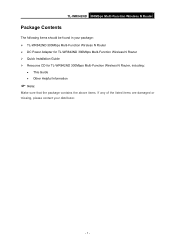
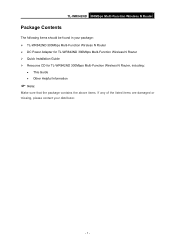
...
The following items should be found in your package: ¾ TL-WR842ND 300Mbps Multi-Function Wireless N Router ¾ DC Power Adapter for TL-WR842ND 300Mbps Multi-Function Wireless N Router ¾ Quick Installation Guide ¾ Resource CD for TL-WR842ND 300Mbps Multi-Function Wireless N Router, including:
• This Guide • Other Helpful Information
) Note:
Make sure that the package...
TL-WR842ND V1 User Guide - Page 10
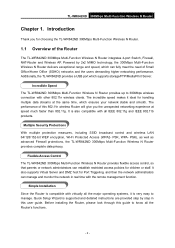
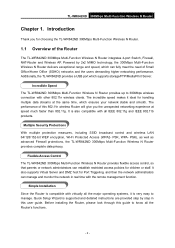
... TL-WR842ND 300Mbps Multi-Function Wireless N Router provides flexible access control, so that parents or network administrators can establish restricted access policies for children or staff. It also supports Virtual Server and DMZ host for Port Triggering, and then the network administrators can manage and monitor the network in real time with the remote management function.
Simple Installation...
TL-WR842ND V1 User Guide - Page 11
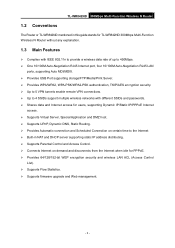
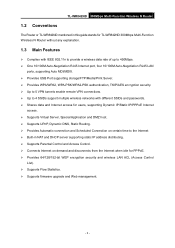
... or TL-WR842ND mentioned in this guide stands for TL-WR842ND 300Mbps Multi-Function Wireless N Router without any explanation.
1.3 Main Features
¾ Complies with IEEE 802.11n to provide a wireless data rate of up to 450Mbps. ¾ One 10/100M Auto-Negotiation RJ45 Internet port, four 10/100M Auto-Negotiation RJ45 LAN
ports, supporting Auto MDI/MDIX. ¾ Provides USB Port supporting storage...
TL-WR842ND V1 User Guide - Page 15
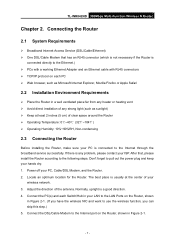
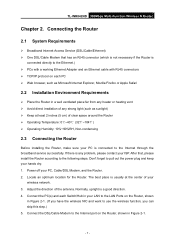
TL-WR842ND 300Mbps Multi-Function Wireless N Router
Chapter 2. Connecting the Router
2.1 System Requirements
¾ Broadband Internet Access Service (DSL/Cable/Ethernet) ¾ One DSL/Cable Modem that has an RJ45 connector (which is not necessary if the Router is
connected directly to the Ethernet.) ¾ PCs with a working Ethernet Adapter and an Ethernet cable with RJ45 connectors ¾ TCP/...
TL-WR842ND V1 User Guide - Page 16
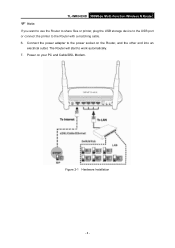
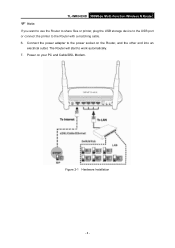
...TL-WR842ND 300Mbps Multi-Function Wireless N Router
If you want to use the Router to share files or printer, plug the USB storage device to the USB port or connect the printer to the Router with a matching cable.
6. Connect the power adapter to the power socket on the Router, and the other end into an electrical outlet. The Router will start to work automatically.
7. Power on your PC and Cable...
TL-WR842ND V1 User Guide - Page 17
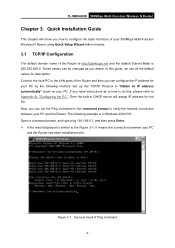
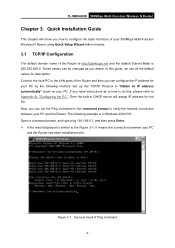
TL-WR842ND 300Mbps Multi-Function Wireless N Router
Chapter 3. Quick Installation Guide
This chapter will show you how to configure the basic functions of your 300Mbps Multi-Function Wireless N Router using Quick Setup Wizard within minutes.
3.1 TCP/IP Configuration
The default domain name of the Router is http://tplinklogin.net and the default Subnet Mask is 255.255.255.0. These values can...
TL-WR842ND V1 User Guide - Page 18
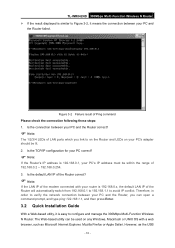
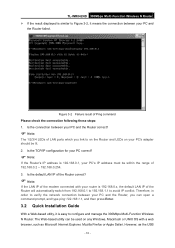
TL-WR842ND 300Mbps Multi-Function Wireless N Router ¾ If the result displayed is similar to Figure 3-2, it means the connection between your PC and
the Router failed.
Figure 3-2 Failure result of Ping command Please check the connection following these steps: 1. Is the connection between your PC and the Router correct?
) Note:
The 1/2/3/4 LEDs of LAN ports which you link to on...
TL-WR842ND V1 User Guide - Page 19
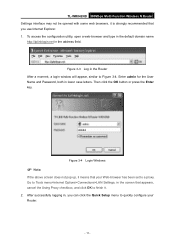
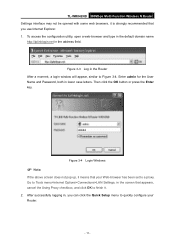
TL-WR842ND 300Mbps Multi-Function Wireless N Router Settings interface may not be opened with some web browsers, it is strongly recommended that you use Internet Explorer. 1. To access the configuration utility, open a web-browser and type in the default domain name
http://tplinklogin.net in the address field.
Figure 3-3 Log in the Router After a moment, a login window will appear, similar...
TL-WR842ND V1 User Guide - Page 28
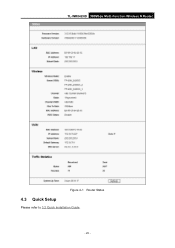
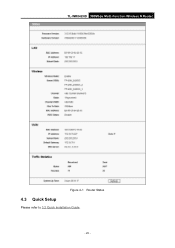
TL-WR842ND 300Mbps Multi-Function Wireless N Router
Figure 4-1 Router Status
4.3 Quick Setup
Please refer to 3.2 Quick Installation Guide.
- 20 -
TL-WR842ND V1 User Guide - Page 49
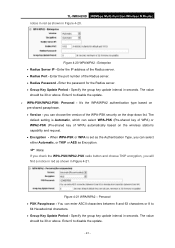
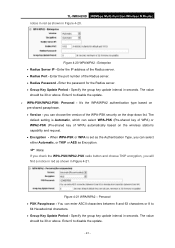
TL-WR842ND 300Mbps Multi-Function Wireless N Router notice in red as shown in Figure 4-20.
Figure 4-20 WPA/WPA2 - Enterprise • Radius Server IP - Enter the IP address of the Radius server. • Radius Port - Enter the port number of the Radius server. • Radius Password - Enter the password for the Radius server. • Group Key Update Period - Specify the group...
TL-WR842ND V1 User Guide - Page 53
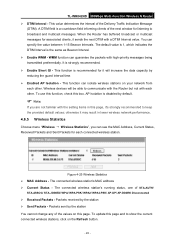
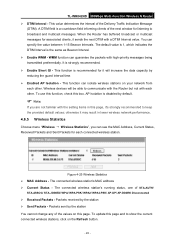
... disabled by default.
) Note:
If you are not familiar with the setting items in this page, it's strongly recommended to keep the provided default values; otherwise it may result in lower wireless network performance.
4.6.5 Wireless Statistics
Choose menu "Wireless → Wireless Statistics", you can see the MAC Address, Current Status, Received Packets and Sent Packets for each connected...
TL-WR842ND V1 User Guide - Page 107
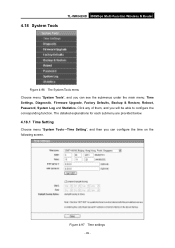
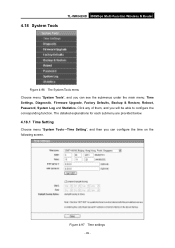
4.18 System Tools
TL-WR842ND 300Mbps Multi-Function Wireless N Router
Figure 4-96 The System Tools menu
Choose menu "System Tools", and you can see the submenus under the main menu: Time Settings, Diagnostic, Firmware Upgrade, Factory Defaults, Backup & Restore, Reboot, Password, System Log and Statistics. Click any of them, and you will be able to configure the corresponding function...
TL-WR842ND V1 User Guide - Page 110
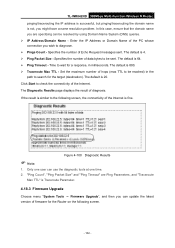
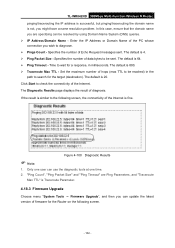
TL-WR842ND 300Mbps Multi-Function Wireless N Router pinging/tracerouting the IP address is successful, but pinging/tracerouting the domain name is not, you might have a name resolution problem. In this case, ensure that the domain name you are specifying can be resolved by using Domain Name System (DNS) queries. ¾ IP Address/Domain Name - Enter the IP Address or...
TL-WR842ND V1 User Guide - Page 111
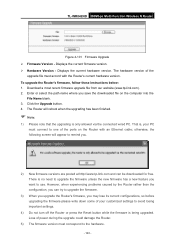
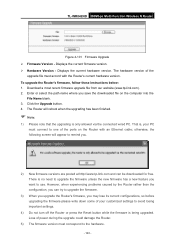
TL-WR842ND 300Mbps Multi-Function Wireless N Router
Figure 4-101 Firmware Upgrade ¾ Firmware Version - Displays the current firmware version. ¾ Hardware Version - Displays the current hardware version. The hardware version of the
upgrade file must accord with the Router's current hardware version. To upgrade the Router's firmware, follow these instructions below: 1. Download a most ...
TL-WR842ND V1 User Guide - Page 113
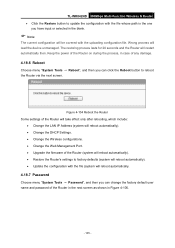
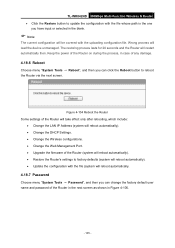
...8226; Change the LAN IP Address (system will reboot automatically). • Change the DHCP Settings. • Change the Wireless configurations. • Change the Web Management Port. • Upgrade the firmware of the Router (system will reboot automatically). • Restore the Router's settings to factory defaults (system will reboot automatically). • Update the configuration with the...
TL-WR842ND V1 User Guide - Page 125
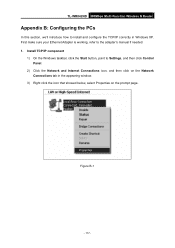
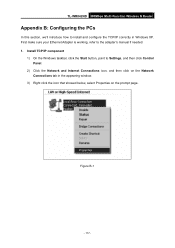
TL-WR842ND 300Mbps Multi-Function Wireless N Router
Appendix B: Configuring the PCs
In this section, we'll introduce how to install and configure the TCP/IP correctly in Windows XP. First make sure your Ethernet Adapter is working, refer to the adapter's manual if needed. 1. Install TCP/IP component
1) On the Windows taskbar, click the Start button, point to Settings, and then click Control Panel....

