Toshiba 110CT - Satellite - Pentium 100 MHz driver and firmware
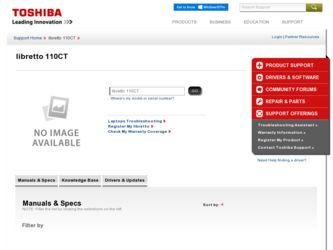
Related Toshiba 110CT Manual Pages
Download the free PDF manual for Toshiba 110CT and other Toshiba manuals at ManualOwl.com
User Guide - Page 31
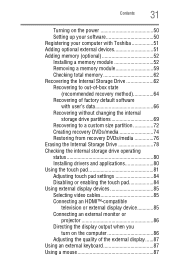
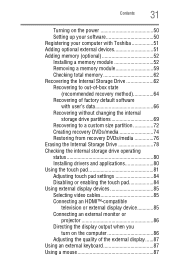
... on the power 50 Setting up your software 50 Registering your computer with Toshiba 51 Adding optional external devices 51 Adding memory (optional 52 Installing a memory module 52 Removing a memory module 59 Checking total memory 62 Recovering the Internal Storage Drive 62 Recovering to out-of-box state
(recommended recovery method 64 Recovering of factory default software
with user...
User Guide - Page 62
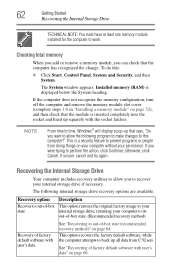
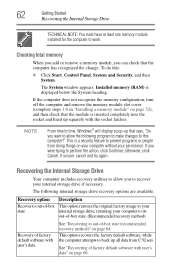
... the Internal Storage Drive
TECHNICAL NOTE: You must have at least one memory module installed for the computer to work.
Checking total memory
When you add or remove a memory module, you can check that the computer has recognized the change. To do this:
❖ Click Start, Control Panel, System and Security, and then System.
The System window appears. Installed memory (RAM) is displayed below...
User Guide - Page 77
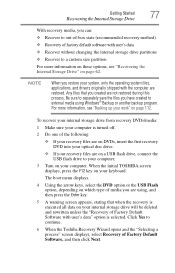
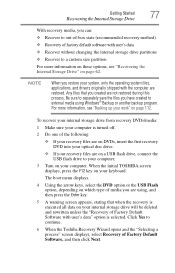
...
To recover your internal storage drive from recovery DVDs/media:
1 Make sure your computer is turned off.
2 Do one of the following:
❖ If your recovery files are on DVDs, insert the first recovery DVD into your optical disc drive.
❖ If your recovery files are on a USB flash drive, connect the USB flash drive to your computer.
3 Turn on your computer. When the initial TOSHIBA screen...
User Guide - Page 157
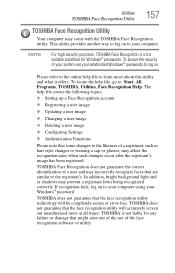
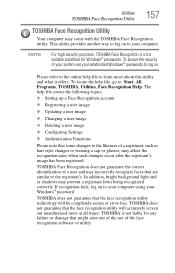
...
❖ Setting up a Face Recognition account
❖ Registering a user image
❖ Updating a user image
❖ Changing a user image
❖ Deleting a user image
❖ Configuring Settings
❖ ... to your computer using your Windows® password.
TOSHIBA does not guarantee that the face recognition utility technology will be completely secure or error-free. TOSHIBA does not ...
User Guide - Page 168
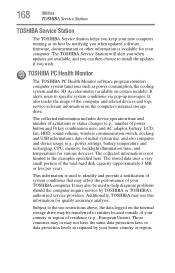
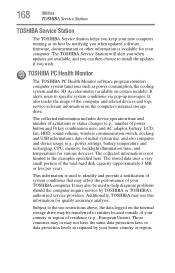
... best by notifying you when updated software, firmware, documentation or other information is available for your computer. The TOSHIBA Service Station will alert you when updates are available, and you can then choose to install the updates if you wish.
TOSHIBA PC Health Monitor
The TOSHIBA PC Health Monitor software program monitors computer system functions such as power consumption, the cooling...
User Guide - Page 172
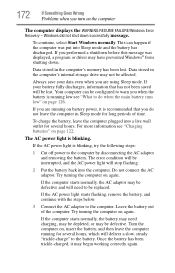
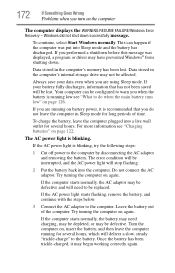
... RESUME FAILURE/Windows Error Recovery - Windows did not shut down successfully message.
To continue, select Start Windows normally. This can happen if the computer was put into Sleep mode and the battery has discharged. If you performed a shutdown before this message was displayed, a program or driver may have prevented Windows® from shutting down.
Data stored in the computer's memory has...
User Guide - Page 174
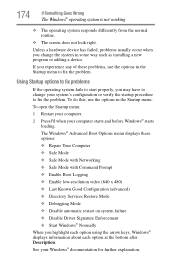
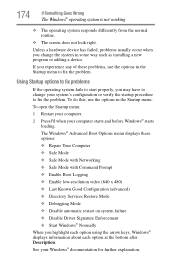
... and before Windows® starts
loading. The Windows® Advanced Boot Options menu displays these options: ❖ Repair Your Computer ❖ Safe Mode ❖ Safe Mode with Networking ❖ Safe Mode with Command Prompt ❖ Enable Boot Logging ❖ Enable low-resolution video (640 x 480) ❖ Last Known Good Configuration (advanced) ❖ Directory Services Restore...
User Guide - Page 176
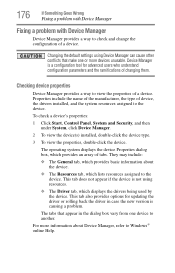
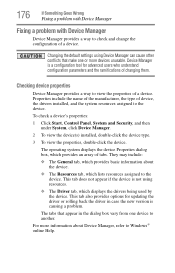
..., the type of device, the drivers installed, and the system resources assigned to the device.
To check a device's properties:
1 Click Start, Control Panel, System and Security, and then under System, click Device Manager.
2 To view the device(s) installed, double-click the device type.
3 To view the properties, double-click the device.
The operating system displays the device Properties dialog box...
User Guide - Page 179
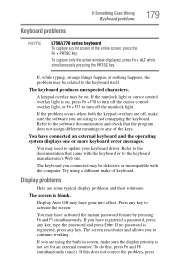
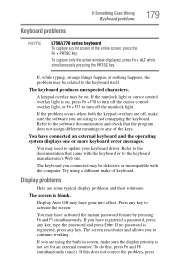
... not remapping the keyboard. Refer to the software documentation and check that the program does not assign different meanings to any of the keys.
You have connected an external keyboard and the operating system displays one or more keyboard error messages.
You may need to update your keyboard driver. Refer to the documentation that came...
User Guide - Page 186
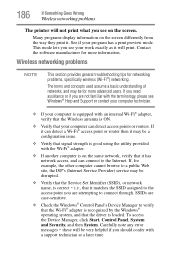
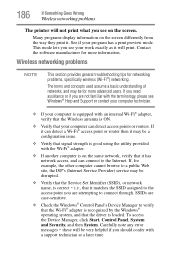
... Service Set Identifier (SSID), or network
name, is correct - i.e., that it matches the SSID assigned to the
access point you are attempting to connect through. SSIDs are case-sensitive.
❖ Check the Windows® Control Panel's Device Manager to verify that the Wi-Fi® adapter is recognized by the Windows® operating system, and that the driver is loaded...
User Guide - Page 187
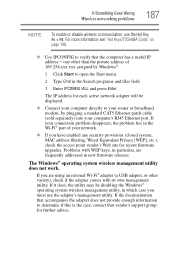
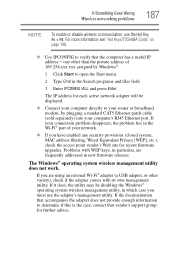
... by Windows®.
1 Click Start to open the Start menu.
2 Type Cmd in the Search programs and files field.
3 Enter IPCONFIG /ALL and press Enter.
The IP address for each active network adapter will be displayed.
❖ Connect your computer directly to your router or broadband modem, by plugging a standard CAT5 Ethernet patch cable (sold separately) into your computer's RJ45 Ethernet port. If...
User Guide - Page 189
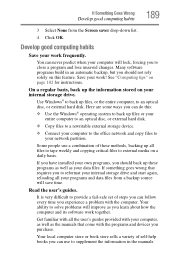
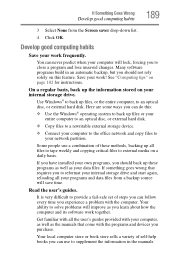
... entire computer to an optical disc, or external hard disk.
❖ Copy files to a rewritable external storage device.
❖ Connect your computer to the office network and copy files to your network partition.
Some people use a combination of these methods, backing up all files to tape weekly and copying critical files to external media on a daily basis.
If you have installed your...
User Guide - Page 190
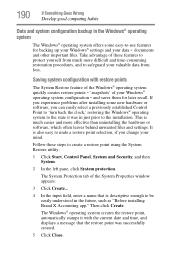
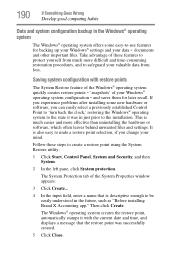
... can easily select a previously established Control Point to 'turn back the clock,' restoring the Windows® operating system to the state it was in just prior to the installation. This is much easier and more effective than uninstalling the hardware or software, which often leaves behind unwanted files and settings. It is also easy to...
User Guide - Page 191
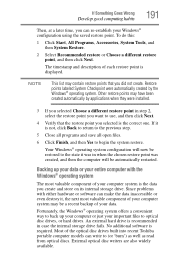
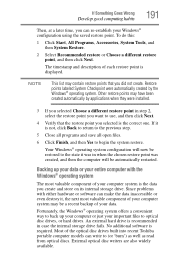
... your data.
Fortunately, the Windows® operating system offers a convenient way to back up your computer or just your important files to optical disc drives, or hard drives. An external hard drive is recommended in case the internal storage drive fails. No additional software is required. Most of the optical disc drives built into recent Toshiba portable computer models can write to (or...
User Guide - Page 192
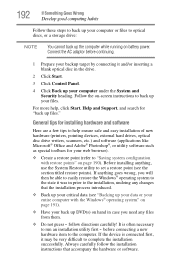
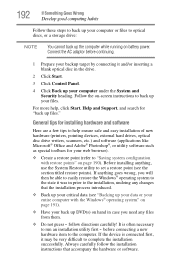
... optical discs, or a storage drive:
NOTE
You cannot back up the computer while running on battery power. Connect the AC adaptor before continuing.
1 Prepare your backup target by connecting it and/or inserting a blank optical disc in the drive.
2 Click Start.
3 Click Control Panel.
4 Click Back up your computer under the System and Security heading. Follow the on-screen instructions...
User Guide - Page 193
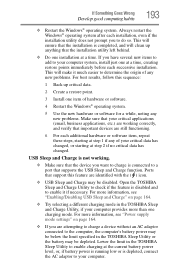
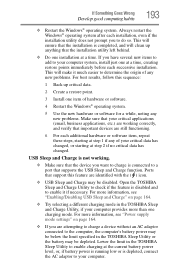
... USB Sleep and Charge" on page 164.
❖ Try selecting a different charging mode in the TOSHIBA Sleep and Charge Utility, if your computer provides more than one charging mode. For more information, see "Power supply mode settings" on page 164.
❖ If you are attempting to charge a device without an AC adaptor connected to the computer, the computer...
User Guide - Page 195
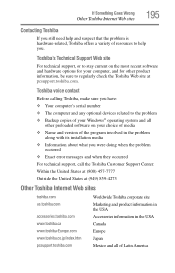
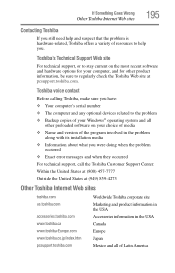
...toshiba.com.
Toshiba voice contact
Before calling Toshiba, make sure you have: ❖ Your computer's serial number ❖ The computer and any optional devices related to the problem ❖ Backup copies of your Windows® operating system and all
other preloaded software on your choice of media ❖ Name and version of the program involved in the problem
along with its installation...
User Guide - Page 218
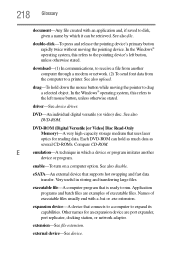
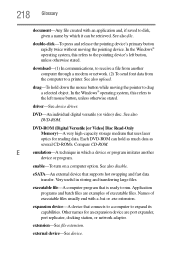
...-ROM (Digital Versatile [or Video] Disc Read-Only Memory)-A very high-capacity storage medium that uses laser optics for reading data. Each DVD-ROM can hold as much data as several CD-ROMs. Compare CD-ROM.
E
emulation-A technique in which a device or program imitates another
device or program.
enable-To turn on a computer option. See also disable.
eSATA-An external device that supports hot...
User Guide - Page 225
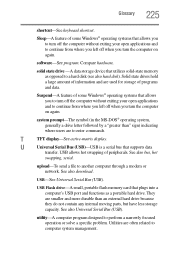
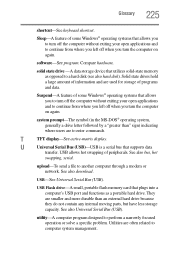
...-matrix display.
U
Universal Serial Bus (USB)-USB is a serial bus that supports data
transfer. USB allows hot swapping of peripherals. See also bus, hot
swapping, serial.
upload-To send a file to another computer through a modem or network. See also download.
USB-See Universal Serial Bus (USB).
USB Flash drive-A small, portable flash memory card that plugs into a computer's USB port and...
User Guide - Page 232
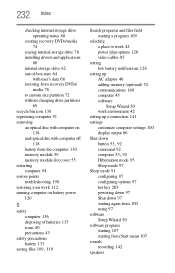
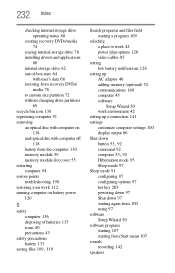
... and files field starting a program 109
selecting a place to work 42 power plan options 128 video cables 85
setting low battery notifications 126
setting up AC adaptor 46 adding memory (optional) 52 communications 140 computer 45 software Setup Wizard 50 work environment 42
setting up a connection 141 settings
customize computer settings 100 display output 86 Shut down
button 53, 92
command 92...

