Toshiba 32SL400U driver and firmware
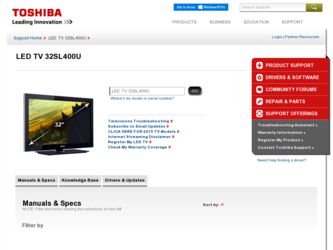
Related Toshiba 32SL400U Manual Pages
Download the free PDF manual for Toshiba 32SL400U and other Toshiba manuals at ManualOwl.com
User Manual - Page 1
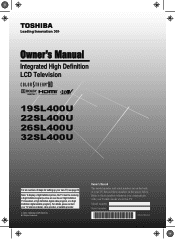
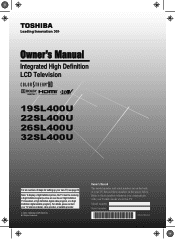
...;nition LCD Television
HIGH-DEFINITION TELEVISION
19SL400U 22SL400U 26SL400U 32SL400U
For an overview of steps for setting up your new TV, see page10.
Note: To display a High Definition picture, the TV must be receiving a High Definition signal (such as an over-the-air High Definition TV broadcast, a High Definition digital cable program...
User Manual - Page 2
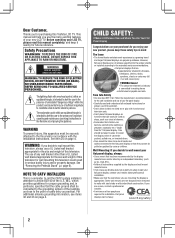
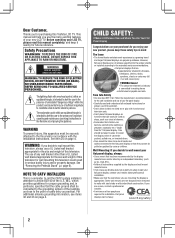
.... Follow the manufacturer's recommendations for the safe installation and use of your flat panel display.
• Carefully read and understand all enclosed instructions for proper use of this product.
• Don't allow children to climb on or play with furniture and television sets.
• Don't place flat panel displays on furniture that can easily be used...
User Manual - Page 3
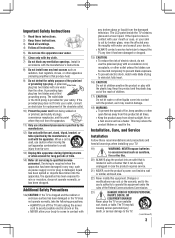
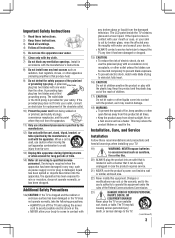
... openings. Install in accordance with the manufacturer's instructions.
8) Do not install near any...installing your TV:
19)
WARNING: NEVER expose batteries
to excessive heat such as sunshine, fire or the like.
20) ALWAYS plug the product into an outlet that is located in such a manner that it can be easily unplugged in case the product requires service.
21) NEVER route the product's power...
User Manual - Page 4


... service equipment
Ground clamps
Grounding conductors (NEC Section 810-21)
Power service ...power lines or other electrical circuits.
• Never attempt to install any of the following during lightning activity: a) an antenna system; or b) cables, wires, or any home theater component connected to an antenna or phone system.
Care
For better performance and safer operation of your TOSHIBA
TV...
User Manual - Page 5
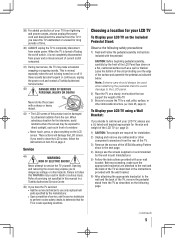
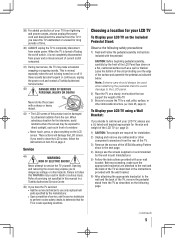
... manual to a Toshiba Authorized Service Center.
45) If you have the TV serviced: • Ask the service technician to use only replacement parts specified by the manufacturer. • Upon completion of service, ask the service technician to perform routine safety checks to determine that the TV is in safe operating condition.
Choosing a location for your LCD TV
To Display your LCD TV...
User Manual - Page 7
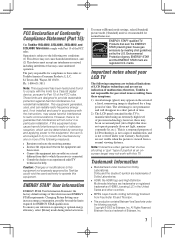
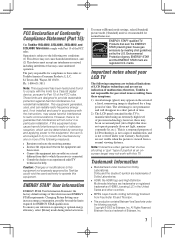
FCC Declaration of Conformity Compliance Statement (Part 15):
The Toshiba 19SL400U, 22SL400U, 26SL400U, and 32SL400U Televisions comply with Part 15 of the FCC rules.
Operation is subject to the following two conditions: (1) This device may not cause harmful interference, and (2) This device must accept any interference received, including interference that may cause undesired operation.
The party...
User Manual - Page 8
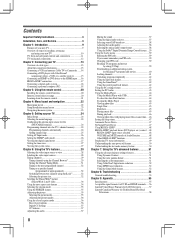
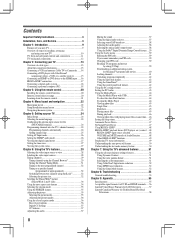
... Cable TV or Camcorder........14 Connecting a DVD player with ColorStream® (component video), a VCR, or a satellite receiver 15 Connecting an HDMI® or DVI device to the HDMI input........16 REGZA-LINK® connection 17 Connecting a digital audio system 18 Connecting a personal computer (PC 18
Chapter 3: Using the remote control 20 Installing the remote control batteries 20 Remote...
User Manual - Page 10
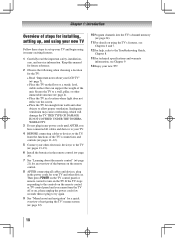
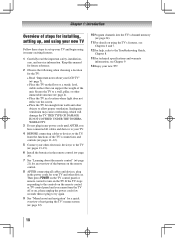
... UNDER THE TOSHIBA WARRANTY.
3 Do not plug in any power cords until AFTER you have connected all cables and devices to your TV.
4 BEFORE connecting cables or devices to the TV, learn the functions of the TV's connections and controls ( pages 11-12).
5 Connect your other electronic device(s) to the TV ( pages 13-19).
6 Install the batteries in the remote control ( page...
User Manual - Page 20
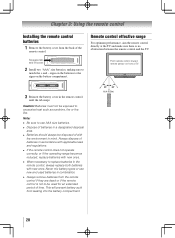
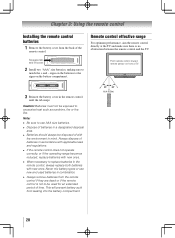
Chapter 3: Using the remote control
Installing the remote control batteries
1無 Remove the battery cover from the back of the
remote control.
Remote control effective range
For optimum performance, aim the remote control directly at the TV and make sure there is no obstruction between the remote control and the TV.
Squeeze tab and lift cover.
2無 Install two "AAA" size batteries, ...
User Manual - Page 22
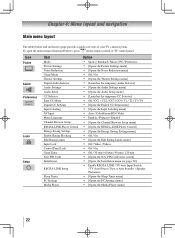
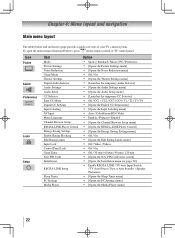
...), press on the remote control or TV control panel.
Icon
Picture Sound Preferences
Locks
Setup
Item
Mode Picture Settings Noise Reduction Game Mode Theater Settings Digital Audio Selector Audio Settings Audio Setup CC Selector Base CC Mode Digital CC Settings Input Labeling AV Input Menu Language Channel Browser Setup REGZA-LINK Player Control Energy Saving Settings Enable Rating Blocking Edit...
User Manual - Page 23
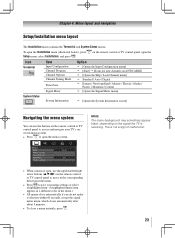
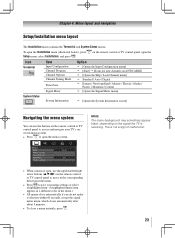
... menu (illustrated below), press Setup menu, select Installation, and press .
on the remote control or TV control panel, open the
Icon
Terrestrial
Item
Input Configuration Channel Program Channel Options Channel Tuning Mode
Time Zone
Signal Meter
Option
[Opens the Input Configuration menu] [Start] [Scans for new channels on ANT/CABLE] [Opens the Skip...
User Manual - Page 24
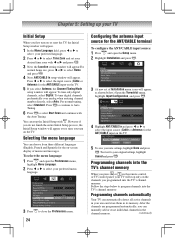
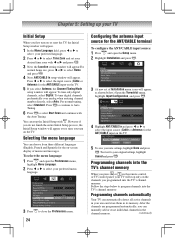
... u to
select the input source (Cable or Antenna) for the ANT/CABLE input on the TV.
5無 To save your new settings, highlight Done and press
. To revert to your original settings, highlight Cancel and press .
Programming channels into the TV's channel memory
When you press or on the remote control or TV control panel, your TV will stop only on the...
User Manual - Page 25
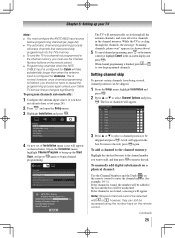
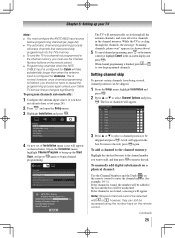
... channel programming, press on the remote
control (or highlight Cancel in the on-screen display and press ). When channel programming is finished, press or to view the programmed channels.
Setting channel skip
To prevent certain channels from being viewed, channel positions can be skipped.
1無 From the Setup menu, highlight Installation and
press .
2無 Press p or...
User Manual - Page 27
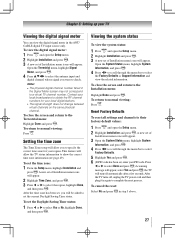
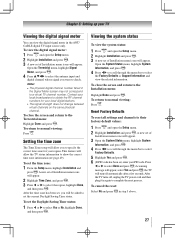
Chapter 5: Setting up your TV
Viewing the digital signal meter
You can view the digital signal meter in the ANT/ CABLE digital TV input source only. To view the digital signal meter:
1無 Press and open the Setup menu. 2無 Highlight Installation and press . 3無 A new set of Installation menu icons will appear.
Open the Terrestrial menu, highlight Signal Meter, and press .
4&#...
User Manual - Page 28
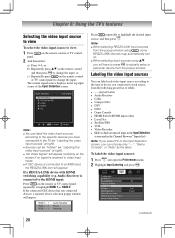
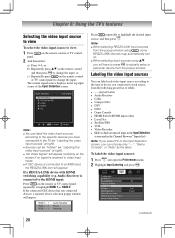
..., the REGZA-LINK icon will appear.
If a REGZA-LINK device with HDMI switching capability (e.g. Audio Receiver) is connected to the HDMI input:
Press
on the remote or TV control panel
repeatedly to highlight HDMI 1 or HDMI 2.
If the connected CEC device has any connected
devices, a separate device selection popup window
will appear.
Press
repeatedly to highlight the desired input
source...
User Manual - Page 31
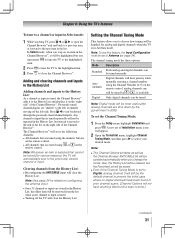
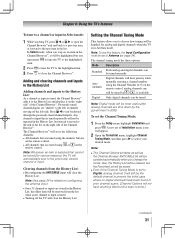
... manually entering a channel number using the Channel Number (0-9) on the remote control, analog channels can
still be tuned by / , if available
Digital Only digital channels can be tuned
Note: Digital mode will be most useful after analog channels are shut down by the government in 2009.
To set the Channel Tuning Mode:
1無 From the Setup menu, highlight Installation...
User Manual - Page 40
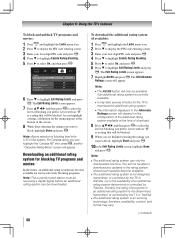
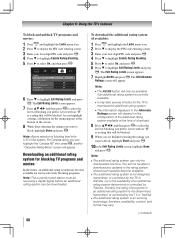
... time. You will not be able to download any updates to the rating system should such updates become available.
••The additional rating system is not designed, transmitted, or controlled by the TV or Toshiba, nor is the availability of an additional rating system determined or controlled by Toshiba. Similarly, the rating of programs in an additional...
User Manual - Page 41
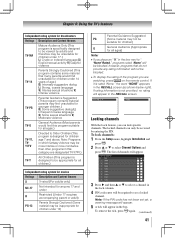
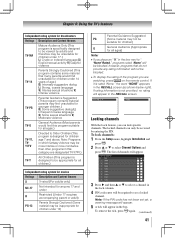
... Explicit sexual activity V) Graphic violence
TV-14
Parents Strongly Cautioned (This program...8226;To display the rating of the program you are
watching, press
on the remote control. If... To lock channels:
1無 From the Setup menu, highlight Installation and
press .
2無 Press ... will be required to set a locked
channel. Note: If the PIN code has not been set yet, a warning message...
User Manual - Page 45


...TV's features
Viewing photo files
There are three types of view modes. Multi View: This view allows you to search for photos in a grid format. These pictures are displayed using thumbnail data in each image file.
1無 Press to move the highlight in one
window... to adjust the setting and press .
To close the Photo Viewer
1無 Press . The television will return to the last
viewed...
User Manual - Page 59
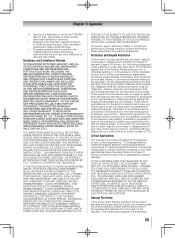
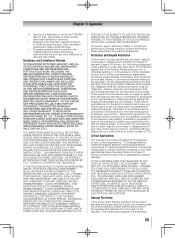
Chapter 9: Appendix
h. Service of a Television on which the TOSHIBA label or logo, rating label or serial number have been defaced or removed;
i. Damage to the Television caused by failure to follow the specifications, User manuals or guides as to usage and/or storage.
j. Firmware updates that are posted to the Toshiba Support website and can be performed by the end user via a USB stick...

