Toshiba 40G300U driver and firmware
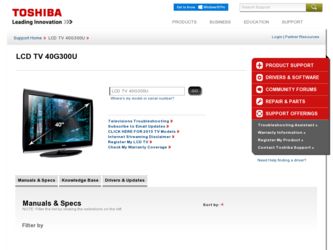
Related Toshiba 40G300U Manual Pages
Download the free PDF manual for Toshiba 40G300U and other Toshiba manuals at ManualOwl.com
User Manual - Page 1
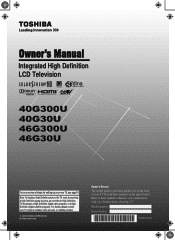
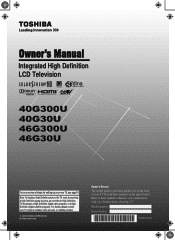
...;nition LCD Television
HIGH-DEFINITION TELEVISION
40G300U 40G30U 46G300U 46G30U
For an overview of steps for setting up your new TV, see page10.
Note: To display a High Definition picture, the TV must be receiving a High Definition signal (such as an over-the-air High Definition TV broadcast, a High Definition digital cable program...
User Manual - Page 2
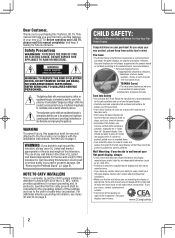
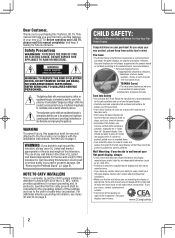
.... Follow the manufacturer's recommendations for the safe installation and use of your flat panel display.
• Carefully read and understand all enclosed instructions for proper use of this product.
• Don't allow children to climb on or play with furniture and television sets.
• Don't place flat panel displays on furniture that can easily be used...
User Manual - Page 3
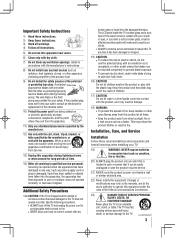
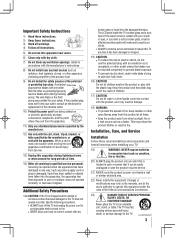
... openings. Install in accordance with the manufacturer's instructions.
8) Do not install near any...installing your TV:
19)
WARNING: NEVER expose batteries
to excessive heat such as sunshine,
fire or the like.
20) ALWAYS plug the product into an outlet that is located in such a manner that it can be easily unplugged in case the product requires service.
21) NEVER route the product's power...
User Manual - Page 4
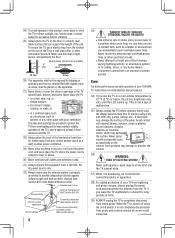
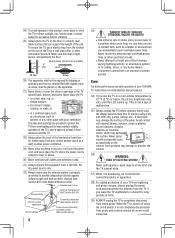
... service equipment
Ground clamps
Grounding conductors (NEC Section 810-21)
Power service ...power lines or other electrical circuits.
• Never attempt to install any of the following during lightning activity: a) an antenna system; or b) cables, wires, or any home theater component connected to an antenna or phone system.
Care
For better performance and safer operation of your TOSHIBA TV...
User Manual - Page 5
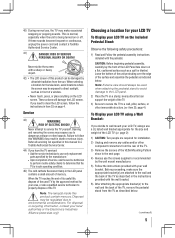
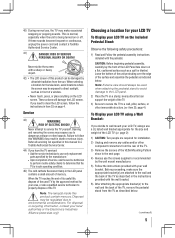
... instructions in item 35 on page 4.
Service
43)
WARNING:
RISK OF ELECTRIC SHOCK!
Never attempt to service the TV yourself. Opening and removing the covers may expose you to dangerous voltage or other hazards. Failure to follow this WARNING may result in death or serious injury. Refer all servicing not specified in this manual to a Toshiba Authorized Service...
User Manual - Page 7
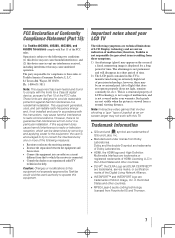
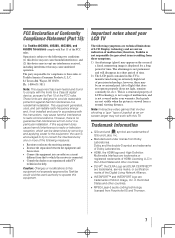
FCC Declaration of Conformity Compliance Statement (Part 15):
The Toshiba 40G300U, 40G30U, 46G300U, and 46G30U Televisions comply with Part 15 of the FCC rules.
Operation is subject to the following two conditions: (1) this device may not cause harmful interference, and (2) this device must accept any interference received, including interference that may cause undesired operation.
The party...
User Manual - Page 8


... 54 Setting up the network address for the LAN port 55 Auto Setup 56 Manual Setup 56 Setting the sleep timer 56 Using REGZA-LINK 56 REGZA-LINK® playback device (DVD player, etc.) control . 56 REGZA-LINK® input source selection 57 VOLUME and MUTE controls of Audio Receiver 57 Other REGZA-LINK® functions 57 Displaying TV status information 58 Understanding the auto power off...
User Manual - Page 10
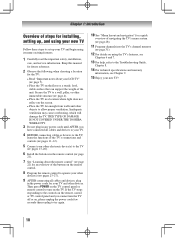
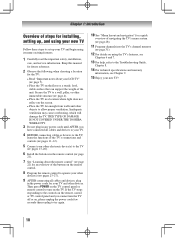
... UNDER THE TOSHIBA WARRANTY.
3 Do not plug in any power cords until AFTER you
have connected all cables and devices to your TV.
4 BEFORE connecting cables or devices to the TV,
learn the functions of the TV's connections and controls ( pages 11-12).
5 Connect your other electronic device(s) to the TV
( pages 13-20).
6 Install the batteries in the remote control ( page...
User Manual - Page 21
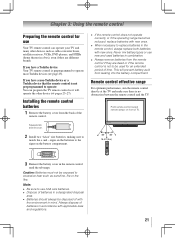
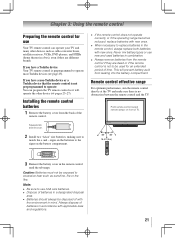
...TV remote control can operate your TV and many other devices such as cable converter boxes, satellite receivers, VCRs, DVD players, and HTIBs (home theater in a box), even if they are different brands.
If you have a Toshiba device: Your TV remote control is preprogrammed to operate most Toshiba devices ( page 23).
If you have a non-Toshiba device or a Toshiba device that the remote control...
User Manual - Page 28
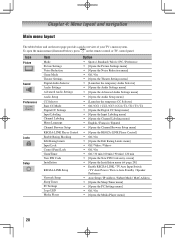
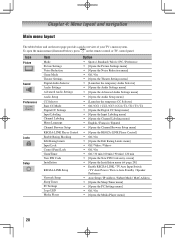
... the New PIN Code entry screen] [Opens the Installation menu ( page 29)] Enable REGZA-LINK / TV Auto Input Switch
/ TV Auto Power / Device Auto Standby / Speaker Preference Auto Setup / IP Address / Subnet Mask / MAC Address [Opens the Sleep Timer menu] [Opens the PC Settings menu] Off / On [Opens the Media Player menu]
28
User Manual - Page 29
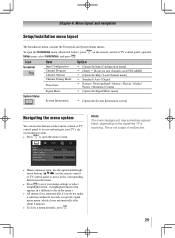
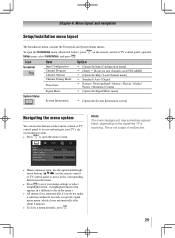
... menu (illustrated below), press Setup menu, select Installation, and press .
on the remote control or TV control panel, open the
Icon
Terrestrial
Item
Input Configuration Channel Program Channel Options Channel Tuning Mode
Time Zone
Signal Meter
Option
[Opens the Input Configuration menu] [Start] [Scans for new channels on ANT/CABLE] [Opens the Skip...
User Manual - Page 30
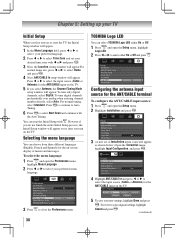
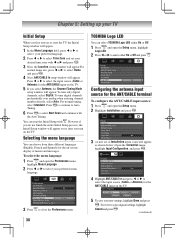
... setting window will appear.For
normal home use, press t or u to select Home and press .
4無 Next, ANT/CABLE In setup window will appear.
Press t or u to select the input source (Cable or Antenna) for the ANT/CABLE input on the TV.
5無 If you select Antenna, the Channel Tuning Mode
setup window will appear. To tune only digital channels, select Digital...
User Manual - Page 31
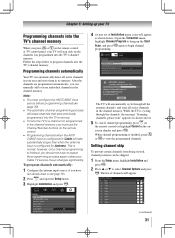
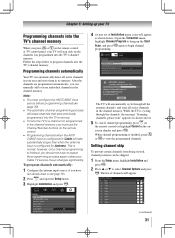
... and open the Setup menu. 3無 Highlight Installation and press .
4無 (A new set of Installation menu icons will appear,
as shown below.) Open the Terrestrial menu, highlight Channel Program to bring up the Start Scan, and press again to begin channel programming.
ANT/CABLE Antenna Scanning channels, please wait ...
52% Number of Channels Found - 73 Scanning Digital Channels Found...
User Manual - Page 32
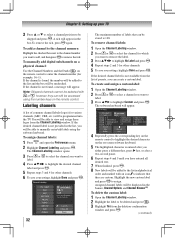
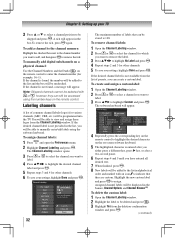
... again. To add a channel to the channel memory: Highlight the checked box next to the channel number you want to add, and then press to remove the tick. To manually add digital subchannels on a physical channel: Use the Channel Numbers and the Dash ( ) on the remote control to enter the channel number (for example, 56...
User Manual - Page 33
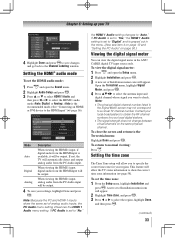
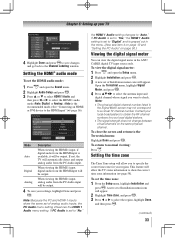
... Channel Labeling window.
Setting the HDMI® audio mode
To set the HDMI audio mode:
1無 Press and open the Sound menu. 2無 Highlight Audio Setup and press . 3無 Press p or q to select HDMI 1 Audio and
then press t or u to select the HDMI 1 audio mode (Auto, Digital, or Analog). (Auto is the recommended mode.) See "Connecting an HDMI or DVI device to the HDMI input" (...
User Manual - Page 34
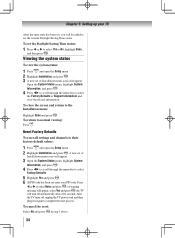
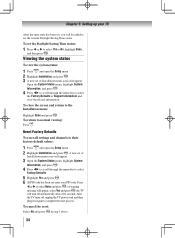
... Support Information and view the related information.
To close the screen and return to the Installation menu:
Highlight Done and press . To return to normal viewing: Press .
Reset Factory Defaults
To reset all settings and channels to their factory default values:
1無 Press and open the Setup menu. 2無 Highlight Installation and press . A new set of
Installation...
User Manual - Page 35
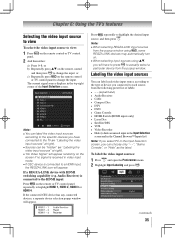
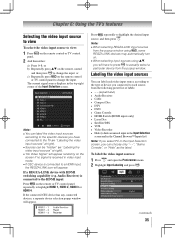
..., the REGZA-LINK icon will appear. If a REGZA-LINK device with HDMI switching capability (e.g. Audio Receiver) is connected to the HDMI input: Press on the remote or TV control panel repeatedly to highlight HDMI 1, HDMI 2, HDMI 3 or HDMI 4. If the connected CEC device has any connected devices, a separate device selection popup window will appear.
Press repeatedly to highlight the desired input...
User Manual - Page 38
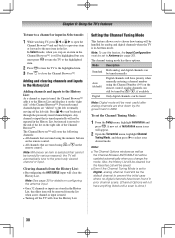
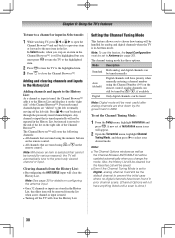
... manually entering a channel number using the Channel Number (0-9) on the remote control, analog channels can
still be tuned by / , if available
Digital Only digital channels can be tuned
Note: Digital mode will be most useful after analog channels are shut down by the government in 2009.
To set the Channel Tuning Mode:
1無 From the Setup menu, highlight Installation...
User Manual - Page 47


... time. You will not be able to download any updates to the rating system should such updates become available.
••The additional rating system is not designed, transmitted, or controlled by the TV or Toshiba, nor is the availability of an additional rating system determined or controlled by Toshiba. Similarly, the rating of programs in an additional...
User Manual - Page 69
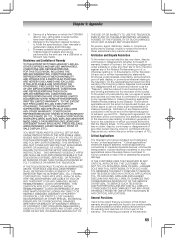
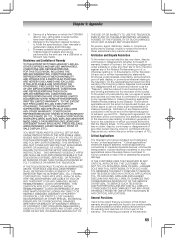
Chapter 9: Appendix
h. Service of a Television on which the TOSHIBA label or logo, rating label or serial number have been defaced or removed;
i. Damage to the Television caused by failure to follow the specifications, User manuals or guides as to usage and/or storage.
j. Firmware updates that are posted to the Toshiba Support website and can be performed by the end user via a USB stick...

