Toshiba 40UX600U driver and firmware
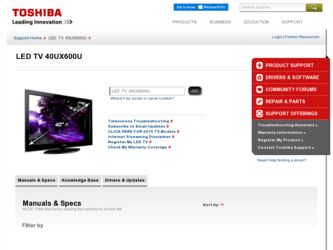
Related Toshiba 40UX600U Manual Pages
Download the free PDF manual for Toshiba 40UX600U and other Toshiba manuals at ManualOwl.com
User Manual - Page 1
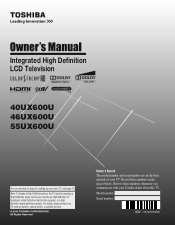
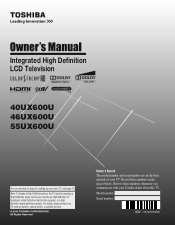
... LCD Television
®
HIGH-DEFINITION TELEVISION
40UX600U 46UX600U 55UX600U
For an overview of steps for setting up your new TV, see page 10.
Note: To display a High Definition picture, the TV must be receiving a High Definition signal (such as an over-the-air High Definition TV broadcast, a High Definition digital cable program...
User Manual - Page 2
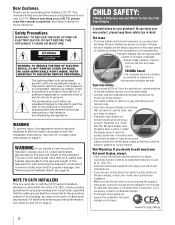
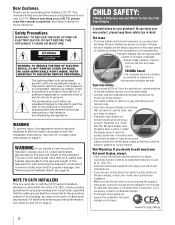
... the manufacturer's recommendations for the safe installation and use of your flat panel display.
• Carefully read and understand all enclosed instructions for proper use of this product.
• Don't allow children to climb on or play with furniture and television sets.
• Don't place flat panel displays on furniture that can easily be...
User Manual - Page 5
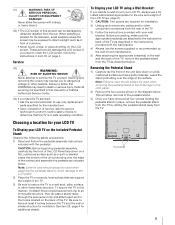
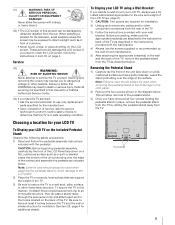
... manual to a Toshiba Authorized Service Center.
44) If you have the TV serviced: • Ask the service technician to use only replacement parts specified by the manufacturer. • Upon completion of service, ask the service technician to perform routine safety checks to determine that the TV is in safe operating condition.
Choosing a location for your LCD TV
To Display your LCD TV...
User Manual - Page 8
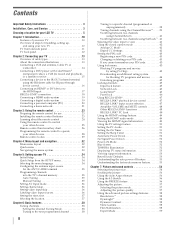
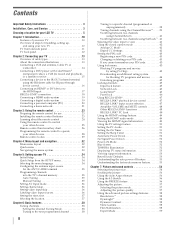
... blaster cable for IR pass-through device control 16 Connecting an HDMI® or DVI device to the HDMI input 17 REGZA-LINK® connection 18 Connecting a HDMI audio system 19 Connecting a digital audio system 19 Connecting a personal computer (PC 20 Connecting a home network 21
Chapter 3: Using the remote control 23 Preparing the remote control for use 23 Installing the remote control...
User Manual - Page 9
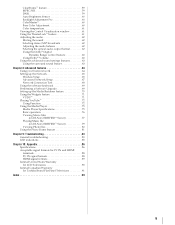
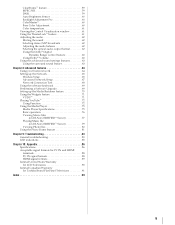
... the optical audio output format 62 Using the Dolby® Digital
Dynamic Range Control feature 63 Using Dolby® Volume 63 Using the advanced sound settings features 63 Using the surround sound feature 63
Chapter 8: Advanced features 64 Using your home network 64 Setting up the Network 65 Wireless Setup 65 Advanced Network Setup 67 Network Connection Test 68 Using the software...
User Manual - Page 32
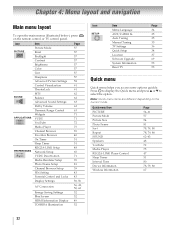
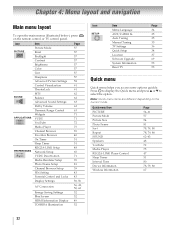
... Menu Language ANT/CABLE In Auto Tuning Manual Tuning TV Settings Quick Setup Location Software Upgrade System Information Reset TV
Page 34 35 35 35 36 34 37 69 53 53
Quick menu
Quick menu helps you access some options quickly. Press QUICK to display the Quick menu and press B or b to select the option.
Note: Quick menu items...
User Manual - Page 36
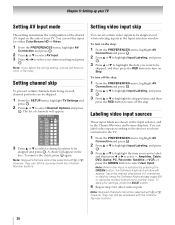
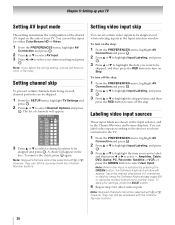
... can be skipped.
1 From the SETUP menu, highlight TV Settings and
press . OK
2 Press B...Browser and banner displays. You can label video inputs according to the devices you have connected to the TV.
1 From...Cable, DVD, Game, PC, Recorder, Satellite or VCR, or press the GREEN button to select User Input. Note: When User Input is selected by pressing the GREEN button, the Software Keyboard window...
User Manual - Page 38
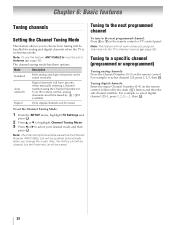
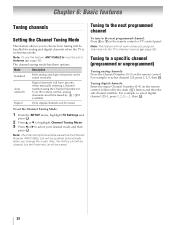
... can be tuned normally
Auto (default)
Digital channels will have priority when manually entering a channel number using the Channel Numbers (09) on the remote control, analog channels can still be tuned by < / , if available
Digital
Only digital channels can be tuned
To set the Channel Tuning Mode:
1 From the SETUP menu, highlight TV Settings and
press . OK
2 Press B or b to...
User Manual - Page 44
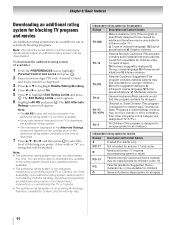
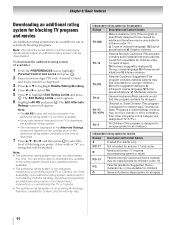
....
Note: The currently tuned station must be receiving a digital signal before an additional rating system can be downloaded.
To download the additional rating system (if available):
1 From the PREFERENCES menu, highlight
Parental Control and Locks and press . OK
2 Enter your four-digit PIN code. Parental Control
and Locks window is displayed.
3 Press B or b to highlight Enable Rating Blocking...
User Manual - Page 66
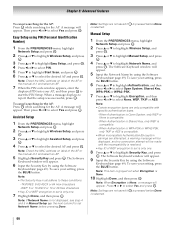
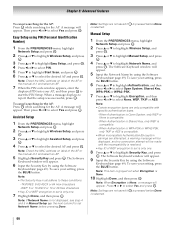
... Scan, and press . OK 6 Press B or b to select the desired AP and press . OK
Note: Check the MAC address on label of the AP or the manual of it and select an AP.
7 When the PIN code window appears, enter the
displayed PIN into your AP, and then press OK to start the PIN Setup. When a message displays...
User Manual - Page 69
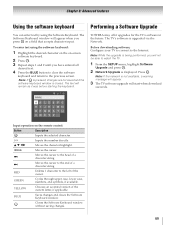
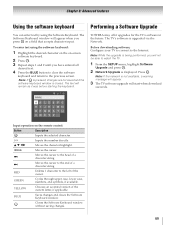
... to the Internet.
Note: While the upgrade is being performed, you will not be able to watch the TV.
1 From the SETUP menu, highlight Software
Upgrade and press . OK
2 Network Upgrade is displayed. Press . OK
Note: If the network is not available, a warning message will appear.
3 The TV software upgrade will start when download
succeeds.
Input operation on the remote control:
Button
Description...
User Manual - Page 70


... Device Name Setup, and
press . OK
3 Highlight the Device Name field and press OK . The
Software Keyboard window will appear.
4 Input the Device Name by using the Software
Keyboard (- page 69). To save your setting, press the BLUE button.
Note: The Device Name can be up to 127 characters long.
5 Highlight Done, and then press . OK
Web Password Setup
This setup sets a necessary password...
User Manual - Page 72
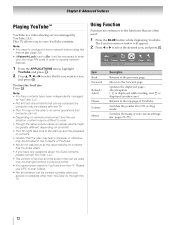
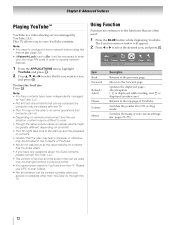
... YouTube™
YouTube is a video-sharing service managed by YouTube, LLC. This TV allows you to view YouTube contents.
Note: • You need to configure a home network before using this
feature (- page 22).
• If Network Lock is set to On, it will be necessary to enter your four-digit PIN code in order to access...
User Manual - Page 75
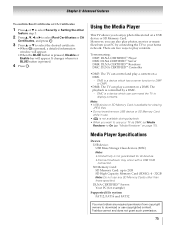
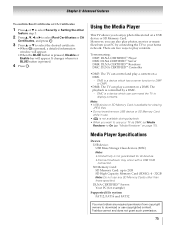
... display contents.
Note:
• USB device or SD Memory Card is available for viewing JPEG files.
• Do not insert/remove USB device or SD Memory Card while in use.
•
is not available during playback.
• When you want to use your TV as DMR, set Media Renderer to On (- "Media Renderer" on page 70).
Media Player Specifications
Device USB device: USB Mass Storage Class devices...
User Manual - Page 80
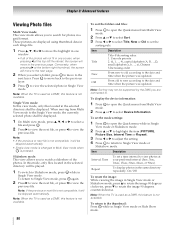
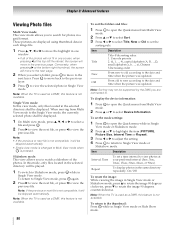
...displayed using thumbnail data in each image file.
1 Press B, b, C or c to move the highlight in one
window...automatically.
Note: When the TV is used as a DMR,...updated.
Note: Sorting may not be supported by the DMS you are connected to.
To display the device information:
1 Press QUICK to open the Quick menu from Multi View
mode.
2 Press B or b to select Device Information.
To set the mode settings...
User Manual - Page 92
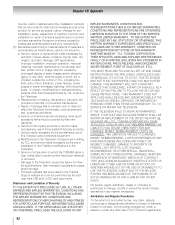
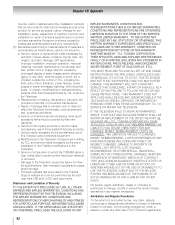
... by the use or installation of non-Toshiba modifications to the Television; h. Service of a Television on which the TOSHIBA label or logo, rating label or serial number have been defaced or removed; i. Damage to the Television caused by failure to follow the specifications, User manuals or guides as to usage and/or storage. j. Firmware updates that are posted to the Toshiba Support website and can...
User Manual - Page 95
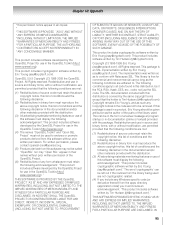
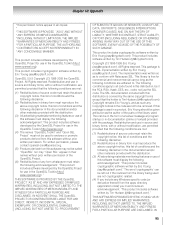
..., BUT NOT LIMITED TO, PROCUREMENT
OF SUBSTITUTE GOODS OR SERVICES; LOSS OF USE, DATA, OR PROFITS; OR BUSINESS INTERRUPTION...display the following acknowledgement: "This product includes cryptographic software written by Eric Young ([email protected])." The word 'cryptographic' can be left out if the routines from the library being used are not cryptographic related.
(4) If you include any Windows...
User Manual - Page 97
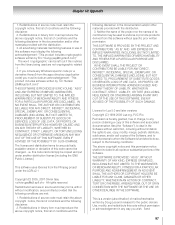
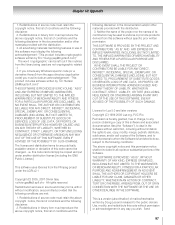
... software must display the following acknowledgement: "This product includes cryptographic software ... TO, PROCUREMENT OF SUBSTITUTE GOODS OR SERVICES; LOSS OF USE, DATA, OR PROFITS...versions
Copyright (C) 1994-2008 Lua.org, PUC-Rio.
Permission is hereby granted, free of charge, to any person obtaining a copy of this software and associated documentation files (the "Software"), to deal in the Software...
User Manual - Page 98
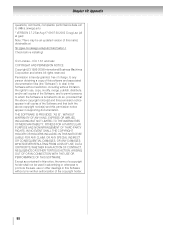
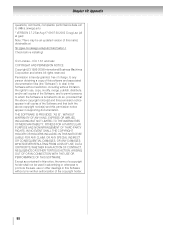
... an updated version of this malloc obtainable at ftp://gee.cs.oswego.edu/pub/misc/malloc.c Check before installing!
ICU License - ICU 1.8.1 and later COPYRIGHT AND PERMISSION NOTICE Copyright (C) 1995-2009 International Business Machines Corporation and others All rights reserved. Permission is hereby granted, free of charge, to any person obtaining a copy of this software...
Brochure - Page 2
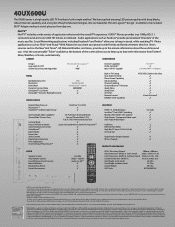
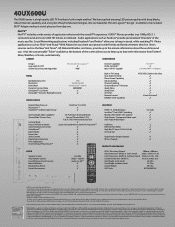
... PACK
HDMI® v1.3 Digital Inputs InstaPortTM Fast HDMI® Switching REGZA-LINK® HDMI®-CEC Control2 ColorStream® Component Video Input Side Audio/Video Inputs
USB Ports Ethernet Port (RJ45) High-Res PC Input (15-Pin D-Sub) SD Card Slot
Digital Audio Output (Optical) IR Pass Through
PRODUCT & PACKAGING
4 (2 side) 3 3 3 3
2 3 3 3
3 3
AUDIO
Speaker System Auto Volume Control...

