Toshiba 55L6200U driver and firmware
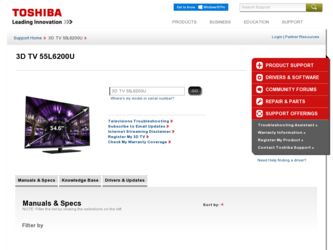
Related Toshiba 55L6200U Manual Pages
Download the free PDF manual for Toshiba 55L6200U and other Toshiba manuals at ManualOwl.com
Brochure - Page 2
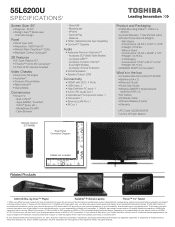
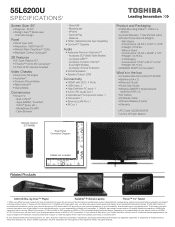
.../Night Modes) - Audyssey Volume Extension
• Ported Speakers • Speaker Output: 20W
Connectivity
• HDMI® with CEC5: 4 Ports • USB Video: 2 • High Definition PC Input: 1 • 3.5mm PC Audio Out: 1 • ColorStream® Component Video: 1 • Composite: 1 • Ethernet (LAN) Port: 1 • IR Out: 1
Remote Control (CT-90408)
Back
L6200U Series
Rear...
User Guide - Page 1
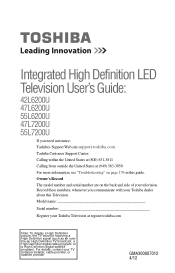
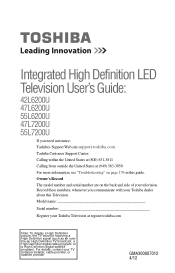
... side of your television. Record these numbers, whenever you communicate with your Toshiba dealer about this Television.
Model name
Serial number
Register your Toshiba Television at register.toshiba.com
Note: To display a High Definition picture, the TV must be receiving a High Definition signal (such as an overthe-air High Definition TV broadcast, a High Definition digital cable program, or...
User Guide - Page 2
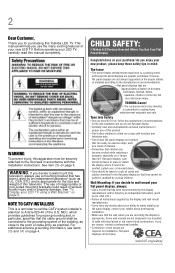
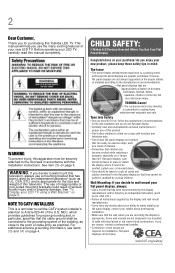
...,
Thank you for purchasing this Toshiba LED TV. This manual will help you use the many exciting features of your new LED TV. Before operating your LED TV, carefully read this manual completely.
WARNING
To prevent injury, this apparatus must be securely attached to the floor/wall in accordance with the installation instructions. See item 26) on page...
User Guide - Page 5
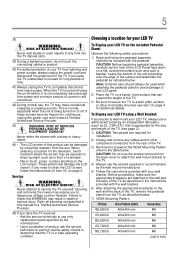
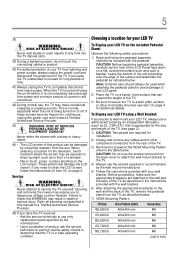
... manual to a Toshiba Authorized Service Provider.
45) If you have the TV serviced: • Ask the service technician to use only replacement parts specified by the manufacturer. • Upon completion of service, ask the service technician to perform routine safety checks to determine that the TV is in safe operating condition.
Choosing a location for your LED TV
To Display your LCD TV...
User Guide - Page 17
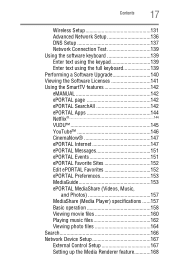
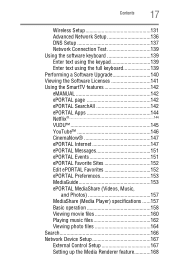
... Sites 152 Edit ePORTAL Favorites 152 ePORTAL Preferences 153 MediaGuide 153 ePORTAL MediaShare (Videos, Music,
and Photos 157 MediaShare (Media Player) specifications ......157 Basic operation 158 Viewing movie files 160 Playing music files 162 Viewing photo files 164 Search 166 Network Device Setup 167 External Control Setup 167 Setting up the Media Renderer feature............168
User Guide - Page 62
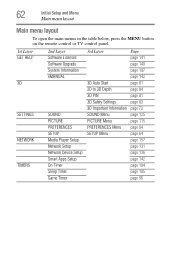
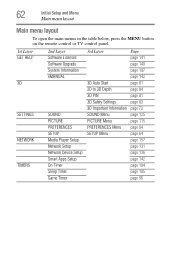
... open the main menus in the table below, press the MENU button on the remote control or TV control panel.
1st Layer GET HELP 3D
SETTINGS NETWORK TIMERS
2nd Layer Software Licenses Software Upgrade System Information eMANUAL
SOUND PICTURE PREFERENCES SETUP Media Player Setup Network Setup Network Device Setup Smart Apps Setup On Timer Sleep Timer Game Timer
3rd Layer
3D Auto Start 2D to 3D Depth...
User Guide - Page 69
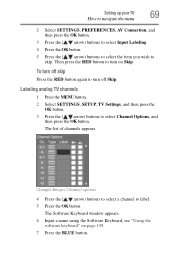
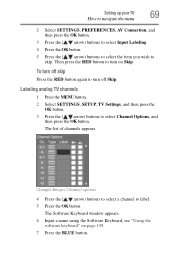
... MENU button. 2 Select SETTINGS, SETUP, TV Settings, and then press the
OK button. 3 Press the ( / arrow) buttons to select Channel Options, and
then press the OK button. The list of channels appears.
(Sample Image) Channel options
4 Press the ( / arrow) buttons to select a channel to label. 5 Press the OK button.
The Software Keyboard window appears. 6 Input a name...
User Guide - Page 93


...
❖ The download may take several minutes.
❖ The information displayed on the Alternate Ratings...download the additional rating system once. You cannot download updates if they become available.
❖ The additional rating system is not designed, transmitted, or controlled by the TV or Toshiba, nor is the availability of an additional rating system determined or controlled by Toshiba...
User Guide - Page 134
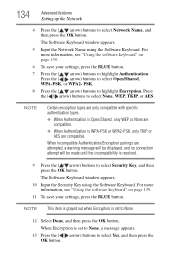
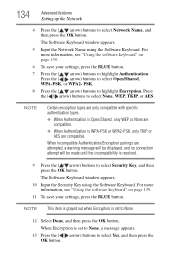
134
Advanced features
Setting up the Network
4 Press the ( / arrow) buttons to select Network Name, and then press the OK button.
The Software Keyboard window appears.
5 Input the Network Name using the Software Keyboard. For more information, see "Using the software keyboard" on page 139.
6 To save your settings, press the BLUE button.
7 Press the ( / arrow) buttons to highlight Authentication...
User Guide - Page 139
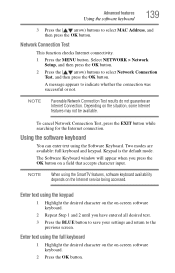
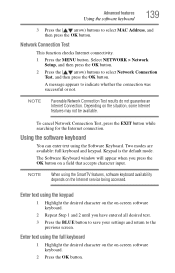
Advanced features
Using the software keyboard
139
3 Press the ( / arrow) buttons to select MAC Address, and then press the OK button.
Network Connection Test
This function checks Internet connectivity.
1 Press the MENU button. Select NETWORK > Network Setup, and then press the OK button.
2 Press the ( / arrow) buttons to select Network Connection Test, and then press the OK button.
A message ...
User Guide - Page 140
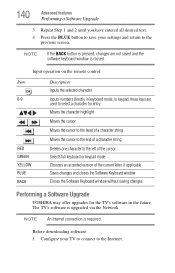
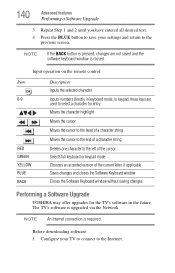
...of the current letter, if applicable Saves changes and closes the Software Keyboard window Closes the Software Keyboard window without saving changes
Performing a Software Upgrade
TOSHIBA may offer upgrades for the TV's software in the future. The TV's software is upgraded via the Network.
NOTE An Internet connection is required.
Before downloading software: 1 Configure your TV to connect to the...
User Guide - Page 141
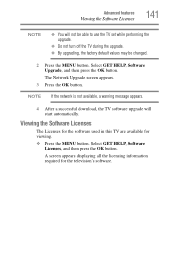
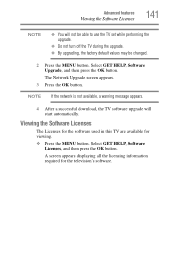
...; You will not be able to use the TV set while performing the upgrade.
❖ Do not turn off the TV during the upgrade.
❖ By upgrading, the factory default values may be changed.
2 Press the MENU button. Select GET HELP, Software Upgrade, and then press the OK button. The Network Upgrade screen appears.
3 Press the OK button.
NOTE If...
User Guide - Page 146
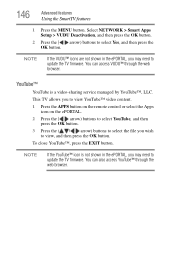
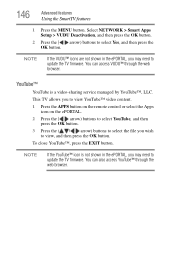
... in the ePORTAL, you may need to update the TV firmware. You can access VUDU™ through the web browser.
YouTube™
YouTube is a video-sharing service managed by YouTube™, LLC.
This TV allows you to view YouTube™ video content.
1 Press the APPS button on the remote control or select the Apps icon on the...
User Guide - Page 153
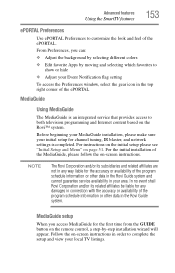
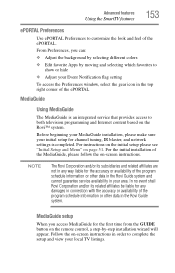
... MediaGuide
The MediaGuide is an integrated service that provides access to both television programming and Internet content based on the Rovi™ system.
Before beginning your MediaGuide installation, please make sure your initial setup for channel tuning, IR blaster, and network settings is completed. For instructions on the initial setup please see "Initial Setup and Menu" on page 51. For...
User Guide - Page 155
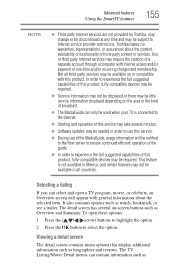
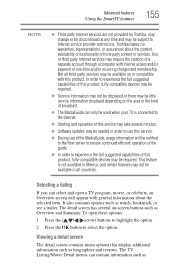
...-compatible devices may be required.
❖ Service Information may not be displayed or there may be little service information displayed depending on the area or the kind of broadcast.
❖ The MediaGuide can only be used when your TV is connected to the Internet.
❖ Starting and operation of this service may take several minutes.
❖ Software updates may be...
User Guide - Page 167
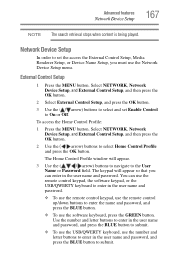
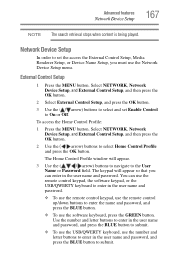
... press the OK button.
The Home Control Profile window will appear.
3 Use the ( / / / arrow) buttons to navigate to the User Name or Password field. The keypad will appear so that you can enter in the user name and password. You can use the remote control keypad, the software keypad, or the USB/QWERTY keyboard to enter in the...
User Guide - Page 168
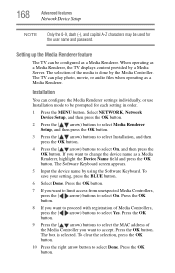
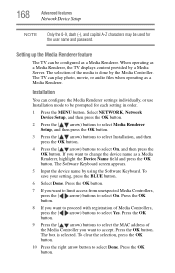
..., the TV displays content provided by a Media Server. The selection of the media is done by the Media Controller. The TV can play photo, movie, or audio files when operating as a Media Renderer.
Installation
You can configure the Media Renderer settings individually, or use Installation mode to be prompted for each setting in order.
1 Press the MENU button. Select NETWORK, Network Device Setup...
User Guide - Page 172
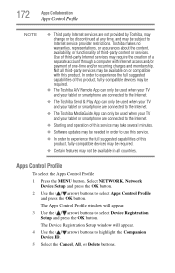
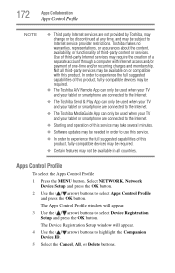
... Toshiba MediaGuide App can only be used when your TV and your tablet or smartphone are connected to the Internet.
❖ Starting and operation of this service may take several minutes.
❖ Software updates may be needed in order to use this service.
❖ In order to experience the full suggested capabilities of this product, fully-compatible devices...
User Guide - Page 173
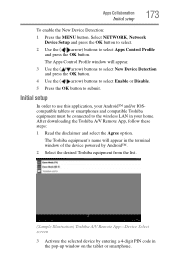
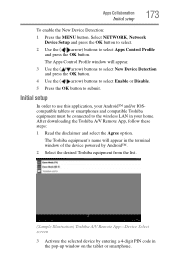
...
Initial setup
In order to use this application, your Android™ and/or IOScompatible tablets or smartphones and compatible Toshiba equipment must be connected to the wireless LAN in your home. After downloading the Toshiba A/V Remote App, follow these steps:
1 Read the disclaimer and select the Agree option.
The Toshiba equipment's name will appear in the terminal window of the device powered...
User Guide - Page 199
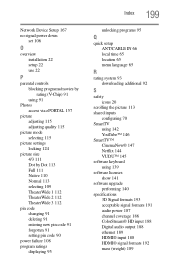
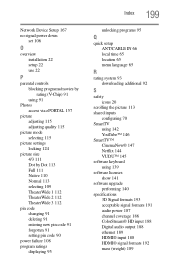
...; 146 SmartTV™ CinemaNow® 147 Netflix 144 VUDU™ 145 software keyboard using 139 software licenses show 141 software upgrade performing 140 specifications 3D Signal formats 193 acceptable signal formats 191 audio power 187 channel coverage 186 ColorStream® HD input 188 Digital audio output 188 ethernet 189 HDMI® input 188 HDMI® signal formats 192 mass (weight) 189

