Toshiba 55UX600U driver and firmware
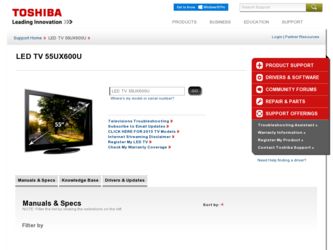
Related Toshiba 55UX600U Manual Pages
Download the free PDF manual for Toshiba 55UX600U and other Toshiba manuals at ManualOwl.com
User Manual - Page 5
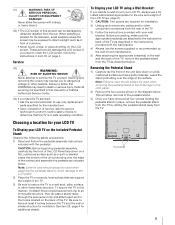
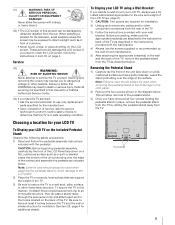
... manual to a Toshiba Authorized Service Center.
44) If you have the TV serviced: • Ask the service technician to use only replacement parts specified by the manufacturer. • Upon completion of service, ask the service technician to perform routine safety checks to determine that the TV is in safe operating condition.
Choosing a location for your LCD TV
To Display your LCD TV...
User Manual - Page 8
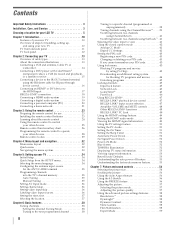
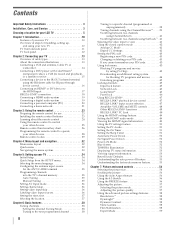
... blaster cable for IR pass-through device control 16 Connecting an HDMI® or DVI device to the HDMI input 17 REGZA-LINK® connection 18 Connecting a HDMI audio system 19 Connecting a digital audio system 19 Connecting a personal computer (PC 20 Connecting a home network 21
Chapter 3: Using the remote control 23 Preparing the remote control for use 23 Installing the remote control...
User Manual - Page 9
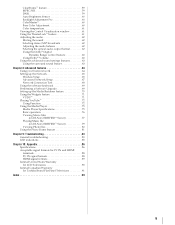
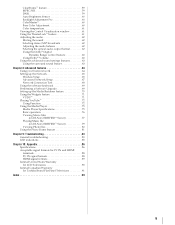
... the optical audio output format 62 Using the Dolby® Digital
Dynamic Range Control feature 63 Using Dolby® Volume 63 Using the advanced sound settings features 63 Using the surround sound feature 63
Chapter 8: Advanced features 64 Using your home network 64 Setting up the Network 65 Wireless Setup 65 Advanced Network Setup 67 Network Connection Test 68 Using the software...
User Manual - Page 32
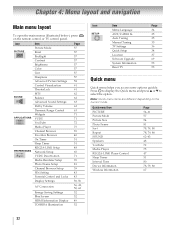
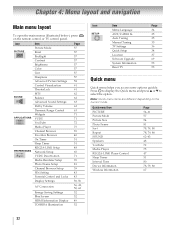
... Menu Language ANT/CABLE In Auto Tuning Manual Tuning TV Settings Quick Setup Location Software Upgrade System Information Reset TV
Page 34 35 35 35 36 34 37 69 53 53
Quick menu
Quick menu helps you access some options quickly. Press QUICK to display the Quick menu and press B or b to select the option.
Note: Quick menu items...
User Manual - Page 36
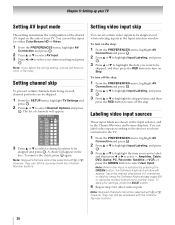
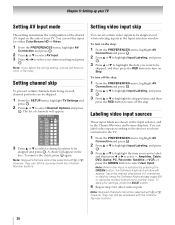
... can be skipped.
1 From the SETUP menu, highlight TV Settings and
press . OK
2 Press B...Browser and banner displays. You can label video inputs according to the devices you have connected to the TV.
1 From...Cable, DVD, Game, PC, Recorder, Satellite or VCR, or press the GREEN button to select User Input. Note: When User Input is selected by pressing the GREEN button, the Software Keyboard window...
User Manual - Page 38
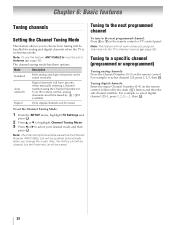
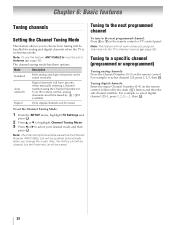
... can be tuned normally
Auto (default)
Digital channels will have priority when manually entering a channel number using the Channel Numbers (09) on the remote control, analog channels can still be tuned by < / , if available
Digital
Only digital channels can be tuned
To set the Channel Tuning Mode:
1 From the SETUP menu, highlight TV Settings and
press . OK
2 Press B or b to...
User Manual - Page 44
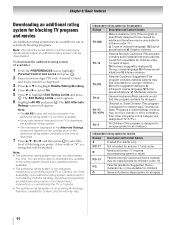
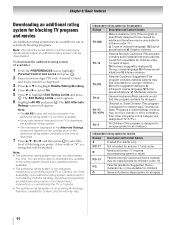
....
Note: The currently tuned station must be receiving a digital signal before an additional rating system can be downloaded.
To download the additional rating system (if available):
1 From the PREFERENCES menu, highlight
Parental Control and Locks and press . OK
2 Enter your four-digit PIN code. Parental Control
and Locks window is displayed.
3 Press B or b to highlight Enable Rating Blocking...
User Manual - Page 66
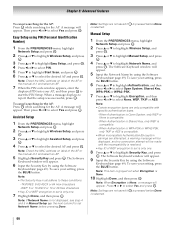
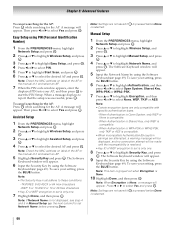
... Scan, and press . OK 6 Press B or b to select the desired AP and press . OK
Note: Check the MAC address on label of the AP or the manual of it and select an AP.
7 When the PIN code window appears, enter the
displayed PIN into your AP, and then press OK to start the PIN Setup. When a message displays...
User Manual - Page 69
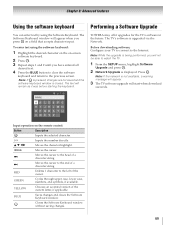
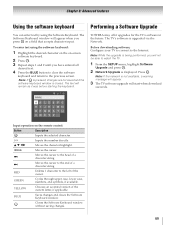
... to the Internet.
Note: While the upgrade is being performed, you will not be able to watch the TV.
1 From the SETUP menu, highlight Software
Upgrade and press . OK
2 Network Upgrade is displayed. Press . OK
Note: If the network is not available, a warning message will appear.
3 The TV software upgrade will start when download
succeeds.
Input operation on the remote control:
Button
Description...
User Manual - Page 70


... Device Name Setup, and
press . OK
3 Highlight the Device Name field and press OK . The
Software Keyboard window will appear.
4 Input the Device Name by using the Software
Keyboard (- page 69). To save your setting, press the BLUE button.
Note: The Device Name can be up to 127 characters long.
5 Highlight Done, and then press . OK
Web Password Setup
This setup sets a necessary password...
User Manual - Page 92
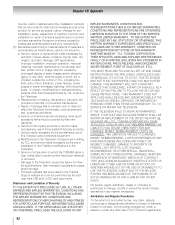
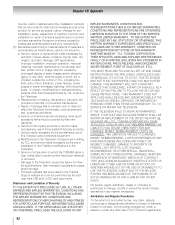
... by the use or installation of non-Toshiba modifications to the Television; h. Service of a Television on which the TOSHIBA label or logo, rating label or serial number have been defaced or removed; i. Damage to the Television caused by failure to follow the specifications, User manuals or guides as to usage and/or storage. j. Firmware updates that are posted to the Toshiba Support website and can...
User Manual - Page 98
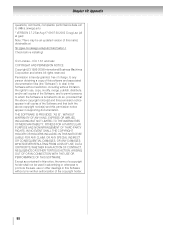
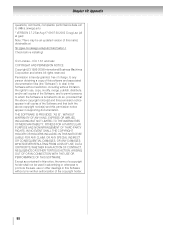
... an updated version of this malloc obtainable at ftp://gee.cs.oswego.edu/pub/misc/malloc.c Check before installing!
ICU License - ICU 1.8.1 and later COPYRIGHT AND PERMISSION NOTICE Copyright (C) 1995-2009 International Business Machines Corporation and others All rights reserved. Permission is hereby granted, free of charge, to any person obtaining a copy of this software...
Owners Manual - Page 9
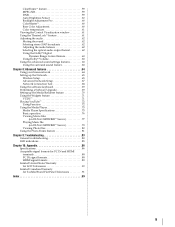
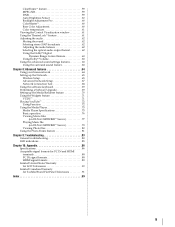
... the optical audio output format 62 Using the Dolby® Digital
Dynamic Range Control feature 63 Using Dolby® Volume 63 Using the advanced sound settings features 63 Using the surround sound feature 63
Chapter 8: Advanced features 64 Using your home network 64 Setting up the Network 65 Wireless Setup 65 Advanced Network Setup 67 Network Connection Test 68 Using the software...
Owners Manual - Page 36
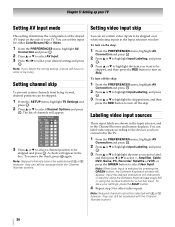
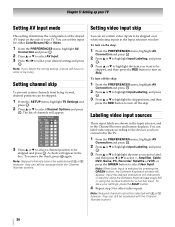
... can be skipped.
1 From the SETUP menu, highlight TV Settings and
press . OK
2 Press B...Browser and banner displays. You can label video inputs according to the devices you have connected to the TV.
1 From...Cable, DVD, Game, PC, Recorder, Satellite or VCR, or press the GREEN button to select User Input. Note: When User Input is selected by pressing the GREEN button, the Software Keyboard window...
Owners Manual - Page 44
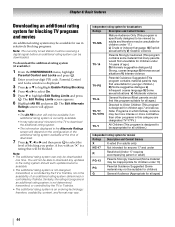
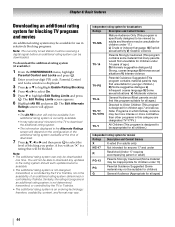
....
Note: The currently tuned station must be receiving a digital signal before an additional rating system can be downloaded.
To download the additional rating system (if available):
1 From the PREFERENCES menu, highlight
Parental Control and Locks and press . OK
2 Enter your four-digit PIN code. Parental Control
and Locks window is displayed.
3 Press B or b to highlight Enable Rating Blocking...
Owners Manual - Page 66
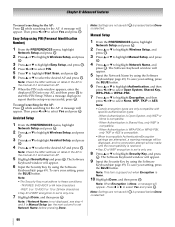
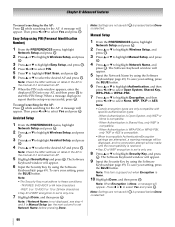
... Scan, and press . OK 6 Press B or b to select the desired AP and press . OK
Note: Check the MAC address on label of the AP or the manual of it and select an AP.
7 When the PIN code window appears, enter the
displayed PIN into your AP, and then press OK to start the PIN Setup. When a message displays...
Owners Manual - Page 69
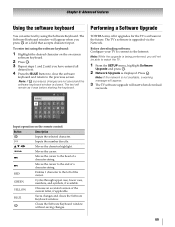
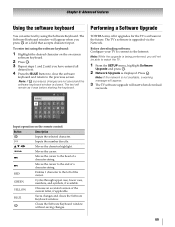
... to the Internet.
Note: While the upgrade is being performed, you will not be able to watch the TV.
1 From the SETUP menu, highlight Software
Upgrade and press . OK
2 Network Upgrade is displayed. Press . OK
Note: If the network is not available, a warning message will appear.
3 The TV software upgrade will start when download
succeeds.
Input operation on the remote control:
Button
Description...
Owners Manual - Page 70
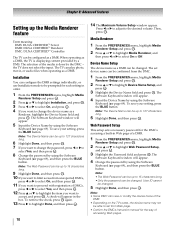
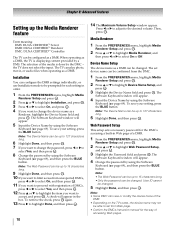
... Device Name Setup, and
press . OK
3 Highlight the Device Name field and press OK . The
Software Keyboard window will appear.
4 Input the Device Name by using the Software
Keyboard (- page 69). To save your setting, press the BLUE button.
Note: The Device Name can be up to 127 characters long.
5 Highlight Done, and then press . OK
Web Password Setup
This setup sets a necessary password...
Owners Manual - Page 92
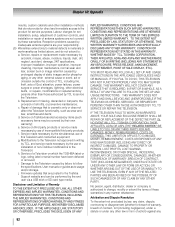
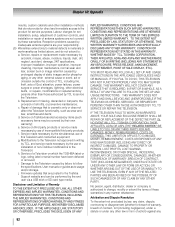
... by the use or installation of non-Toshiba modifications to the Television; h. Service of a Television on which the TOSHIBA label or logo, rating label or serial number have been defaced or removed; i. Damage to the Television caused by failure to follow the specifications, User manuals or guides as to usage and/or storage. j. Firmware updates that are posted to the Toshiba Support website and can...
Owners Manual - Page 98
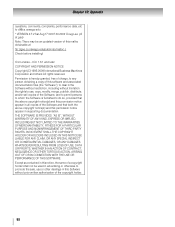
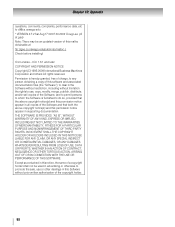
... an updated version of this malloc obtainable at ftp://gee.cs.oswego.edu/pub/misc/malloc.c Check before installing!
ICU License - ICU 1.8.1 and later COPYRIGHT AND PERMISSION NOTICE Copyright (C) 1995-2009 International Business Machines Corporation and others All rights reserved. Permission is hereby granted, free of charge, to any person obtaining a copy of this software...

