Toshiba A10 S129 - Satellite - Celeron 2.4 GHz driver and firmware
Drivers and firmware downloads for this Toshiba item

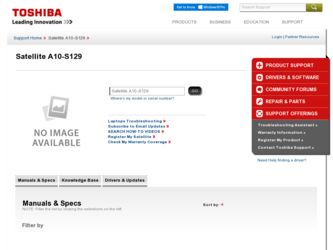
Related Toshiba A10 S129 Manual Pages
Download the free PDF manual for Toshiba A10 S129 and other Toshiba manuals at ManualOwl.com
Tecra A10 User Guide - Page 5
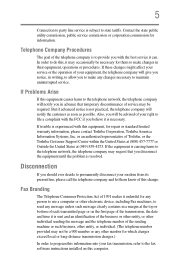
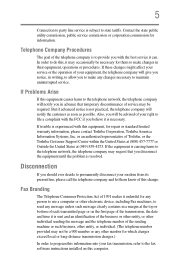
...necessary.
If trouble is experienced with this equipment, for repair or standard limited warranty information, please contact Toshiba Corporation, Toshiba America Information Systems, Inc. or an authorized representative of Toshiba, or the Toshiba Customer Support Center within...to program this information into your fax transmission, refer to the fax software instructions installed on this computer.
Tecra A10 User Guide - Page 9
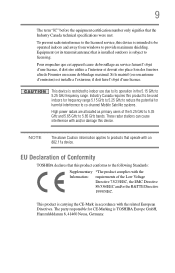
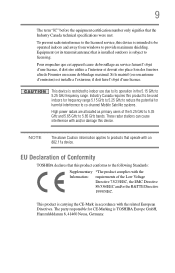
... co-channel Mobile Satellite systems.
High power radars are allocated as primary users of the 5.25 GHz to 5.35 GHz and 5.65 GHz to 5.85 GHz bands. These radar stations can cause interference with and/or damage this device.
NOTE
The above Caution information applies to products that operate with an 802.11a device.
EU Declaration of Conformity
TOSHIBA declares...
Tecra A10 User Guide - Page 29
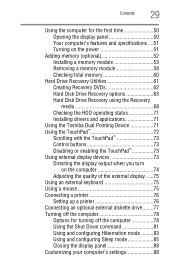
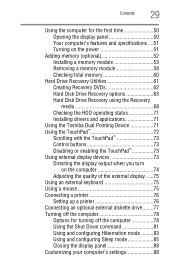
...63 Hard Disk Drive Recovery using the Recovery media 68 Checking the HDD operating status 71 Installing drivers and applications 71
Using the Toshiba Dual Pointing Device 71 Using the TouchPad 72
Scrolling with the TouchPad 73 Control buttons 73 Disabling or enabling the TouchPad 73 Using external display devices 73 Directing the display output when you turn
on the computer 74 Adjusting...
Tecra A10 User Guide - Page 32
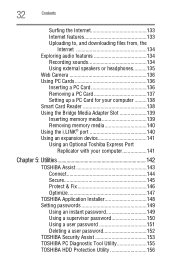
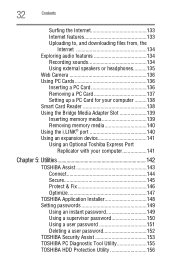
...Uploading to, and downloading files from, the
Internet 134 Exploring audio features 134
Recording sounds 134 Using external speakers or headphones..........135 Web Camera 136 Using PC Cards 136 Inserting a PC Card 136 Removing a PC Card 137 Setting up a PC Card for your computer .........138 Smart Card Reader 138 Using the Bridge Media Adapter Slot 139 Inserting memory media 139 Removing...
Tecra A10 User Guide - Page 40
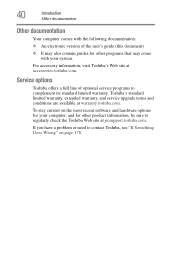
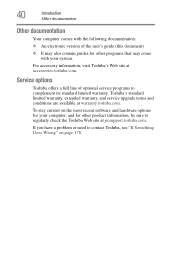
...'s Web site at accessories.toshiba.com.
Service options
Toshiba offers a full line of optional service programs to complement its standard limited warranty. Toshiba's standard limited warranty, extended warranty, and service upgrade terms and conditions are available at warranty.toshiba.com.
To stay current on the most recent software and hardware options for your computer, and for other product...
Tecra A10 User Guide - Page 45
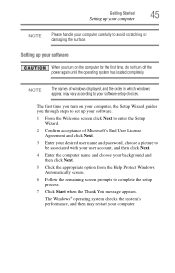
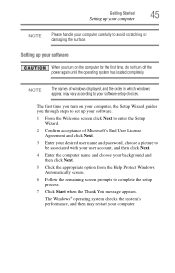
... time, do not turn off the power again until the operating system has loaded completely.
NOTE
The names of windows displayed, and the order in which windows appear, may vary according to your software setup choices.
The first time you turn on your computer, the Setup Wizard guides you through steps to set up your software.
1 From the Welcome screen click Next...
Tecra A10 User Guide - Page 46
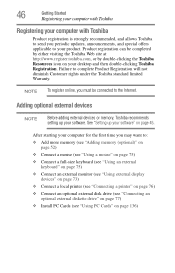
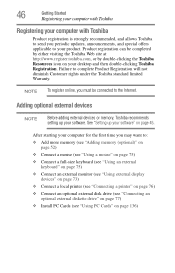
... To register online, you must be connected to the Internet.
Adding optional external devices
NOTE
Before adding external devices or memory, Toshiba recommends setting up your software. See "Setting up your software" on page 45.
After starting your computer for the first time you may want to:
❖ Add more memory (see "Adding memory (optional)" on page 52)
❖ Connect a mouse (see...
Tecra A10 User Guide - Page 59
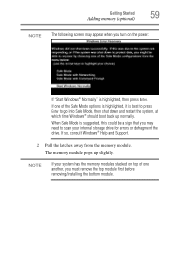
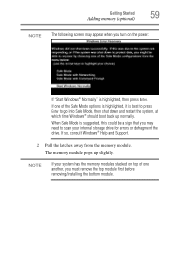
... need to scan your internal storage drive for errors or defragment the drive. If so, consult Windows® Help and Support.
2 Pull the latches away from the memory module. The memory module pops up slightly.
NOTE
If your system has the memory modules stacked on top of one another, you must remove the top module first before removing/installing the bottom...
Tecra A10 User Guide - Page 61
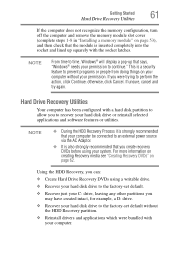
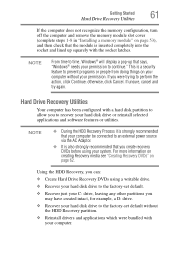
..., cancel and try again.
Hard Drive Recovery Utilities
Your computer has been configured with a hard disk partition to allow you to recover your hard disk drive or reinstall selected applications and software features or utilities.
NOTE
❖ During the HDD Recovery Process it is strongly recommended that your computer be connected to an external power source via the AC Adaptor.
❖...
Tecra A10 User Guide - Page 78
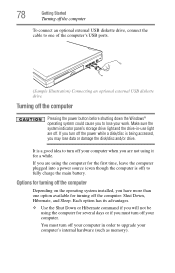
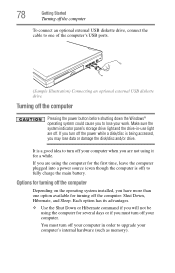
... an optional external USB diskette drive, connect the cable to one of the computer's USB ports.
(Sample Illustration) Connecting an optional external USB diskette drive
Turning off the computer
Pressing the power button before shutting down the Windows® operating system could cause you to lose your work. Make sure the system indicator panel's storage drive light and the drive-in-use light...
Tecra A10 User Guide - Page 180
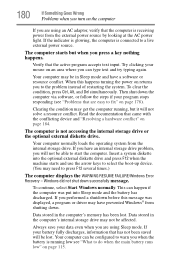
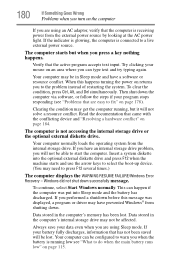
... RESUME FAILURE/Windows Error Recovery - Windows did not shut down successfully message.
To continue, select Start Windows normally. This can happen if the computer was put into Sleep mode and the battery has discharged. If you performed a shutdown before this message was displayed, a program or driver may have prevented Windows® from shutting down.
Data stored in the computer's memory has...
Tecra A10 User Guide - Page 183
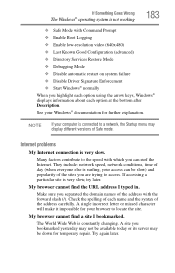
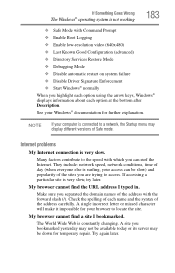
... Driver Signature Enforcement ❖ Start Windows® normally When you highlight each option using the arrow keys, Windows® displays information about each option at the bottom after Description. See your Windows® documentation for further explanation.
NOTE
If your computer is connected to a network, the Startup menu may display different versions of Safe mode.
Internet problems...
Tecra A10 User Guide - Page 186
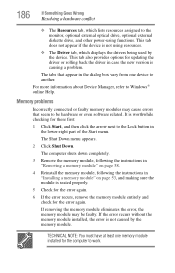
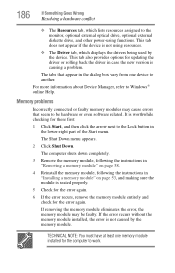
... the monitor, optional external optical drive, optional external diskette drive, and other power-using functions. This tab does not appear if the device is not using resources.
❖ The Driver tab, which displays the drivers being used by the device. This tab also provides options for updating the driver or rolling back the driver in case the new version is causing a problem.
The...
Tecra A10 User Guide - Page 199
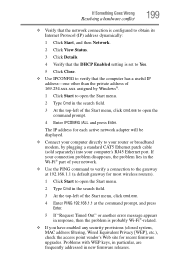
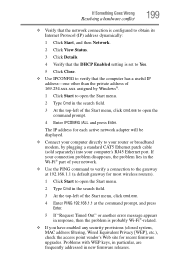
... to open the command prompt.
4 Enter IPCONFIG /ALL and press Enter.
The IP address for each active network adapter will be displayed.
❖ Connect your computer directly to your router or broadband modem, by plugging a standard CAT5 Ethernet patch cable (sold separately) into your computer's RJ45 Ethernet port. If your connection problem disappears, the problem lies in the Wi-Fi® part...
Tecra A10 User Guide - Page 201


... your entire computer to an optical disc, or external hard disk.
❖ Copy files to a rewritable external storage device.
❖ Connect your computer to the office network and copy files to your network partition.
Some people use a combination of these methods, backing up all files to tape weekly and copying critical files to diskette on a daily basis.
If you have installed your...
Tecra A10 User Guide - Page 202
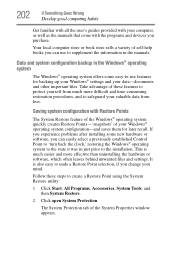
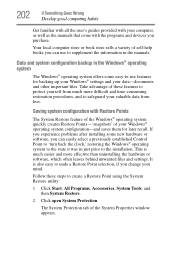
... can easily select a previously established Control Point to 'turn back the clock,' restoring the Windows® operating system to the state it was in just prior to the installation. This is much easier and more effective than uninstalling the hardware or software, which often leaves behind unwanted files and settings. It is also easy to...
Tecra A10 User Guide - Page 205
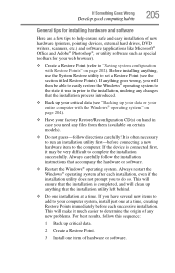
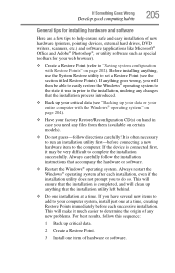
... Goes Wrong
Develop good computing habits
205
General tips for installing hardware and software
Here are a few tips to help ensure safe and easy installation of new hardware (printers, pointing devices, external hard drives, DVD writers, scanners, etc.) and software (applications like Microsoft® Office and Adobe® Photoshop®, or utility software such as special toolbars for...
Tecra A10 User Guide - Page 207
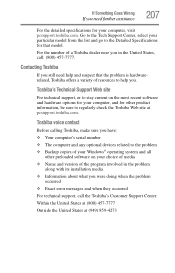
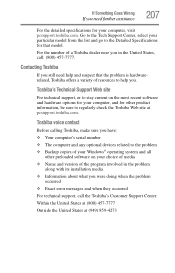
....toshiba.com.
Toshiba voice contact
Before calling Toshiba, make sure you have: ❖ Your computer's serial number ❖ The computer and any optional devices related to the problem ❖ Backup copies of your Windows® operating system and all
other preloaded software on your choice of media ❖ Name and version of the program involved in the problem
along with its installation...
Tecra A10 User Guide - Page 238
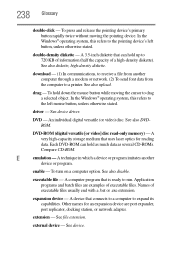
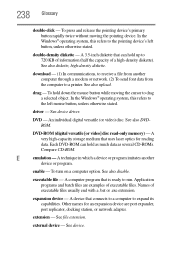
.... See also DVDROM.
DVD-ROM (digital versatile [or video] disc read-only memory) - A very high-capacity storage medium that uses laser optics for reading data. Each DVD-ROM can hold as much data as several CD-ROMs. Compare CD-ROM.
E
emulation - A technique in which a device or program imitates another
device or program.
enable - To turn on a computer option. See also disable...
Tecra A10 User Guide - Page 248
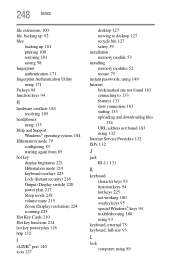
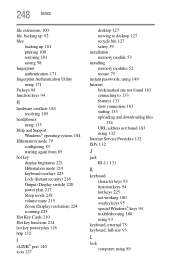
...
I
i.LINK® port 140 icon 127
desktop 127 moving to desktop 127 recycle bin 127 safety 39 installation memory module 53 installing memory modules 52 mouse 75 instant passwords, using 149 Internet bookmarked site not found 183 connecting to 133 features 133 slow connection 183 surfing 133 uploading and downloading files
134 URL address not found 183 using 132 Internet Service Providers 132...
