Toshiba A8-EZ8512 - Tecra - Core 2 Duo 1.66 GHz driver and firmware
Drivers and firmware downloads for this Toshiba item

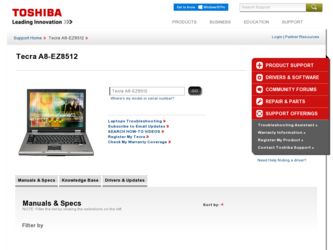
Related Toshiba A8-EZ8512 Manual Pages
Download the free PDF manual for Toshiba A8-EZ8512 and other Toshiba manuals at ManualOwl.com
Toshiba Online Users Guide for Tecra A8 - Page 74
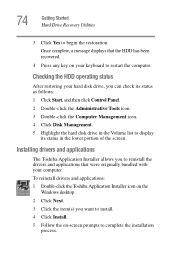
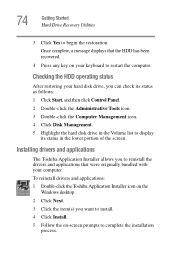
... the hard disk drive in the Volume list to display
its status in the lower portion of the screen.
Installing drivers and applications
The Toshiba Application Installer allows you to reinstall the drivers and applications that were originally bundled with your computer. To reinstall drivers and applications: 1 Double-click the Toshiba Application Installer icon on the
Windows desktop.
2 Click Next...
Toshiba Online Users Guide for Tecra A8 - Page 162
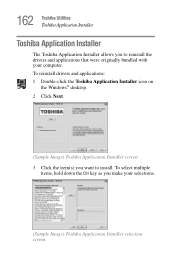
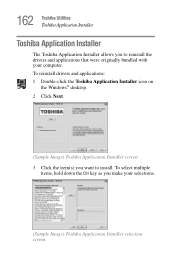
162 Toshiba Utilities Toshiba Application Installer
Toshiba Application Installer
The Toshiba Application Installer allows you to reinstall the drivers and applications that were originally bundled with your computer. To reinstall drivers and applications: 1 Double-click the Toshiba Application Installer icon on
the Windows® desktop. 2 Click Next.
(Sample Image) Toshiba Application Installer ...
Toshiba Online Users Guide for Tecra A8 - Page 196
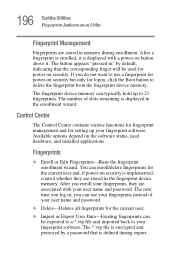
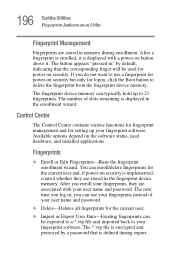
... the fingerprint device memory.
The fingerprint device memory can typically hold up to 21 fingerprints. The number of slots remaining is displayed in the enrollment wizard.
Control Center
The Control Center contains various functions for fingerprint management and for setting up your fingerprint software. Available options depend on the software status, used hardware, and installed applications...
Toshiba Online Users Guide for Tecra A8 - Page 227
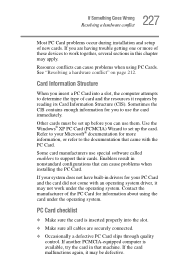
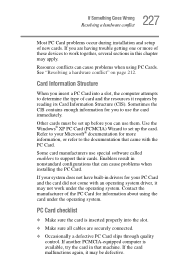
.... Use the Windows® XP PC Card (PCMCIA) Wizard to set up the card. Refer to your Microsoft® documentation for more information, or refer to the documentation that came with the PC Card.
Some card manufacturers use special software called enablers to support their cards. Enablers result in nonstandard configurations that can cause problems when installing the PC Card.
If...
Toshiba Online Users Guide for Tecra A8 - Page 230
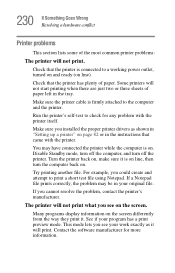
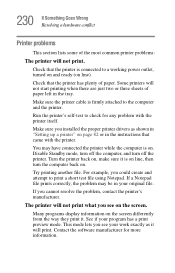
....
Make sure the printer cable is firmly attached to the computer and the printer.
Run the printer's self-test to check for any problem with the printer itself.
Make sure you installed the proper printer drivers as shown in "Setting up a printer" on page 82 or in the instructions that came with the printer.
You may have connected the printer while the computer is on...
Toshiba Online Users Guide for Tecra A8 - Page 234
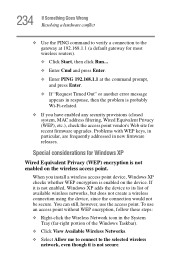
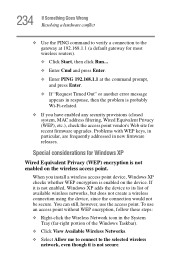
..., MAC address filtering, Wired Equivalent Privacy (WEP), etc.), check the access point vendor's Web site for recent firmware upgrades. Problems with WEP keys, in particular, are frequently addressed in new firmware releases.
Special considerations for Windows XP
Wired Equivalent Privacy (WEP) encryption is not enabled on the wireless access point.
When you install a wireless access point device...
Toshiba Online Users Guide for Tecra A8 - Page 239
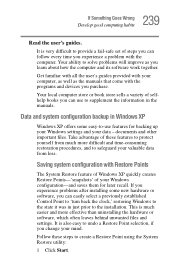
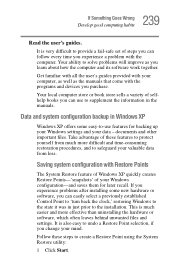
...-safe set of steps you can follow every time you experience a problem with the computer. Your ability to solve problems will improve as you learn about how the computer and its software work together.
Get familiar with all the user's guides provided with your computer, as well as the manuals that come with the programs and devices you...
Toshiba Online Users Guide for Tecra A8 - Page 244
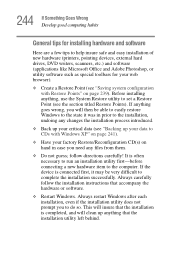
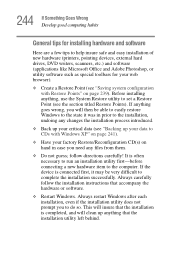
... first-before connecting a new hardware item to the computer. If the device is connected first, it may be very difficult to complete the installation successfully. Always carefully follow the installation instructions that accompany the hardware or software.
❖ Restart Windows. Always restart Windows after each installation, even if the installation utility does not prompt you to do so. This...
Toshiba Online Users Guide for Tecra A8 - Page 245
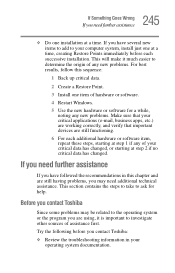
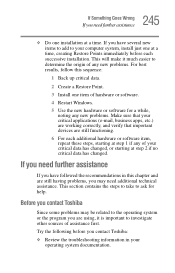
...Install one item of hardware or software.
4 Restart Windows.
5 Use the new hardware or software for a while, noting any new problems. Make sure that your critical applications (e-mail, business apps, etc.) are working correctly, and verify that important devices...contains the steps to take to ask for help.
Before you contact Toshiba
Since some problems may be related to the operating system or the ...
Toshiba Online Users Guide for Tecra A8 - Page 291
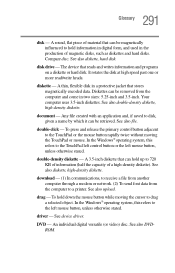
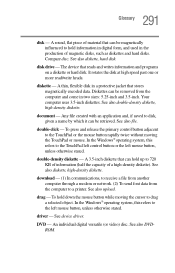
... from another computer through a modem or network. (2) To send font data from the computer to a printer. See also upload.
drag - To hold down the mouse button while moving the cursor to drag a selected object. In the Windows® operating system, this refers to the left mouse button, unless otherwise stated.
driver - See device driver.
DVD - An individual digital versatile (or...
Toshiba Online Users Guide for Tecra A8 - Page 298
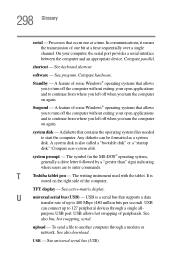
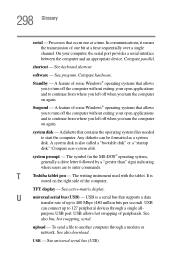
...universal serial bus (USB) - USB is a serial bus that supports a data
transfer rate of up to 480 Mbps (480 million bits per second). USB
can connect up to 127 peripheral devices through a single all-
purpose USB port. USB allows hot swapping of peripherals. See
also bus, hot swapping, serial.
upload - To send a file to another computer through a modem or network. See also download.
USB - See...
Toshiba Online Users Guide for Tecra A8 - Page 302
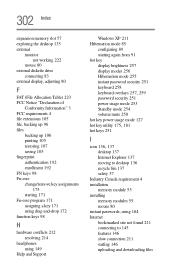
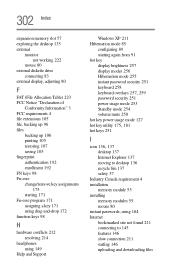
... mode 254 volume mute 250 hot key power usage mode 127
hot key utility 175, 181
hot keys 251
I
icon 136, 137
desktop 137 Internet Explorer 137 moving to desktop 136 recycle bin 137 safety 37 Industry Canada requirement 4 installation memory module 55 installing memory modules 55 mouse 80 instant passwords, using 164 Internet bookmarked site not found 211 connecting...
Toshiba Online Users Guide for Tecra A8 - Page 303
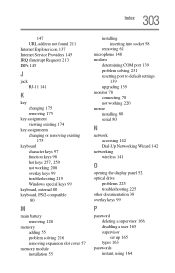
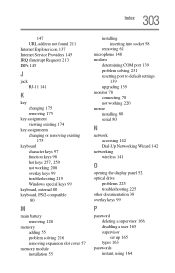
...cover 57
memory module installation 55
installing inserting into socket 58
removing 61 microphone 148 modem
determining COM port 139 problem solving 231 resetting port to default settings
139 upgrading 139 monitor 78 connecting 78 not working 220 mouse installing 80 serial 80
N
network accessing 142 Dial-Up Networking Wizard 142
networking wireless 141
O
opening the display panel 52 optical drive...
User Manual - Page 33
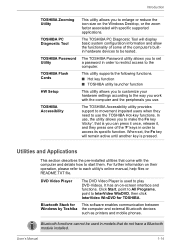
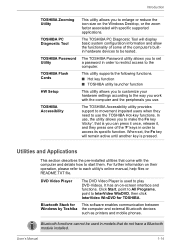
... Tool
TOSHIBA Password Utility
TOSHIBA Flash Cards
HW Setup
TOSHIBA Accessibility
This utility allows you to enlarge or reduce the icon size on the Windows Desktop, or the zoom factor associated with specific supported applications.
The TOSHIBA PC Diagnostic Tool will display basic system configuration information and allow the functionality of some of the computer's builtin hardware devices to...
User Manual - Page 35
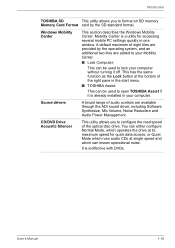
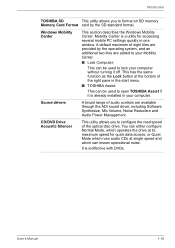
... can be used to open TOSHIBA Assist if it is already installed in your computer.
Sound drivers
A broad range of audio controls are available through the ADI sound driver, including Software Synthesize, Mic Volume, Noise Reduction and Audio Power Management.
CD/DVD Drive Acoustic Silencer
This utility allows you to configure the read speed of the optical disc drive. You can either configure...
User Manual - Page 57
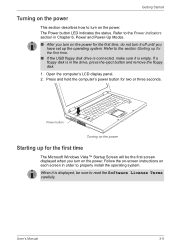
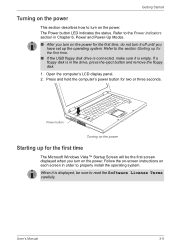
... the USB floppy disk drive is connected, make sure it is empty. If a floppy disk is in the drive, press the eject button and remove the floppy disk. 1. Open the computer's LCD display panel. 2. Press and hold the computer's power button for two or three seconds.
Power button
Turning on the power
Starting up for the first time
The Microsoft Windows Vista™...
User Manual - Page 63
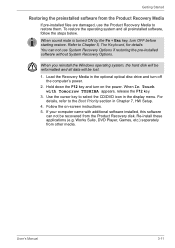
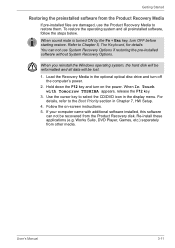
... restoring the pre-installed software without System Recovery Options.
When you reinstall the Windows operating system, the hard disk will be reformatted and all data will be lost.
1. Load the Recovery Media in the optional optical disc drive and turn off the computer's power.
2. Hold down the F12 key and turn on the power. When In Touch with Tomorrow TOSHIBA appears, release the...
User Manual - Page 192
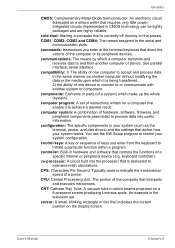
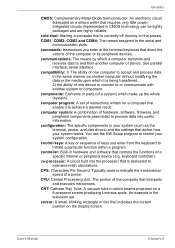
...a desired result.
computer system: A combination of hardware, software, firmware, and peripheral components assembled to process data into useful information.
configuration: The specific components in your system (such as the terminal, printer, and disk drives) and the settings that define how your system works. You use the HW Setup program to control your system configuration.
control keys: A key...
User Manual - Page 193
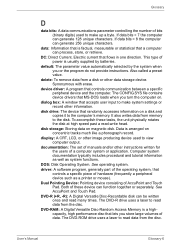
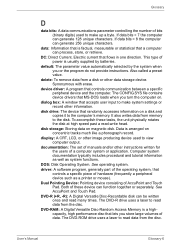
.... The CONFIG.SYS file contains device drivers that MS-DOS loads when you turn the computer on.
dialog box: A window that accepts user input to make system settings or record other information.
disk drive: The device that randomly accesses information on a disk and copies it to the computer's memory. It also writes data from memory to the disk. To accomplish these tasks, the unit physically rotates...
User Manual - Page 195
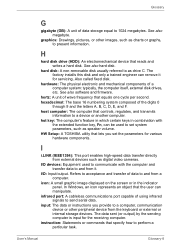
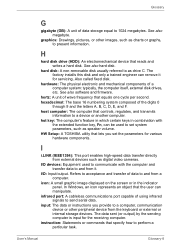
...: typically, the computer itself, external disk drives, etc. See also software and firmware.
hertz: A unit of wave frequency that equals one cycle per second. hexadecimal: The base 16 numbering system composed of the digits 0
through 9 and the letters A, B, C, D, E, and F. host computer: The computer that controls, regulates, and transmits
information to a device or another computer. hot key: The...
