Toshiba AT105-T108S driver and firmware
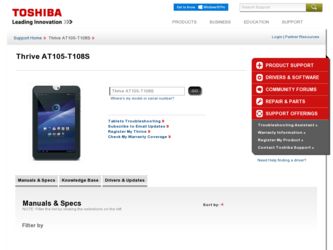
Related Toshiba AT105-T108S Manual Pages
Download the free PDF manual for Toshiba AT105-T108S and other Toshiba manuals at ManualOwl.com
User Guide - Page 11
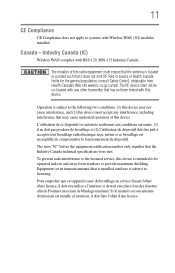
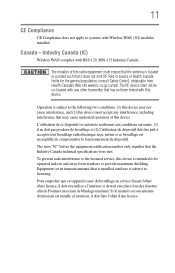
...not apply to systems with Wireless WAN (3G) modules installed.
Canada - Industry Canada (IC)
Wireless WAN complies with RSS-129, RSS-133 Industry Canada.
The installer of this radio equipment must ... to the licensed service, this device is intended to be operated indoors and away from windows to provide maximum shielding. Equipment (or its transmit antenna) that is installed outdoors is subject ...
User Guide - Page 17


... the built-in speakers 91 Using external speakers or headphones 91
Recording sounds 92 Using the cameras 92 Using an SD™ Card 92
Inserting memory media 93 Removing memory media 93 Adding optional external devices 94 Using external devices 94 Connecting an HDMI™-compatible
television or display device 95 Using an external keyboard 95 Using an external mouse 95...
User Guide - Page 22
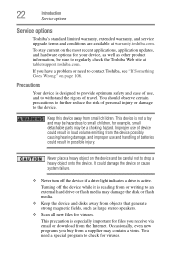
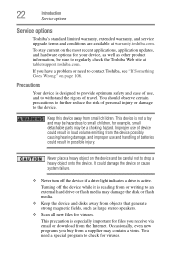
... an external hard drive or flash media may damage the disk or flash media. ❖ Keep the device and disks away from objects that generate strong magnetic fields, such as large stereo speakers. ❖ Scan all new files for viruses.
This precaution is especially important for files you receive via email or download from the Internet. Occasionally, even new...
User Guide - Page 23
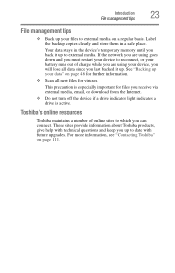
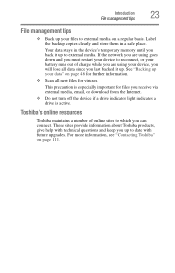
... media, email, or download from the Internet.
❖ Do not turn off the device if a drive indicator light indicates a drive is active.
Toshiba's online resources
Toshiba maintains a number of online sites to which you can connect. These sites provide information about Toshiba products, give help with technical questions and keep you up to date with future upgrades. For more information...
User Guide - Page 63
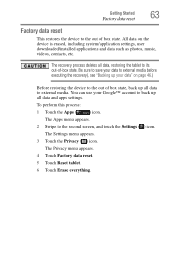
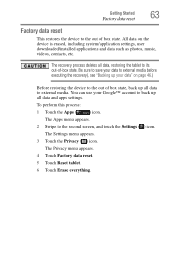
Getting Started
63
Factory data reset
Factory data reset
This restores the device to the out of box state. All data on the device is erased, including system/application settings, user downloaded/installed applications and data such as photos, music, videos, contacts, etc.
The recovery process deletes all data, restoring the tablet to its out-of-box...
User Guide - Page 68
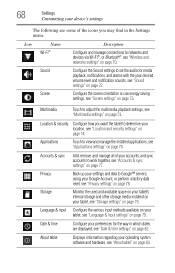
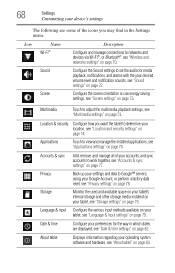
... some of the icons you may find in the Settings menu.
Icon
Name
Wi-Fi®
Sound
Screen
Description
Configure and manage connections to networks and devices via Wi-Fi®, or Bluetooth®, see "Wireless and networks settings" on page 70.
Configure the Sound settings to set the audio for media playback, notifications, and alarms with the your...
User Guide - Page 76
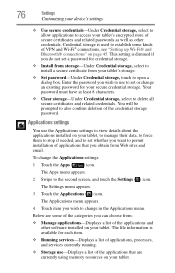
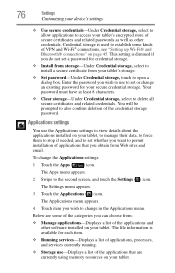
... you can choose from:
❖ Manage applications-Displays a list of the applications and other software installed on your tablet. The file information is available for each item.
❖ Running services-Displays a list of applications, processes, and services currently running.
❖ Storage use-Displays a list of the applications that are currently using memory resources on your tablet.
User Guide - Page 80
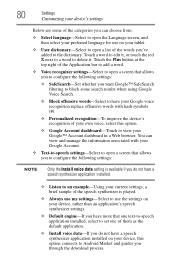
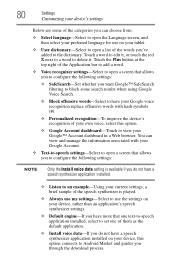
... device, rather than an application's speech synthesizer settings.
❖ Default engine-If you have more that one text-to-speech application installed, select to set one of them as the default application.
❖ Install voice data-If you do not have a speech synthesizer application installed on your device, this option connects to Android Market and guides you through the download...
User Guide - Page 81
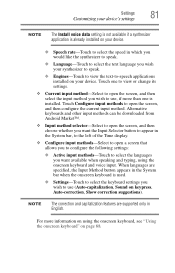
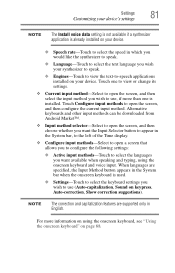
... its settings.
❖ Current input method-Select to open the screen, and then select the input method you wish to use, if more than one is installed. Touch Configure input methods to open the screen, and then configure the current input method. Alternative keyboards and other input methods can be downloaded from Android Market...
User Guide - Page 83
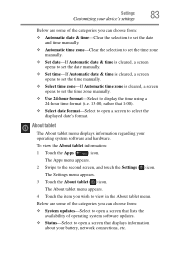
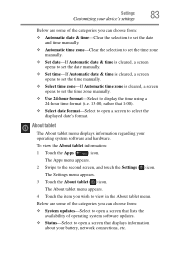
...
opens to set the time zone manually. ❖ Use 24-hour format-Select to display the time using a
24-hour time format (i.e. 13:00, rather that 1:00). ❖ Select date format-Select to open a screen to select the
displayed date's format.
About tablet
The About tablet menu displays information regarding your operating system software and hardware...
User Guide - Page 86
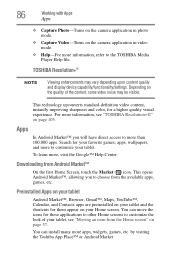
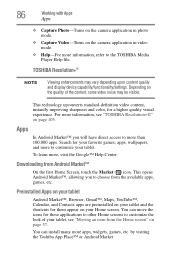
... the camera application in video mode.
❖ Help-For more information, refer to the TOSHIBA Media Player Help file.
TOSHIBA Resolution+®
NOTE
Viewing enhancements may vary depending upon content quality and display device capability/functionality/settings. Depending... page 57.
You can install many more apps, widgets, games, etc. by visiting the Toshiba App Place™ or Android Market.
User Guide - Page 99
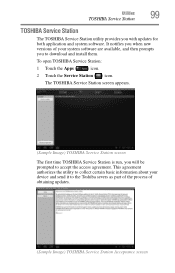
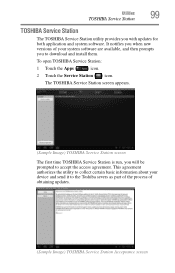
...
99
TOSHIBA Service Station
TOSHIBA Service Station
The TOSHIBA Service Station utility provides you with updates for both application and system software. It notifies you when new versions of your system software are available, and then prompts you to download and install them.
To open TOSHIBA Service Station:
1 Touch the Apps ( ) icon.
2 Touch the Service Station ( ) icon.
The TOSHIBA Service...
User Guide - Page 100
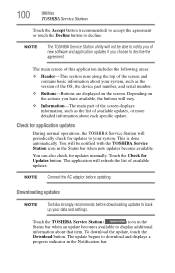
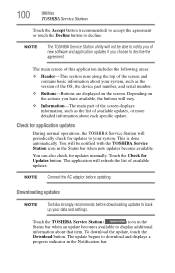
... for updates manually. Touch the Check for Updates button. The application will refresh the list of available updates.
NOTE Connect the AC adaptor before updating.
Downloading updates
NOTE
Toshiba strongly recommends before downloading updates to back up your data and settings.
Touch the TOSHIBA Service Station (
) icon in the
Status bar when an update becomes available to display additional...
User Guide - Page 101
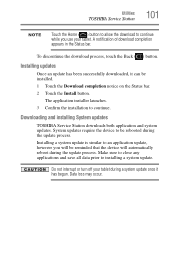
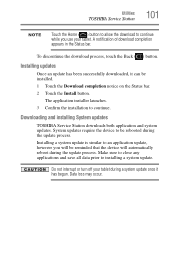
....
Installing updates
Once an update has been successfully downloaded, it can be installed. 1 Touch the Download completion notice on the Status bar. 2 Touch the Install button.
The application installer launches. 3 Confirm the installation to continue.
Downloading and installing System updates
TOSHIBA Service Station downloads both application and system updates. System updates require the device...
User Guide - Page 107
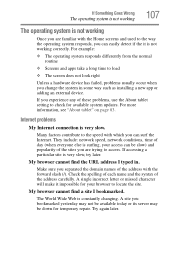
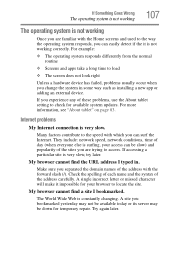
... you change the system in some way such as installing a new app or adding an external device.
If you experience any of these problems, use the About tablet setting to check for available system updates. For more information, see "About tablet" on page 83.
Internet problems
My Internet connection is very slow.
Many factors contribute to...
User Guide - Page 110
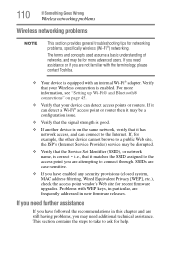
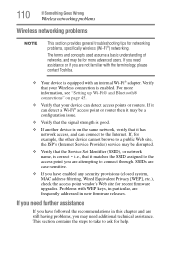
... with the terminology, please contact Toshiba.
❖ Your device is equipped with an internal Wi-Fi® adapter. Verify that your Wireless connection is enabled. For more information, see "Setting up Wi-Fi® and Bluetooth® connections" on page 45.
❖ Verify that your device can detect access points or routers. If it can detect a Wi...
User Guide - Page 111
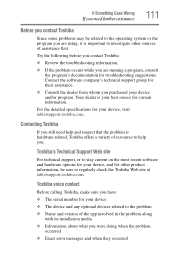
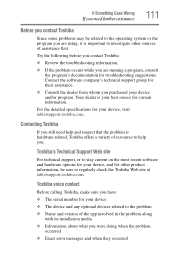
....toshiba.com.
Toshiba voice contact
Before calling Toshiba, make sure you have:
❖ The serial number for your device ❖ The device and any optional devices related to the problem ❖ Name and version of the app involved in the problem along
with its installation media
❖ Information about what you were doing when the problem occurred
❖ Exact error...
User Guide - Page 119
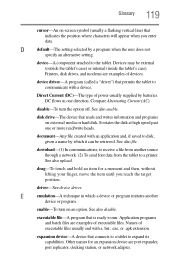
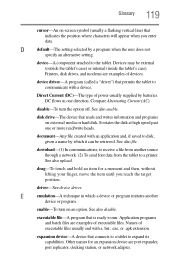
... case). Printers, disk drives, and modems are examples of devices.
device driver-A program (called a "driver") that permits the tablet to communicate with a device.
Direct Current (DC)-The type of power usually supplied...device-A device that connects to a tablet to expand its capabilities. Other names for an expansion device are port expander, port replicator, docking station, or network adapter.
User Guide - Page 128
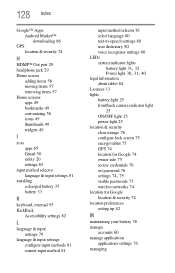
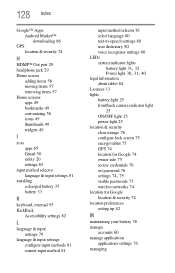
... 13 lights
battery light 25 front/back camera indicator light
25 ON/OFF light 25 power light 25 location & security clear storage 76 configure lock screen 75 encrypt tablet 75 GPS 74 location for Google 74 owner info 75 secure credentials 76 set password 76
settings 74, 75
visible passwords 75 wireless networks 74 location for Google location & security 74...
User Guide - Page 131
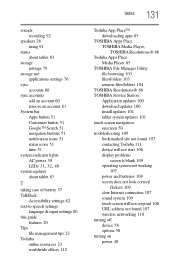
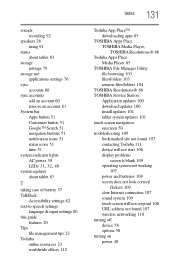
... Player 85
TOSHIBA File Manager Utility file browsing 103 files/folders 103 rename files/folders 104
TOSHIBA Resolution+® 86 TOSHIBA Service Station
Application updates 100 download updates 100 install updates 101 tablet system updates 101 touch screen navigation onscreen 50 troubleshooting 109 bookmarked site not found 107 contacting Toshiba 111 device will not start 106 display problems...

