Toshiba Excite AT205-SP0101M driver and firmware
Drivers and firmware downloads for this Toshiba item

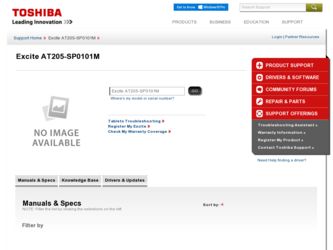
Related Toshiba Excite AT205-SP0101M Manual Pages
Download the free PDF manual for Toshiba Excite AT205-SP0101M and other Toshiba manuals at ManualOwl.com
User Guide 1 - Page 6
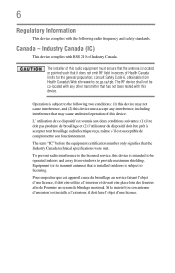
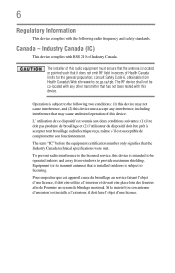
... that the Industry Canada technical specifications were met.
To prevent radio interference to the licensed service, this device is intended to be operated indoors and away from windows to provide maximum shielding. Equipment (or its transmit antenna) that is installed outdoors is subject to licensing.
Pour empecher que cet appareil cause du brouillage au...
User Guide 1 - Page 14
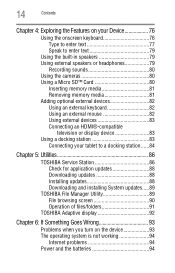
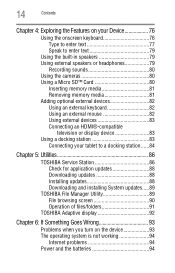
... memory media 81 Adding optional external devices 82 Using an external keyboard 82 Using an external mouse 82 Using external devices 83 Connecting an HDMI®-compatible
television or display device 83 Using a docking station 83
Connecting your tablet to a docking station ......84
Chapter 5: Utilities 86
TOSHIBA Service Station 86 Check for application updates 88 Downloading updates...
User Guide 1 - Page 19
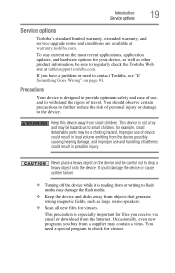
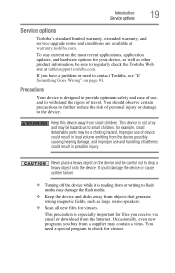
... from or writing to flash media may damage the flash media.
❖ Keep the device and disks away from objects that generate strong magnetic fields, such as large stereo speakers.
❖ Scan all new files for viruses.
This precaution is especially important for files you receive via email or download from the Internet. Occasionally, even new programs...
User Guide 1 - Page 20
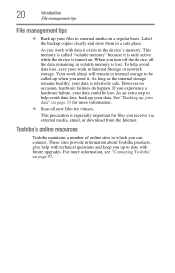
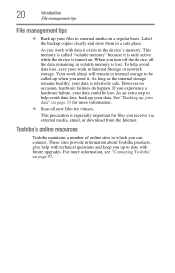
... with data it exists in the device's memory. This memory is called "volatile memory" because it is only active while the device is turned on. When you turn off the device, all the data remaining in volatile memory is lost. To help avoid data loss, save your work to Internal Storage or network storage. Your work (data) will remain in...
User Guide 1 - Page 51
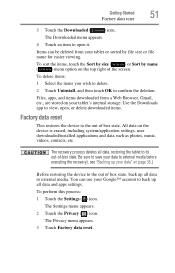
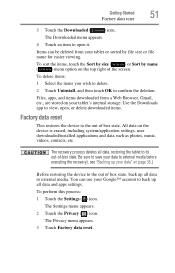
... Browser, Gmail, etc., are stored on your tablet's internal storage. Use the Downloads app to view, open, or delete downloaded items.
Factory data reset
This restores the device to the out of box state. All data on the device is erased, including system/application settings, user downloaded/installed applications and data such as photos, music, videos, contacts, etc...
User Guide 1 - Page 56
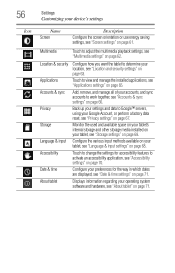
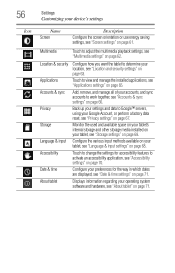
... to Google™ servers, using your Google Account, or perform a factory data reset, see "Privacy settings" on page 67.
Monitor the used and available space on your tablet's internal storage and other storage media installed on your tablet, see "Storage settings" on page 68.
Configure the various input methods available on your tablet, see "Language & input...
User Guide 1 - Page 65
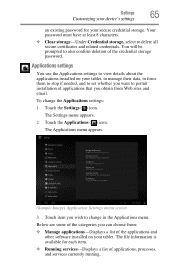
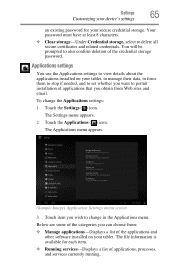
....
(Sample Image) Application Settings menu screen
3 Touch item you wish to change in the Applications menu.
Below are some of the categories you can choose from: ❖ Manage applications-Displays a list of the applications and
other software installed on your tablet. The file information is available for each item. ❖ Running services-Displays a list of applications...
User Guide 1 - Page 68
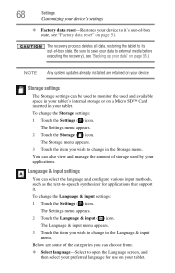
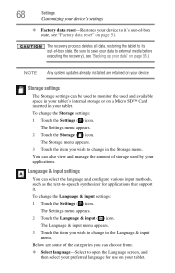
... executing the recovery), see "Backing up your data" on page 35.)
NOTE Any system updates already installed are retained on your device.
Storage settings
The Storage settings can be used to monitor the used and available space in your tablet's internal storage or on a Micro SD™ Card inserted in your tablet. To change the Storage settings: 1 Touch the Settings ( ) icon.
The Settings menu...
User Guide 1 - Page 86
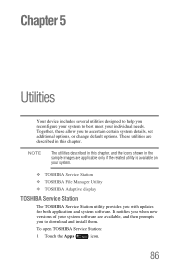
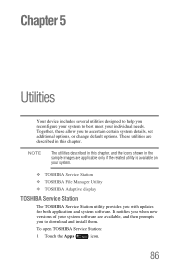
...system.
❖ TOSHIBA Service Station ❖ TOSHIBA File Manager Utility ❖ TOSHIBA Adaptive display
TOSHIBA Service Station
The TOSHIBA Service Station utility provides you with updates for both application and system software. It notifies you when new versions of your system software are available, and then prompts you to download and install them.
To open TOSHIBA Service Station...
User Guide 1 - Page 88
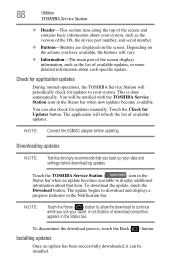
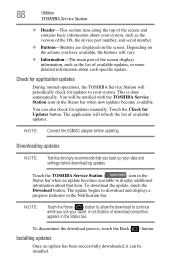
... manually. Touch the Check for Updates button. The application will refresh the list of available updates.
NOTE Connect the USB/AC adaptor before updating.
Downloading updates
NOTE
Toshiba strongly recommends that you back up your data and settings before downloading updates.
Touch the TOSHIBA Service Station (
) icon in the
Status bar when an update becomes available to display additional...
User Guide 1 - Page 89
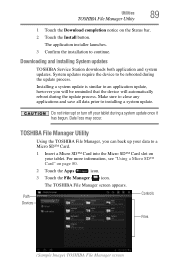
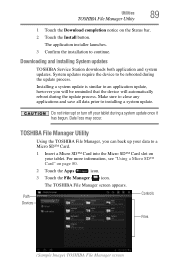
... Status bar. 2 Touch the Install button.
The application installer launches. 3 Confirm the installation to continue.
Downloading and installing System updates
TOSHIBA Service Station downloads both application and system updates. System updates require the device to be rebooted during the update process.
Installing a system update is similar to an application update, however you will be reminded...
User Guide 1 - Page 97
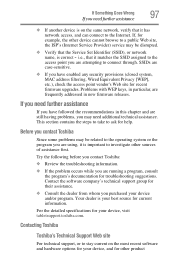
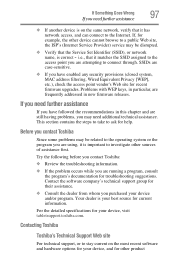
... site, the ISP's (Internet Service Provider) service may be disrupted.
❖ Verify that the Service Set Identifier (SSID), or network
name, is correct - i.e., that it matches the SSID assigned to the
access point you are attempting to connect through. SSIDs are case-sensitive.
❖ If you have enabled any security provisions (closed system, MAC address filtering, Wired Equivalent...
User Guide 1 - Page 117
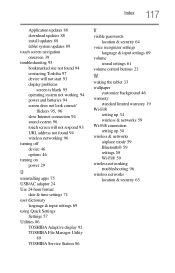
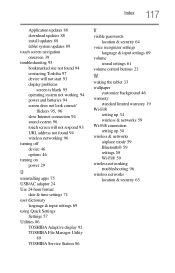
... 93 URL address not found 94 wireless networking 96 turning off device 46 options 46 turning on power 29
U
uninstalling apps 75 USB/AC adaptor 24 Use 24-hour format
date & time settings 71 user dictionary
language & input settings 69 using Quick Settings
Settings 57 Utilities 86
TOSHIBA Adaptive display 92 TOSHIBA File Manager Utility
89 TOSHIBA Service Station 86
V
visible passwords location...
User Guide 2 - Page 15
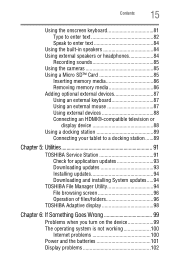
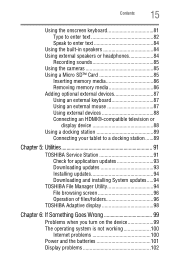
... memory media 86 Adding optional external devices 87 Using an external keyboard 87 Using an external mouse 87 Using external devices 88 Connecting an HDMI®-compatible television or
display device 88 Using a docking station 89
Connecting your tablet to a docking station ......89
Chapter 5: Utilities 91
TOSHIBA Service Station 91 Check for application updates 93 Downloading updates...
User Guide 2 - Page 20
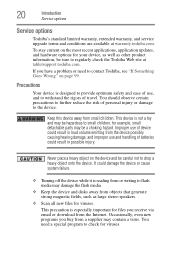
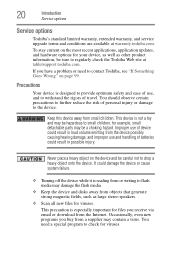
... from or writing to flash media may damage the flash media.
❖ Keep the device and disks away from objects that generate strong magnetic fields, such as large stereo speakers.
❖ Scan all new files for viruses.
This precaution is especially important for files you receive via email or download from the Internet. Occasionally, even new programs...
User Guide 2 - Page 71
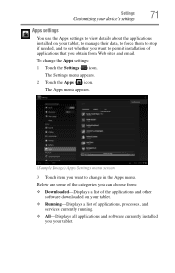
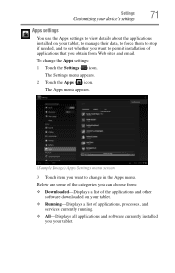
...Apps Settings menu screen
3 Touch item you want to change in the Apps menu.
Below are some of the categories you can choose from: ❖ Downloaded-Displays a list of the applications and other
software downloaded on your tablet. ❖ Running-Displays a list of applications, processes, and
services currently running. ❖ All-Displays all applications and software currently installed
you...
User Guide 2 - Page 91
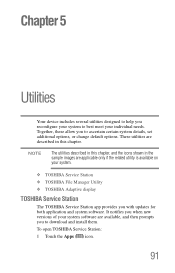
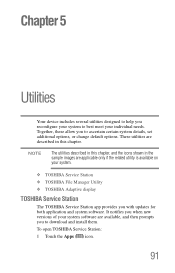
....
❖ TOSHIBA Service Station ❖ TOSHIBA File Manager Utility ❖ TOSHIBA Adaptive display
TOSHIBA Service Station
The TOSHIBA Service Station app provides you with updates for both application and system software. It notifies you when new versions of your system software are available, and then prompts you to download and install them.
To open TOSHIBA Service Station:
1 Touch...
User Guide 2 - Page 94
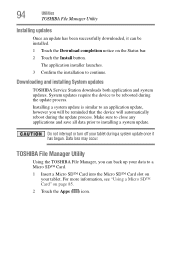
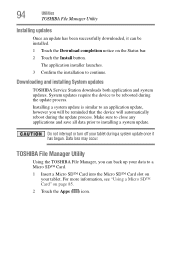
...
Installing updates
Once an update has been successfully downloaded, it can be installed.
1 Touch the Download completion notice on the Status bar.
2 Touch the Install button.
The application installer launches.
3 Confirm the installation to continue.
Downloading and installing System updates
TOSHIBA Service Station downloads both application and system updates. System updates require the device...
User Guide 2 - Page 103


... site, the ISP's (Internet Service Provider) service may be disrupted.
❖ Verify that the Service Set Identifier (SSID), or network
name, is correct - i.e., that it matches the SSID assigned to the
access point you are attempting to connect through. SSIDs are case-sensitive.
❖ If you have enabled any security provisions (closed system, MAC address filtering, Wired Equivalent...
User Guide 2 - Page 122
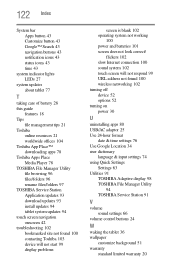
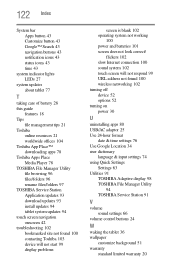
... respond 99 URL address not found 100 wireless networking 102 turning off device 52 options 52 turning on power 30
U
uninstalling apps 80 USB/AC adaptor 25 Use 24-hour format
date & time settings 76 Use Google Location 34 user dictionary
language & input settings 74 using Quick Settings
Settings 63 Utilities 91
TOSHIBA Adaptive display 98 TOSHIBA File Manager Utility
94 TOSHIBA Service Station 91...
