Toshiba L515 S4925 - Satellite - Pentium 2.1 GHz driver and firmware
Drivers and firmware downloads for this Toshiba item

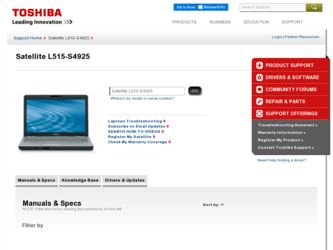
Related Toshiba L515 S4925 Manual Pages
Download the free PDF manual for Toshiba L515 S4925 and other Toshiba manuals at ManualOwl.com
User Guide - Page 5
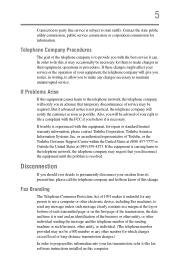
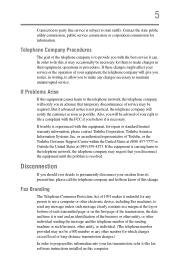
...necessary.
If trouble is experienced with this equipment, for repair or standard limited warranty information, please contact Toshiba Corporation, Toshiba America Information Systems, Inc. or an authorized representative of Toshiba, or the Toshiba Customer Support Center within...to program this information into your fax transmission, refer to the fax software instructions installed on this computer.
User Guide - Page 9
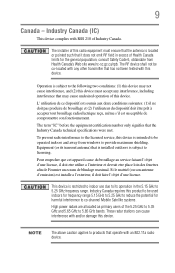
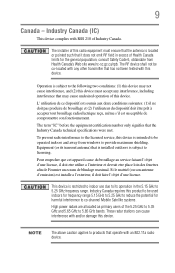
...to the licensed service, this device is intended to be operated indoors and away from windows to provide maximum shielding. Equipment (or its transmit antenna) that is installed outdoors is ...GHz to 5.25 GHz to reduce the potential for harmful interference to co-channel Mobile Satellite systems. High power radars are allocated as primary users of the 5.25 GHz to 5.35 GHz and 5.65 GHz to 5.85 GHz...
User Guide - Page 31
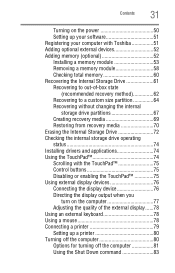
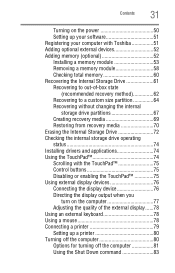
...
31
Turning on the power 50 Setting up your software 51 Registering your computer with Toshiba 51 Adding optional external devices 52 Adding memory (optional 52 Installing a memory module 53 Removing a memory module 58 Checking total memory 60 Recovering the Internal Storage Drive 61 Recovering to out-of-box state
(recommended recovery method 62 Recovering to a custom size partition...
User Guide - Page 34
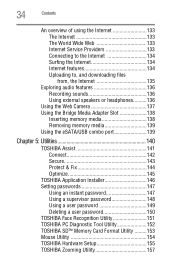
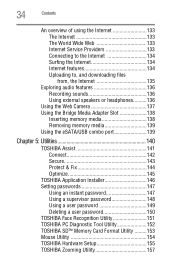
... 136 Recording sounds 136 Using external speakers or headphones..........136
Using the Web Camera 137 Using the Bridge Media Adapter Slot 138
Inserting memory media 138 Removing memory media 139 Using the eSATA/USB combo port 139
Chapter 5: Utilities 140
TOSHIBA Assist 141 Connect 142 Secure 143 Protect & Fix 144 Optimize 145
TOSHIBA Application Installer 146 Setting passwords 147...
User Guide - Page 51
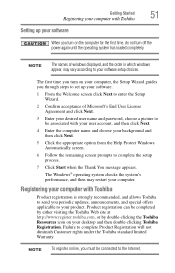
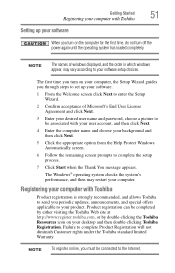
... computer with Toshiba
51
Setting up your software
When you turn on the computer for the first time, do not turn off the power again until the operating system has loaded completely.
NOTE
The names of windows displayed, and the order in which windows appear, may vary according to your software setup choices.
The first time you turn on your computer, the Setup Wizard guides...
User Guide - Page 151
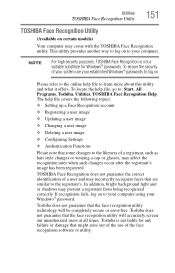
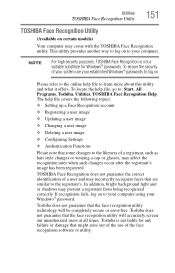
..., All Programs, Toshiba, Utilities, TOSHIBA Face Recognition Help. The help file covers the following topics: ❖ Setting up a Face Recognition account
❖ Registering a user image
❖ Updating a user image
...to your computer using your Windows® password.
Toshiba does not guarantee that the face recognition utility technology will be completely secure or error-free. Toshiba does ...
User Guide - Page 161
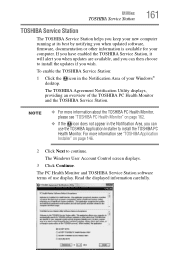
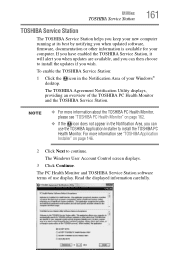
... you when updated software, firmware, documentation or other information is available for your computer. If you have enabled the TOSHIBA Service Station, it will alert you when updates are available, and you can then choose to install the updates if you wish.
To enable the TOSHIBA Service Station:
1 Click the icon in the Notification Area of your Windows® desktop.
The TOSHIBA Agreement...
User Guide - Page 163
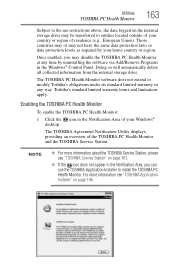
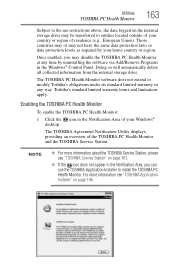
... Monitor at any time by uninstalling the software via Add/Remove Programs in the Windows® Control Panel. Doing so will automatically delete all collected information from the internal storage drive.
The TOSHIBA PC Health Monitor software does not extend or modify Toshiba's obligations under its standard limited warranty in any way. Toshiba's standard limited warranty terms and limitations...
User Guide - Page 164
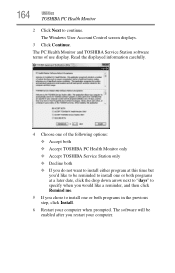
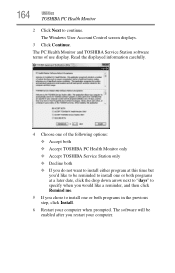
...Windows User Account Control screen displays.
3 Click Continue. The PC Health Monitor and TOSHIBA Service Station software terms of use display. Read the displayed information carefully.
4 Choose one of the following options:
❖ Accept both
❖ Accept TOSHIBA PC Health Monitor only
❖ Accept TOSHIBA Service Station only
❖ Decline both
❖ If you do not want to install...
User Guide - Page 171
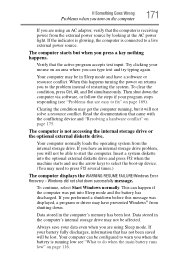
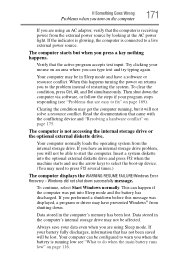
... RESUME FAILURE/Windows Error Recovery - Windows did not shut down successfully message.
To continue, select Start Windows normally. This can happen if the computer was put into Sleep mode and the battery has discharged. If you performed a shutdown before this message was displayed, a program or driver may have prevented Windows® from shutting down.
Data stored in the computer's memory has...
User Guide - Page 174
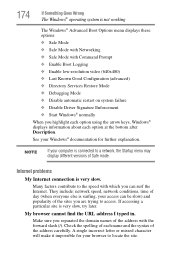
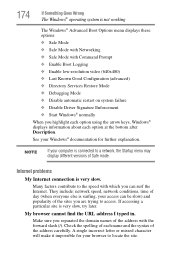
... Driver Signature Enforcement ❖ Start Windows® normally When you highlight each option using the arrow keys, Windows® displays information about each option at the bottom after Description. See your Windows® documentation for further explanation.
NOTE
If your computer is connected to a network, the Startup menu may display different versions of Safe mode.
Internet problems...
User Guide - Page 177
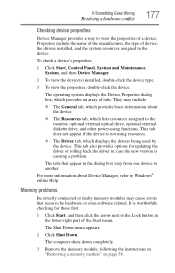
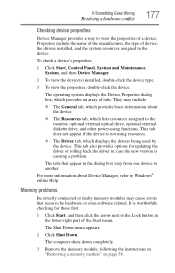
... the monitor, optional external optical drive, optional external diskette drive, and other power-using functions. This tab does not appear if the device is not using resources.
❖ The Driver tab, which displays the drivers being used by the device. This tab also provides options for updating the driver or rolling back the driver in case the new version is causing a problem.
The...
User Guide - Page 186
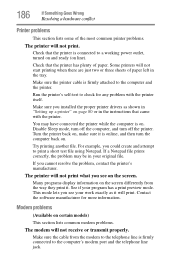
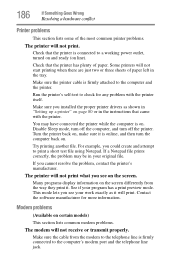
....
Make sure the printer cable is firmly attached to the computer and the printer.
Run the printer's self-test to check for any problem with the printer itself.
Make sure you installed the proper printer drivers as shown in "Setting up a printer" on page 80 or in the instructions that came with the printer.
You may have connected the printer while the computer is on...
User Guide - Page 189
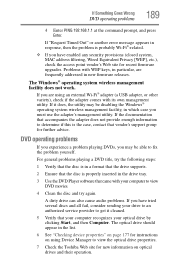
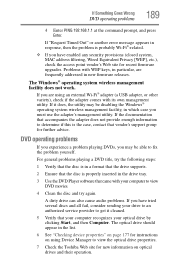
... (closed system, MAC address filtering, Wired Equivalent Privacy [WEP], etc.), check the access point vendor's Web site for recent firmware upgrades. Problems with WEP keys, in particular, are frequently addressed in new firmware releases.
The Windows® operating system wireless management facility does not work.
If you are using an external Wi-Fi® adapter (a USB adapter, or other variety...
User Guide - Page 190
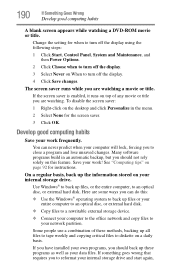
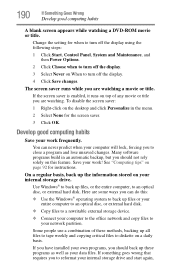
... your
entire computer to an optical disc, or external hard disk. ❖ Copy files to a rewritable external storage device. ❖ Connect your computer to the office network and copy files to
your network partition.
Some people use a combination of these methods, backing up all files to tape weekly and copying critical files to diskette on a daily basis.
If you have installed your...
User Guide - Page 191
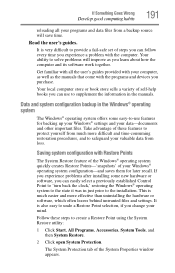
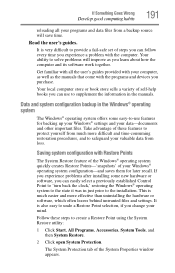
...-safe set of steps you can follow every time you experience a problem with the computer. Your ability to solve problems will improve as you learn about how the computer and its software work together.
Get familiar with all the user's guides provided with your computer, as well as the manuals that come with the programs and devices you...
User Guide - Page 194
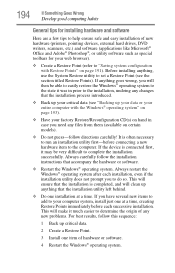
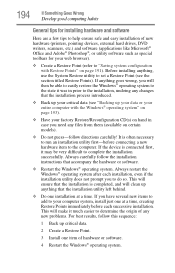
...If Something Goes Wrong
Develop good computing habits
General tips for installing hardware and software
Here are a few tips to help ensure safe and easy installation of new hardware (printers, pointing devices, external hard drives, DVD writers, scanners, etc.) and software (applications like Microsoft® Office and Adobe® Photoshop®, or utility software such as special toolbars for...
User Guide - Page 196
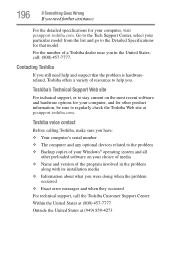
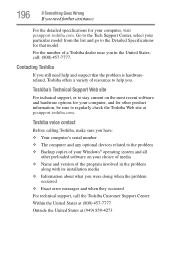
....toshiba.com.
Toshiba voice contact
Before calling Toshiba, make sure you have: ❖ Your computer's serial number ❖ The computer and any optional devices related to the problem ❖ Backup copies of your Windows® operating system and all
other preloaded software on your choice of media ❖ Name and version of the program involved in the problem
along with its installation...
User Guide - Page 221
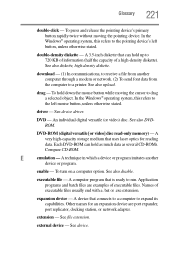
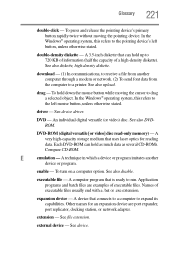
.... See also DVDROM.
DVD-ROM (digital versatile [or video] disc read-only memory) - A very high-capacity storage medium that uses laser optics for reading data. Each DVD-ROM can hold as much data as several CD-ROMs. Compare CD-ROM.
E
emulation - A technique in which a device or program imitates another
device or program.
enable - To turn on a computer option. See also disable...
User Guide - Page 231
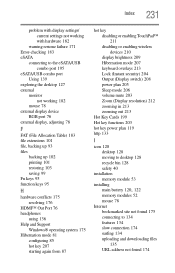
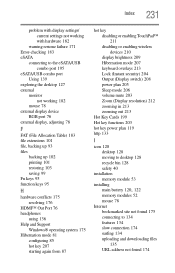
Index 231
problem with display settings/ current settings not working with hardware 182
warning resume failure 171 Error-checking 183 eSATA
connecting to the eSATA/USB combo port 195
eSATA/USB combo port Using 139
exploring the desktop 127 external
monitor not working 182
mouse 78 external display device
RGB port 76 external display, adjusting 78
F
FAT (File Allocation Table) 183 file extensions ...
