Toshiba M2 S730 - Tecra - Pentium M 1.6 GHz driver and firmware
Drivers and firmware downloads for this Toshiba item

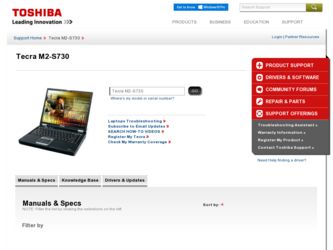
Related Toshiba M2 S730 Manual Pages
Download the free PDF manual for Toshiba M2 S730 and other Toshiba manuals at ManualOwl.com
Tecta M2 User's Guide (PDF) - Page 6
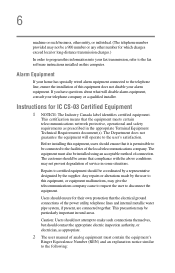
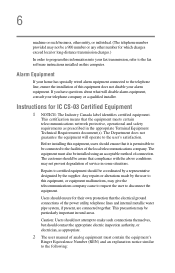
...fax software instructions installed on this computer.
Alarm Equipment
If your home has specially wired alarm equipment connected to the telephone line, ensure the installation of this equipment does not disable your alarm equipment. If you have questions about what will disable alarm equipment, consult your telephone company or a qualified installer.
Instructions... of the power utility, telephone...
Tecta M2 User's Guide (PDF) - Page 9
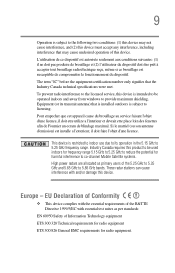
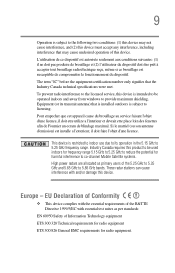
...to the licensed service, this device is intended to be operated indoors and away from windows to provide maximum shielding. Equipment (or its transmit antenna) that is installed outdoors is ...GHz to 5.25 GHz to reduce the potential for harmful interference to co-channel Mobile Satellite systems. High power radars are allocated as primary users of the 5.25 GHz to 5.35 GHz and 5.65 GHz to 5.85 GHz...
Tecta M2 User's Guide (PDF) - Page 26
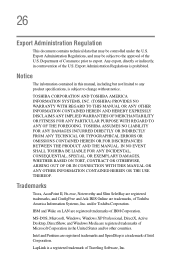
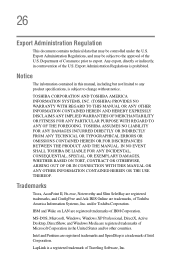
... Information Systems, Inc. and/or Toshiba Corporation.
IBM and Wake on LAN are registered trademarks of IBM Corporation.
MS-DOS, Microsoft, Windows, Windows XP Professional, DirectX, Active Desktop, DirectShow, and Windows Media are registered trademarks of Microsoft Corporation in the United States and/or other countries.
Intel and Pentium are registered trademarks and SpeedStep is a trademark...
Tecta M2 User's Guide (PDF) - Page 29
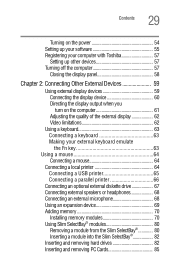
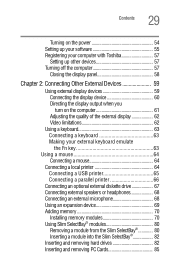
29 Contents
Turning on the power 54 Setting up your software 55 Registering your computer with Toshiba 57
Setting up other devices 57 Turning off the computer 57
Closing the display panel 58
Chapter 2: Connecting Other External Devices 59
Using external display devices 59 Connecting the display device 60 Directing the display output when you turn on the computer 61 Adjusting the quality ...
Tecta M2 User's Guide (PDF) - Page 36
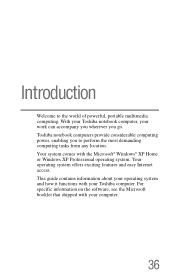
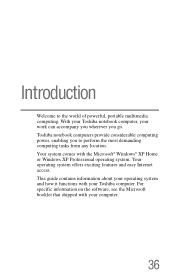
... you wherever you go. Toshiba notebook computers provide considerable computing power, enabling you to perform the most demanding computing tasks from any location. Your system comes with the Microsoft® Windows® XP Home or Windows XP Professional operating system. Your operating system offers exciting features and easy Internet access. This guide contains information about your operating...
Tecta M2 User's Guide (PDF) - Page 39
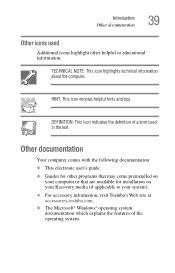
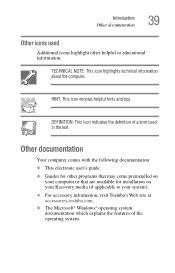
... documentation: ❖ This electronic user's guide. ❖ Guides for other programs that may come preinstalled on
your computer or that are available for installation on your Recovery media (if applicable to your system). ❖ For accessory information, visit Toshiba's Web site at accessories.toshiba.com. ❖ The Microsoft® Windows® operating system documentation which...
Tecta M2 User's Guide (PDF) - Page 47
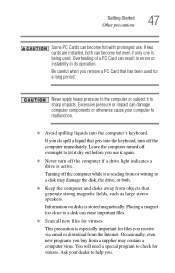
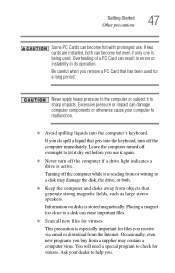
... stored magnetically. Placing a magnet too close to a disk can erase important files.
❖ Scan all new files for viruses.
This precaution is especially important for files you receive via email or download from the Internet. Occasionally, even new programs you buy from a supplier may contain a computer virus. You will need a special program to check for...
Tecta M2 User's Guide (PDF) - Page 49
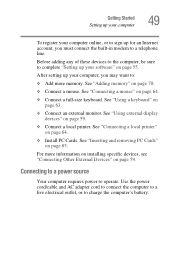
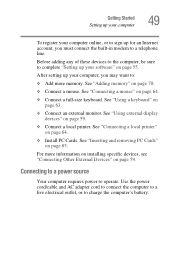
..., or to sign up for an Internet account, you must connect the built-in modem to a telephone line.
Before adding any of these devices to the computer, be sure to complete "Setting up your software" on page 55.
After setting up your computer, you may want to:
❖ Add more memory. See "Adding memory" on page 70.
❖ Connect a mouse...
Tecta M2 User's Guide (PDF) - Page 55
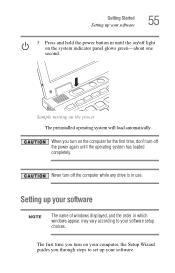
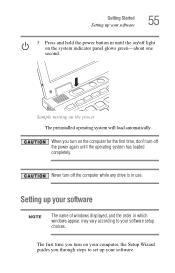
... the power again until the operating system has loaded completely.
Never turn off the computer while any drive is in use.
Setting up your software
NOTE
The name of windows displayed, and the order in which windows appear, may vary according to your software setup choices.
The first time you turn on your computer, the Setup Wizard guides you through steps to set up your software.
Tecta M2 User's Guide (PDF) - Page 56
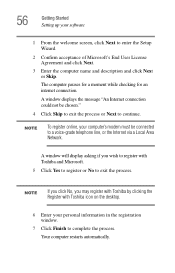
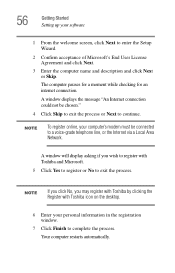
...."
4 Click Skip to exit the process or Next to continue.
NOTE
To register online, your computer's modem must be connected to a voice-grade telephone line, or the Internet via a Local Area Network.
A window will display asking if you wish to register with Toshiba and Microsoft.
5 Click Yes to register or No to exit the process.
NOTE
If...
Tecta M2 User's Guide (PDF) - Page 57
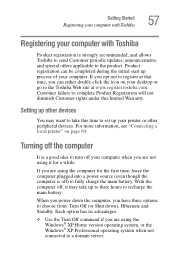
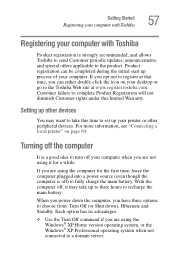
...-click the icon on your desktop or go to the Toshiba Web site at www.register.toshiba.com. Customer failure to complete Product Registration will not diminish Customer rights under this limited Warranty.
Setting up other devices
You may want to take this time to set up your printer or other peripheral devices. For more information, see "Connecting...
Tecta M2 User's Guide (PDF) - Page 65
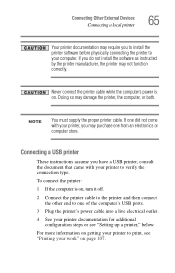
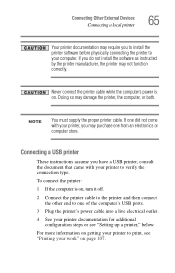
Connecting Other External Devices Connecting a local printer
65
Your printer documentation may require you to install the printer software before physically connecting the printer to your computer. If you do not install the software as instructed by the printer manufacturer, the printer may not function correctly.
Never connect the printer cable while the computer's power is on. Doing so may ...
Tecta M2 User's Guide (PDF) - Page 88
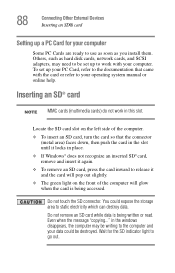
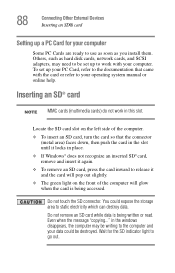
... Other External Devices Inserting an SD® card
Setting up a PC Card for your computer
Some PC Cards are ready to use as soon as you install them. Others, such as hard disk cards, network cards, and SCSI adapters, may need to be set up to work with your computer. To set up your PC Card, refer to the documentation that came with the card or refer to...
Tecta M2 User's Guide (PDF) - Page 92
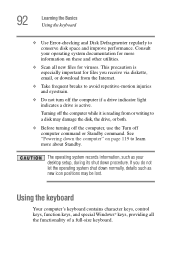
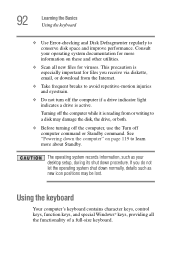
... it is reading from or writing to a disk may damage the disk, the drive, or both.
❖ Before turning off the computer, use the Turn off computer command or Standby command. See "Powering down the computer" on page 119 to learn more about Standby.
The operating system records information, such as your desktop setup, during its shut down procedure. If...
Tecta M2 User's Guide (PDF) - Page 102
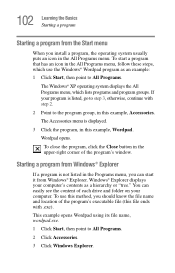
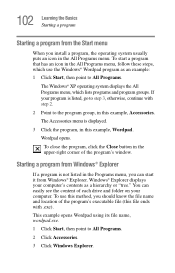
...install a program, the operating system usually puts an icon in the All Programs menu. To start a program that has an icon in the All Programs menu, follow these steps, which use the Windows...can start it from Windows® Explorer. Windows® Explorer displays your computer's contents as a hierarchy or "tree." You can easily see the content of each drive and folder on your computer. To use this...
Tecta M2 User's Guide (PDF) - Page 218
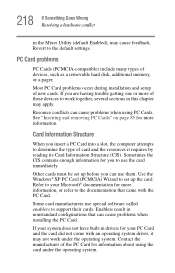
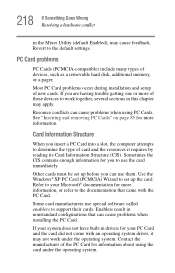
... Enabled), may cause feedback. Revert to the default settings.
PC Card problems
PC Cards (PCMCIA-compatible) include many types of devices, such as a removable hard disk, additional memory, or a pager.
Most PC Card problems occur during installation and setup of new cards. If you are having trouble getting one or more of these devices to work together, several sections in this chapter...
Tecta M2 User's Guide (PDF) - Page 225
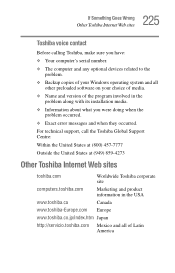
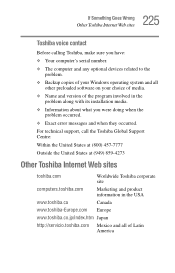
... If Something Goes Wrong
Other Toshiba Internet Web sites
Toshiba voice contact
Before calling Toshiba, make sure you have:
❖ Your computer's serial number.
❖ The computer and any optional devices related to the problem.
❖ Backup copies of your Windows operating system and all other preloaded software on your choice of media.
❖ Name and version of the program involved...
Tecta M2 User's Guide (PDF) - Page 257


... cursor to drag a selected object. In Windows, this refers to the primary AccuPoint control button or left mouse button, unless otherwise stated.
driver-See device driver.
DVD-An individual digital versatile (or video) disc. See also DVDROM.
DVD-ROM (digital versatile [or video] disc read-only memory)-A very high-capacity storage medium that uses laser optics for reading data. Each DVD...
Tecta M2 User's Guide (PDF) - Page 267
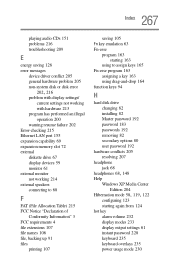
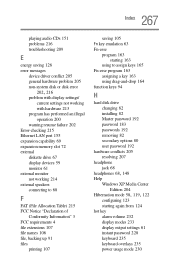
... 205 general hardware problem 205 non-system disk or disk error
202, 216
problem with display settings/ current settings not working with hardware 213
program has performed an illegal operation 200
warning resume failure 202 Error-checking 215 Ethernet LAN port 155 expansion capability 69 expansion memory slot 72 external
diskette drive 67 display devices 59 monitor 61 external monitor not working...
Tecta M2 User's Guide (PDF) - Page 268
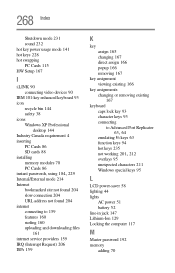
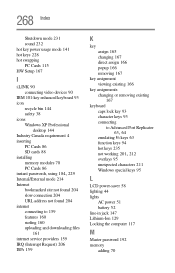
...38 icons Windows XP Professional
desktop 144 Industry Canada requirement 4 inserting
PC Cards 86 SD cards 88 installing memory modules 70 PC Cards 86
instant passwords, using 184, 229
Internal/External mode 214 Internet
bookmarked site not found 204 slow connection 204 URL address not found 204 internet connecting to 159 features 160 surfing 160 uploading and downloading files
161 internet service...
