Toshiba M5-S5331 - Tecra - Core Duo 1.83 GHz driver and firmware
Drivers and firmware downloads for this Toshiba item

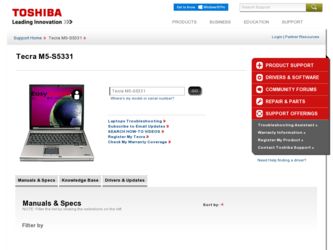
Related Toshiba M5-S5331 Manual Pages
Download the free PDF manual for Toshiba M5-S5331 and other Toshiba manuals at ManualOwl.com
Toshiba Online Users Guide for Tecra M5 - Page 6
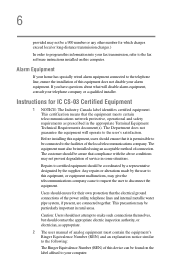
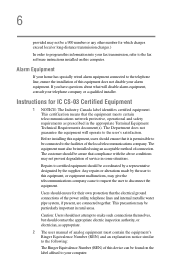
...fax software instructions installed on this computer.
Alarm Equipment
If your home has specially wired alarm equipment connected to the telephone line, ensure the installation of this equipment does not disable your alarm equipment. If you have questions about what will disable alarm equipment, consult your telephone company or a qualified installer.
Instructions... power ... The user manual of analog ...
Toshiba Online Users Guide for Tecra M5 - Page 9
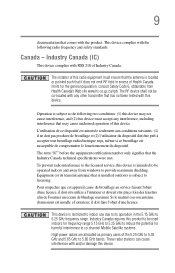
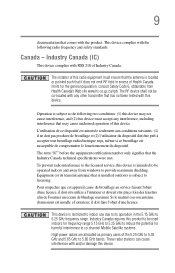
...to the licensed service, this device is intended to be operated indoors and away from windows to provide maximum shielding. Equipment (or its transmit antenna) that is installed outdoors is ...GHz to 5.25 GHz to reduce the potential for harmful interference to co-channel Mobile Satellite systems. High power radars are allocated as primary users of the 5.25 GHz to 5.35 GHz and 5.65 GHz to 5.85 GHz...
Toshiba Online Users Guide for Tecra M5 - Page 27
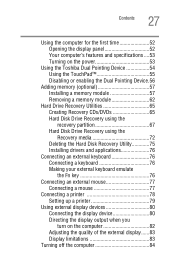
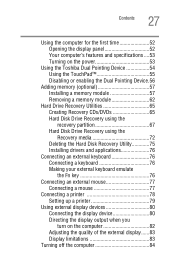
... the display panel 52 Your computer's features and specifications ....53 Turning on the power 53
Using the Toshiba Dual Pointing Device 54 Using the TouchPad 55 Disabling or enabling the Dual Pointing Device.56
Adding memory (optional 57 Installing a memory module 57 Removing a memory module 62
Hard Drive Recovery Utilities 65 Creating Recovery CDs/DVDs 65 Hard Disk Drive Recovery using...
Toshiba Online Users Guide for Tecra M5 - Page 30
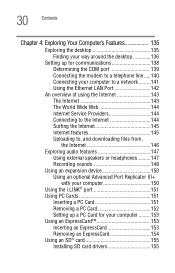
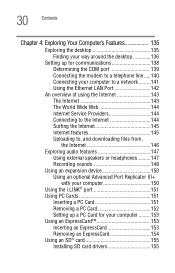
... line .....140 Connecting your computer to a network .........141 Using the Ethernet LAN Port 142
An overview of using the Internet 143 The Internet 143 The World Wide Web 144 Internet Service Providers 144 Connecting to the Internet 144 Surfing the Internet 145 Internet features 145 Uploading to, and downloading files from, the Internet 146
Exploring audio features 147 Using external...
Toshiba Online Users Guide for Tecra M5 - Page 76
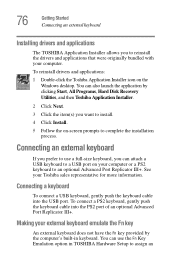
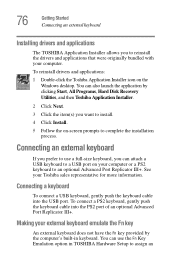
... that were originally bundled with your computer.
To reinstall drivers and applications:
1 Double-click the Toshiba Application Installer icon on the Windows desktop. You can also launch the application by clicking Start, All Programs, Hard Disk Recovery Utilities, and then Toshiba Application Installer.
2 Click Next.
3 Click the item(s) you want to install.
4 Click Install.
5 Follow the on-screen...
Toshiba Online Users Guide for Tecra M5 - Page 155
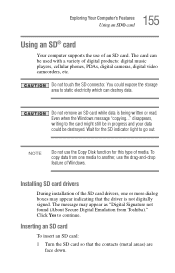
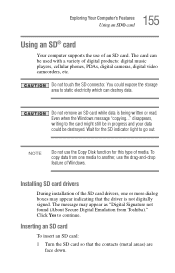
... Copy Disk function for this type of media. To copy data from one media to another, use the drag-and-drop feature of Windows.
Installing SD card drivers
During installation of the SD card drivers, one or more dialog boxes may appear indicating that the driver is not digitally signed. The message may appear as "Digital Signature not found (About Secure Digital Emulation from Toshiba...
Toshiba Online Users Guide for Tecra M5 - Page 166
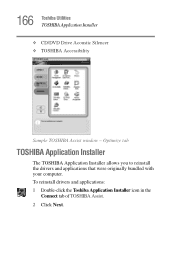
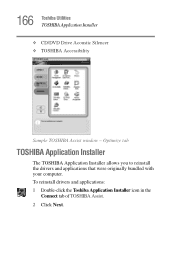
166 Toshiba Utilities TOSHIBA Application Installer ❖ CD/DVD Drive Acoustic Silencer ❖ TOSHIBA Accessibility
Sample TOSHIBA Assist window - Optimize tab
TOSHIBA Application Installer
The TOSHIBA Application Installer allows you to reinstall the drivers and applications that were originally bundled with your computer. To reinstall drivers and applications: 1 Double-click the Toshiba ...
Toshiba Online Users Guide for Tecra M5 - Page 204
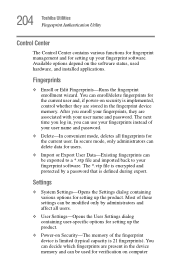
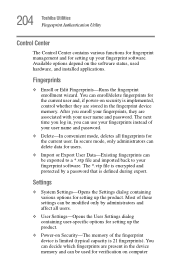
... and for setting up your fingerprint software. Available options depend on the software status, used hardware, and installed applications.
Fingerprints
❖ Enroll or Edit Fingerprints-Runs the fingerprint enrollment wizard. You can enroll/delete fingerprints for the current user and, if power-on security is implemented, control whether they are stored in the fingerprint device memory. After...
Toshiba Online Users Guide for Tecra M5 - Page 205
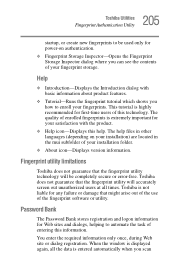
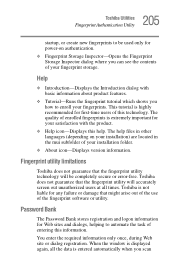
.... The help files in other languages (depending on your installation) are located in the mui subfolder of your installation folder.
❖ About icon-Displays version information.
Fingerprint utility limitations
Toshiba does not guarantee that the fingerprint utility technology will be completely secure or error-free. Toshiba does not guarantee that the fingerprint utility will accurately screen...
Toshiba Online Users Guide for Tecra M5 - Page 233
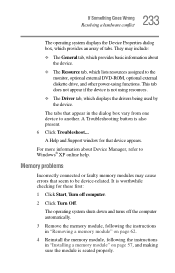
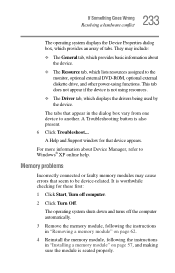
... DVD-ROM, optional external diskette drive, and other power-using functions. This tab does not appear if the device is not using resources.
❖ The Driver tab, which displays the drivers being used by the device.
The tabs that appear in the dialog box vary from one device to another. A Troubleshooting button is also present. 6 Click Troubleshoot... A Help and Support window...
Toshiba Online Users Guide for Tecra M5 - Page 244
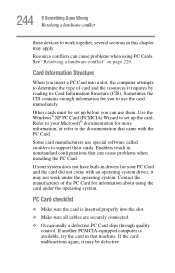
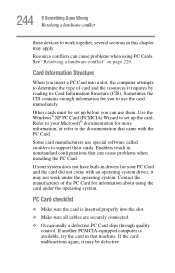
.... Use the Windows® XP PC Card (PCMCIA) Wizard to set up the card. Refer to your Microsoft® documentation for more information, or refer to the documentation that came with the PC Card.
Some card manufacturers use special software called enablers to support their cards. Enablers result in nonstandard configurations that can cause problems when installing the PC Card.
If...
Toshiba Online Users Guide for Tecra M5 - Page 247
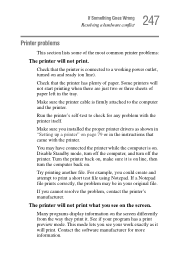
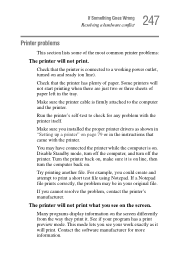
....
Make sure the printer cable is firmly attached to the computer and the printer.
Run the printer's self-test to check for any problem with the printer itself.
Make sure you installed the proper printer drivers as shown in "Setting up a printer" on page 79 or in the instructions that came with the printer.
You may have connected the printer while the computer is on...
Toshiba Online Users Guide for Tecra M5 - Page 251
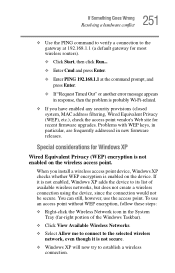
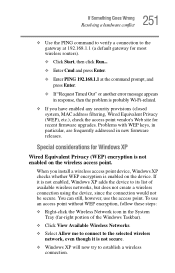
..., MAC address filtering, Wired Equivalent Privacy (WEP), etc.), check the access point vendor's Web site for recent firmware upgrades. Problems with WEP keys, in particular, are frequently addressed in new firmware releases.
Special considerations for Windows XP
Wired Equivalent Privacy (WEP) encryption is not enabled on the wireless access point.
When you install a wireless access point device...
Toshiba Online Users Guide for Tecra M5 - Page 256
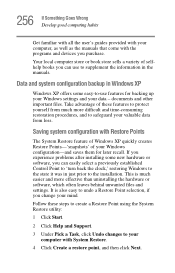
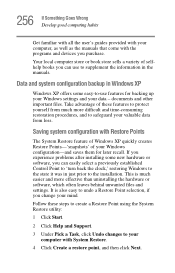
... problems after installing some new hardware or software, you can easily select a previously established Control Point to 'turn back the clock,' restoring Windows to the state it was in just prior to the installation. This is much easier and more effective than uninstalling the hardware or software, which often leaves behind unwanted files and settings. It is...
Toshiba Online Users Guide for Tecra M5 - Page 261
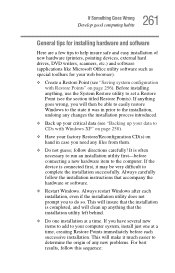
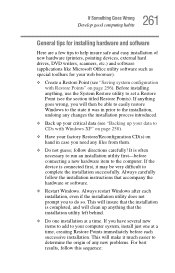
... first-before connecting a new hardware item to the computer. If the device is connected first, it may be very difficult to complete the installation successfully. Always carefully follow the installation instructions that accompany the hardware or software.
❖ Restart Windows. Always restart Windows after each installation, even if the installation utility does not prompt you to do so. This...
Toshiba Online Users Guide for Tecra M5 - Page 262
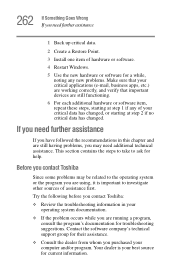
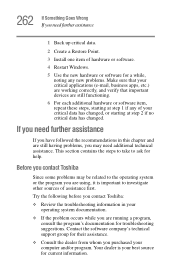
... Point.
3 Install one item of hardware or software.
4 Restart Windows.
5 Use the new hardware or software for a while...Toshiba:
❖ Review the troubleshooting information in your operating system documentation.
❖ If the problem occurs while you are running a program, consult the program's documentation for troubleshooting suggestions. Contact the software company's technical support...
Toshiba Online Users Guide for Tecra M5 - Page 263
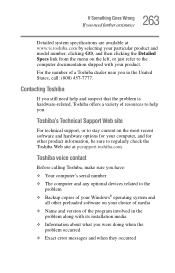
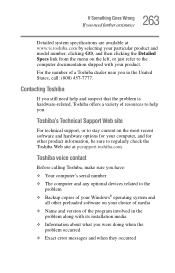
....toshiba.com.
Toshiba voice contact
Before calling Toshiba, make sure you have: ❖ Your computer's serial number ❖ The computer and any optional devices related to the
problem ❖ Backup copies of your Windows® operating system and
all other preloaded software on your choice of media ❖ Name and version of the program involved in the
problem along with its installation...
Toshiba Online Users Guide for Tecra M5 - Page 306
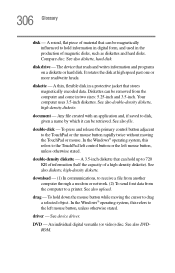
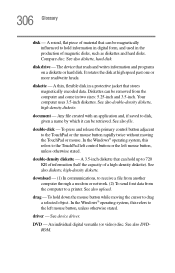
... from another computer through a modem or network. (2) To send font data from the computer to a printer. See also upload.
drag - To hold down the mouse button while moving the cursor to drag a selected object. In the Windows® operating system, this refers to the left mouse button, unless otherwise stated.
driver - See device driver.
DVD - An individual digital versatile (or...
Toshiba Online Users Guide for Tecra M5 - Page 313
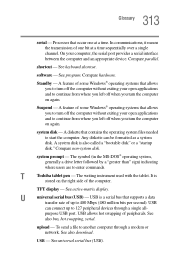
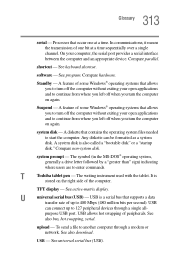
...universal serial bus (USB) - USB is a serial bus that supports a data
transfer rate of up to 480 Mbps (480 million bits per second). USB
can connect up to 127 peripheral devices through a single all-
purpose USB port. USB allows hot swapping of peripherals. See
also bus, hot swapping, serial.
upload - To send a file to another computer through a modem or network. See also download.
USB - See...
Toshiba Online Users Guide for Tecra M5 - Page 321
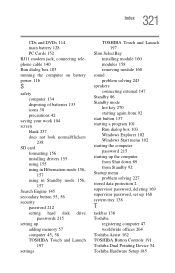
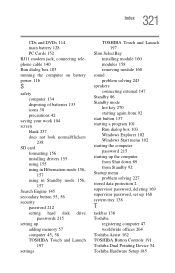
... does not look normal/flickers
238 SD card
formatting 156 installing drivers 155 using 155
using in Hibernation mode 156,
157
using in Standby mode 156,
157 Search Engine 145
secondary button 55, 56
security password 212 setting hard disk drive passwords 215
setting up adding memory 57
computer 45, 58
TOSHIBA Touch and Launch 197
settings
TOSHIBA Touch and Launch 197
Slim SelectBay...
