Toshiba M505 S4945 - Satellite - Core 2 Duo 2.1 GHz driver and firmware
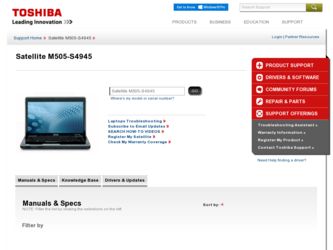
Related Toshiba M505 S4945 Manual Pages
Download the free PDF manual for Toshiba M505 S4945 and other Toshiba manuals at ManualOwl.com
Satellite M505 Resource Guide - Page 3
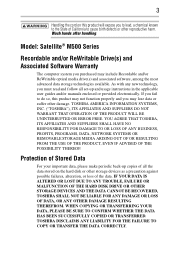
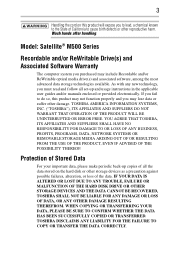
... Satellite® M500 Series
Recordable and/or ReWritable Drive(s) and Associated Software Warranty
The computer system you purchased may include Recordable and/or ReWritable optical media drive(s) and associated software, among the most advanced data storage technologies available. As with any new technology, you must read and follow all set-up and usage instructions in the applicable user guides...
Satellite M505 Resource Guide - Page 7
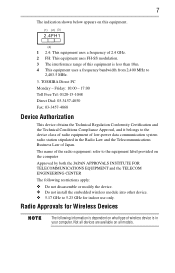
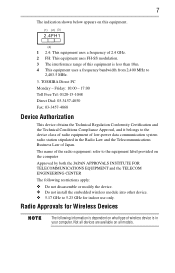
... CENTER The following restrictions apply: ❖ Do not disassemble or modify the device. ❖ Do not install the embedded wireless module into other device. ❖ 5.17 GHz to 5.23 GHz for indoor use only.
Radio Approvals for Wireless Devices
The following information is dependent on what type of wireless device is in your computer. Not all devices are available on all models.
Satellite M505 Resource Guide - Page 8
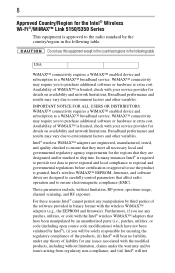
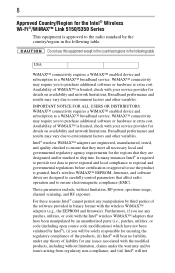
... control parameters that affect radio operation and to ensure electromagnetic compliance (EMC).
These parameters include, without limitation, RF power, spectrum usage, channel scanning, and RF exposure.
For these reasons Intel® cannot permit any manipulation by third parties of the software provided in binary format with the wireless WiMAX™ adapters (e.g., the EEPROM and firmware...
Satellite M505 Resource Guide - Page 10


.... Antenna(s) used in 5.15 GHz to 5.25 GHz frequency band must be integral antenna which provide no access to the end user.
Regulatory Information
The TOSHIBA Wireless WAN Card must be installed and used in strict accordance with the manufacturer's instructions as described in the user documentation that comes with the product. This device complies with the following...
Satellite M505 Resource Guide - Page 11
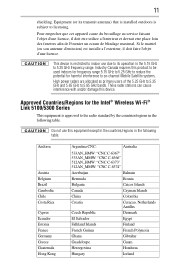
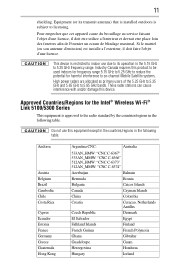
...) that is installed outdoors is subject to licensing.
Pour empecher que cet appareil cause du brouillage au service faisant l'objet ...Mobile Satellite systems. High power radars are allocated as primary users of the 5.25 GHz to 5.35 GHz and 5.65 GHz to 5.85 GHz bands. These radar stations can cause interference with and/or damage this device.
Approved Countries/Regions for the Intel® Wireless...
Satellite M505 Resource Guide - Page 26
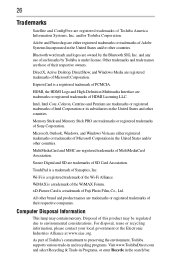
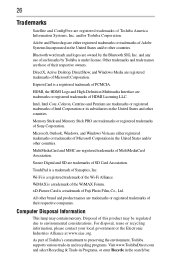
... SIG, Inc. and any use of such marks by Toshiba is under license. Other trademarks and trade names are those of their respective owners.
DirectX, Active Desktop, DirectShow, and Windows Media are registered trademarks of Microsoft Corporation.
ExpressCard is a registered trademark of PCMCIA.
HDMI, the HDMI Logo and High-Definition Multimedia Interface are trademarks or...
Satellite M505 Resource Guide - Page 27
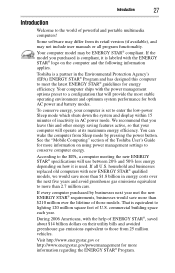
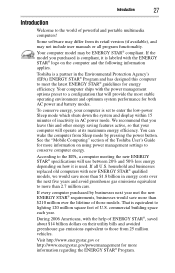
... operate at its maximum energy efficiency. You can wake the computer from Sleep mode by pressing the power button. See the "Mobile Computing" section of the Toshiba User's Guide for more information on using power management settings to conserve computer energy.
According to the EPA, a computer meeting the new ENERGY STAR® specifications will use between 20% and 50% less...
Satellite M505 Resource Guide - Page 33
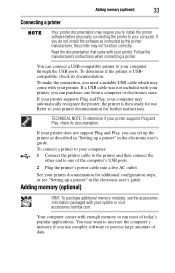
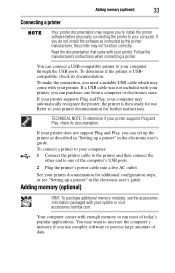
... of the computer's USB ports.
2 Plug the printer's power cable into a live AC outlet.
See your printer documentation for additional configuration steps, or see "Setting up a printer" in the electronic user's guide.
Adding memory (optional)
HINT: To purchase additional memory modules, see the accessories information packaged with your system or visit accessories.toshiba.com.
Your computer comes...
Satellite M505 Resource Guide - Page 34
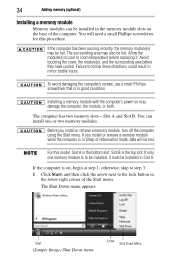
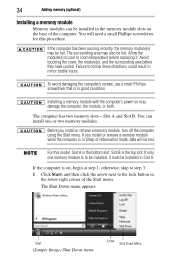
... in good condition.
Installing a memory module with the computer's power on may damage the computer, the module, or both.
The computer has two memory slots-Slot A and Slot B. You can install one or two memory modules.
Before you install or remove a memory module, turn off the computer using the Start menu. If you install or remove a memory module while the computer is in Sleep or...
Satellite M505 Resource Guide - Page 36
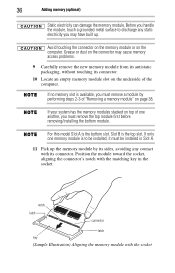
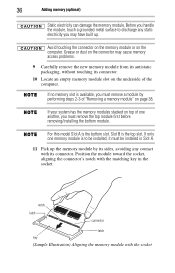
... slot on the underside of the computer.
If no memory slot is available, you must remove a module by performing steps 2-3 of "Removing a memory module" on page 38.
If your system has the memory modules stacked on top of one another, you must remove the top module first before removing/installing the bottom module.
For this...
Satellite M505 Resource Guide - Page 38
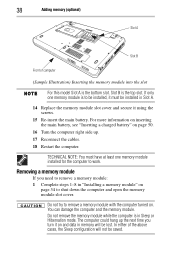
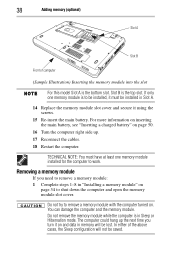
... "Inserting a charged battery" on page 50.
16 Turn the computer right side up. 17 Reconnect the cables. 18 Restart the computer.
TECHNICAL NOTE: You must have at least one memory module installed for the computer to work.
Removing a memory module
If you need to remove a memory module: 1 Complete steps 1-8 in "Installing a memory module" on
page 34 to shut down the...
Satellite M505 Resource Guide - Page 39
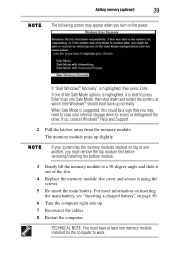
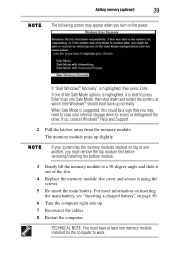
... suggested, this could be a sign that you may need to scan your internal storage drive for errors or defragment the drive. If so, consult Windows® Help and Support.
2 Pull the latches away from the memory module. The memory module pops up slightly.
If your system has the memory modules stacked on top of one another, you must remove the...
Satellite M505 Resource Guide - Page 41
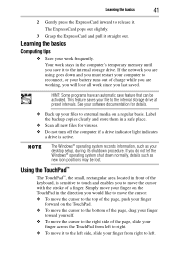
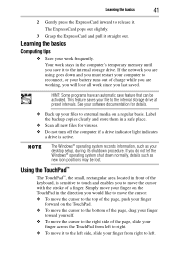
... software documentation for details.
❖ Back up your files to external media on a regular basis. Label the backup copies clearly and store them in a safe place.
❖ Scan all new files for viruses. ❖ Do not turn off the computer if a drive indicator light indicates
a drive is active.
The Windows® operating system records information, such as your desktop setup...
Satellite M505 Resource Guide - Page 42
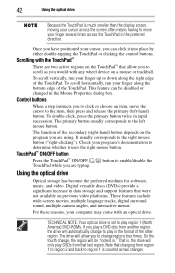
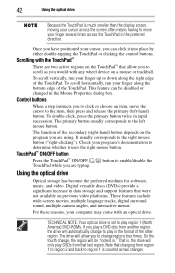
... increase in data storage and support features that were not available on previous video platforms. These features include wide-screen movies, multiple language tracks, digital surround sound, multiple camera angles, and interactive menus.
For these reasons, your computer may come with an optical drive.
TECHNICAL NOTE: Your optical drive is set to play region 1 (North America) DVD-ROMs. If you...
Satellite M505 Resource Guide - Page 43
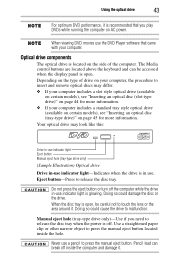
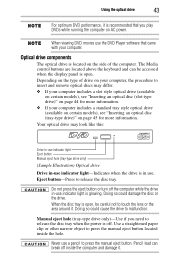
... that you play DVDs while running the computer on AC power.
When viewing DVD movies use the DVD Player software that came with your computer.
Optical drive components
The optical drive is located on the side of the computer. The Media control buttons are located above the keyboard and can be accessed when the display panel is open. Depending on the type...
Satellite M505 Resource Guide - Page 48
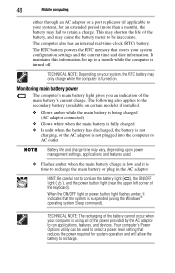
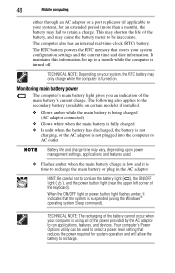
... flashes amber, it indicates that the system is suspended (using the Windows® operating system Sleep command).
TECHNICAL NOTE: The recharging of the battery cannot occur when your computer is using all of the power provided by the AC adaptor to run applications, features, and devices. Your computer's Power Options utility can be used to select a power level setting...
Satellite M505 Resource Guide - Page 49
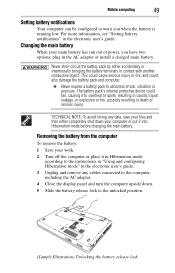
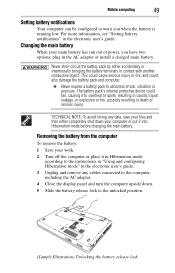
Mobile computing
49
Setting battery notifications
Your computer can be configured to warn you when the battery is running low. For more information, see "Setting battery notifications" in the electronic user's guide.
Changing the main battery
When your main battery has run out of power, you have two options: plug in the AC adaptor or install a charged main battery...
Satellite M505 Resource Guide - Page 50
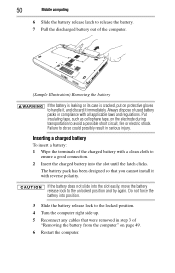
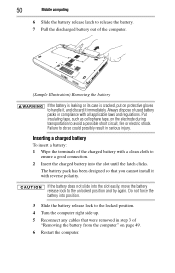
50
Mobile computing
6 Slide the battery release latch to release the battery. 7 Pull the discharged battery out of the computer.
... the latch clicks.
The battery pack has been designed so that you cannot install it with reverse polarity.
If the battery does not slide into the slot... Turn the computer right side up.
5 Reconnect any cables that were removed in step 3 of "Removing the battery from the...
Satellite M505 Resource Guide - Page 54
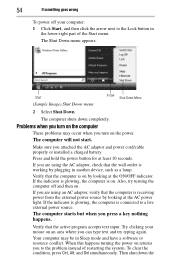
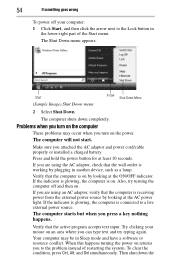
... you attached the AC adaptor and power cord/cable properly or installed a charged battery.
Press and hold the power button for at least 10 seconds.
If you are using the AC adaptor, check that the wall outlet is working by plugging in another device, such as a lamp.
Verify that the computer is on by looking at...
Satellite M505 Resource Guide - Page 58
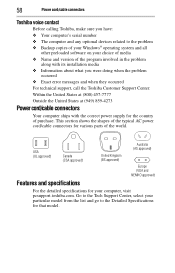
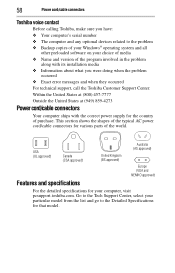
... sure you have: ❖ Your computer's serial number ❖ The computer and any optional devices related to the problem ❖ Backup copies of your Windows® operating system and all
other preloaded software on your choice of media ❖ Name and version of the program involved in the problem
along with its installation media ❖ Information about what you...

