Toshiba M505D S4930 - Satellite - Turion X2 2.2 GHz driver and firmware
Drivers and firmware downloads for this Toshiba item

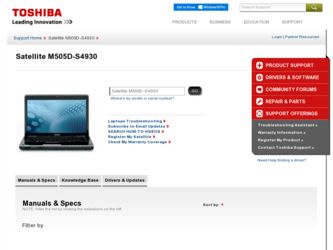
Related Toshiba M505D S4930 Manual Pages
Download the free PDF manual for Toshiba M505D S4930 and other Toshiba manuals at ManualOwl.com
User Guide - Page 5
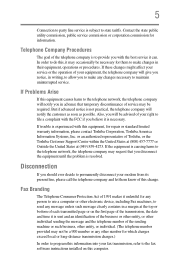
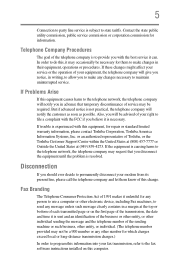
...necessary.
If trouble is experienced with this equipment, for repair or standard limited warranty information, please contact Toshiba Corporation, Toshiba America Information Systems, Inc. or an authorized representative of Toshiba, or the Toshiba Customer Support Center within...to program this information into your fax transmission, refer to the fax software instructions installed on this computer.
User Guide - Page 9
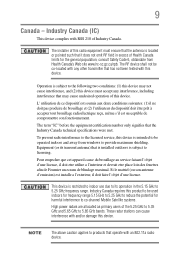
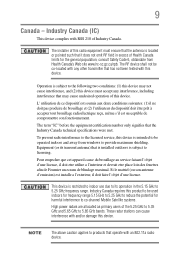
...to the licensed service, this device is intended to be operated indoors and away from windows to provide maximum shielding. Equipment (or its transmit antenna) that is installed outdoors is ...GHz to 5.25 GHz to reduce the potential for harmful interference to co-channel Mobile Satellite systems. High power radars are allocated as primary users of the 5.25 GHz to 5.35 GHz and 5.65 GHz to 5.85 GHz...
User Guide - Page 14
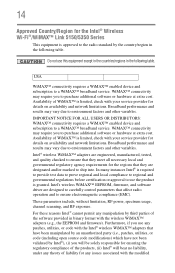
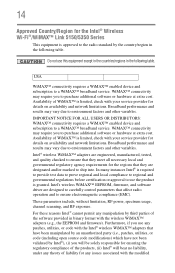
... control parameters that affect radio operation and to ensure electromagnetic compliance (EMC).
These parameters include, without limitation, RF power, spectrum usage, channel scanning, and RF exposure. For these reasons Intel® cannot permit any manipulation by third parties of the software provided in binary format with the wireless WiMAX™ adapters (e.g., the EEPROM and firmware...
User Guide - Page 17
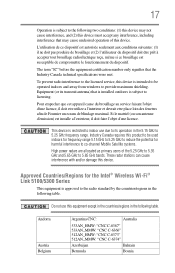
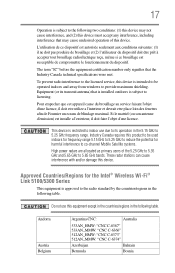
... potential for harmful interference to co-channel Mobile Satellite systems.
High power radars are allocated as primary users of the 5.25 GHz to 5.35 GHz and 5.65 GHz to 5.85 GHz bands. These radar stations can cause interference with and/or damage this device.
Approved Countries/Regions for the Intel® Wireless Wi-Fi® Link 5100/5300 Series...
User Guide - Page 35
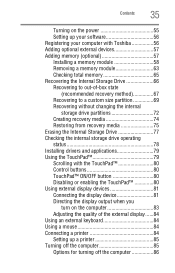
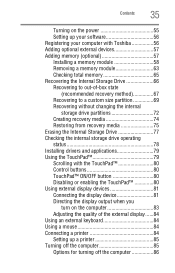
...
35
Turning on the power 55 Setting up your software 56 Registering your computer with Toshiba 56 Adding optional external devices 57 Adding memory (optional 57 Installing a memory module 58 Removing a memory module 63 Checking total memory 65 Recovering the Internal Storage Drive 66 Recovering to out-of-box state
(recommended recovery method 67 Recovering to a custom size partition...
User Guide - Page 38


...146 Using an ExpressCard 147
Inserting an ExpressCard 147 Removing an ExpressCard 147 Using the Bridge Media Adapter Slot 148 Inserting memory media 148 Removing memory media 149 Using the eSATA/USB combo port 150
Chapter 5: Utilities 151
TOSHIBA Assist 152 Connect 153 Secure 154 Protect & Fix 155 Optimize 156
TOSHIBA Application Installer 157 Setting passwords 158
Using an instant...
User Guide - Page 46
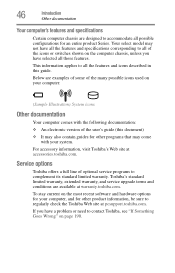
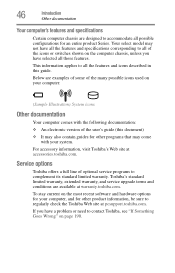
...'s Web site at accessories.toshiba.com.
Service options
Toshiba offers a full line of optional service programs to complement its standard limited warranty. Toshiba's standard limited warranty, extended warranty, and service upgrade terms and conditions are available at warranty.toshiba.com.
To stay current on the most recent software and hardware options for your computer, and for other product...
User Guide - Page 56
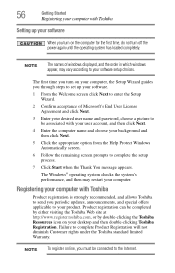
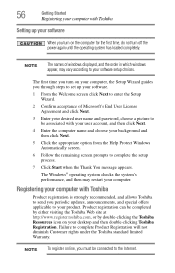
... your computer with Toshiba
Setting up your software
When you turn on the computer for the first time, do not turn off the power again until the operating system has loaded completely.
NOTE
The names of windows displayed, and the order in which windows appear, may vary according to your software setup choices.
The first time you turn on your computer, the Setup Wizard guides...
User Guide - Page 162
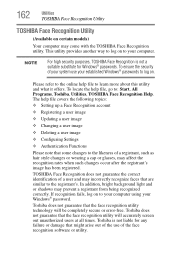
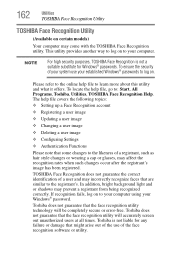
..., All Programs, Toshiba, Utilities, TOSHIBA Face Recognition Help. The help file covers the following topics: ❖ Setting up a Face Recognition account
❖ Registering a user image
❖ Updating a user image
...to your computer using your Windows® password.
Toshiba does not guarantee that the face recognition utility technology will be completely secure or error-free. Toshiba does ...
User Guide - Page 181
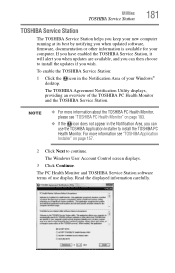
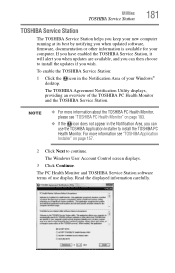
... you when updated software, firmware, documentation or other information is available for your computer. If you have enabled the TOSHIBA Service Station, it will alert you when updates are available, and you can then choose to install the updates if you wish.
To enable the TOSHIBA Service Station:
1 Click the icon in the Notification Area of your Windows® desktop.
The TOSHIBA Agreement...
User Guide - Page 192
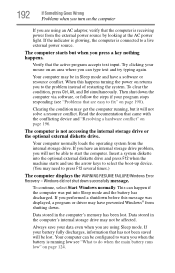
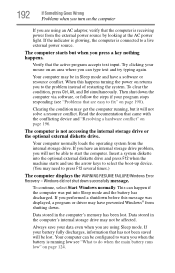
... an internal storage drive problem, you will not be able to start the computer. Insert a system diskette into the optional external diskette drive and press F12 when the machine starts and use the arrow keys to select the boot-up device. (You may need to press F12 several times.)
The computer displays the WARNING RESUME FAILURE/Windows Error Recovery - Windows did...
User Guide - Page 195
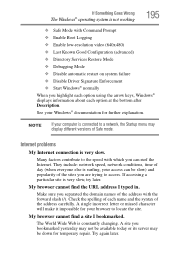
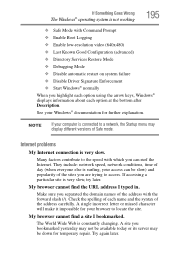
... ❖ Disable Driver Signature Enforcement ❖ Start Windows® normally When you highlight each option using the arrow keys, Windows® displays information about each option at the bottom after Description. See your Windows® documentation for further explanation.
NOTE
If your computer is connected to a network, the Startup menu may display different versions of Safe mode...
User Guide - Page 198
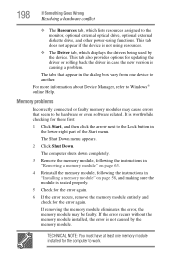
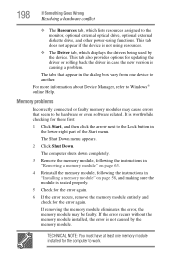
... the monitor, optional external optical drive, optional external diskette drive, and other power-using functions. This tab does not appear if the device is not using resources.
❖ The Driver tab, which displays the drivers being used by the device. This tab also provides options for updating the driver or rolling back the driver in case the new version is causing a problem.
The...
User Guide - Page 208
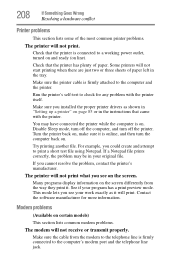
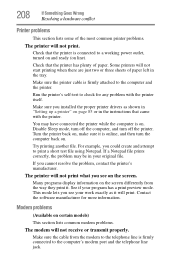
....
Make sure the printer cable is firmly attached to the computer and the printer.
Run the printer's self-test to check for any problem with the printer itself.
Make sure you installed the proper printer drivers as shown in "Setting up a printer" on page 85 or in the instructions that came with the printer.
You may have connected the printer while the computer is on...
User Guide - Page 211
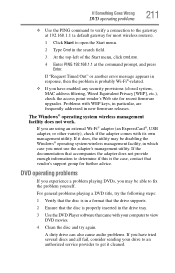
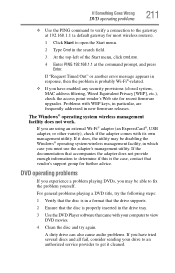
... system, MAC address filtering, Wired Equivalent Privacy [WEP], etc.), check the access point vendor's Web site for recent firmware upgrades. Problems with WEP keys, in particular, are frequently addressed in new firmware releases.
The Windows® operating system wireless management facility does not work.
If you are using an external Wi-Fi® adapter (an ExpressCard®, USB adapter, or...
User Guide - Page 213
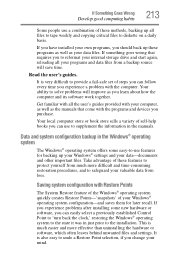
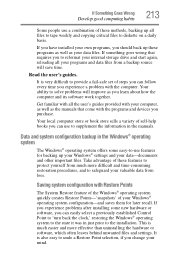
...-safe set of steps you can follow every time you experience a problem with the computer. Your ability to solve problems will improve as you learn about how the computer and its software work together.
Get familiar with all the user's guides provided with your computer, as well as the manuals that come with the programs and devices you...
User Guide - Page 216
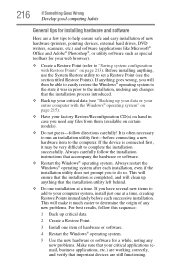
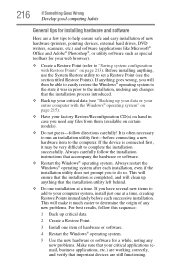
... hardware item to the computer. If the device is connected first, it may be very difficult to complete the installation successfully. Always carefully follow the installation instructions that accompany the hardware or software.
❖ Restart the Windows® operating system. Always restart the Windows® operating system after each installation, even if the installation utility does not...
User Guide - Page 219
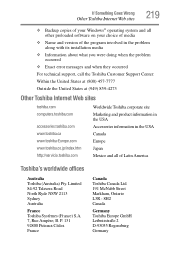
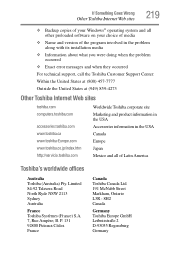
... your Windows® operating system and all other preloaded software on your choice of media
❖ Name and version of the program involved in the problem along with its installation media
❖ Information about what you were doing when the problem occurred
❖ Exact error messages and when they occurred
For technical support, call the Toshiba Customer Support...
User Guide - Page 244
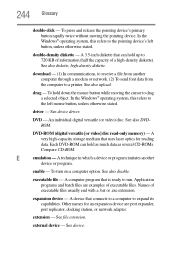
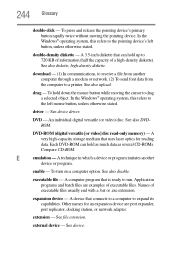
... object. In the Windows® operating system, this refers to
the left mouse button, unless otherwise stated.
driver - See device driver.
DVD - An individual digital versatile (or video) disc. See also DVDROM.
DVD-ROM (digital versatile [or video] disc read-only memory) - A very high-capacity storage medium that uses laser optics for reading data. Each DVD-ROM can hold as much...
User Guide - Page 255
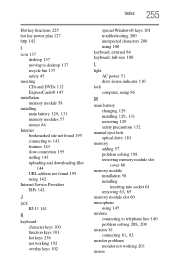
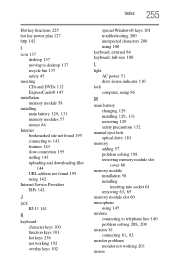
... AC power 51 drive in-use indicator 110
lock computer, using 96
M
main battery changing 129
installing 129, 131
removing 129 safety precautions 132 manual eject hole optical drive 110 memory adding 57 problem solving 198 removing memory module slot
cover 60 memory module
installation 58 installing
inserting into socket 61
removing 63, 65
memory module slot 60 microphone
using 145 modem
connecting...
