Toshiba M7-S7311 - Tecra - Core Duo 1.66 GHz driver and firmware
Drivers and firmware downloads for this Toshiba item

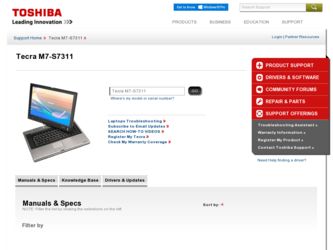
Related Toshiba M7-S7311 Manual Pages
Download the free PDF manual for Toshiba M7-S7311 and other Toshiba manuals at ManualOwl.com
Toshiba Online User's Guide for Tecra M7 - Page 6
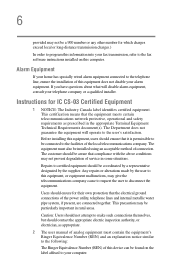
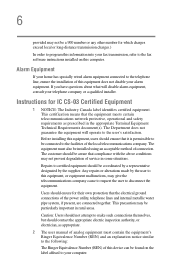
...fax software instructions installed on this computer.
Alarm Equipment
If your home has specially wired alarm equipment connected to the telephone line, ensure the installation of this equipment does not disable your alarm equipment. If you have questions about what will disable alarm equipment, consult your telephone company or a qualified installer.
Instructions... power ... The user manual of analog ...
Toshiba Online User's Guide for Tecra M7 - Page 9


...to the licensed service, this device is intended to be operated indoors and away from windows to provide maximum shielding. Equipment (or its transmit antenna) that is installed outdoors is ...GHz to 5.25 GHz to reduce the potential for harmful interference to co-channel Mobile Satellite systems. High power radars are allocated as primary users of the 5.25 GHz to 5.35 GHz and 5.65 GHz to 5.85 GHz...
Toshiba Online User's Guide for Tecra M7 - Page 27
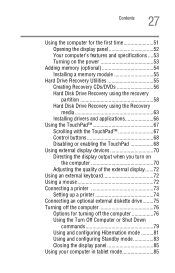
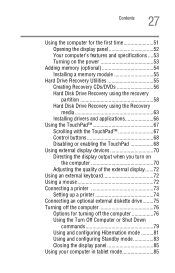
...time 51 Opening the display panel 52 Your computer's features and specifications ....53 Turning on the power 53
Adding memory (optional 54 Installing a memory module 55
Hard Drive Recovery Utilities 55 Creating Recovery CDs/DVDs 56 Hard Disk Drive Recovery using the recovery partition 58 Hard Disk Drive Recovery using the Recovery media 63 Installing drivers and applications 66
Using the...
Toshiba Online User's Guide for Tecra M7 - Page 30


... a PC Card 151 Removing a PC Card 151 Setting up a PC Card for your computer .........152 Using the Bridge Media Adapter Slot 153 Inserting memory media 153 Removing memory media 154 Using the i.LINK® port 155 Using an expansion device 155
Chapter 5: Toshiba Utilities 156
Toshiba Assist 157 Connect 159 Secure 160 Protect & Fix 161 Optimize 162
Toshiba Application Installer 163
Toshiba Online User's Guide for Tecra M7 - Page 39
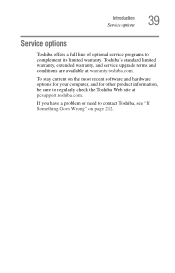
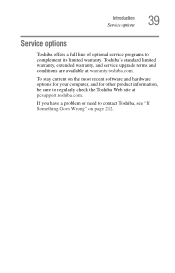
Introduction Service options
39
Service options
Toshiba offers a full line of optional service programs to complement its limited warranty. Toshiba's standard limited warranty, extended warranty, and service upgrade terms and conditions are available at warranty.toshiba.com.
To stay current on the most recent software and hardware options for your computer, and for other product information, be ...
Toshiba Online User's Guide for Tecra M7 - Page 45
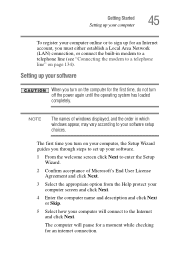
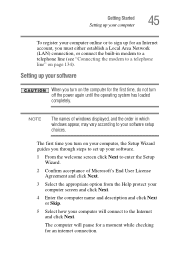
... time, do not turn off the power again until the operating system has loaded completely.
NOTE
The names of windows displayed, and the order in which windows appear, may vary according to your software setup choices.
The first time you turn on your computer, the Setup Wizard guides you through steps to set up your software.
1 From the welcome screen click Next...
Toshiba Online User's Guide for Tecra M7 - Page 46
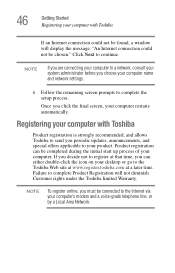
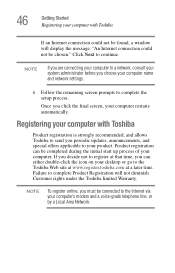
46
Getting Started Registering your computer with Toshiba
If an Internet connection could not be found, a window will display the message: "An Internet connection could not be chosen." Click Next to continue.
NOTE
If you are connecting your computer to a network, consult your system administrator before you choose your computer name and network settings.
6 Follow the remaining screen prompts ...
Toshiba Online User's Guide for Tecra M7 - Page 47
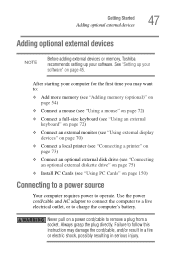
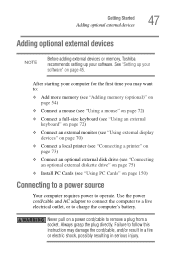
...(see "Using external display devices" on page 70)
❖ Connect a local printer (see "Connecting a printer" on page 73)
❖ Connect an optional external disk drive (see "Connecting an optional external diskette drive" on page 75)
❖ Install PC Cards (see "Using PC Cards" on page 150)
Connecting to a power source
Your computer requires power to operate. Use the power cord/cable and AC...
Toshiba Online User's Guide for Tecra M7 - Page 66
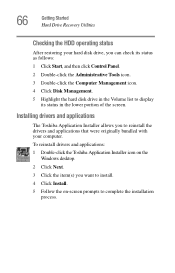
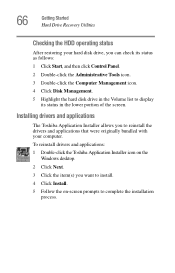
... the hard disk drive in the Volume list to display
its status in the lower portion of the screen.
Installing drivers and applications
The Toshiba Application Installer allows you to reinstall the drivers and applications that were originally bundled with your computer. To reinstall drivers and applications: 1 Double-click the Toshiba Application Installer icon on the
Windows desktop.
2 Click Next...
Toshiba Online User's Guide for Tecra M7 - Page 163
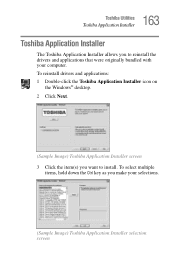
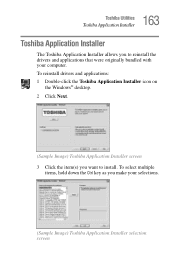
163 Toshiba Utilities
Toshiba Application Installer
Toshiba Application Installer
The Toshiba Application Installer allows you to reinstall the drivers and applications that were originally bundled with your computer. To reinstall drivers and applications: 1 Double-click the Toshiba Application Installer icon on
the Windows® desktop. 2 Click Next.
(Sample Image) Toshiba Application Installer ...
Toshiba Online User's Guide for Tecra M7 - Page 203
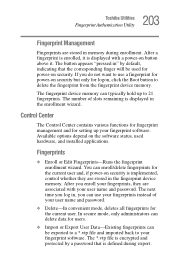
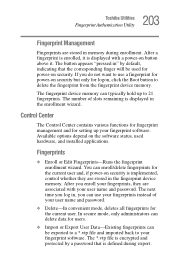
... the fingerprint device memory.
The fingerprint device memory can typically hold up to 21 fingerprints. The number of slots remaining is displayed in the enrollment wizard.
Control Center
The Control Center contains various functions for fingerprint management and for setting up your fingerprint software. Available options depend on the software status, used hardware, and installed applications...
Toshiba Online User's Guide for Tecra M7 - Page 234
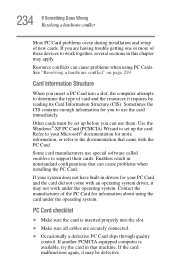
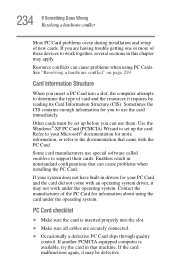
.... Use the Windows® XP PC Card (PCMCIA) Wizard to set up the card. Refer to your Microsoft® documentation for more information, or refer to the documentation that came with the PC Card.
Some card manufacturers use special software called enablers to support their cards. Enablers result in nonstandard configurations that can cause problems when installing the PC Card.
If...
Toshiba Online User's Guide for Tecra M7 - Page 237
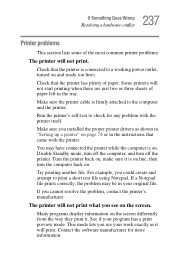
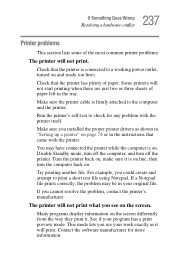
....
Make sure the printer cable is firmly attached to the computer and the printer.
Run the printer's self-test to check for any problem with the printer itself.
Make sure you installed the proper printer drivers as shown in "Setting up a printer" on page 74 or in the instructions that came with the printer.
You may have connected the printer while the computer is on...
Toshiba Online User's Guide for Tecra M7 - Page 241
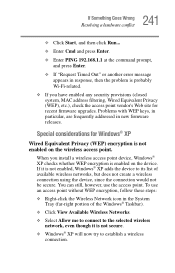
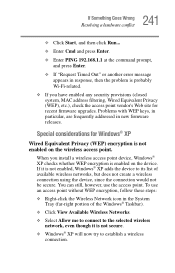
... check the access point vendor's Web site for recent firmware upgrades. Problems with WEP keys, in particular, are frequently addressed in new firmware releases.
Special considerations for Windows® XP
Wired Equivalent Privacy (WEP) encryption is not enabled on the wireless access point.
When you install a wireless access point device, Windows® XP checks whether WEP encryption is enabled...
Toshiba Online User's Guide for Tecra M7 - Page 246
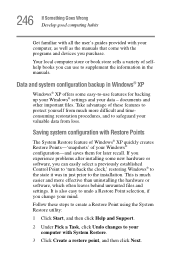
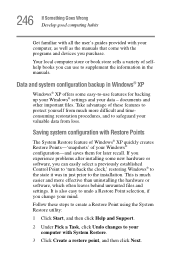
... problems after installing some new hardware or software, you can easily select a previously established Control Point to 'turn back the clock,' restoring Windows® to the state it was in just prior to the installation. This is much easier and more effective than uninstalling the hardware or software, which often leaves behind unwanted files and settings. It...
Toshiba Online User's Guide for Tecra M7 - Page 251
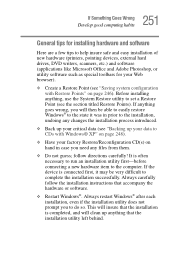
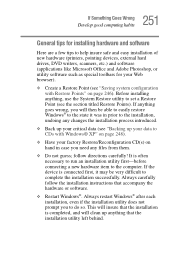
...-before connecting a new hardware item to the computer. If the device is connected first, it may be very difficult to complete the installation successfully. Always carefully follow the installation instructions that accompany the hardware or software.
❖ Restart Windows®. Always restart Windows® after each installation, even if the installation utility does not prompt you to do so...
Toshiba Online User's Guide for Tecra M7 - Page 252
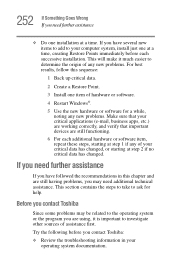
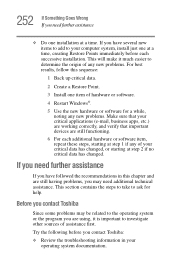
...computer system, install just one at a time, creating Restore Points immediately before each successive installation. This will make it much easier to determine the origin of any new problems. For best results, follow this sequence:
1 Back up critical data.
2 Create a Restore Point.
3 Install one item of hardware or software.
4 Restart Windows....
Before you contact Toshiba
Since some problems may...
Toshiba Online User's Guide for Tecra M7 - Page 296
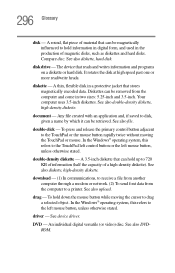
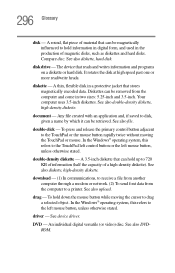
... from another computer through a modem or network. (2) To send font data from the computer to a printer. See also upload.
drag - To hold down the mouse button while moving the cursor to drag a selected object. In the Windows® operating system, this refers to the left mouse button, unless otherwise stated.
driver - See device driver.
DVD - An individual digital versatile (or...
Toshiba Online User's Guide for Tecra M7 - Page 303
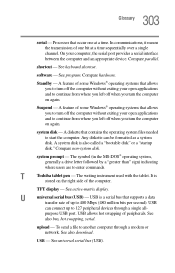
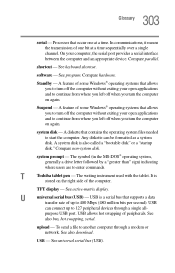
...universal serial bus (USB) - USB is a serial bus that supports a data
transfer rate of up to 480 Mbps (480 million bits per second). USB
can connect up to 127 peripheral devices through a single all-
purpose USB port. USB allows hot swapping of peripherals. See
also bus, hot swapping, serial.
upload - To send a file to another computer through a modem or network. See also download.
USB - See...
Toshiba Online User's Guide for Tecra M7 - Page 308
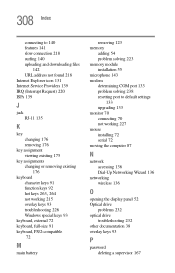
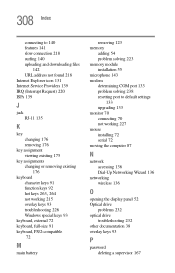
... 223 memory module installation 55 microphone 143 modem determining COM port 133 problem solving 238 resetting port to default settings
133 upgrading 133 monitor 70 connecting 70 not working 227 mouse installing 72 serial 72 moving the computer 87
N
network accessing 136 Dial-Up Networking Wizard 136
networking wireless 136
O
opening the display panel 52 Optical drive
problems 232 optical drive...
