Toshiba NB305-N411BN driver and firmware
Drivers and firmware downloads for this Toshiba item

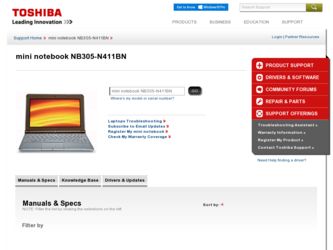
Related Toshiba NB305-N411BN Manual Pages
Download the free PDF manual for Toshiba NB305-N411BN and other Toshiba manuals at ManualOwl.com
User Guide - Page 21
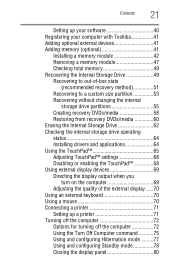
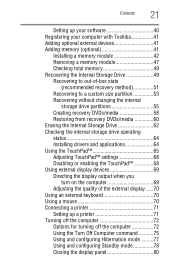
...
21
Setting up your software 40 Registering your computer with Toshiba 41 Adding optional external devices 41 Adding memory (optional 41
Installing a memory module 42 Removing a memory module 47 Checking total memory 49 Recovering the Internal Storage Drive 49 Recovering to out-of-box state
(recommended recovery method 51 Recovering to a custom size partition 53 Recovering without...
User Guide - Page 42
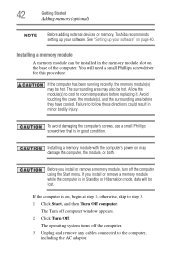
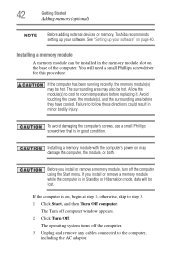
...optional)
NOTE
Before adding external devices or memory, Toshiba recommends setting up your software. See "Setting up your software" on page 40.
Installing a memory module
A memory module can be installed in the memory module slot on the base of the computer. You will need a small Phillips screwdriver for this procedure.
If the computer has been running recently, the memory module(s) may be hot...
User Guide - Page 71
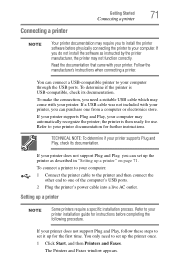
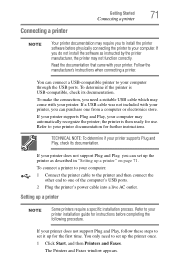
... the
other end to one of the computer's USB ports. 2 Plug the printer's power cable into a live AC outlet.
Setting up a printer
NOTE
Some printers require a specific installation process. Refer to your printer installation guide for instructions before completing the following procedure.
If your printer does not support Plug and Play, follow these steps to set it up for the first time. You...
User Guide - Page 144
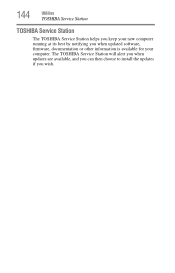
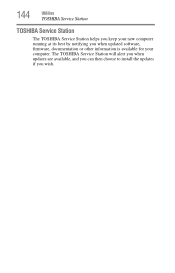
144
Utilities
TOSHIBA Service Station
TOSHIBA Service Station
The TOSHIBA Service Station helps you keep your new computer running at its best by notifying you when updated software, firmware, documentation or other information is available for your computer. The TOSHIBA Service Station will alert you when updates are available, and you can then choose to install the updates if you wish.
User Guide - Page 153
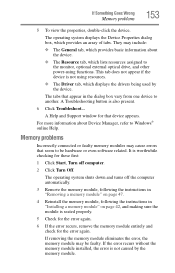
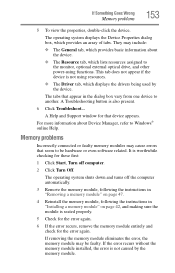
... external optical drive, and other power-using functions. This tab does not appear if the device is not using resources.
❖ The Driver tab, which displays the drivers being used by the device.
The tabs that appear in the dialog box vary from one device to another. A Troubleshooting button is also present.
6 Click Troubleshoot...
A Help and Support window for that device appears...
User Guide - Page 155
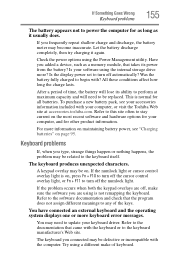
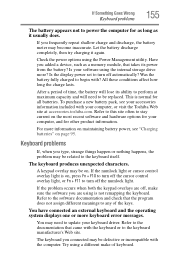
.... Let the battery discharge completely, then try charging it again.
Check the power options using the Power Management utility. Have you added a device, such as a memory module, that takes its power from the battery? Is your software using the internal storage drive more? Is the display power set to turn off automatically? Was the battery fully charged to begin with? All...
User Guide - Page 160
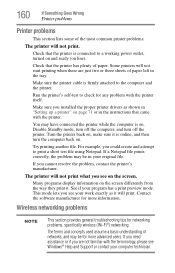
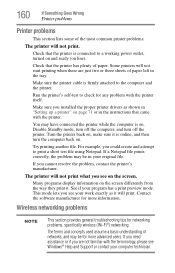
....
Make sure the printer cable is firmly attached to the computer and the printer.
Run the printer's self-test to check for any problem with the printer itself.
Make sure you installed the proper printer drivers as shown in "Setting up a printer" on page 71 or in the instructions that came with the printer.
You may have connected the printer while the computer is on...
User Guide - Page 162
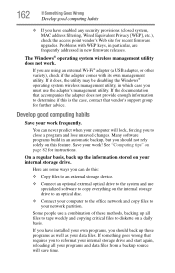
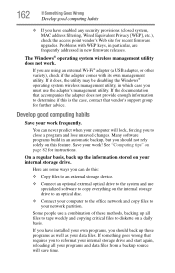
...instructions.
On a regular basis, back up the information stored on your internal storage drive.
Here are some ways you can do this:
❖ Copy files to an external storage device.
❖ Connect an optional external optical drive to the system and use specialized software to copy everything on the internal storage drive to an optical disc.
❖ Connect your computer to the office network...
User Guide - Page 163
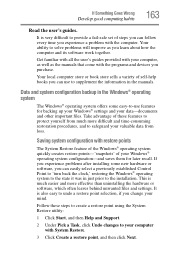
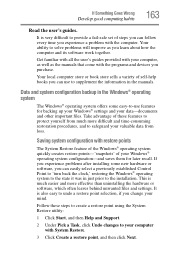
...-safe set of steps you can follow every time you experience a problem with the computer. Your ability to solve problems will improve as you learn about how the computer and its software work together.
Get familiar with all the user's guides provided with your computer, as well as the manuals that come with the programs and devices you...
User Guide - Page 164
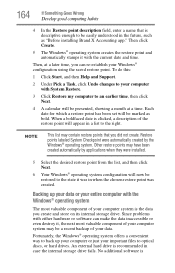
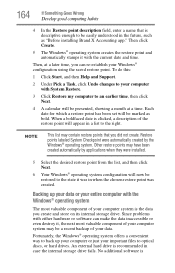
... it, the next most valuable component of your computer system may be a recent backup of your data.
Fortunately, the Windows® operating system offers a convenient way to back up your computer or just your important files to optical discs, or hard drives. An external hard drive is recommended in case the internal storage drive fails. No additional software is
User Guide - Page 167
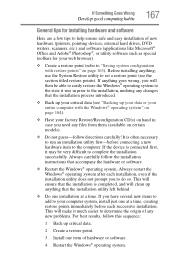
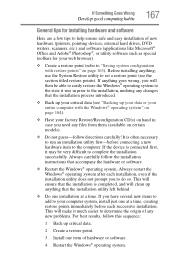
... Goes Wrong
Develop good computing habits
167
General tips for installing hardware and software
Here are a few tips to help ensure safe and easy installation of new hardware (printers, pointing devices, external hard drives, DVD writers, scanners, etc.) and software (applications like Microsoft® Office and Adobe® Photoshop®, or utility software such as special toolbars for...
User Guide - Page 170
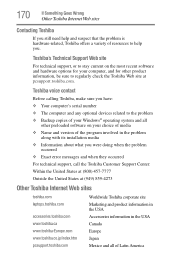
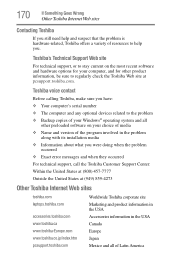
...toshiba.com.
Toshiba voice contact
Before calling Toshiba, make sure you have: ❖ Your computer's serial number ❖ The computer and any optional devices related to the problem ❖ Backup copies of your Windows® operating system and all
other preloaded software on your choice of media ❖ Name and version of the program involved in the problem
along with its installation...
User Guide - Page 207
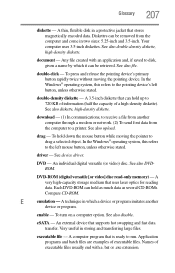
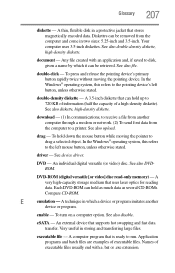
...ROM (digital versatile [or video] disc read-only memory) - A very high-capacity storage medium that uses laser optics for reading data. Each DVD-ROM can hold as much data as several CD-ROMs. Compare CD-ROM.
E
emulation - A technique in which a device or program imitates another
device or program.
enable - To turn on a computer option. See also disable.
eSATA - An external device that supports...
User Guide - Page 21
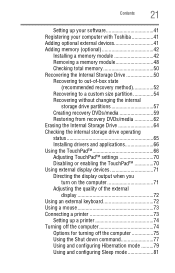
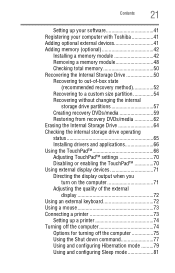
...
21
Setting up your software 41 Registering your computer with Toshiba 41 Adding optional external devices 41 Adding memory (optional 42
Installing a memory module 42 Removing a memory module 48 Checking total memory 50 Recovering the Internal Storage Drive 50 Recovering to out-of-box state
(recommended recovery method 52 Recovering to a custom size partition 54 Recovering without...
User Guide - Page 146
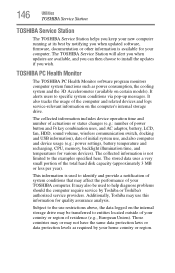
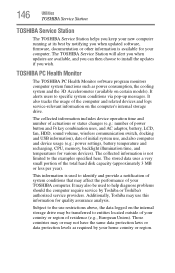
... best by notifying you when updated software, firmware, documentation or other information is available for your computer. The TOSHIBA Service Station will alert you when updates are available, and you can then choose to install the updates if you wish.
TOSHIBA PC Health Monitor
The TOSHIBA PC Health Monitor software program monitors computer system functions such as power consumption, the cooling...
User Guide - Page 153
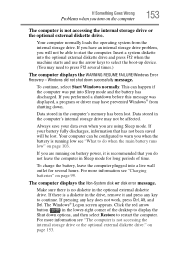
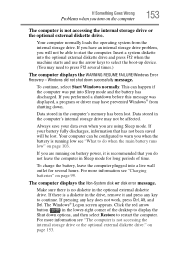
... an internal storage drive problem, you will not be able to start the computer. Insert a system diskette into the optional external diskette drive and press F12 when the machine starts and use the arrow keys to select the boot-up device. (You may need to press F12 several times.)
The computer displays the WARNING RESUME FAILURE/Windows Error Recovery - Windows did...
User Guide - Page 156
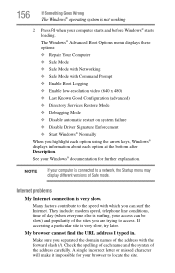
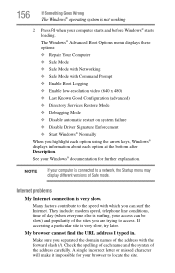
... and before Windows® starts loading. The Windows® Advanced Boot Options menu displays these options: ❖ Repair Your Computer ❖ Safe Mode ❖ Safe Mode with Networking ❖ Safe Mode with Command Prompt ❖ Enable Boot Logging ❖ Enable low-resolution video (640 x 480) ❖ Last Known Good Configuration (advanced) ❖ Directory Services Restore...
User Guide - Page 158


... updating the driver or rolling back the driver in case the new version is causing a problem.
The tabs that appear in the dialog box vary from one device to another.
For more information about Device Manager, refer to Windows® online Help.
Memory problems
Incorrectly connected or faulty memory modules may cause errors that seem to be hardware or even software...
User Guide - Page 165
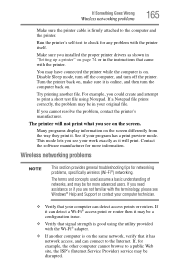
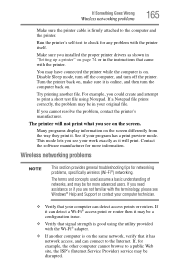
...
Wireless networking problems
165
Make sure the printer cable is firmly attached to the computer and the printer.
Run the printer's self-test to check for any problem with the printer itself.
Make sure you installed the proper printer drivers as shown in "Setting up a printer" on page 74 or in the instructions that came with the printer.
You may have connected the printer while the computer...
User Guide - Page 166
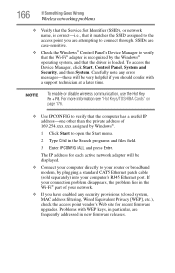
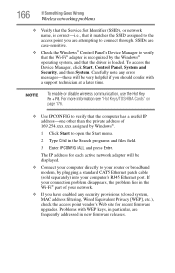
... network adapter will be displayed.
❖ Connect your computer directly to your router or broadband modem, by plugging a standard CAT5 Ethernet patch cable (sold separately) into your computer's RJ45 Ethernet port. If your connection problem disappears, the problem lies in the Wi-Fi® part of your network.
❖ If you have enabled any security provisions (closed system, MAC address...
