Toshiba NB305-SP2002L driver and firmware
Drivers and firmware downloads for this Toshiba item

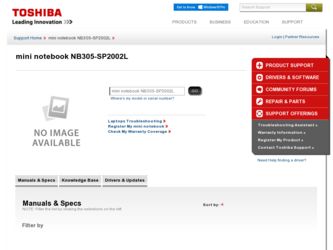
Related Toshiba NB305-SP2002L Manual Pages
Download the free PDF manual for Toshiba NB305-SP2002L and other Toshiba manuals at ManualOwl.com
User Guide - Page 6
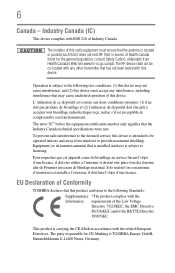
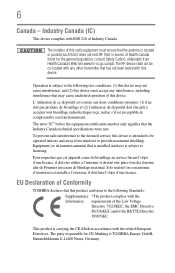
...met.
To prevent radio interference to the licensed service, this device is intended to be operated indoors and away from windows to provide maximum shielding. Equipment (or its transmit antenna) that is installed outdoors is subject to licensing.
Pour empecher ... with the related European Directives. The party responsible for CE-Marking is TOSHIBA Europe GmbH, Hammfelddamm 8, 41460 Neuss, Germany.
User Guide - Page 12
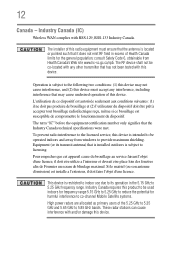
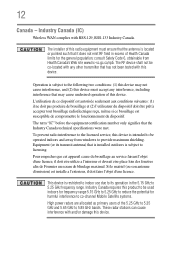
...IC)
Wireless WAN complies with RSS-129, RSS-133 Industry Canada.
The installer of... service, this device is intended to be operated indoors and away from windows to provide maximum shielding. Equipment (or its transmit antenna) that is installed ... to reduce the potential for harmful interference to co-channel Mobile Satellite systems.
High power radars are allocated as primary users of the 5.25 GHz...
User Guide - Page 21
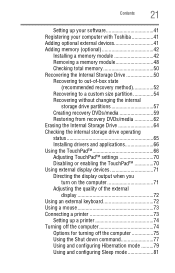
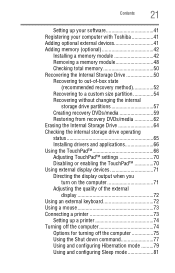
...
21
Setting up your software 41 Registering your computer with Toshiba 41 Adding optional external devices 41 Adding memory (optional 42
Installing a memory module 42 Removing a memory module 48 Checking total memory 50 Recovering the Internal Storage Drive 50 Recovering to out-of-box state
(recommended recovery method 52 Recovering to a custom size partition 54 Recovering without...
User Guide - Page 24
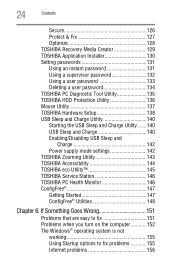
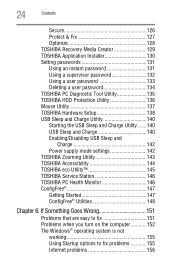
...Utility 136 Mouse Utility 137 TOSHIBA Hardware Setup 138 USB Sleep and Charge Utility 140 Starting the USB Sleep and Charge Utility.......140 USB Sleep and Charge 140 Enabling/Disabling USB Sleep and
Charge 142 Power supply mode settings 142 TOSHIBA Zooming Utility 143 TOSHIBA Accessibility 144 TOSHIBA eco Utility 145 TOSHIBA Service Station 146 TOSHIBA PC Health Monitor 146 ConfigFree...
User Guide - Page 29
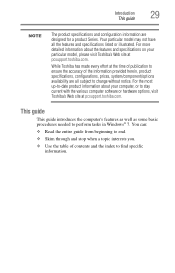
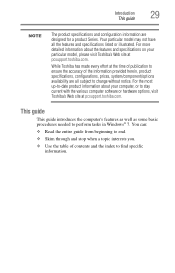
...-to-date product information about your computer, or to stay current with the various computer software or hardware options, visit Toshiba's Web site at pcsupport.toshiba.com.
This guide
This guide introduces the computer's features as well as some basic procedures needed to perform tasks in Windows® 7. You can:
❖ Read the entire guide from beginning to end.
❖...
User Guide - Page 146
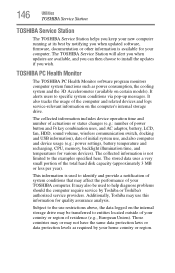
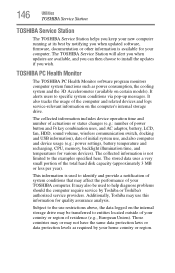
... best by notifying you when updated software, firmware, documentation or other information is available for your computer. The TOSHIBA Service Station will alert you when updates are available, and you can then choose to install the updates if you wish.
TOSHIBA PC Health Monitor
The TOSHIBA PC Health Monitor software program monitors computer system functions such as power consumption, the cooling...
User Guide - Page 153
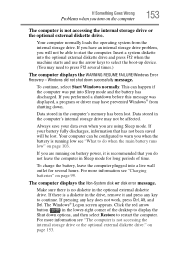
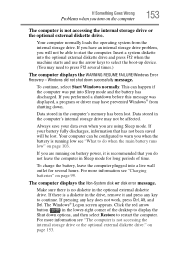
... an internal storage drive problem, you will not be able to start the computer. Insert a system diskette into the optional external diskette drive and press F12 when the machine starts and use the arrow keys to select the boot-up device. (You may need to press F12 several times.)
The computer displays the WARNING RESUME FAILURE/Windows Error Recovery - Windows did...
User Guide - Page 156
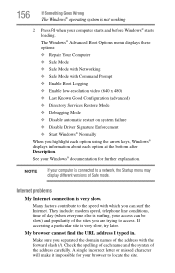
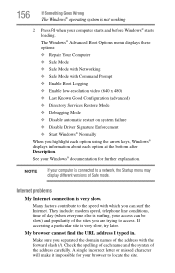
... and before Windows® starts loading. The Windows® Advanced Boot Options menu displays these options: ❖ Repair Your Computer ❖ Safe Mode ❖ Safe Mode with Networking ❖ Safe Mode with Command Prompt ❖ Enable Boot Logging ❖ Enable low-resolution video (640 x 480) ❖ Last Known Good Configuration (advanced) ❖ Directory Services Restore...
User Guide - Page 157
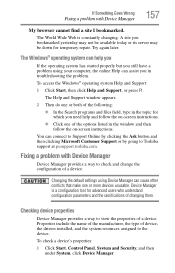
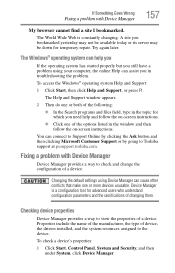
... in the window and then follow the on-screen instructions.
You can connect to Support Online by clicking the Ask button and then clicking Microsoft Customer Support or by going to Toshiba support at pcsupport.toshiba.com.
Fixing a problem with Device Manager
Device Manager provides a way to check and change the configuration of a device.
Changing the default settings using Device Manager can...
User Guide - Page 158


... updating the driver or rolling back the driver in case the new version is causing a problem.
The tabs that appear in the dialog box vary from one device to another.
For more information about Device Manager, refer to Windows® online Help.
Memory problems
Incorrectly connected or faulty memory modules may cause errors that seem to be hardware or even software...
User Guide - Page 160
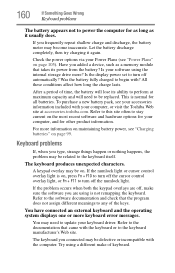
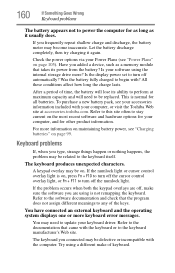
... battery discharge completely, then try charging it again.
Check the power options via your Power Plans (see "Power Plans" on page 105). Have you added a device, such as a memory module that takes its power from the battery? Is your software using the internal storage drive more? Is the display power set to turn off automatically? Was the battery fully charged to begin...
User Guide - Page 165
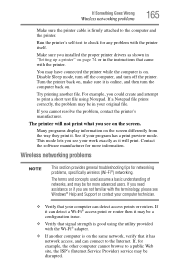
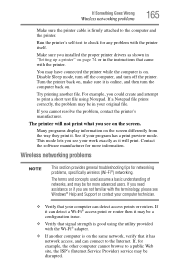
...
Wireless networking problems
165
Make sure the printer cable is firmly attached to the computer and the printer.
Run the printer's self-test to check for any problem with the printer itself.
Make sure you installed the proper printer drivers as shown in "Setting up a printer" on page 74 or in the instructions that came with the printer.
You may have connected the printer while the computer...
User Guide - Page 166
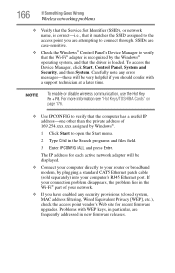
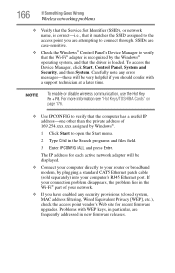
... network adapter will be displayed.
❖ Connect your computer directly to your router or broadband modem, by plugging a standard CAT5 Ethernet patch cable (sold separately) into your computer's RJ45 Ethernet port. If your connection problem disappears, the problem lies in the Wi-Fi® part of your network.
❖ If you have enabled any security provisions (closed system, MAC address...
User Guide - Page 167
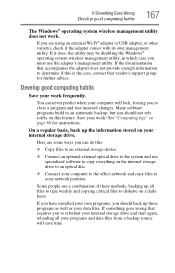
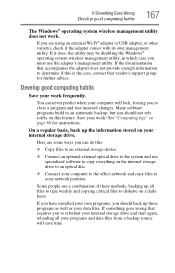
...instructions.
On a regular basis, back up the information stored on your internal storage drive.
Here are some ways you can do this:
❖ Copy files to an external storage device.
❖ Connect an optional external optical drive to the system and use specialized software to copy everything on the internal storage drive to an optical disc.
❖ Connect your computer to the office network...
User Guide - Page 168
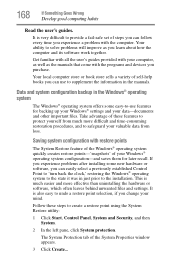
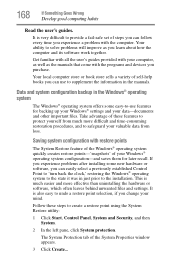
...-safe set of steps you can follow every time you experience a problem with the computer. Your ability to solve problems will improve as you learn about how the computer and its software work together.
Get familiar with all the user's guides provided with your computer, as well as the manuals that come with the programs and devices you...
User Guide - Page 169
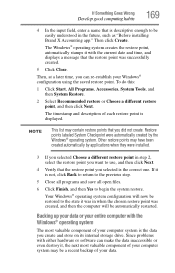
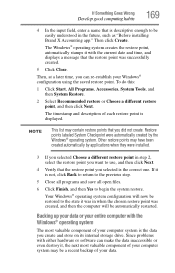
... be automatically restarted.
Backing up your data or your entire computer with the Windows® operating system
The most valuable component of your computer system is the data you create and store on its internal storage drive. Since problems with either hardware or software can make the data inaccessible or even destroy it, the next most...
User Guide - Page 170
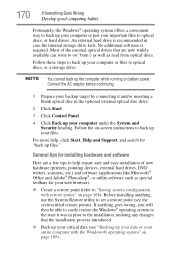
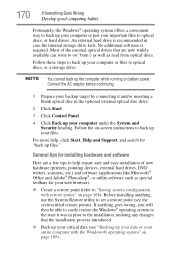
... in the optional external optical disc drive.
2 Click Start.
3 Click Control Panel.
4 Click Back up your computer under the System and Security heading. Follow the on-screen instructions to back up your files.
For more help, click Start, Help and Support, and search for "back up files."
General tips for installing hardware and software
Here are a few tips...
User Guide - Page 171
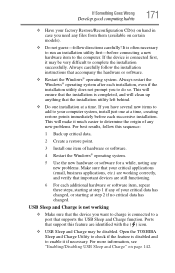
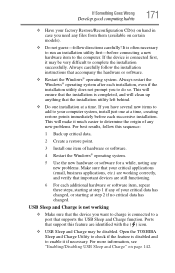
... hardware item to the computer. If the device is connected first, it may be very difficult to complete the installation successfully. Always carefully follow the installation instructions that accompany the hardware or software.
❖ Restart the Windows® operating system. Always restart the Windows® operating system after each installation, even if the installation utility does not...
User Guide - Page 173
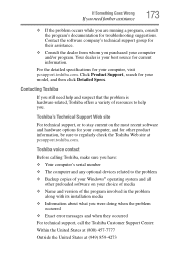
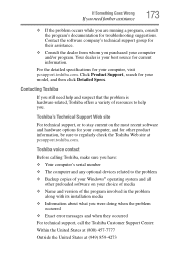
....toshiba.com.
Toshiba voice contact
Before calling Toshiba, make sure you have:
❖ Your computer's serial number ❖ The computer and any optional devices related to the problem ❖ Backup copies of your Windows® operating system and all
other preloaded software on your choice of media
❖ Name and version of the program involved in the problem along with its installation...
User Guide - Page 198
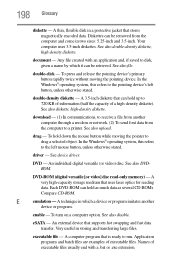
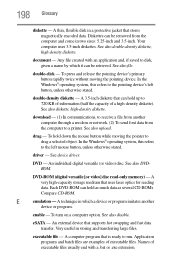
...ROM (digital versatile [or video] disc read-only memory) - A very high-capacity storage medium that uses laser optics for reading data. Each DVD-ROM can hold as much data as several CD-ROMs. Compare CD-ROM.
E
emulation - A technique in which a device or program imitates another
device or program.
enable - To turn on a computer option. See also disable.
eSATA - An external device that supports...
