Toshiba NB505-SP0160M driver and firmware
Drivers and firmware downloads for this Toshiba item

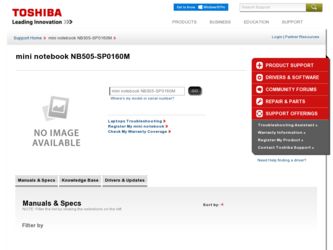
Related Toshiba NB505-SP0160M Manual Pages
Download the free PDF manual for Toshiba NB505-SP0160M and other Toshiba manuals at ManualOwl.com
User Manual - Page 39
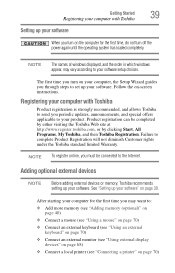
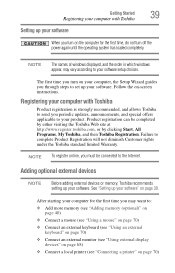
... the power again until the operating system has loaded completely.
NOTE
The names of windows displayed, and the order in which windows appear, may vary according to your software setup choices.
The first time you turn on your computer, the Setup Wizard guides you through steps to set up your software. Follow the on-screen instructions.
Registering your computer with Toshiba
Product registration...
User Manual - Page 68
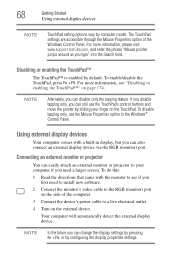
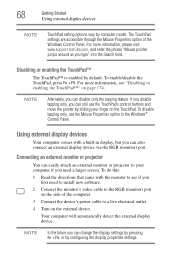
... see if you first need to install new software.
2 Connect the monitor's video cable to the RGB (monitor) port on the side of the computer.
3 Connect the device's power cable to a live electrical outlet.
4 Turn on the external device.
Your computer will automatically detect the external display device.
NOTE
In the future you can change the display settings by pressing Fn + F5, or by...
User Manual - Page 72
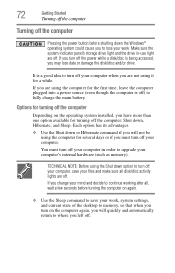
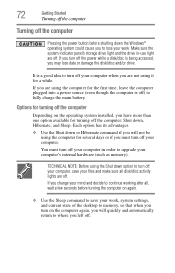
72
Getting Started
Turning off the computer
Turning off the computer
Pressing the power button before shutting down the Windows® operating system could cause you to lose your work. Make sure the system indicator panel's storage drive light and the drive in-use light are off. If you turn off the power while a disk/disc is being accessed, you...
User Manual - Page 137
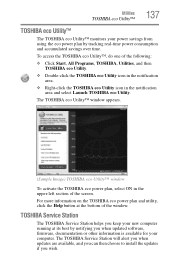
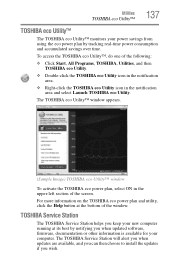
... the Help button at the bottom of the window.
TOSHIBA Service Station
The TOSHIBA Service Station helps you keep your new computer running at its best by notifying you when updated software, firmware, documentation or other information is available for your computer. The TOSHIBA Service Station will alert you when updates are available, and you can then choose to install the updates if you wish.
User Manual - Page 140
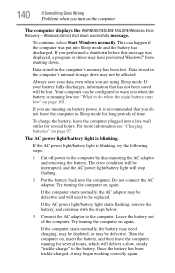
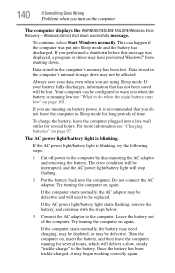
... mode and the battery has discharged. If you performed a shutdown before this message was displayed, a program or driver may have prevented Windows® from shutting down.
Data stored in the computer's memory has been lost. Data stored in the computer's internal storage drive may not be affected.
Always save your data even when you are using Sleep mode...
User Manual - Page 142
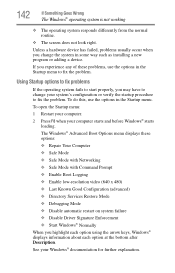
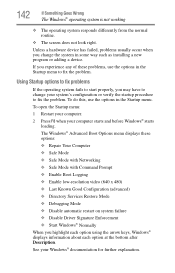
... and before Windows® starts
loading. The Windows® Advanced Boot Options menu displays these options: ❖ Repair Your Computer ❖ Safe Mode ❖ Safe Mode with Networking ❖ Safe Mode with Command Prompt ❖ Enable Boot Logging ❖ Enable low-resolution video (640 x 480) ❖ Last Known Good Configuration (advanced) ❖ Directory Services Restore...
User Manual - Page 144
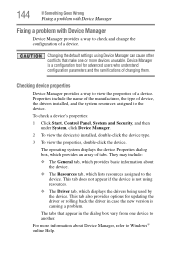
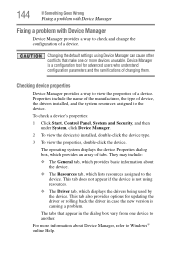
....
❖ The Driver tab, which displays the drivers being used by the device. This tab also provides options for updating the driver or rolling back the driver in case the new version is causing a problem.
The tabs that appear in the dialog box vary from one device to another.
For more information about Device Manager, refer to Windows® online Help...
User Manual - Page 147
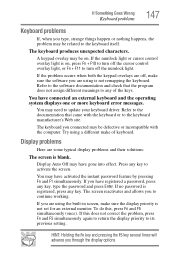
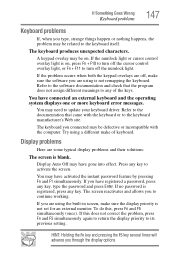
... not remapping the keyboard. Refer to the software documentation and check that the program does not assign different meanings to any of the keys.
You have connected an external keyboard and the operating system displays one or more keyboard error messages.
You may need to update your keyboard driver. Refer to the documentation that came...
User Manual - Page 151
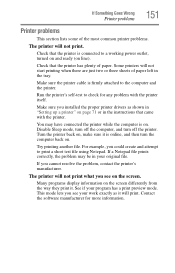
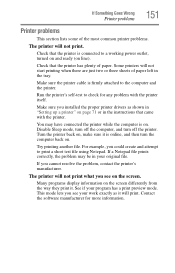
....
Make sure the printer cable is firmly attached to the computer and the printer.
Run the printer's self-test to check for any problem with the printer itself.
Make sure you installed the proper printer drivers as shown in "Setting up a printer" on page 71 or in the instructions that came with the printer.
You may have connected the printer while the computer is on...
User Manual - Page 153
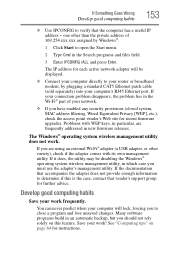
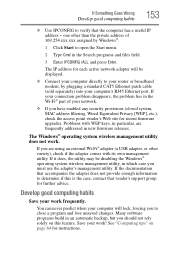
... network adapter will be displayed.
❖ Connect your computer directly to your router or broadband modem, by plugging a standard CAT5 Ethernet patch cable (sold separately) into your computer's RJ45 Ethernet port. If your connection problem disappears, the problem lies in the Wi-Fi® part of your network.
❖ If you have enabled any security provisions (closed system, MAC address...
User Manual - Page 154
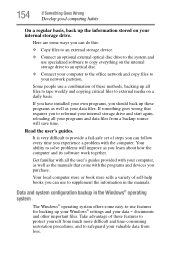
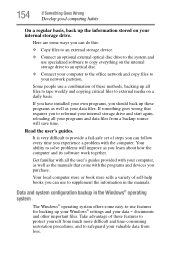
... are some ways you can do this:
❖ Copy files to an external storage device.
❖ Connect an optional external optical disc drive to the system and use specialized software to copy everything on the internal storage drive to an optical disc.
❖ Connect your computer to the office network and copy files to your network partition.
Some people use a combination of these methods...
User Manual - Page 155
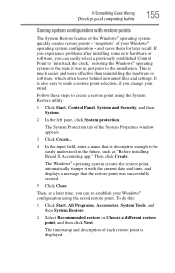
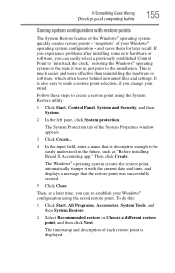
... can easily select a previously established Control Point to 'turn back the clock,' restoring the Windows® operating system to the state it was in just prior to the installation. This is much easier and more effective than uninstalling the hardware or software, which often leaves behind unwanted files and settings. It is also easy to...
User Manual - Page 156
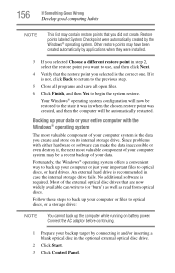
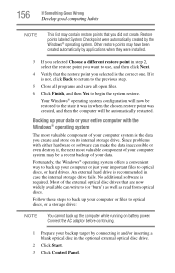
... backup of your data.
Fortunately, the Windows® operating system offers a convenient way to back up your computer or just your important files to optical discs, or hard drives. An external hard drive is recommended in case the internal storage drive fails. No additional software is required. Most of the external optical disc drives that are now widely available can...
User Manual - Page 157
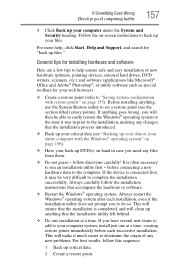
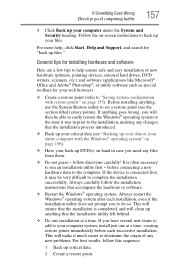
... your computer under the System and Security heading. Follow the on-screen instructions to back up your files.
For more help, click Start, Help and Support, and search for "back up files."
General tips for installing hardware and software
Here are a few tips to help ensure safe and easy installation of new hardware (printers, pointing devices, external hard drives...
User Manual - Page 158
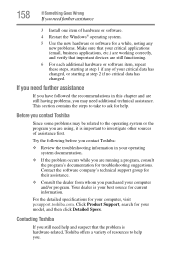
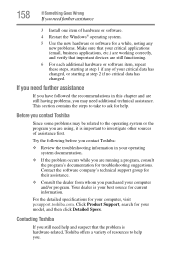
... Wrong
If you need further assistance
3 Install one item of hardware or software. 4 Restart the Windows® operating system.
5 Use the new hardware or software for a while, noting any new problems. Make sure that your critical applications (email, business applications, etc.) are working correctly, and verify that important devices are still functioning.
6 For each additional...
User Manual - Page 159
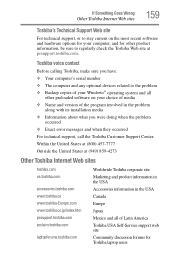
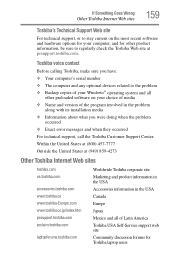
...toshiba.com.
Toshiba voice contact
Before calling Toshiba, make sure you have: ❖ Your computer's serial number ❖ The computer and any optional devices related to the problem ❖ Backup copies of your Windows® operating system and all
other preloaded software on your choice of media ❖ Name and version of the program involved in the problem
along with its installation...
User Manual - Page 185
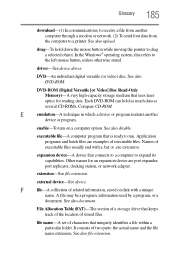
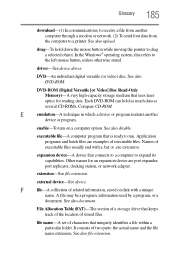
... object. In the Windows® operating system, this refers to
the left mouse button, unless otherwise stated.
driver-See device driver.
DVD-An individual digital versatile (or video) disc. See also DVD-ROM.
DVD-ROM (Digital Versatile [or Video] Disc Read-Only Memory)-A very high-capacity storage medium that uses laser optics for reading data. Each DVD-ROM can hold as much...
User Manual - Page 197
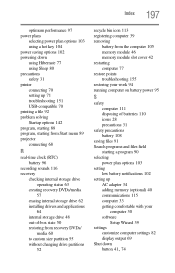
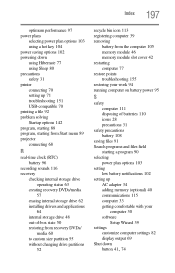
... 70 setting up 71 troubleshooting 151 USB-compatible 70 printing a file 92 problem solving Startup options 142 program, starting 88 program, starting from Start menu 89 projector connecting 68
R
real-time clock (RTC) battery 96
recording sounds 116 recovery
checking internal storage drive operating status 63
creating recovery DVDs/media 57
erasing internal storage drive 62 installing drivers and...
User Manual - Page 198
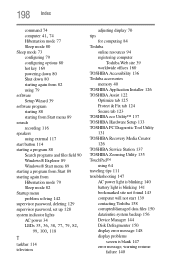
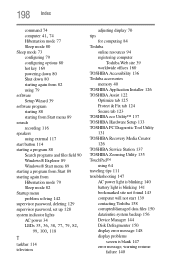
...deleting 129 supervisor password, set up 128 system indicator lights AC power 34
LEDs 35, 36, 38, 77, 79, 82, 99, 100, 118
T
taskbar 114 television
adjusting display 70 tips
for computing 84 Toshiba
online resources 94 registering computer
Toshiba Web site 39 worldwide offices 160 TOSHIBA Accessibility 136 Toshiba accessories memory 40 TOSHIBA Application Installer 126 TOSHIBA Assist 122 Optimize...
User Manual - Page 199
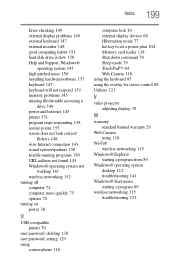
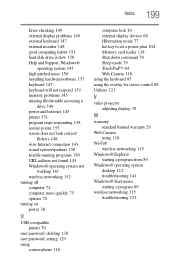
... URL address not found 143 Windows® operating system not
working 141 wireless networking 152 turning off computer 72 computer more quickly 75 options 72 turning on power 38
U
USB-compatible printer 70
user password, deleting 130 user password, setting 129 using
a microphone 116
computer lock 83 external display devices 68 Hibernation mode 77 hot key to set a power plan 104 Memory card reader...
