Toshiba P505-S8945 - Satellite - Core 2 Duo GHz driver and firmware
Drivers and firmware downloads for this Toshiba item

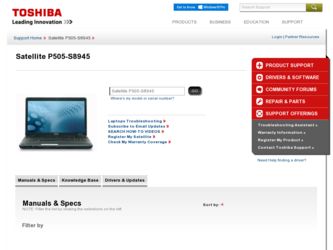
Related Toshiba P505-S8945 Manual Pages
Download the free PDF manual for Toshiba P505-S8945 and other Toshiba manuals at ManualOwl.com
User's Guide for Satellite P500/P505 Series - Page 5
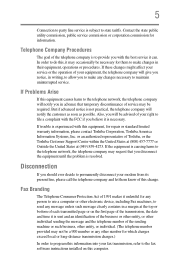
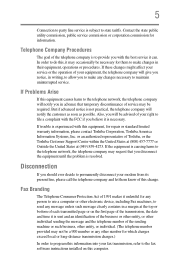
...necessary.
If trouble is experienced with this equipment, for repair or standard limited warranty information, please contact Toshiba Corporation, Toshiba America Information Systems, Inc. or an authorized representative of Toshiba, or the Toshiba Customer Support Center within...to program this information into your fax transmission, refer to the fax software instructions installed on this computer.
User's Guide for Satellite P500/P505 Series - Page 9
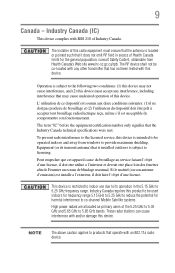
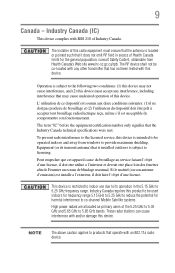
...to the licensed service, this device is intended to be operated indoors and away from windows to provide maximum shielding. Equipment (or its transmit antenna) that is installed outdoors is ...GHz to 5.25 GHz to reduce the potential for harmful interference to co-channel Mobile Satellite systems. High power radars are allocated as primary users of the 5.25 GHz to 5.35 GHz and 5.65 GHz to 5.85 GHz...
User's Guide for Satellite P500/P505 Series - Page 31
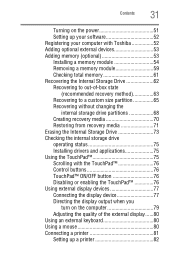
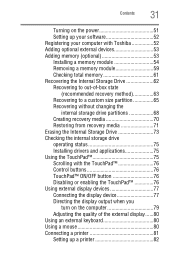
...
31
Turning on the power 51 Setting up your software 52 Registering your computer with Toshiba 52 Adding optional external devices 53 Adding memory (optional 53 Installing a memory module 54 Removing a memory module 59 Checking total memory 61 Recovering the Internal Storage Drive 62 Recovering to out-of-box state
(recommended recovery method 63 Recovering to a custom size partition...
User's Guide for Satellite P500/P505 Series - Page 34
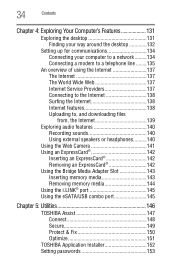
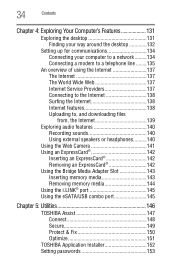
... 142
Inserting an ExpressCard 142 Removing an ExpressCard 142 Using the Bridge Media Adapter Slot 143 Inserting memory media 143 Removing memory media 144 Using the i.LINK® port 145 Using the eSATA/USB combo port 145
Chapter 5: Utilities 146
TOSHIBA Assist 147 Connect 148 Secure 149 Protect & Fix 150 Optimize 151
TOSHIBA Application Installer 152 Setting passwords 153
User's Guide for Satellite P500/P505 Series - Page 52
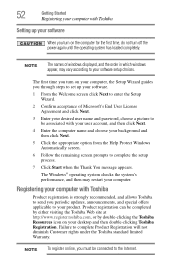
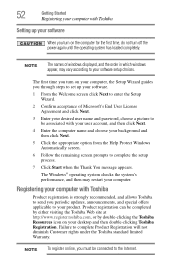
... your computer with Toshiba
Setting up your software
When you turn on the computer for the first time, do not turn off the power again until the operating system has loaded completely.
NOTE
The names of windows displayed, and the order in which windows appear, may vary according to your software setup choices.
The first time you turn on your computer, the Setup Wizard guides...
User's Guide for Satellite P500/P505 Series - Page 157
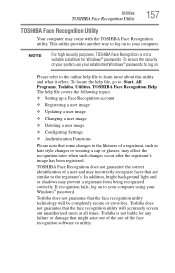
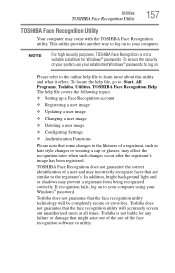
..., All Programs, Toshiba, Utilities, TOSHIBA Face Recognition Help. The help file covers the following topics:
❖ Setting up a Face Recognition account
❖ Registering a user image
❖ Updating a user image
...to your computer using your Windows® password.
Toshiba does not guarantee that the face recognition utility technology will be completely secure or error-free. Toshiba does ...
User's Guide for Satellite P500/P505 Series - Page 174
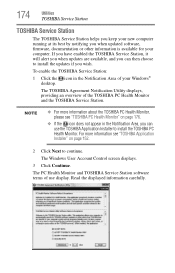
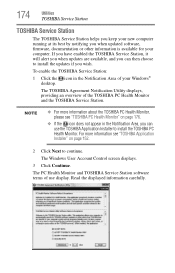
... you when updated software, firmware, documentation or other information is available for your computer. If you have enabled the TOSHIBA Service Station, it will alert you when updates are available, and you can then choose to install the updates if you wish.
To enable the TOSHIBA Service Station:
1 Click the icon in the Notification Area of your Windows® desktop.
The TOSHIBA Agreement...
User's Guide for Satellite P500/P505 Series - Page 185
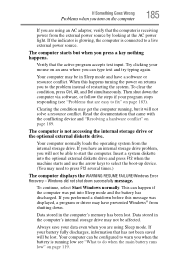
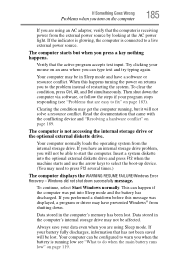
... an internal storage drive problem, you will not be able to start the computer. Insert a system diskette into the optional external diskette drive and press F12 when the machine starts and use the arrow keys to select the boot-up device. (You may need to press F12 several times.)
The computer displays the WARNING RESUME FAILURE/Windows Error Recovery - Windows did...
User's Guide for Satellite P500/P505 Series - Page 188
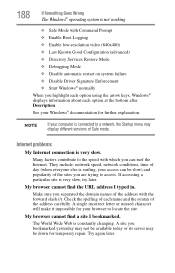
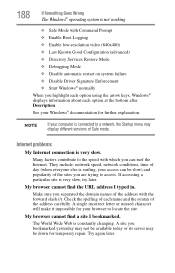
... ❖ Disable Driver Signature Enforcement ❖ Start Windows® normally When you highlight each option using the arrow keys, Windows® displays information about each option at the bottom after Description. See your Windows® documentation for further explanation.
NOTE
If your computer is connected to a network, the Startup menu may display different versions of Safe mode...
User's Guide for Satellite P500/P505 Series - Page 191
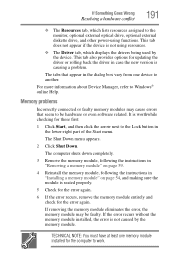
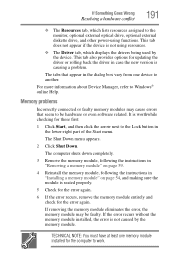
... the monitor, optional external optical drive, optional external diskette drive, and other power-using functions. This tab does not appear if the device is not using resources.
❖ The Driver tab, which displays the drivers being used by the device. This tab also provides options for updating the driver or rolling back the driver in case the new version is causing a problem.
The...
User's Guide for Satellite P500/P505 Series - Page 201
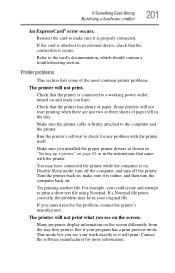
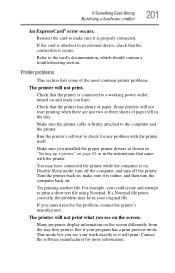
....
Make sure the printer cable is firmly attached to the computer and the printer.
Run the printer's self-test to check for any problem with the printer itself.
Make sure you installed the proper printer drivers as shown in "Setting up a printer" on page 82 or in the instructions that came with the printer.
You may have connected the printer while the computer is on...
User's Guide for Satellite P500/P505 Series - Page 204
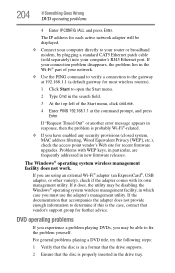
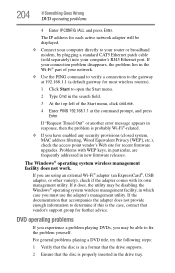
... Goes Wrong
DVD operating problems
4 Enter IPCONFIG /ALL and press Enter.
The IP address for each active network adapter will be displayed.
❖ Connect your computer directly to your router or broadband modem, by plugging a standard CAT5 Ethernet patch cable (sold separately) into your computer's RJ45 Ethernet port. If your connection problem disappears, the problem lies in the Wi-Fi®...
User's Guide for Satellite P500/P505 Series - Page 206
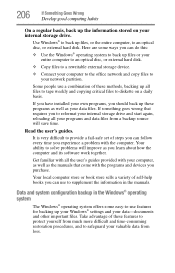
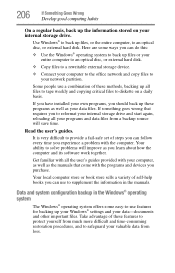
... are some ways you can do this:
❖ Use the Windows® operating system to back up files or your entire computer to an optical disc, or external hard disk.
❖ Copy files to a rewritable external storage device.
❖ Connect your computer to the office network and copy files to your network partition.
Some people use a combination of these methods, backing...
User's Guide for Satellite P500/P505 Series - Page 207
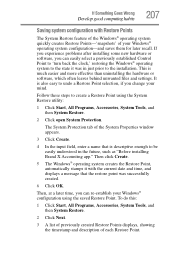
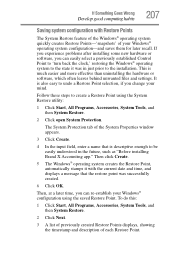
... can easily select a previously established Control Point to 'turn back the clock,' restoring the Windows® operating system to the state it was in just prior to the installation. This is much easier and more effective than uninstalling the hardware or software, which often leaves behind unwanted files and settings. It is also easy to...
User's Guide for Satellite P500/P505 Series - Page 208
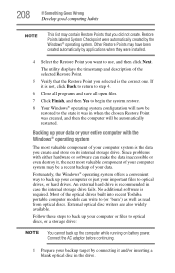
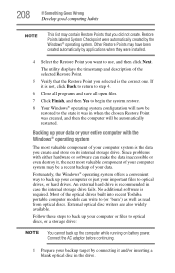
... of your data.
Fortunately, the Windows® operating system offers a convenient way to back up your computer or just your important files to optical drives, or hard drives. An external hard drive is recommended in case the internal storage drive fails. No additional software is required. Most of the optical drives built into recent Toshiba portable computer models can write to (or 'burn...
User's Guide for Satellite P500/P505 Series - Page 209
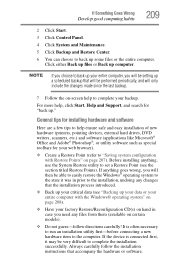
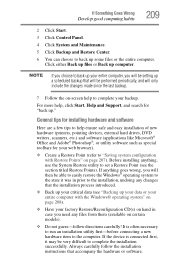
... complete your backup.
For more help, click Start, Help and Support, and search for "back up."
General tips for installing hardware and software
Here are a few tips to help ensure safe and easy installation of new hardware (printers, pointing devices, external hard drives, DVD writers, scanners, etc.) and software (applications like Microsoft® Office and Adobe® Photoshop...
User's Guide for Satellite P500/P505 Series - Page 210
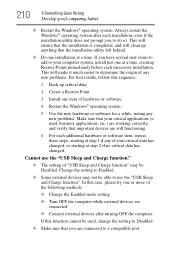
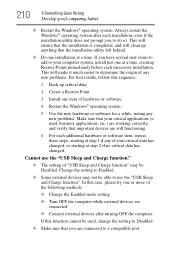
... verify that important devices are still functioning.
6 For each additional hardware or software item, repeat these steps, starting at step 1 if any of your critical data has changed, or starting at step 2 if no critical data has changed.
Cannot use the "USB Sleep and Charge function."
❖ The setting of "USB Sleep and Charge function...
User's Guide for Satellite P500/P505 Series - Page 212
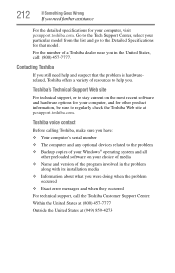
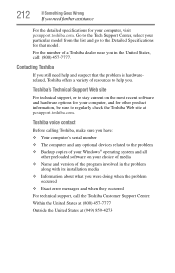
....toshiba.com.
Toshiba voice contact
Before calling Toshiba, make sure you have: ❖ Your computer's serial number ❖ The computer and any optional devices related to the problem ❖ Backup copies of your Windows® operating system and all
other preloaded software on your choice of media ❖ Name and version of the program involved in the problem
along with its installation...
User's Guide for Satellite P500/P505 Series - Page 238
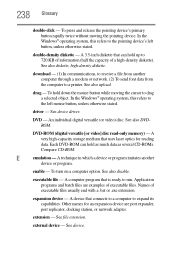
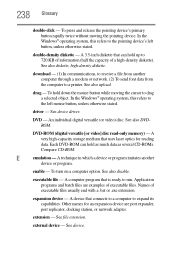
... object. In the Windows® operating system, this refers to
the left mouse button, unless otherwise stated.
driver - See device driver.
DVD - An individual digital versatile (or video) disc. See also DVDROM.
DVD-ROM (digital versatile [or video] disc read-only memory) - A very high-capacity storage medium that uses laser optics for reading data. Each DVD-ROM can hold as much...
User's Guide for Satellite P500/P505 Series - Page 249
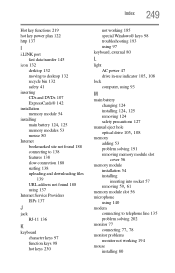
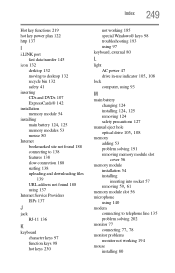
... AC power 47
drive in-use indicator 105, 108
lock computer, using 93
M
main battery changing 124
installing 124, 125
removing 124 safety precautions 127 manual eject hole
optical drive 105, 108
memory adding 53 problem solving 191 removing memory module slot cover 56
memory module installation 54 installing inserting into socket 57
removing 59, 61
memory module slot 56 microphone
using 140 modem...
