Toshiba PH3064U-1EXB - 640 GB External Hard Drive driver and firmware
Drivers and firmware downloads for this Toshiba item

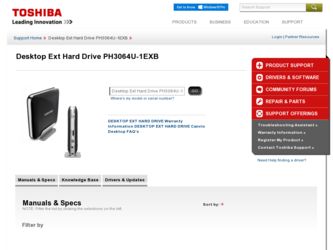
Related Toshiba PH3064U-1EXB Manual Pages
Download the free PDF manual for Toshiba PH3064U-1EXB and other Toshiba manuals at ManualOwl.com
User's Guide for Desktop External Hard Drives - Page 2
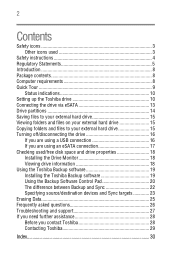
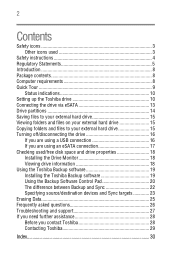
... files to your external hard drive 15 Turning off/disconnecting the drive 16
If you are using a USB connection 16 If you are using an eSATA connection 17 Checking used/free disk space and drive properties 18 Installing the Drive Monitor 18 Viewing drive information 18 Using the Toshiba Backup software 19 Installing the Toshiba Backup software 19 Using the Backup Software Control Pad 20...
User's Guide for Desktop External Hard Drives - Page 5
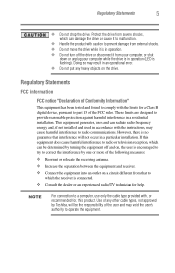
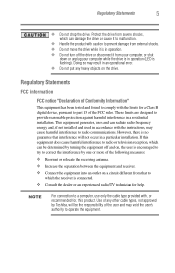
... unplug your computer while the drive is in operation (LED is flashing). Doing so may result in an operational error.
❖ Do not put any heavy objects on the drive.
Regulatory Statements
FCC information
FCC notice "Declaration of Conformity Information"
This equipment has been tested and found to comply with the limits for a Class B digital device, pursuant...
User's Guide for Desktop External Hard Drives - Page 7
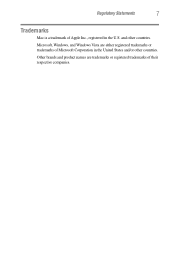
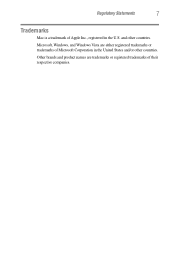
Regulatory Statements
7
Trademarks
Mac is a trademark of Apple Inc., registered in the U.S. and other countries.
Microsoft, Windows, and Windows Vista are either registered trademarks or trademarks of Microsoft Corporation in the United States and/or other countries.
Other brands and product names are trademarks or registered trademarks of their respective companies.
User's Guide for Desktop External Hard Drives - Page 8
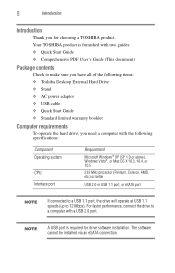
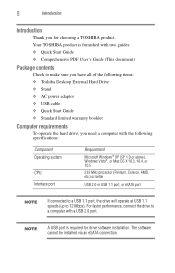
...of the following items: ❖ Toshiba Desktop External Hard Drive ❖ Stand ❖ AC power adaptor ❖ USB cable ❖ Quick Start Guide ❖ Standard limited warranty booklet
Computer requirements
To operate the hard drive, you need a computer with the following specifications:
Component Operating system
CPU Interface port
Requirement
Microsoft Windows® XP (SP 1.0 or...
User's Guide for Desktop External Hard Drives - Page 12
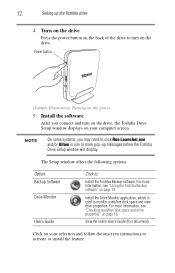
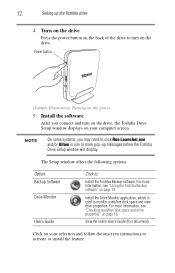
12
Setting up the Toshiba drive
4 Turn on the drive
Press the power button on the back of the drive to turn on the drive.
Power button
(Sample Illustration) Turning on the power
5 Install the software
After you connect and turn on the drive, the Toshiba Drive Setup window displays on your computer screen.
NOTE
On some systems, you may need to click Run Launcher.exe and/or Allow...
User's Guide for Desktop External Hard Drives - Page 13
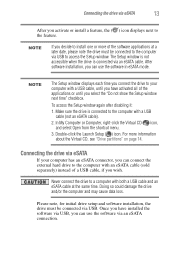
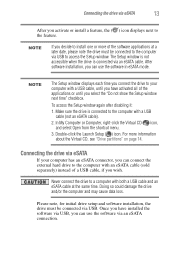
... at a later date, please note the drive must be connected to the computer via USB to access the Setup window. The Setup window is not accessible when the drive is connected via an eSATA cable. After software installation, you can use the software in eSATA mode.
NOTE
The Setup window displays each time you connect the drive to your computer with a USB cable, until you have activated all of the...
User's Guide for Desktop External Hard Drives - Page 14
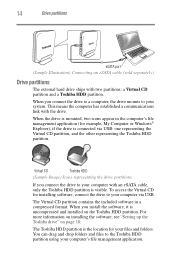
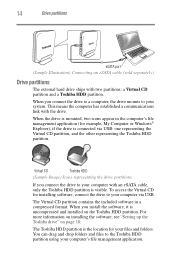
... with an eSATA cable, only the Toshiba HDD partition is visible. To access the Virtual CD for installing software, connect the drive to your computer via USB.
The Virtual CD partition contains the included software in a compressed format. When you install the software, it is uncompressed and installed on the Toshiba HDD partition. For more information on installing the software, see "Setting up...
User's Guide for Desktop External Hard Drives - Page 16
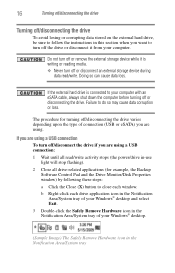
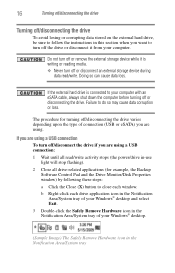
... type of connection (USB or eSATA) you are using.
If you are using a USB connection
To turn off/disconnect the drive if you are using a USB connection:
1 Wait until all read/write activity stops (the power/drive in-use light will stop flashing).
2 Close all drive-related applications (for example, the Backup Software Control Pad and the Drive Monitor/Disk Properties window) by following...
User's Guide for Desktop External Hard Drives - Page 17
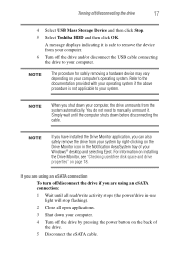
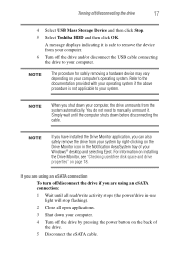
Turning off/disconnecting the drive
17
4 Select USB Mass Storage Device and then click Stop.
5 Select Toshiba HDD and then click OK.
A message displays indicating it is safe to remove the device from your computer.
6 Turn off the drive and/or disconnect the USB cable connecting the drive to your computer.
NOTE
The procedure for safely removing a hardware device may vary depending on your ...
User's Guide for Desktop External Hard Drives - Page 18
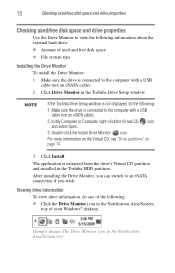
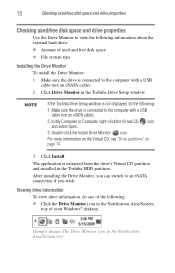
... information about the external hard drive: ❖ Amount of used and free disk space ❖ File system type
Installing the Drive Monitor
To install the Drive Monitor:
1 Make sure the drive is connected to the computer with a USB cable (not an eSATA cable).
2 Click Drive Monitor in the Toshiba Drive Setup window.
NOTE
If the Toshiba Drive Setup window is not displayed, do the following...
User's Guide for Desktop External Hard Drives - Page 19
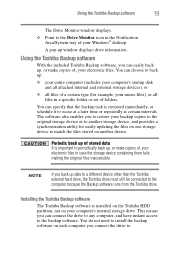
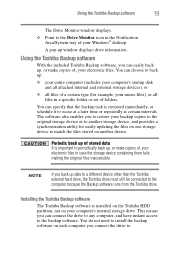
.../System tray of your Windows® desktop.
A pop-up window displays drive information.
Using the Toshiba Backup software
With the included Toshiba Backup software, you can easily back up, or make copies of, your electronic files. You can choose to back up:
❖ your entire computer (includes your computer's startup disk and all attached internal and external storage devices), or
❖ all...
User's Guide for Desktop External Hard Drives - Page 20


... Toshiba Backup software
To install the Toshiba Backup software:
1 Make sure the drive is connected to the computer with a USB cable (not an eSATA cable).
2 Click Backup Software in the Toshiba Drive Setup window.
NOTE
If the Toshiba Drive Setup window is not displayed, do the following:
1. Make sure the drive is connected to the computer with a USB cable (not an eSATA cable).
2. In My Computer...
User's Guide for Desktop External Hard Drives - Page 22
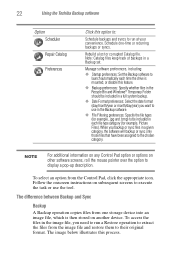
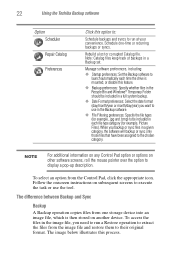
... other software screens, roll the mouse pointer over the option to display a pop-up description.
To select an option from the Control Pad, click the appropriate icon. Follow the onscreen instructions on subsequent screens to execute the task or use the tool.
The difference between Backup and Sync
Backup
A Backup operation copies files from one storage device...
User's Guide for Desktop External Hard Drives - Page 24
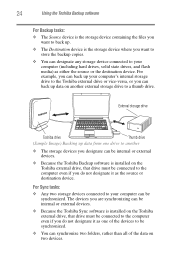
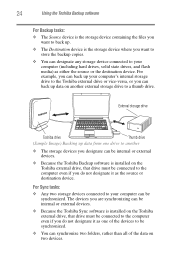
...up data on another external storage drive to a thumb drive.
External storage drive
Toshiba drive
Thumb drive
(Sample Image) Backing up data from one drive to another
❖ The storage devices you designate can be internal or external devices.
❖ Because the Toshiba Backup software is installed on the Toshiba external drive, that drive must be connected to the computer even if you do...
User's Guide for Desktop External Hard Drives - Page 25
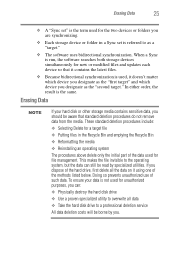
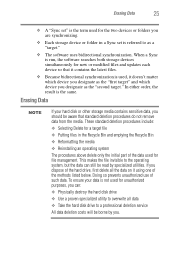
... the term used for the two devices or folders you are synchronizing.
❖ Each storage device or folder in a Sync set is referred to as a "target."
❖ The software uses bidirectional synchronization. When a Sync is run, the software searches both storage devices simultaneously for new or modified files and updates each device so that it contains the latest files.
❖...
User's Guide for Desktop External Hard Drives - Page 26
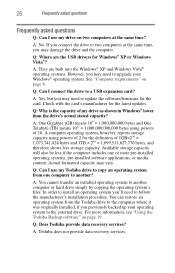
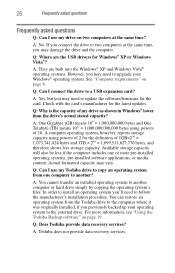
...Where are the USB drivers for Windows® XP or Windows Vista®?
A: They are built into the Windows® XP and Windows Vista® operating systems. However, you may need to upgrade your Windows® operating system. See "Computer requirements" on page 8.
Q: Can I connect the drive to a USB expansion card?
A: Yes, but you may need to update the software/firmware for the card. Check with...
User's Guide for Desktop External Hard Drives - Page 27
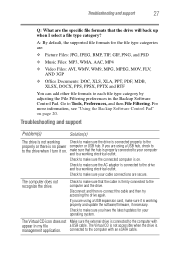
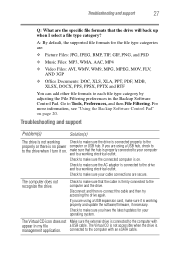
....
If you are using a USB expansion card, make sure it is working properly and update the software/firmware, if necessary.
Check to make sure you have the latest updates for your operating system.
The Virtual CD icon does not Make sure the external drive is connected to the computer with
appear in my file
a USB cable. The Virtual CD is not...
User's Guide for Desktop External Hard Drives - Page 29
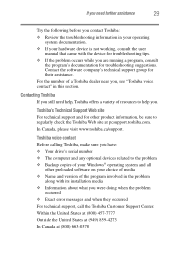
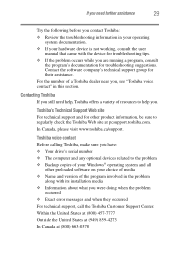
....ca/support.
Toshiba voice contact
Before calling Toshiba, make sure you have: ❖ Your drive's serial number ❖ The computer and any optional devices related to the problem ❖ Backup copies of your Windows® operating system and all
other preloaded software on your choice of media ❖ Name and version of the program involved in the problem
along with its installation...
User's Guide for Desktop External Hard Drives - Page 30
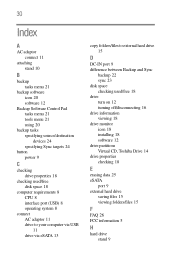
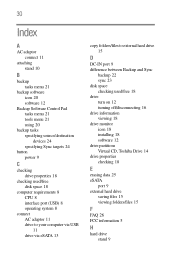
... Software Control Pad tasks menu 21 tools menu 21 using 20
backup tasks specifying source/destination devices 24 specifying Sync targets 24
button power 9
C
checking drive properties 18
checking used/free disk space 18
computer requirements 8 CPU 8 interface port (USB) 8 operating system 8
connect AC adaptor 11 drive to your computer via USB 11 drive via eSATA 13
copy folders/files to external...
User's Guide for Desktop External Hard Drives - Page 31
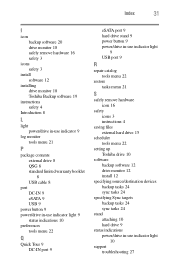
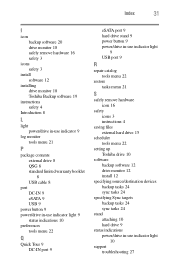
...port 9
eSATA port 9 hard drive stand 9 power button 9 power/drive in-use indicator light
9 USB port 9
R
repair catalog tools menu 22
restore tasks menu 21
S
safely remove hardware icon 16
safety icons 3 instructions 4
saving files external hard drive 15
scheduler tools menu 22
setting up Toshiba drive 10
software backup software 12 drive monitor 12 install 12
specifying source/destination devices...
