Toshiba Portege 2000 driver and firmware
Drivers and firmware downloads for this Toshiba item

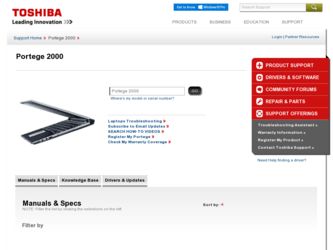
Related Toshiba Portege 2000 Manual Pages
Download the free PDF manual for Toshiba Portege 2000 and other Toshiba manuals at ManualOwl.com
User Guide - Page 5
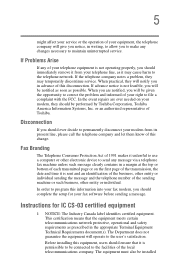
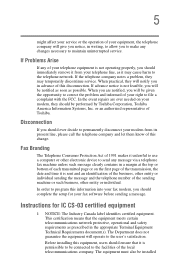
...Toshiba.
Disconnection
If you should ever decide to permanently disconnect your modem from its present line, please call the telephone company and let them know of this change.
Fax Branding
The Telephone Consumer Protection Act of 1991 makes it unlawful to use a computer or other electronic device... fax modem, you should complete the setup for your fax software before sending a message.
Instructions...
User Guide - Page 13
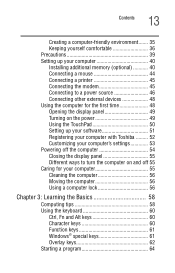
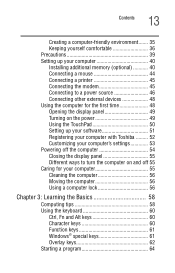
... up your computer 40 Installing additional memory (optional 40 Connecting a mouse 44 Connecting a printer 45 Connecting the modem 45 Connecting to a power source 46 Connecting other external devices 48 Using the computer for the first time 48 Opening the display panel 49 Turning on the power 49 Using the TouchPad 50 Setting up your software 51 Registering your computer with Toshiba...
User Guide - Page 20
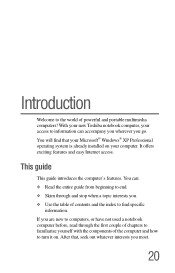
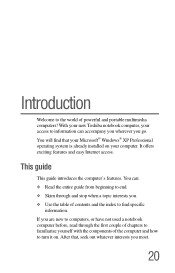
... world of powerful and portable multimedia computers! With your new Toshiba notebook computer, your access to information can accompany you wherever you go. You will find that your Microsoft® Windows® XP Professional operating system is already installed on your computer. It offers exciting features and easy Internet access.
This guide
This guide introduces the computer's features. You...
User Guide - Page 40
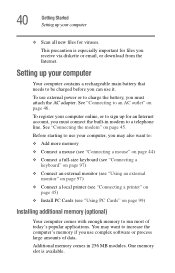
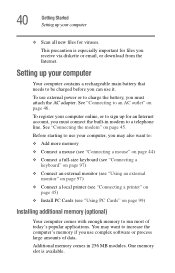
... monitor" on page 97)
❖ Connect a local printer (see "Connecting a printer" on page 45)
❖ Install PC Cards (see "Using PC Cards" on page 99)
Installing additional memory (optional)
Your computer comes with enough memory to run most of today's popular applications. You may want to increase the computer's memory if you use complex software or process large amounts of data.
Additional...
User Guide - Page 52
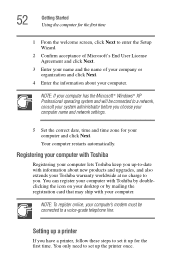
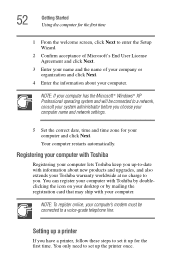
... products and upgrades, and also extends your Toshiba warranty worldwide at no charge to you. You can register your computer with Toshiba by doubleclicking the icon on your desktop or by mailing the registration card that may ship with your computer.
NOTE: To register online, your computer's modem must be connected to a voice-grade telephone line.
Setting up a printer
If you...
User Guide - Page 53
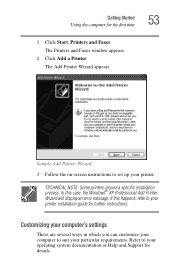
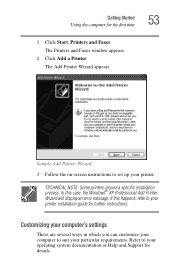
.... In this case, the Windows® XP Professional Add Printer Wizard will display an error message. If this happens, refer to your printer installation guide for further instructions.
Customizing your computer's settings
There are several ways in which you can customize your computer to suit your particular requirements. Refer to your operating system documentation or Help and Support for details.
User Guide - Page 64
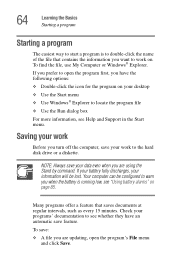
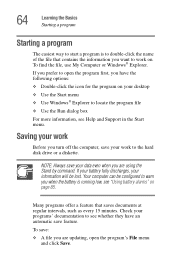
...desktop
❖ Use the Start menu ❖ Use Windows® Explorer to locate the program file
❖ Use the Run dialog box
For more information, see Help and Support in the Start menu.
Saving your work
Before you turn off the computer, save your work to the hard disk drive...have an automatic save feature.
To save:
❖ A file you are updating, open the program's File menu and click Save.
User Guide - Page 95
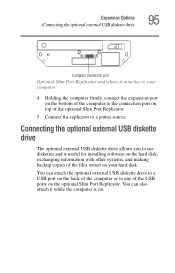
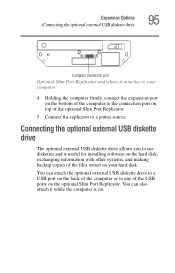
... a power source.
Connecting the optional external USB diskette drive
The optional external USB diskette drive allows you to use diskettes and is useful for installing software on the hard disk, exchanging information with other systems, and making backup copies of the files stored on your hard disk.
You can attach the optional external USB diskette drive to a USB port on the back of the computer...
User Guide - Page 100
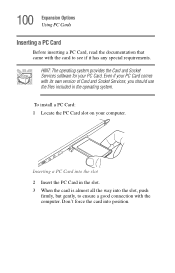
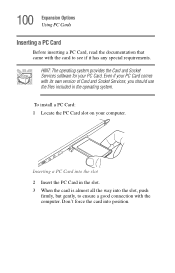
... special requirements.
HINT: The operating system provides the Card and Socket Services software for your PC Card. Even if your PC Card comes with its own version of Card and Socket Services, you should use the files included in the operating system.
To install a PC Card: 1 Locate the PC Card slot on your computer.
Inserting a PC Card into the slot 2 Insert the PC...
User Guide - Page 104
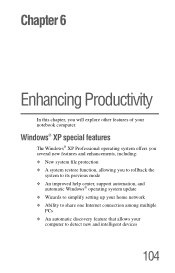
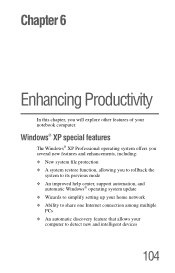
... you to rollback the
system to its previous mode ❖ An improved help center, support automation, and
automatic Windows® operating system update ❖ Wizards to simplify setting up your home network ❖ Ability to share one Internet connection among multiple
PCs ❖ An automatic discovery feature that allows your
computer to detect new and intelligent devices
104
User Guide - Page 108
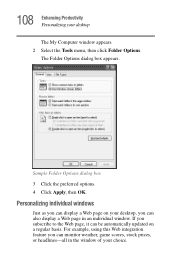
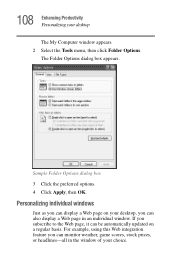
... box 3 Click the preferred options. 4 Click Apply, then OK.
Personalizing individual windows
Just as you can display a Web page on your desktop, you can also display a Web page in an individual window. If you subscribe to the Web page, it can be automatically updated on a regular basis. For example, using this Web integration feature you can...
User Guide - Page 112
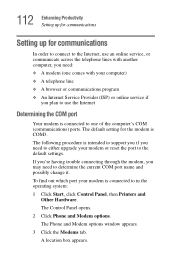
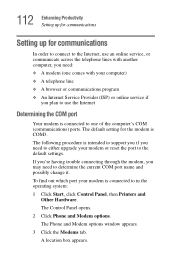
... service if
you plan to use the Internet
Determining the COM port
Your modem is connected to one of the computer's COM (communications) ports. The default setting for the modem is COM3. The following procedure is intended to support you if you need to either upgrade your modem or reset the port to the default settings. If you're having trouble connecting through the modem...
User Guide - Page 115
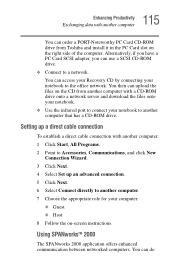
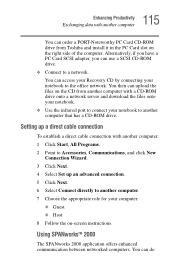
...
Exchanging data with another computer
You can order a PORT-Noteworthy PC Card CD-ROM drive from Toshiba and install it in the PC Card slot on the right side of the computer. Alternatively, if you have a PC Card SCSI adapter, you can use a SCSI CD-ROM drive. ❖ Connect to a network. You can access your Recovery CD by connecting your notebook to the office network. You then can...
User Guide - Page 150
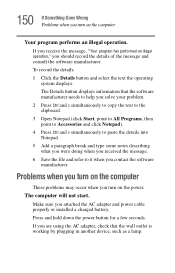
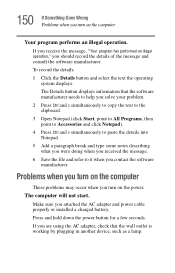
... refer to it when you contact the software manufacturer.
Problems when you turn on the computer
These problems may occur when you turn on the power.
The computer will not start.
Make sure you attached the AC adapter and power cable properly or installed a charged battery. Press and hold down the power button for a few seconds. If you are...
User Guide - Page 158
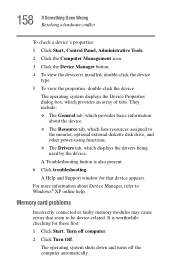
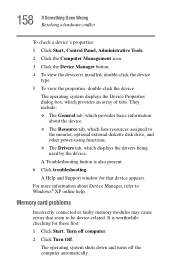
..., optional external diskette disk drive, and other power-using functions. ❖ The Drivers tab, which displays the drivers being used by the device. A Troubleshooting button is also present. 6 Click troubleshooting. A Help and Support window for that device appears. For more information about Device Manager, refer to Windows® XP online help.
Memory card problems
Incorrectly connected or...
User Guide - Page 166
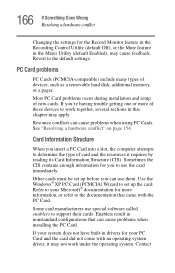
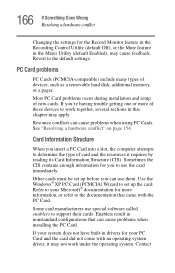
...the Recording Control Utility (default Off), or the Mute feature in the Mixer Utility (default Enabled), may cause feedback. Revert to the default settings.
PC Card problems
PC Cards (PCMCIA-compatible) include many types of devices, such as a removable hard disk, additional memory, or a pager.
Most PC Card problems occur during installation and setup of new cards. If you're having trouble getting...
User Guide - Page 169


...printer cable is firmly attached to the computer and the printer.
Run the printer's self-test to check for any problem with the printer itself.
Make sure you installed the proper printer drivers, as shown in "Setting up a printer" on page 52.
You may have connected the printer while the computer... printer's manufacturer.
The printer will not print what you see on the screen.
Many programs display ...
User Guide - Page 173
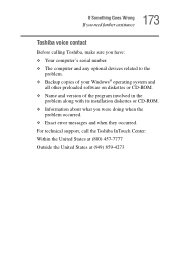
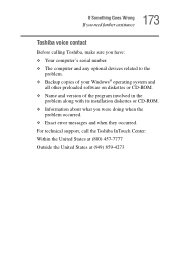
... contact
Before calling Toshiba, make sure you have: ❖ Your computer's serial number. ❖ The computer and any optional devices related to the
problem. ❖ Backup copies of your Windows® operating system and
all other preloaded software on diskettes or CD-ROM. ❖ Name and version of the program involved in the
problem along with its installation diskettes or CD...
User Guide - Page 200
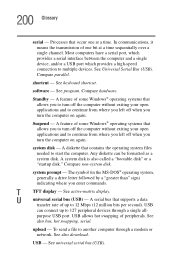
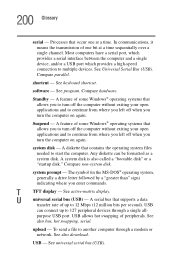
... display.
U
universal serial bus (USB) - A serial bus that supports a data
transfer rate of up to 12 Mbps (12 million bits per second). USB
can connect up to 127 peripheral devices through a single all-
purpose USB port. USB allows hot swapping of peripherals. See
also bus, hot swapping, serial.
upload - To send a file to another computer through a modem or network. See also download.
USB...
User Guide - Page 204
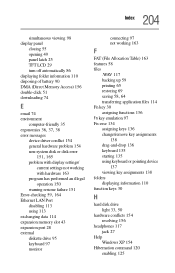
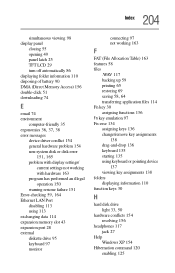
...
device driver conflict 154 general hardware problem 154 non-system disk or disk error
151, 165 problem with display settings/
current settings not working with hardware 163 program has performed an illegal operation 150 warning resume failure 151 Error-checking 59, 164 Ethernet LAN Port disabling 113 using 113 exchanging data 114 expansion memory slot 43 expansion port 28 external diskette drive...
