Toshiba Portege 2010 driver and firmware
Drivers and firmware downloads for this Toshiba item

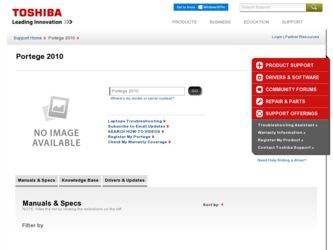
Related Toshiba Portege 2010 Manual Pages
Download the free PDF manual for Toshiba Portege 2010 and other Toshiba manuals at ManualOwl.com
User Guide 1 - Page 5
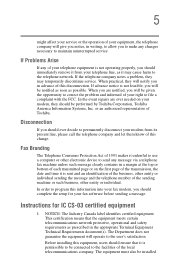
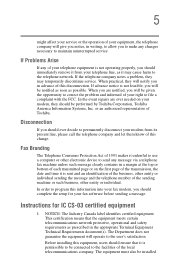
...Toshiba.
Disconnection
If you should ever decide to permanently disconnect your modem from its present line, please call the telephone company and let them know of this change.
Fax Branding
The Telephone Consumer Protection Act of 1991 makes it unlawful to use a computer or other electronic device... fax modem, you should complete the setup for your fax software before sending a message.
Instructions...
User Guide 1 - Page 13
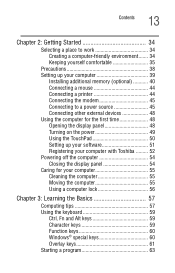
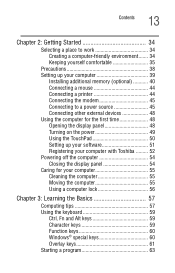
...39
Installing additional memory (optional 40 Connecting a mouse 44 Connecting a printer 44 Connecting the modem 45 Connecting to a power source 45 Connecting other external devices 48 Using the computer for the first time 48 Opening the display panel 48 Turning on the power 49 Using the TouchPad 50 Setting up your software 51 Registering your computer with Toshiba ......... 52 Powering...
User Guide 1 - Page 20
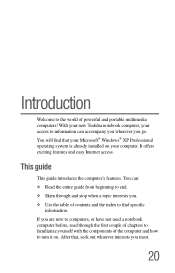
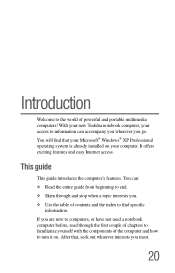
... world of powerful and portable multimedia computers! With your new Toshiba notebook computer, your access to information can accompany you wherever you go. You will find that your Microsoft® Windows® XP Professional operating system is already installed on your computer. It offers exciting features and easy Internet access.
This guide
This guide introduces the computer's features. You...
User Guide 1 - Page 39
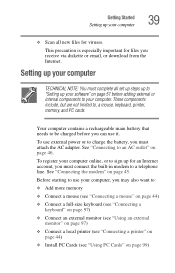
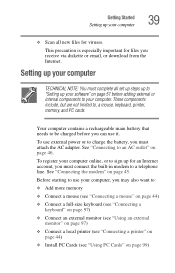
... via diskette or email, or download from the Internet.
Setting up your computer
TECHNICAL NOTE: You must complete all set up steps up to "Setting up your software" on page 51 before adding external or internal components to your computer. These components include, but are not limited to, a mouse, keyboard, printer, memory, and PC cards.
Your computer contains a rechargeable main battery that...
User Guide 1 - Page 40


40
Getting Started Setting up your computer
Installing additional memory (optional)
Your computer comes with enough memory to run most of today's popular applications. You may want to increase the computer's memory if you use complex software or process large amounts of data. One slot is available for adding a memory module. To install a memory module:
CAUTION: Static electricity can damage the ...
User Guide 1 - Page 52
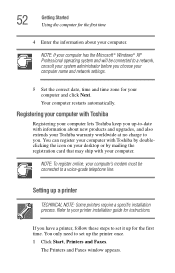
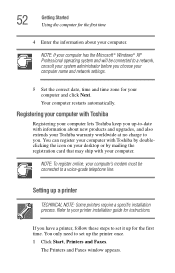
... your computer with Toshiba by doubleclicking the icon on your desktop or by mailing the registration card that may ship with your computer.
NOTE: To register online, your computer's modem must be connected to a voice-grade telephone line.
Setting up a printer
TECHNICAL NOTE: Some printers require a specific installation process. Refer to your printer installation guide for instructions.
If...
User Guide 1 - Page 63
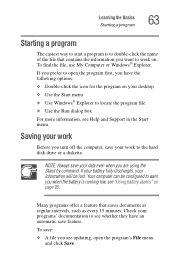
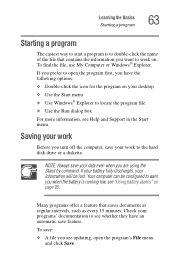
...desktop
❖ Use the Start menu ❖ Use Windows® Explorer to locate the program file
❖ Use the Run dialog box
For more information, see Help and Support in the Start menu.
Saving your work
Before you turn off the computer, save your work to the hard disk drive...have an automatic save feature.
To save:
❖ A file you are updating, open the program's File menu and click Save.
User Guide 1 - Page 74
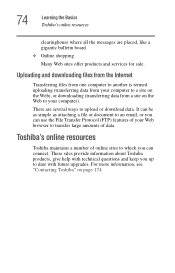
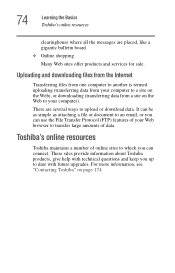
74
Learning the Basics Toshiba's online resources
clearinghouse where all the messages are placed, like a gigantic bulletin board.
❖ Online shopping
Many Web sites offer products and services for sale.
Uploading and downloading files from the Internet
Transferring files from one computer to another is termed uploading (transferring data from your computer to a site on the Web), or...
User Guide 1 - Page 87
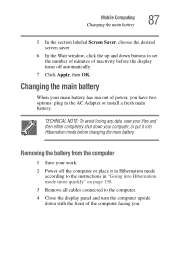
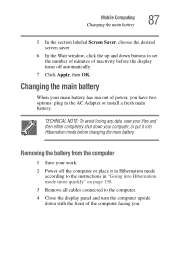
....
6 In the Wait window, click the up and down buttons to set the number of minutes of inactivity before the display turns off automatically.
7 Click Apply, then OK.
Changing the main battery
When your main battery has run out of power, you have two options: plug in the AC Adapter or install a fresh main battery.
TECHNICAL...
User Guide 1 - Page 159
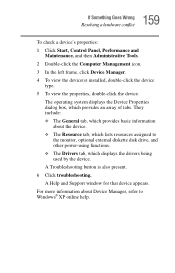
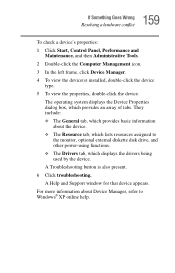
..., which lists resources assigned to
the monitor, optional external diskette disk drive, and other power-using functions. ❖ The Drivers tab, which displays the drivers being used by the device. A Troubleshooting button is also present. 6 Click troubleshooting. A Help and Support window for that device appears. For more information about Device Manager, refer to Windows® XP online help.
User Guide 1 - Page 168
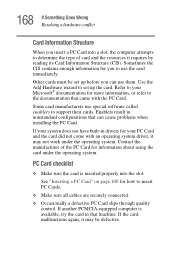
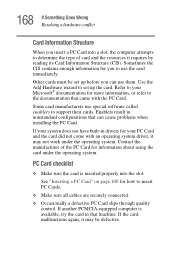
... to set up the card. Refer to your Microsoft® documentation for more information, or refer to the documentation that came with the PC Card.
Some card manufacturers use special software called enablers to support their cards. Enablers result in nonstandard configurations that can cause problems when installing the PC Card.
If your system does not have built-in drivers...
User Guide 1 - Page 174
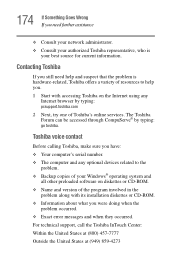
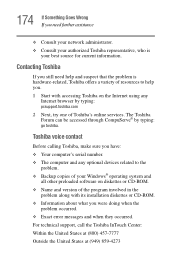
...go toshiba.
Toshiba voice contact
Before calling Toshiba, make sure you have: ❖ Your computer's serial number. ❖ The computer and any optional devices related to the
problem. ❖ Backup copies of your Windows® operating system and
all other preloaded software on diskettes or CD-ROM. ❖ Name and version of the program involved in the
problem along with its installation...
User Guide 1 - Page 202
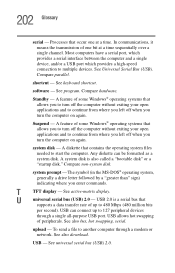
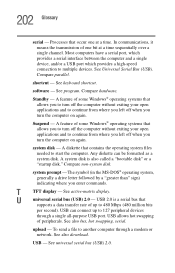
...-matrix display.
U
universal serial bus (USB) 2.0 - USB 2.0 is a serial bus that
supports a data transfer rate of up to 480 Mbps (480 million bits
per second). USB can connect up to 127 peripheral devices
through a single all-purpose USB port. USB allows hot swapping
of peripherals. See also bus, hot swapping, serial.
upload - To send a file to another computer through a modem or network...
User Guide 1 - Page 206
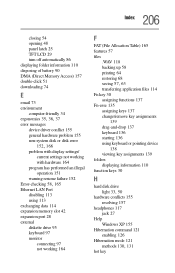
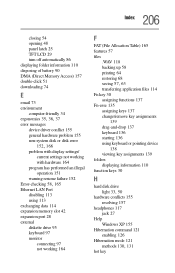
... device driver conflict 155 general hardware problem 155 non-system disk or disk error
152, 166
problem with display settings/ current settings not working with hardware 164
program has performed an illegal operation 151
warning resume failure 152
Error-checking 58, 165
Ethernet LAN Port disabling 113 using 113
exchanging data 114 expansion memory slot 42 expansion port 28 external
diskette drive...
User Guide 2 - Page 54
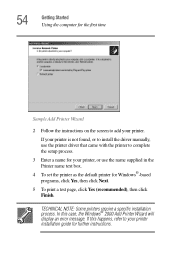
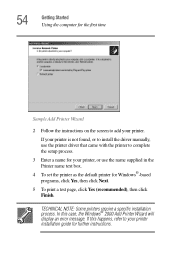
... the computer for the first time
Sample Add Printer Wizard
2 Follow the instructions on the screen to add your printer.
If your printer is not found, or to install the driver manually, use the printer driver that came with the printer to complete the setup process.
3 Enter a name for your printer, or use the name supplied in the Printer name text box.
4 To set the printer...
User Guide 2 - Page 159
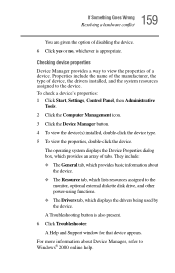
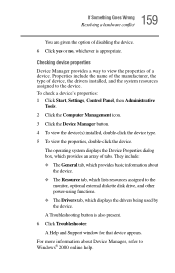
..., which lists resources assigned to the
monitor, optional external diskette disk drive, and other power-using functions. ❖ The Drivers tab, which displays the drivers being used by the device.
A Troubleshooting button is also present.
6 Click Troubleshooter.
A Help and Support window for that device appears.
For more information about Device Manager, refer to Windows® 2000 online help.
User Guide 2 - Page 167
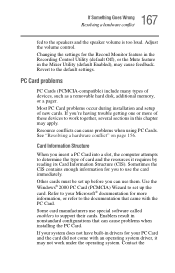
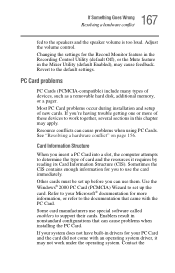
...the Recording Control Utility (default Off), or the Mute feature in the Mixer Utility (default Enabled), may cause feedback. Revert to the default settings.
PC Card problems
PC Cards (PCMCIA-compatible) include many types of devices, such as a removable hard disk, additional memory, or a pager.
Most PC Card problems occur during installation and setup of new cards. If you're having trouble getting...
User Guide 2 - Page 170
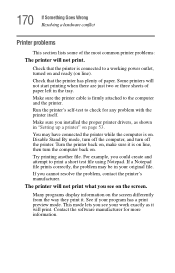
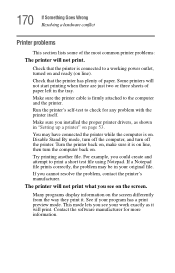
...printer cable is firmly attached to the computer and the printer.
Run the printer's self-test to check for any problem with the printer itself.
Make sure you installed the proper printer drivers, as shown in "Setting up a printer" on page 53.
You may have connected the printer while the computer... printer's manufacturer.
The printer will not print what you see on the screen.
Many programs display ...
User Guide 2 - Page 174
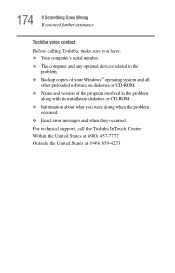
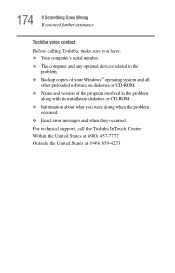
... contact
Before calling Toshiba, make sure you have: ❖ Your computer's serial number. ❖ The computer and any optional devices related to the
problem. ❖ Backup copies of your Windows® operating system and all
other preloaded software on diskettes or CD-ROM. ❖ Name and version of the program involved in the problem
along with its installation diskettes or CD...
User Guide 2 - Page 201
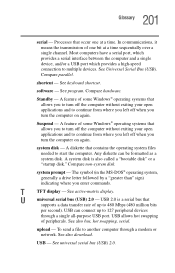
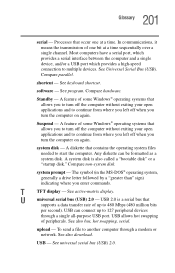
...-matrix display.
U
universal serial bus (USB) 2.0 - USB 2.0 is a serial bus that
supports a data transfer rate of up to 480 Mbps (480 million bits
per second). USB can connect up to 127 peripheral devices
through a single all-purpose USB port. USB allows hot swapping
of peripherals. See also bus, hot swapping, serial.
upload - To send a file to another computer through a modem or network...
