Toshiba Portege 3505 Tablet PC driver and firmware
Drivers and firmware downloads for this Toshiba item

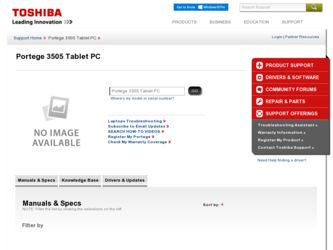
Related Toshiba Portege 3505 Tablet PC Manual Pages
Download the free PDF manual for Toshiba Portege 3505 Tablet PC and other Toshiba manuals at ManualOwl.com
User Guide - Page 5
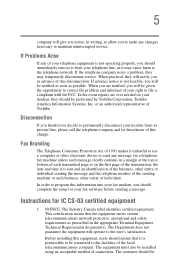
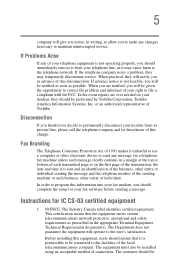
...Toshiba.
Disconnection
If you should ever decide to permanently disconnect your modem from its present line, please call the telephone company and let them know of this change.
Fax Branding
The Telephone Consumer Protection Act of 1991 makes it unlawful to use a computer or other electronic device... fax modem, you should complete the setup for your fax software before sending a message.
Instructions...
User Guide - Page 17
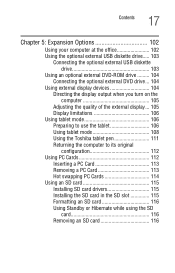
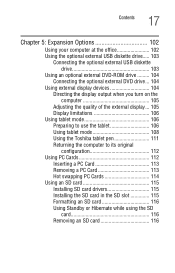
... the external display... 105 Display limitations 106
Using tablet mode 106 Preparing to use the tablet 106 Using tablet mode 108 Using the Toshiba tablet pen 111 Returning the computer to its original configuration 112
Using PC Cards 112 Inserting a PC Card 113 Removing a PC Card 113 Hot swapping PC Cards 114
Using an SD card 115 Installing SD card drivers 115 Installing the SD card in...
User Guide - Page 22
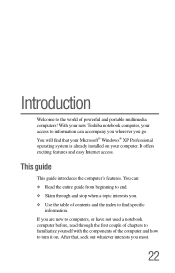
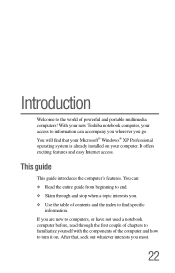
... world of powerful and portable multimedia computers! With your new Toshiba notebook computer, your access to information can accompany you wherever you go. You will find that your Microsoft® Windows® XP Professional operating system is already installed on your computer. It offers exciting features and easy Internet access.
This guide
This guide introduces the computer's features. You...
User Guide - Page 43
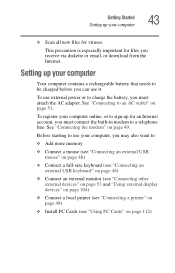
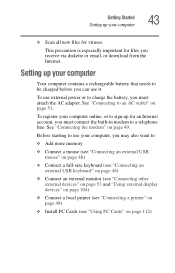
... an external USB mouse" on page 48)
❖ Connect a full-size keyboard (see "Connecting an external USB keyboard" on page 48)
❖ Connect an external monitor (see "Connecting other external devices" on page 53 and "Using external display devices" on page 104)
❖ Connect a local printer (see "Connecting a printer" on page 48)
❖ Install PC Cards (see "Using PC Cards" on page...
User Guide - Page 44
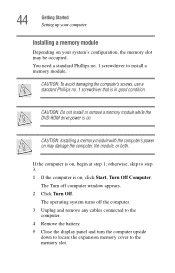
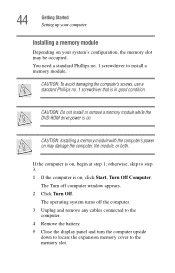
...-ROM drive power is on.
CAUTION: Installing a memory module with the computer's power on may damage the computer, the module, or both.
If the computer is on, begin at step 1; otherwise, skip to step 3. 1 If the computer is on, click Start, Turn Off Computer.
The Turn off computer window appears. 2 Click Turn Off.
The operating system turns off the computer. 3 Unplug and remove any cables...
User Guide - Page 57
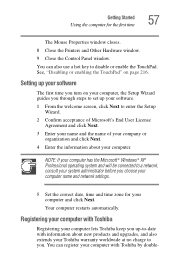
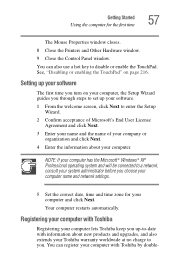
... Mouse Properties window closes.
8 Close the Printers and Other Hardware window.
9 Close the Control Panel window.
You can also use a hot key to disable or enable the TouchPad. See, "Disabling or enabling the TouchPad" on page 216.
Setting up your software
The first time you turn on your computer, the Setup Wizard guides you through steps to set up your software.
1 From...
User Guide - Page 60


... and Faxes window appears. 2 Click Add a Printer.
The Add Printer Wizard appears
Sample Add Printer Wizard
3 Follow the on-screen instructions to set up your printer.
TECHNICAL NOTE: Some printers require a specific installation process. In this case, the Windows® XP Professional Add Printer Wizard will display an error message. If this happens, refer to your printer installation guide for...
User Guide - Page 72
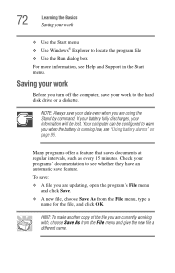
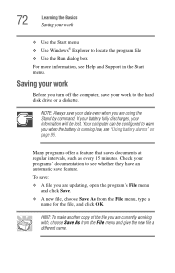
...Windows® Explorer to locate the program file
❖ Use the Run dialog box
For more information, see Help and Support in the Start menu.
Saving your work
Before you turn off the computer, save your work to the hard disk drive...feature.
To save:
❖ A file you are updating, open the program's File menu and click Save.
&#....
HINT: To make another copy of the file you are currently working with, ...
User Guide - Page 85
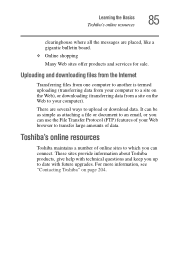
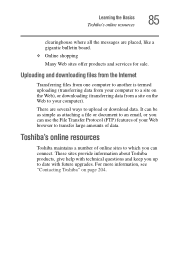
Learning the Basics Toshiba's online resources
85
clearinghouse where all the messages are placed, like a gigantic bulletin board.
❖ Online shopping
Many Web sites offer products and services for sale.
Uploading and downloading files from the Internet
Transferring files from one computer to another is termed uploading (transferring data from your computer to a site on the Web), or...
User Guide - Page 97
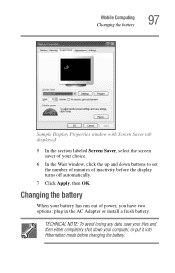
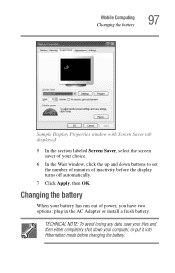
... your choice.
6 In the Wait window, click the up and down buttons to set the number of minutes of inactivity before the display turns off automatically.
7 Click Apply, then OK.
Changing the battery
When your battery has run out of power, you have two options: plug in the AC Adapter or install a fresh battery.
TECHNICAL NOTE...
User Guide - Page 103
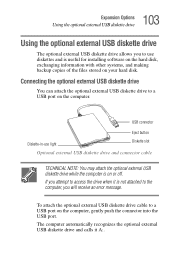
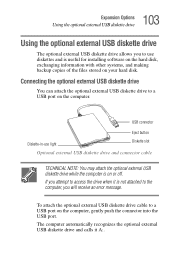
... software on the hard disk, exchanging information with other systems, and making backup copies of the files stored on your hard disk.
Connecting the optional external USB diskette drive
You can attach the optional external USB diskette drive to a USB port on the computer.
USB connector
Eject button
Diskette-in-use light
Diskette slot
Optional external USB diskette drive and connector cable...
User Guide - Page 104
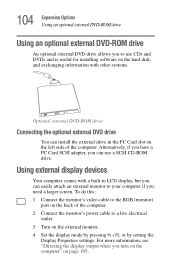
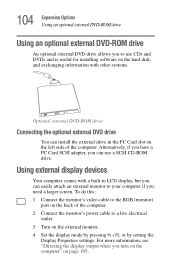
... useful for installing software on the hard disk, and exchanging information with other systems.
Optional external DVD-ROM drive
Connecting the optional external DVD drive
You can install the external drive in the PC Card slot on the left side of the computer. Alternatively, if you have a PC Card SCSI adapter, you can use a SCSI CD-ROM drive.
Using external display devices
Your computer comes with...
User Guide - Page 115
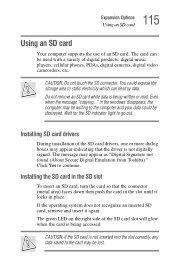
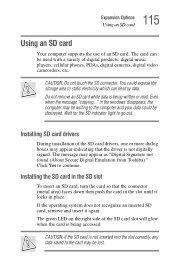
... a variety of digital products: digital music players, cellular phones, PDAs, digital cameras, digital video camcorders, etc.
CAUTION: Do not touch the SD connector. You could expose the storage area to static electricity which can destroy data. Do not remove an SD card while data is being written or read. Even when the message "copying..." in the windows disappears, the computer may be...
User Guide - Page 118
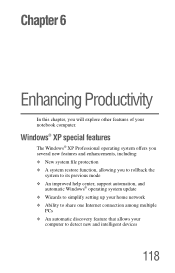
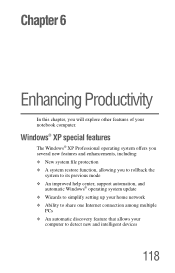
..., allowing you to rollback the
system to its previous mode ❖ An improved help center, support automation, and
automatic Windows® operating system update ❖ Wizards to simplify setting up your home network ❖ Ability to share one Internet connection among multiple
PCs ❖ An automatic discovery feature that allows your
computer to detect new and intelligent devices
118
User Guide - Page 122
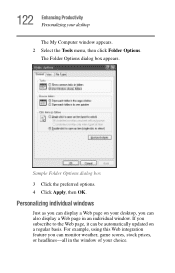
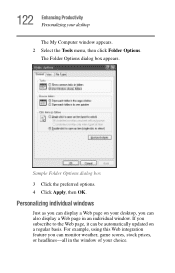
... box 3 Click the preferred options. 4 Click Apply, then OK.
Personalizing individual windows
Just as you can display a Web page on your desktop, you can also display a Web page in an individual window. If you subscribe to the Web page, it can be automatically updated on a regular basis. For example, using this Web integration feature you can...
User Guide - Page 185
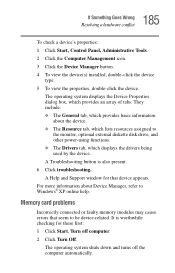
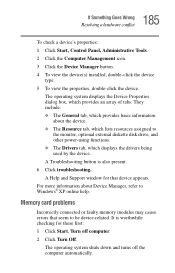
..., optional external diskette disk drive, and other power-using functions. ❖ The Drivers tab, which displays the drivers being used by the device. A Troubleshooting button is also present. 6 Click troubleshooting. A Help and Support window for that device appears. For more information about Device Manager, refer to Windows® XP online help.
Memory card problems
Incorrectly connected or...
User Guide - Page 195
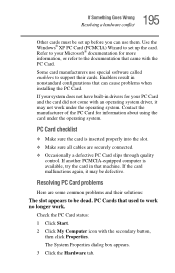
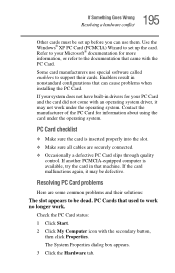
... them. Use the Windows® XP PC Card (PCMCIA) Wizard to set up the card. Refer to your Microsoft® documentation for more information, or refer to the documentation that came with the PC Card.
Some card manufacturers use special software called enablers to support their cards. Enablers result in nonstandard configurations that can cause problems when installing the PC Card.
If your system...
User Guide - Page 204
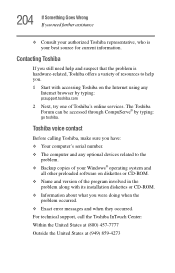
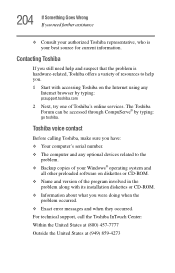
...through CompuServe® by typing: go toshiba.
Toshiba voice contact
Before calling Toshiba, make sure you have: ❖ Your computer's serial number. ❖ The computer and any optional devices related to the
problem. ❖ Backup copies of your Windows® operating system and
all other preloaded software on diskettes or CD-ROM. ❖ Name and version of the program involved in the...
User Guide - Page 233
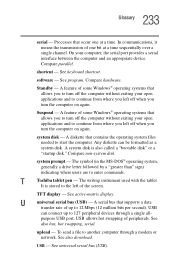
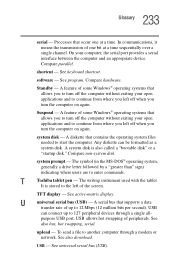
... display.
U
universal serial bus (USB) - A serial bus that supports a data
transfer rate of up to 12 Mbps (12 million bits per second). USB
can connect up to 127 peripheral devices through a single all-
purpose USB port. USB allows hot swapping of peripherals. See
also bus, hot swapping, serial.
upload - To send a file to another computer through a modem or network. See also download.
USB...
User Guide - Page 241
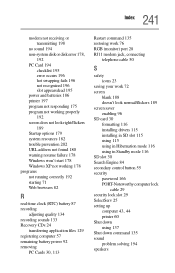
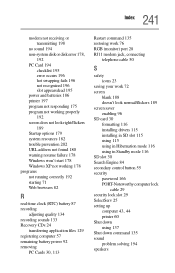
... saver enabling 96 SD card 30 formatting 116 installing drivers 115 installing in SD slot 115 using 115 using in Hibernation mode 116 using in Standby mode 116 SD slot 30 Search Engine 84 secondary control button 55 security password 166 PORT-Noteworthy computer lock
cable 29 security lock slot 29 SelectServ 25 setting up
computer 43, 44 printer 60 Shut down...
