Toshiba Portege 4000 driver and firmware
Drivers and firmware downloads for this Toshiba item

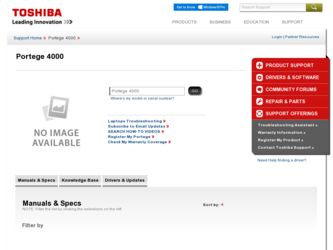
Related Toshiba Portege 4000 Manual Pages
Download the free PDF manual for Toshiba Portege 4000 and other Toshiba manuals at ManualOwl.com
User Guide - Page 12
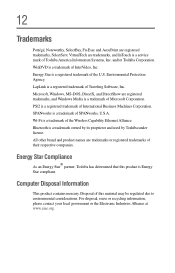
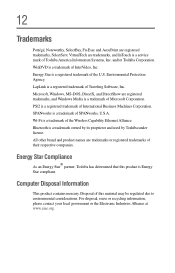
..., and DirectShow are registered trademarks, and Windows Media is a trademark of Microsoft Corporation. PS/2 is a registered trademark of International Business Machines Corporation. SPANworks is a trademark of SPANworks, U.S.A. Wi-Fi is a trademark of the Wireless Capability Ethernet Alliance. Bluetooth is a trademark owned by its proprietor and used by Toshiba under license. All other brand and...
User Guide - Page 14
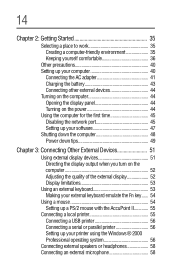
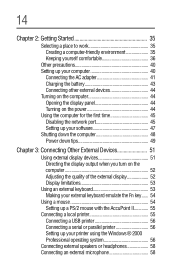
... AC adapter 41 Charging the battery 43 Connecting other external devices 44 Turning on the computer 44 Opening the display panel 44 Turning on the power 44 Using the computer for the first time 45 Disabling the network port 45 Setting up your software 47 Shutting down the computer 48 Power down tips 49
Chapter 3: Connecting Other External Devices 51
Using external display devices 51...
User Guide - Page 15
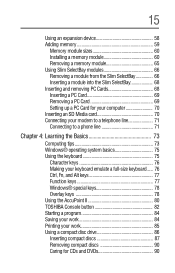
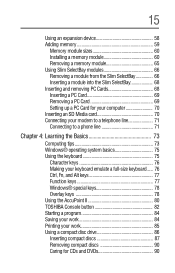
... device 58 Adding memory 59
Memory module sizes 60 Installing a memory module 60 Removing a memory module 65 Using Slim SelectBay modules 66 Removing a module from the Slim SelectBay 66 Inserting a module into the Slim SelectBay 68 Inserting and removing PC Cards 68 Inserting a PC Card 69 Removing a PC Card 69 Setting up a PC Card for your computer 70 Inserting an SD Media card...
User Guide - Page 17
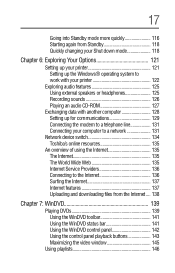
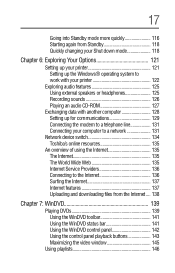
... printer 122
Exploring audio features 125 Using external speakers or headphones 125 Recording sounds 126 Playing an audio CD-ROM 127
Exchanging data with another computer 128 Setting up for communications 129 Connecting the modem to a telephone line 131 Connecting your computer to a network 131
Network device switch 134 Toshiba's online resources 135
An overview of using the Internet...
User Guide - Page 21
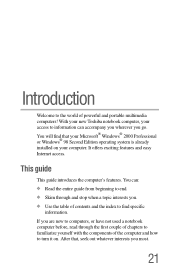
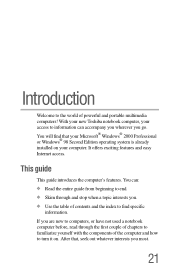
... of powerful and portable multimedia computers! With your new Toshiba notebook computer, your access to information can accompany you wherever you go. You will find that your Microsoft® Windows® 2000 Professional or Windows® 98 Second Edition operating system is already installed on your computer. It offers exciting features and easy Internet access.
This guide
This guide introduces...
User Guide - Page 45
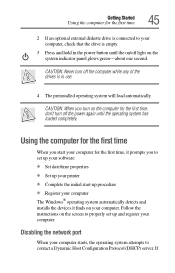
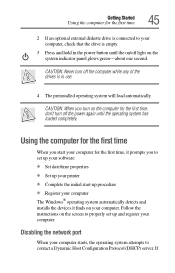
... you to set up your software:
Set date/time properties Set up your printer Complete the initial start-up procedure Register your computer
The Windows® operating system automatically detects and installs the devices it finds on your computer. Follow the instructions on the screen to properly set up and register your computer.
Disabling the network port
When your computer starts, the...
User Guide - Page 57
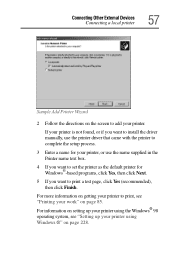
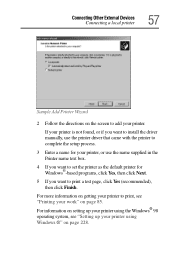
... to add your printer.
If your printer is not found, or if you want to install the driver manually, use the printer driver that came with the printer to complete the setup process.
3 Enter a name for your printer, or use the name supplied in the Printer name text box.
4 If you want to set the printer as the default printer for Windows®-based programs...
User Guide - Page 195
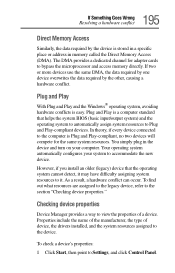
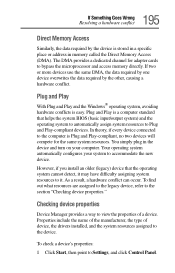
... the legacy device, refer to the section "Checking device properties."
Checking device properties
Device Manager provides a way to view the properties of a device. Properties include the name of the manufacturer, the type of device, the drivers installed, and the system resources assigned to the device.
To check a device's properties:
1 Click Start, then point to Settings, and click Control Panel.
User Guide - Page 208
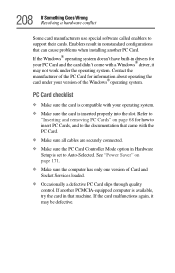
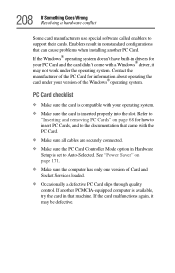
... the PC Card.
Make sure all cables are securely connected. Make sure the PC Card Controller Mode option in Hardware
Setup is set to Auto-Selected. See "Power Saver" on page 171.
Make sure the computer has only one version of Card and
Socket Services loaded.
Occasionally a defective PC Card slips through quality
control. If another PCMCIA-equipped computer is available, try the card in that...
User Guide - Page 211
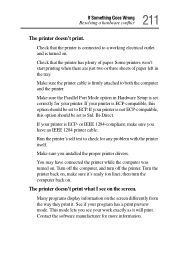
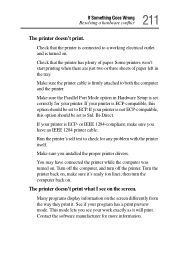
... of paper left in the tray.
Make sure the printer cable is firmly attached to both the computer and the printer.
Make sure the Parallel Port Mode option in Hardware Setup is set correctly for your printer. If your printer is ECP-compatible, this option should be set to ECP. If your printer is not ECP-compatible, this option should be...
User Guide - Page 216
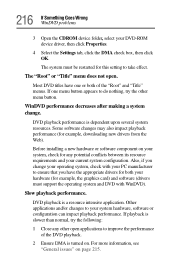
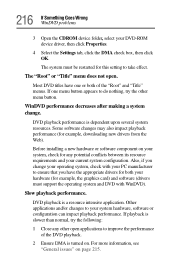
... installing a new hardware or software component on your system, check for any potential conflicts between its resource requirements and your current system configuration. Also, if you change your operating system, check with your PC manufacturer to ensure that you have the appropriate drivers for both your hardware (for example, the graphics card) and software (drivers must support...
User Guide - Page 217
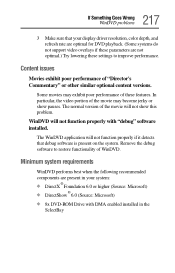
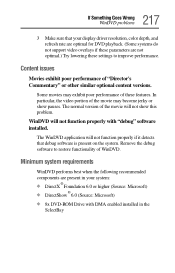
...
3 Make sure that your display driver resolution, color depth, and refresh rate are optimal for DVD playback. (Some systems do not support video overlays if these parameters are not optimal.) Try lowering these settings to improve performance.
Content issues
Movies exhibit poor performance of "Director's Commentary" or other similar optional content versions.
Some movies may exhibit...
User Guide - Page 220
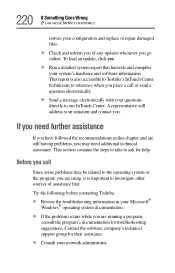
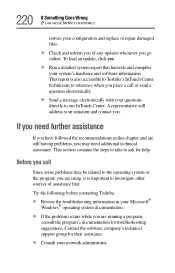
.... To load an update, click yes.
Run a detailed system report that harvests and compiles
your system's hardware and software information. This report is also accessible to Toshiba's InTouch Center technicians to reference when you place a call or send a question electronically.
Send a message electronically with your questions
directly to our InTouch Center. A representative will address your...
User Guide - Page 221
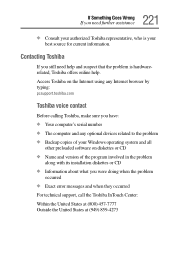
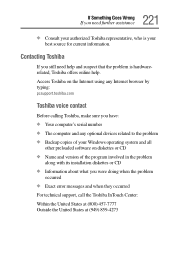
... Internet browser by typing:
pcsupport.toshiba.com
Toshiba voice contact
Before calling Toshiba, make sure you have:
Your computer's serial number The computer and any optional devices related to the problem Backup copies of your Windows operating system and all
other preloaded software on diskettes or CD
Name and version of the program involved in the problem
along with its installation...
User Guide - Page 227
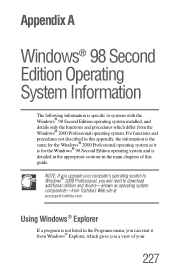
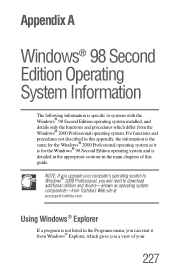
...the Windows® 98 Second Edition operating system installed, and details only the functions and procedures which differ from the Windows®...guide.
NOTE: If you upgrade your computer's operating system to Windows® 2000 Professional, you will need to download additional utilities and drivers-known as operating system components-from Toshiba's Web site at pcsupport.toshiba.com.
Using Windows...
User Guide - Page 239
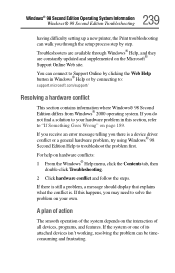
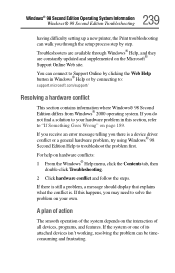
...® 98 Second Edition Operating System Information Windows® 98 Second Edition Troubleshooting
having difficulty setting up a new printer, the Print troubleshooting can walk you through the setup process step by step. Troubleshooters are available through Windows® Help, and they are constantly updated and supplemented on the Microsoft® Support Online Web site.
You can connect...
User Guide - Page 241
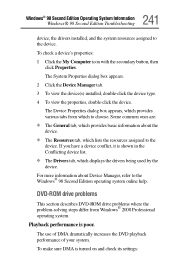
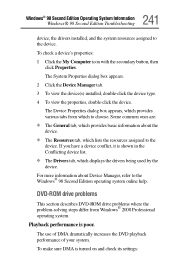
... the resources assigned to the
device. If you have a device conflict, it is shown in the Conflicting device list.
The Drivers tab, which displays the drivers being used by the
device.
For more information about Device Manager, refer to the Windows® 98 Second Edition operating system online help.
DVD-ROM drive problems
This section describes DVD-ROM drive problems where the problem...
User Guide - Page 242
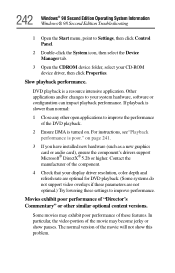
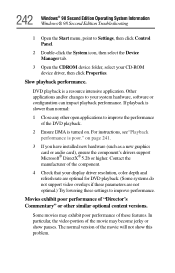
..."Playback performance is poor." on page 241.
3 If you have installed new hardware (such as a new graphics card or audio card), ensure the component's drivers support Microsoft® DirectX® 5.2b or higher. Contact the manufacturer of the component.
4 Check that your display driver resolution, color depth and refresh rate are optimal for DVD playback. (Some systems do not...
User Guide - Page 261
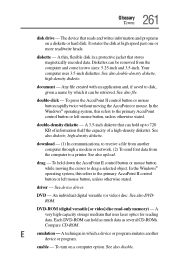
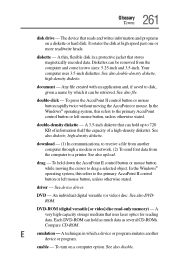
... the Windows® operating system, this refers to the primary AccuPoint II control button or left mouse button, unless otherwise stated.
driver - See device driver.
DVD - An individual digital versatile (or video) disc. See also DVDROM.
DVD-ROM (digital versatile [or video] disc read-only memory) - A very high-capacity storage medium that uses laser optics for reading data. Each DVD-ROM can...
User Guide - Page 274
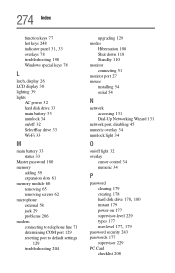
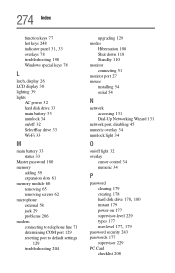
... 204
upgrading 129 modes
Hibernation 108 Shut down 118 Standby 110 monitor connecting 51 monitor port 27 mouse installing 54 serial 54
N
network accessing 131 Dial-Up Networking Wizard 131
network port, disabling 45 numeric overlay 34 numlock light 34
O
on/off light 32 overlay
cursor control 34 numeric 34
P
password clearing 179 creating 178
hard disk drive 178, 180
instant 179 power...
