Toshiba Portege A600-S2201 driver and firmware
Drivers and firmware downloads for this Toshiba item

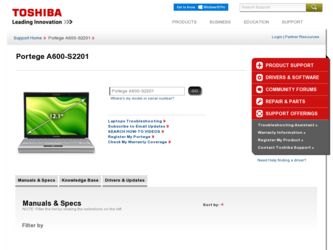
Related Toshiba Portege A600-S2201 Manual Pages
Download the free PDF manual for Toshiba Portege A600-S2201 and other Toshiba manuals at ManualOwl.com
Toshiba User's Guide for Portege A600 - Page 5
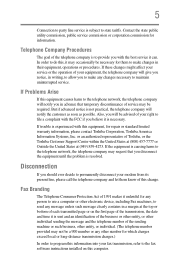
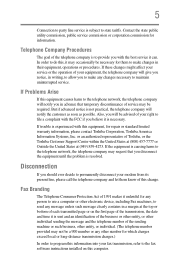
... should ever decide to permanently disconnect your modem from its present line, please call the telephone company and let them know of this change.
Fax Branding
The Telephone Consumer Protection Act of 1991 makes it unlawful for any person to use a computer or other electronic device, including Fax machines, to send any message unless such...
Toshiba User's Guide for Portege A600 - Page 33
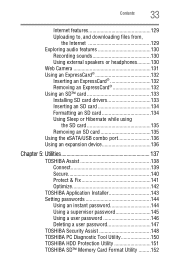
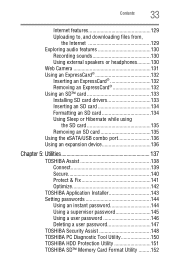
...; card 133 Installing SD card drivers 133 Inserting an SD card 134 Formatting an SD card 134 Using Sleep or Hibernate while using
the SD card 135 Removing an SD card 135 Using the eSATA/USB combo port 136 Using an expansion device 136
Chapter 5: Utilities 137
TOSHIBA Assist 138 Connect 139 Secure 140 Protect & Fix 141 Optimize 142
TOSHIBA Application Installer 143 Setting passwords...
Toshiba User's Guide for Portege A600 - Page 46
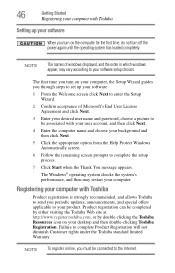
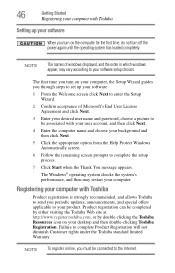
... your computer with Toshiba
Setting up your software
When you turn on the computer for the first time, do not turn off the power again until the operating system has loaded completely.
NOTE
The names of windows displayed, and the order in which windows appear, may vary according to your software setup choices.
The first time you turn on your computer, the Setup Wizard guides...
Toshiba User's Guide for Portege A600 - Page 60
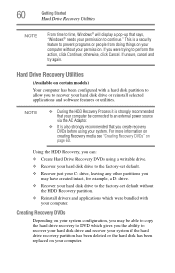
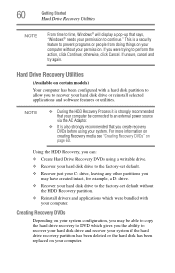
... example, a D: drive.
❖ Recover your hard disk drive to the factory-set default without the HDD Recovery partition.
❖ Reinstall drivers and applications which were bundled with your computer.
Creating Recovery DVDs
Depending on your system configuration, you may be able to copy the hard drive recovery to DVD which gives you the ability to recover your hard disk drive and recover your...
Toshiba User's Guide for Portege A600 - Page 75
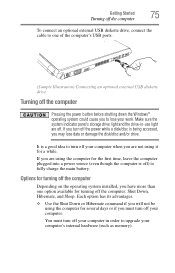
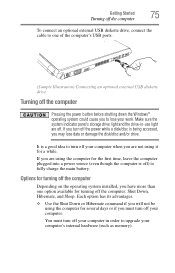
... an optional external USB diskette drive, connect the cable to one of the computer's USB ports.
(Sample Illustration) Connecting an optional external USB diskette drive
Turning off the computer
Pressing the power button before shutting down the Windows® operating system could cause you to lose your work. Make sure the system indicator panel's storage drive light and the drive-in-use light...
Toshiba User's Guide for Portege A600 - Page 133
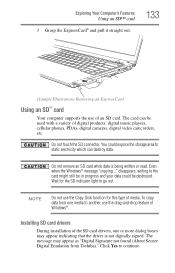
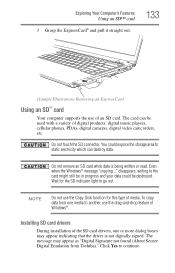
....
133
(Sample Illustration) Removing an ExpressCard
Using an SD™ card
Your computer supports the use of an SD card. The card can be used with a variety of digital products: digital music players, cellular phones, PDAs, digital cameras, digital video camcorders, etc.
Do not touch the SD connector. You could expose the storage area to static electricity which can destroy data.
Do not...
Toshiba User's Guide for Portege A600 - Page 173
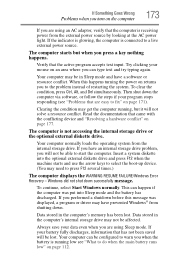
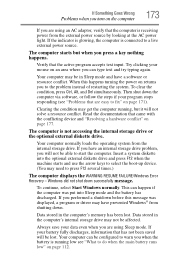
... an internal storage drive problem, you will not be able to start the computer. Insert a system diskette into the optional external diskette drive and press F12 when the machine starts and use the arrow keys to select the boot-up device. (You may need to press F12 several times.)
The computer displays the WARNING RESUME FAILURE/Windows Error Recovery - Windows did...
Toshiba User's Guide for Portege A600 - Page 176
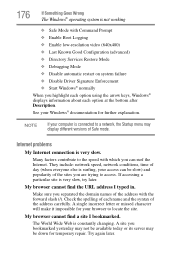
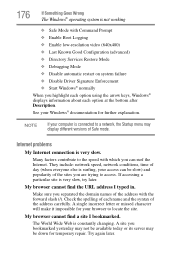
... Driver Signature Enforcement ❖ Start Windows® normally When you highlight each option using the arrow keys, Windows® displays information about each option at the bottom after Description. See your Windows® documentation for further explanation.
NOTE
If your computer is connected to a network, the Startup menu may display different versions of Safe mode.
Internet problems...
Toshiba User's Guide for Portege A600 - Page 179
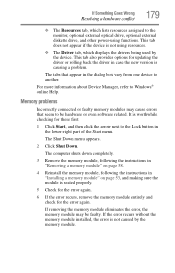
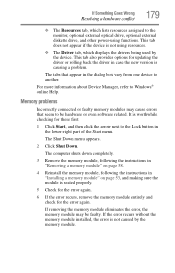
... the monitor, optional external optical drive, optional external diskette drive, and other power-using functions. This tab does not appear if the device is not using resources.
❖ The Driver tab, which displays the drivers being used by the device. This tab also provides options for updating the driver or rolling back the driver in case the new version is causing a problem.
The...
Toshiba User's Guide for Portege A600 - Page 189
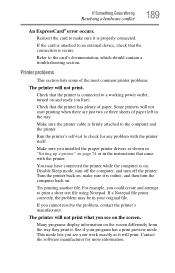
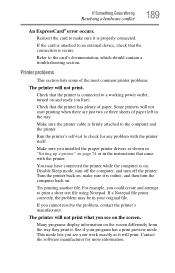
....
Make sure the printer cable is firmly attached to the computer and the printer.
Run the printer's self-test to check for any problem with the printer itself.
Make sure you installed the proper printer drivers as shown in "Setting up a printer" on page 74 or in the instructions that came with the printer.
You may have connected the printer while the computer is on...
Toshiba User's Guide for Portege A600 - Page 191
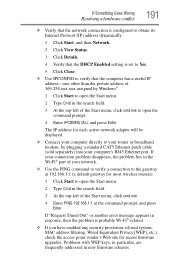
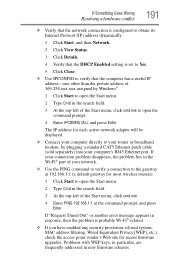
... to open the command prompt.
4 Enter IPCONFIG /ALL and press Enter.
The IP address for each active network adapter will be displayed.
❖ Connect your computer directly to your router or broadband modem, by plugging a standard CAT5 Ethernet patch cable (sold separately) into your computer's RJ45 Ethernet port. If your connection problem disappears, the problem lies in the Wi-Fi® part...
Toshiba User's Guide for Portege A600 - Page 193
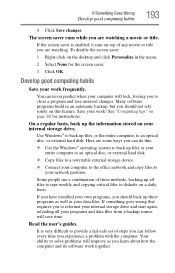
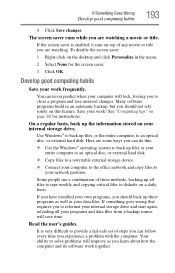
... are some ways you can do this:
❖ Use the Windows® operating system to back up files or your entire computer to an optical disc, or external hard disk.
❖ Copy files to a rewritable external storage device.
❖ Connect your computer to the office network and copy files to your network partition.
Some people use a combination of these methods, backing...
Toshiba User's Guide for Portege A600 - Page 194
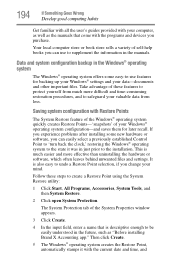
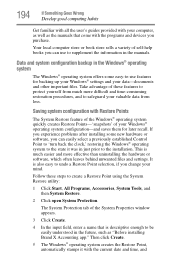
... can easily select a previously established Control Point to 'turn back the clock,' restoring the Windows® operating system to the state it was in just prior to the installation. This is much easier and more effective than uninstalling the hardware or software, which often leaves behind unwanted files and settings. It is also easy to...
Toshiba User's Guide for Portege A600 - Page 195
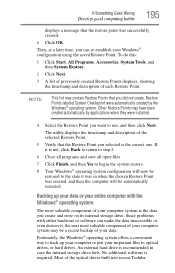
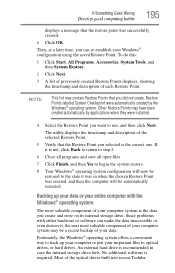
... of your computer system may be a recent backup of your data.
Fortunately, the Windows® operating system offers a convenient way to back up your computer or just your important files to optical drives, or hard drives. An external hard drive is recommended in case the internal storage drive fails. No additional software is required. Most of the optical drives built into recent Toshiba
Toshiba User's Guide for Portege A600 - Page 196
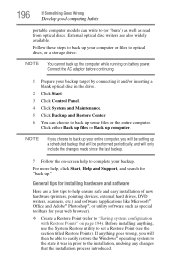
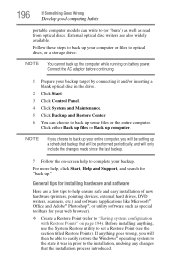
... these steps to back up your computer or files to optical discs, or a storage drive:
NOTE You cannot back up the computer while running on battery power. Connect the AC adaptor before continuing.
1 Prepare your backup target by connecting it and/or inserting a blank optical disc in the drive.
2 Click Start. 3 Click Control Panel.
4 Click System and Maintenance.
5 Click...
Toshiba User's Guide for Portege A600 - Page 197
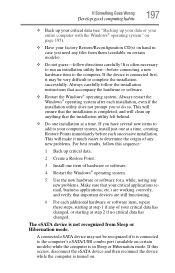
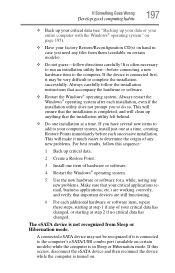
... hardware item to the computer. If the device is connected first, it may be very difficult to complete the installation successfully. Always carefully follow the installation instructions that accompany the hardware or software.
❖ Restart the Windows® operating system. Always restart the Windows® operating system after each installation, even if the installation utility does not...
Toshiba User's Guide for Portege A600 - Page 199
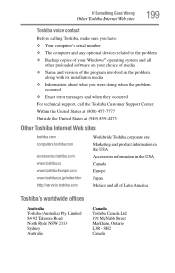
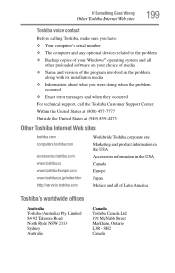
If Something Goes Wrong
Other Toshiba Internet Web sites
199
Toshiba voice contact
Before calling Toshiba, make sure you have: ❖ Your computer's serial number ❖ The computer and any optional devices related to the problem ❖ Backup copies of your Windows® operating system and all
other preloaded software on your choice of media ❖ Name and version of the program ...
Toshiba User's Guide for Portege A600 - Page 229
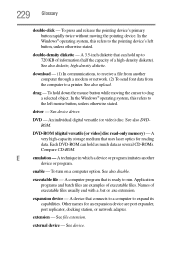
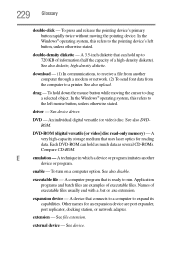
... from another computer through a modem or network. (2) To send font data from the computer to a printer. See also upload.
drag - To hold down the mouse button while moving the cursor to drag a selected object. In the Windows® operating system, this refers to
the left mouse button, unless otherwise stated.
driver - See device driver.
DVD - An individual digital versatile (or...
Toshiba User's Guide for Portege A600 - Page 240


... hole
optical drive 100 memory
adding 53 problem solving 179 removing memory module slot
cover 55 memory module
installation 53 installing
inserting into socket 55
removing 58, 59
memory module slot 55 microphone
using 130 monitor
connecting 71 monitor problems
monitor not working 182 mouse
installing 73 mouse utility 154
N
network accessing 127 Connect to the Internet 127
networking wireless 126...
Toshiba User's Guide for Portege A600 - Page 242
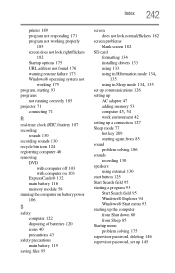
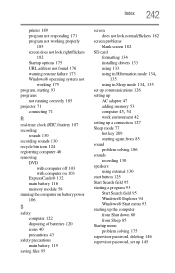
...
SD card formatting 134 installing drivers 133 using 133
using in Hibernation mode 134,
135
using in Sleep mode 134, 135
set up communications 126 setting up
AC adaptor 47 adding memory 53
computer 45, 54
work environment 42 setting up a connection 127 Sleep mode 77
hot key 209 starting again from 85 sound problem solving 186 sounds recording...
