Toshiba Portege M100 driver and firmware
Drivers and firmware downloads for this Toshiba item

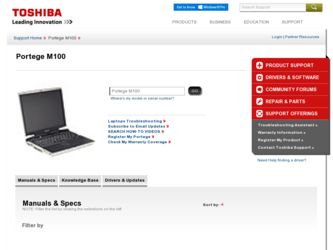
Related Toshiba Portege M100 Manual Pages
Download the free PDF manual for Toshiba Portege M100 and other Toshiba manuals at ManualOwl.com
User Guide - Page 50
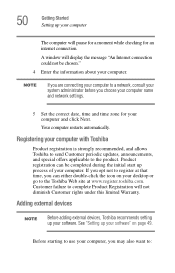
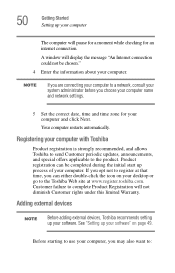
... will pause for a moment while checking for an internet connection.
A window will display the message "An Internet connection could not be chosen."
4 Enter the information about your computer.
NOTE
If you are connecting your computer to a network, consult your system administrator before you choose your computer name and network settings.
5 Set the correct date, time and time zone for your...
User Guide - Page 94
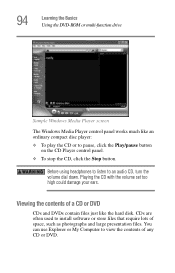
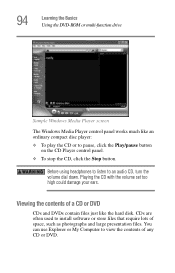
... DVD-ROM or multi-function drive
Sample Windows Media Player screen
The Windows Media Player control panel works much like an ordinary compact disc player: ❖ To play the CD or to pause, click the Play/pause button
on the CD Player control panel. ❖ To stop the CD, click the Stop button.
Before using headphones to listen to an audio...
User Guide - Page 142
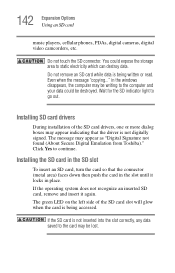
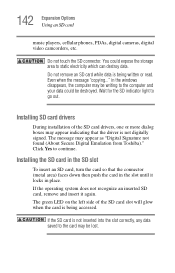
... Using an SD card
music players, cellular phones, PDAs, digital cameras, digital video camcorders, etc.
Do not touch the SD connector. You could expose the storage area to static electricity which can destroy data. Do not remove an SD card while data is being written or read. Even when the message "copying..." in the windows disappears, the computer may be writing...
User Guide - Page 198
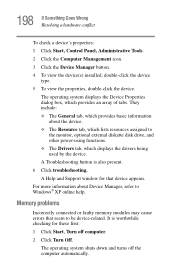
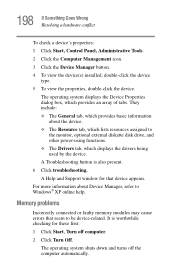
...monitor, optional external diskette disk drive, and other power-using functions. ❖ The Drivers tab, which displays the drivers being used by the device. A Troubleshooting button is also present. 6 Click troubleshooting. A Help and Support window for that device appears. For more information about Device Manager, refer to Windows® XP online help.
Memory problems
Incorrectly connected or...
User Guide - Page 209
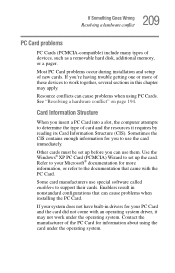
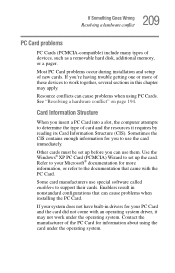
209 If Something Goes Wrong
Resolving a hardware conflict
PC Card problems
PC Cards (PCMCIA-compatible) include many types of devices, such as a removable hard disk, additional memory, or a pager.
Most PC Card problems occur during installation and setup of new cards. If you're having trouble getting one or more of these devices to work together, several sections in this chapter may...
User Guide - Page 212
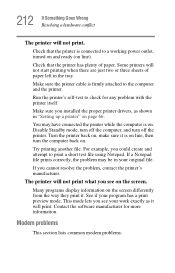
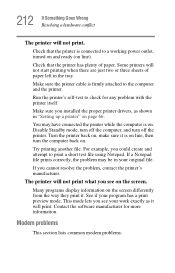
... in the tray.
Make sure the printer cable is firmly attached to the computer and the printer.
Run the printer's self-test to check for any problem with the printer itself.
Make sure you installed the proper printer drivers, as shown in "Setting up a printer" on page 66.
You may have connected the printer while the computer is on. Disable Standby mode, turn...
User Guide - Page 246
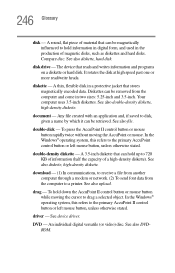
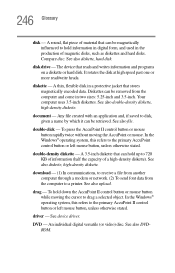
... the capacity of a high-density diskette). See also diskette, high-density diskette.
download - (1) In communications, to receive a file from another computer through a modem or network. (2) To send font data from the computer to a printer. See also upload.
drag - To hold down the AccuPoint II control button or mouse button while moving the cursor to drag a selected object...
User Guide - Page 253
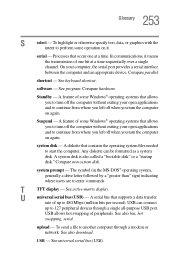
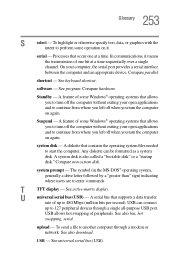
... display.
U
universal serial bus (USB) - A serial bus that supports a data transfer
rate of up to 480 Mbps (million bits per second). USB can connect
up to 127 peripheral devices through a single all-purpose USB port.
USB allows hot swapping of peripherals. See also bus, hot
swapping, serial.
upload - To send a file to another computer through a modem or network. See also download.
USB...
User Guide - Page 261
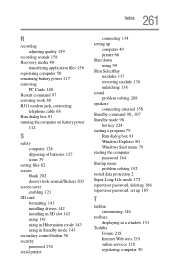
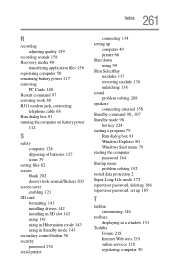
... 202 doesn't look normal/flickers 203 screen saver enabling 121 SD card formatting 143 installing drivers 142 installing in SD slot 142 using 141 using in Hibernation mode 143 using in Standby mode 143 secondary control button 58 security password 176 serial printer
connecting 134 setting up
computer 49 printer 66 Shut down using 99 Slim SelectBay modules 137 removing module...
Maintenance Manual - Page 17
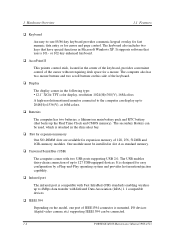
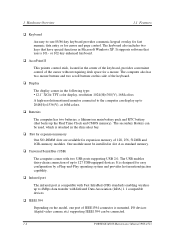
... slim select bay.
q Slot for expansion memory One SO-DIMM slots are available for expansion memory of 128, 256, 512MB and 1GB- memory modules. One module must be installed in slot A as standard memory.
q Universal Serial Bus (USB)
The computer comes with two USB ports supporting USB 2.0. The USB enables daisy-chain connection of up to 127 USB-equipped devices. It is designed for easy configuration...
User Manual - Page 37
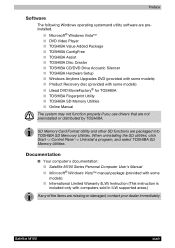
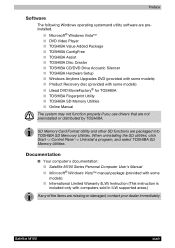
...; TOSHIBA CD/DVD Drive Acoustic Silencer ■ TOSHIBA Hardware Setup ■ Windows Anytime Upgrades DVD (provided with some models) ■ Product Recovery disc (provided with some models) ■ Ulead DVD MovieFactory® for TOSHIBA ■ TOSHIBA Fingerprint Utility ■ TOSHIBA SD Memory Utilities ■ Online Manual
The system may not function properly if you use drivers that...
User Manual - Page 49
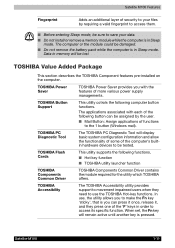
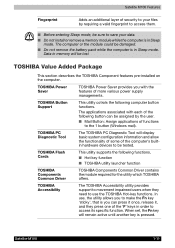
... (Windows mail).
TOSHIBA PC Diagnostic Tool
The TOSHIBA PC Diagnostic Tool will display basic system configuration information and allow the functionality of some of the computer's builtin hardware devices to be tested.
TOSHIBA Flash Cards
This utility supports the following functions, ■ Hot key function ■ TOSHIBA utility launcher function
TOSHIBA Components Common Driver
TOSHIBA...
User Manual - Page 78
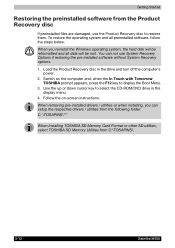
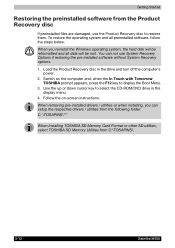
... you reinstall the Windows operating system, the hard disk will be reformatted and all data will be lost. You can not use System Recovery Options if restoring the pre-installed software without System Recovery options.
1. Load the Product Recovery disc in the drive and turn off the computer's power.
2. Switch on the computer and, when the In Touch with Tomorrow TOSHIBA prompt appears...
User Manual - Page 80
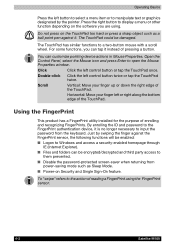
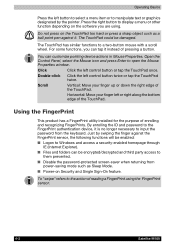
... the right button to display a menu or other function depending on the software you are using.
Do...password to the FingerPrint authentication device, it is no longer necessary to input the password from the keyboard. Just by swiping the finger against the FingerPrint sensor, the following functions will be enabled: ■ Logon to Windows and access a security-enabled homepage through
IE (Internet...
User Manual - Page 93
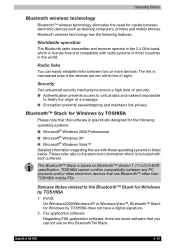
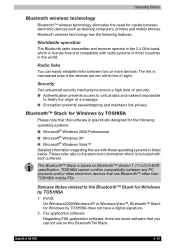
... than TOSHIBA mobile PCs.
Release Notes related to the Bluetooth™ Stack for Windows by TOSHIBA
1. Install: On Windows2000/Windows XP or Windows Vista™, Bluetooth™ Stack for Windows by TOSHIBA does not have a digital signature.
2. Fax application software: Regarding FAX application software, there are some software that you cannot use on this BluetoothTM Stack.
Satellite M100...
User Manual - Page 100
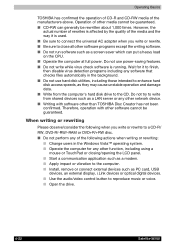
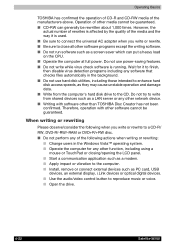
... closing/opening the LCD panel. ■ Start a communication application such as a modem. ■ Apply impact or vibration to the computer. ■ Install, remove or connect external devices such as PC card, USB
devices, an external display, i.Link devices or optical digital devices. ■ Use the audio/video control button to reproduce music or voice. ■ Open the drive.
4-22
Satellite...
User Manual - Page 103
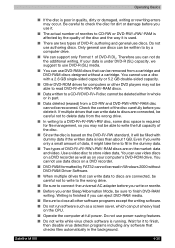
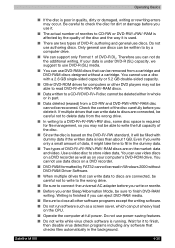
... on your computer's DVD-ROM drive. You cannot use data discs on a DVD recorder.
■ DVD-RAM formatted by FAT32 cannot be read in Windows 2000 without DVD-RAM Driver Software.
■ When multiple drives that can write data to discs are connected, be careful not to write to the wrong drive.
■ Be sure to connect the universal AC adapter before...
User Manual - Page 104
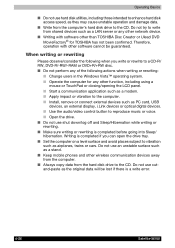
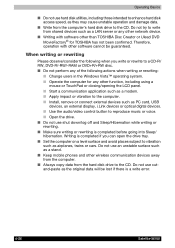
... LCD panel. ■ Start a communication application such as a modem. ■ Apply impact or vibration to the computer. ■ Install, remove or connect external devices such as PC card, USB
devices, an external display, i.Link devices or optical digital devices. ■ Use the audio/video control button to reproduce music or voice. ■ Open the drive. ■ Do not use shut down/log off...
User Manual - Page 145
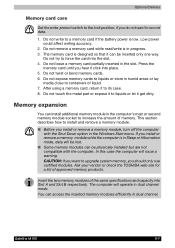
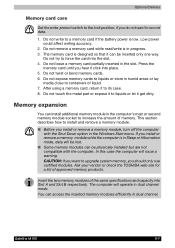
Optional Devices
Memory card care
Set the write-protect switch to the lock position, if you do not want to record data.
1. Do not write to a memory card if the battery power is low. Low power could affect writing accuracy.
2. Do not remove a memory card while read/write is in progress. 3. The memory card is designed so that it can be inserted only one...
User Manual - Page 198
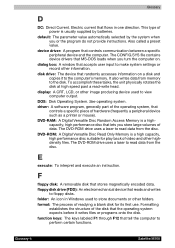
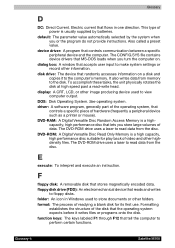
...view computer output.
DOS: Disk Operating System. See operating system. driver: A software program, generally part of the operating system, that
controls a specific piece of hardware (frequently a peripheral device such as a printer or mouse). DVD-RAM: A Digital Versatile Disc Random Access Memory is a highcapacity, high performance disc that lets you store large volumes of data. The DVD-ROM drive...
