Toshiba Portege M205-S809 driver and firmware
Drivers and firmware downloads for this Toshiba item

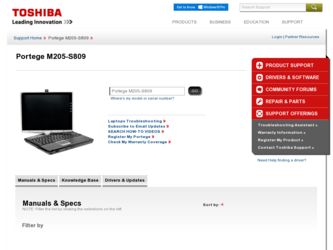
Related Toshiba Portege M205-S809 Manual Pages
Download the free PDF manual for Toshiba Portege M205-S809 and other Toshiba manuals at ManualOwl.com
User Guide - Page 6
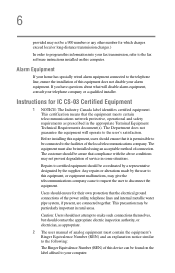
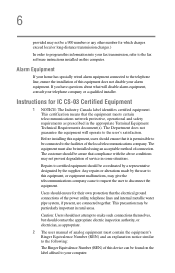
...fax software instructions installed on this computer.
Alarm Equipment
If your home has specially wired alarm equipment connected to the telephone line, ensure the installation of this equipment does not disable your alarm equipment. If you have questions about what will disable alarm equipment, consult your telephone company or a qualified installer.
Instructions... power ... The user manual of analog ...
User Guide - Page 9
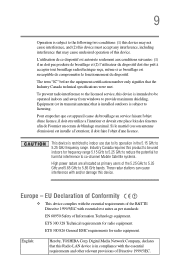
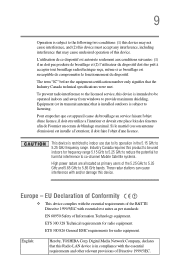
...service, this device is intended to be operated indoors and away from windows to provide maximum shielding. Equipment (or its transmit antenna) that is installed...potential for harmful interference to co-channel Mobile Satellite systems. High power radars are allocated as primary users of...Hereby, TOSHIBA Corp. Digital Media Network Company, declares that this Radio LAN device is in compliance with the...
User Guide - Page 32
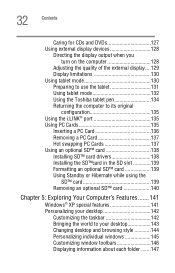
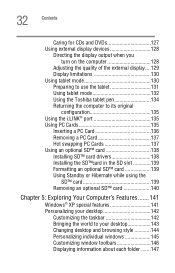
... tablet mode 132 Using the Toshiba tablet pen 134 Returning the computer to its original
configuration 135 Using the i.LINK® port 135 Using PC Cards 135
Inserting a PC Card 136 Removing a PC Card 137 Hot swapping PC Cards 137 Using an optional SD™ card 138 Installing SD™ card drivers 138 Installing the SD™card in the SD slot 139...
User Guide - Page 37


... go.
You will find your operating system, Microsoft® Windows® XP Tablet PC Edition, already installed on your computer. Your operating system offers exciting features, multimedia enjoyment, and easy Internet access.
NOTE
Certain Microsoft® software product(s) included with this computer may use technological measures for copy protection. IN SUCH EVENT, YOU WILL NOT BE ABLE...
User Guide - Page 41
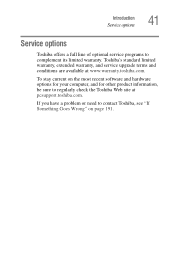
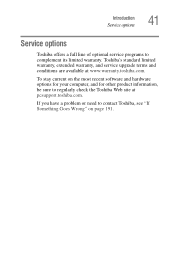
Introduction Service options
41
Service options
Toshiba offers a full line of optional service programs to complement its limited warranty. Toshiba's standard limited warranty, extended warranty, and service upgrade terms and conditions are available at www.warranty.toshiba.com.
To stay current on the most recent software and hardware options for your computer, and for other product information,...
User Guide - Page 47
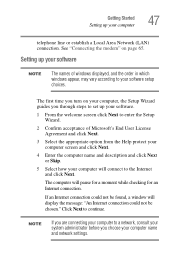
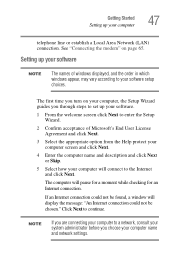
... line or establish a Local Area Network (LAN) connection. See "Connecting the modem" on page 65.
Setting up your software
NOTE
The names of windows displayed, and the order in which windows appear, may vary according to your software setup choices.
The first time you turn on your computer, the Setup Wizard guides you through steps to set up your software.
1 From the welcome screen click...
User Guide - Page 48
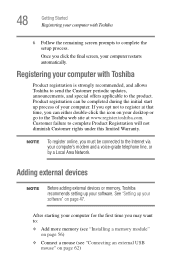
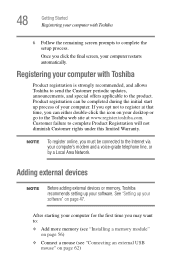
... to the Internet via your computer's modem and a voice-grade telephone line, or by a Local Area Network.
Adding external devices
NOTE
Before adding external devices or memory, Toshiba recommends setting up your software. See "Setting up your software" on page 47.
After starting your computer for the first time you may want to:
❖ Add more memory (see "Installing a memory module" on...
User Guide - Page 56
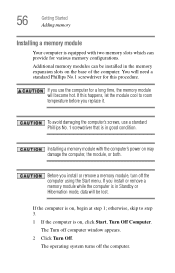
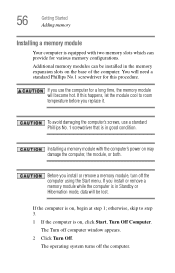
..., use a standard Phillips No. 1 screwdriver that is in good condition.
Installing a memory module with the computer's power on may damage the computer, the module, or both.
Before you install or remove a memory module, turn off the computer using the Start menu. If you install or remove a memory module while the computer is in Standby or Hibernation mode, data will be lost...
User Guide - Page 63
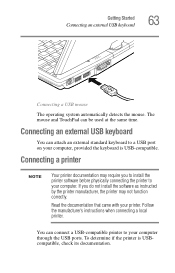
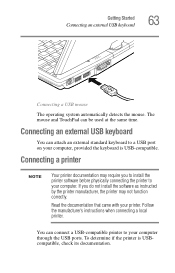
... attach an external standard keyboard to a USB port on your computer, provided the keyboard is USB-compatible.
Connecting a printer
NOTE
Your printer documentation may require you to install the printer software before physically connecting the printer to your computer. If you do not install the software as instructed by the printer manufacturer, the printer may not function correctly.
Read the...
User Guide - Page 64
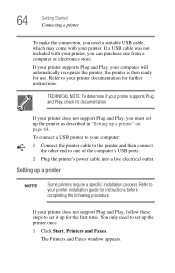
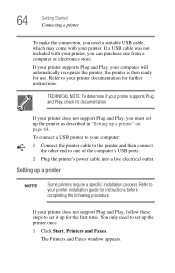
...1 Connect the printer cable to the printer and then connect the other end to one of the computer's USB ports.
2 Plug the printer's power cable into a live electrical outlet.
Setting up a printer
NOTE
Some printers require a specific installation process. Refer to your printer installation guide for instructions before completing the following procedure.
If your printer does not support Plug and...
User Guide - Page 202
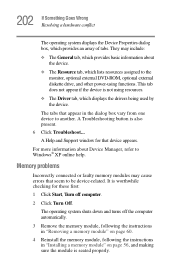
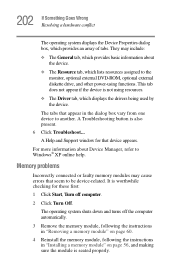
... displays the drivers being used by the device.
The tabs that appear in the dialog box vary from one device to another. A Troubleshooting button is also present. 6 Click Troubleshoot... A Help and Support window for that device appears.
For more information about Device Manager, refer to Windows® XP online help.
Memory problems
Incorrectly connected or faulty memory modules may cause errors...
User Guide - Page 213


.... Use the Windows® XP PC Card (PCMCIA) Wizard to set up the card. Refer to your Microsoft® documentation for more information, or refer to the documentation that came with the PC Card.
Some card manufacturers use special software called enablers to support their cards. Enablers result in nonstandard configurations that can cause problems when installing the PC Card.
If...
User Guide - Page 216
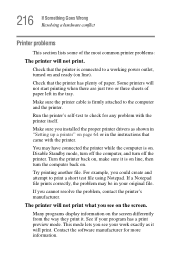
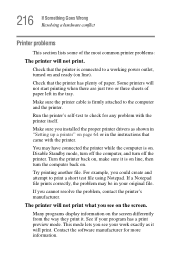
....
Make sure the printer cable is firmly attached to the computer and the printer.
Run the printer's self-test to check for any problem with the printer itself.
Make sure you installed the proper printer drivers as shown in "Setting up a printer" on page 64 or in the instructions that came with the printer.
You may have connected the printer while the computer is on...
User Guide - Page 220
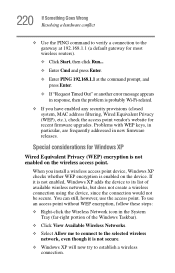
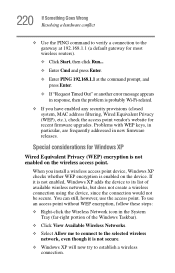
..., MAC address filtering, Wired Equivalent Privacy (WEP), etc.), check the access point vendor's website for recent firmware upgrades. Problems with WEP keys, in particular, are frequently addressed in new firmware releases.
Special considerations for Windows XP
Wired Equivalent Privacy (WEP) encryption is not enabled on the wireless access point.
When you install a wireless access point device...
User Guide - Page 225


... problems after installing some new hardware or software, you can easily select a previously established Control Point to 'turn back the clock,' restoring Windows to the state it was in just prior to the installation. This is much easier and more effective than uninstalling the hardware or software, which often leaves behind unwanted files and settings. It is...
User Guide - Page 230
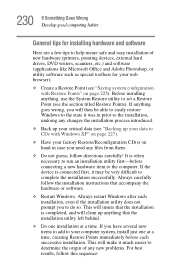
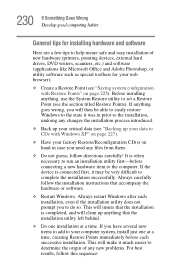
230 If Something Goes Wrong Develop good computing habits
General tips for installing hardware and software
Here are a few tips to help insure safe and easy installation of new hardware (printers, pointing devices, external hard drives, DVD writers, scanners, etc.) and software (applications like Microsoft Office and Adobe Photoshop, or utility software such as special toolbars for your web ...
User Guide - Page 231
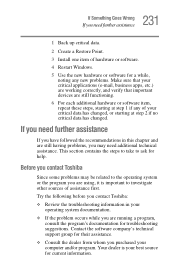
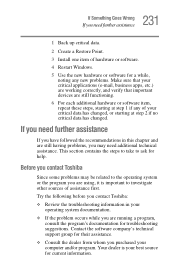
... Point.
3 Install one item of hardware or software.
4 Restart Windows.
5 Use the new hardware or software for a while...Toshiba:
❖ Review the troubleshooting information in your operating system documentation.
❖ If the problem occurs while you are running a program, consult the program's documentation for troubleshooting suggestions. Contact the software company's technical support...
User Guide - Page 232
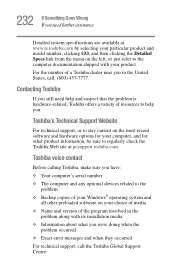
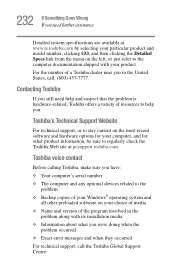
....toshiba.com.
Toshiba voice contact
Before calling Toshiba, make sure you have: ❖ Your computer's serial number ❖ The computer and any optional devices related to the
problem ❖ Backup copies of your Windows® operating system and
all other preloaded software on your choice of media ❖ Name and version of the program involved in the
problem along with its installation...
User Guide - Page 274
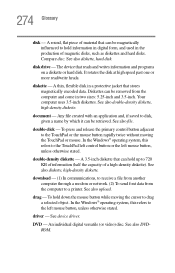
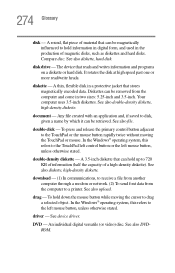
... from another computer through a modem or network. (2) To send font data from the computer to a printer. See also upload.
drag - To hold down the mouse button while moving the cursor to drag a selected object. In the Windows® operating system, this refers to the left mouse button, unless otherwise stated.
driver - See device driver.
DVD - An individual digital versatile (or...
User Guide - Page 288
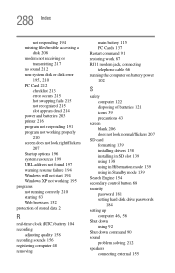
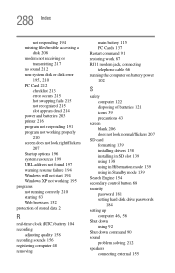
... power 102
S
safety computer 122 disposing of batteries 121 icons 39 precautions 43
screen blank 206 does not look normal/flickers 207
SD card formatting 139 installing drivers 138 installing in SD slot 139 using 138 using in Hibernation mode 139 using in Standby mode 139
Search Engine 154 secondary control button 68 security
password 181 setting hard disk drive passwords
184 setting...
