Toshiba Portege M400-S4033 driver and firmware
Drivers and firmware downloads for this Toshiba item

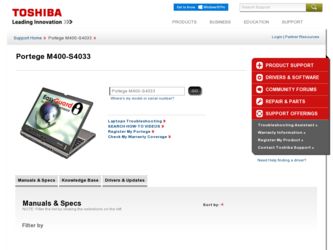
Related Toshiba Portege M400-S4033 Manual Pages
Download the free PDF manual for Toshiba Portege M400-S4033 and other Toshiba manuals at ManualOwl.com
User Guide - Page 6
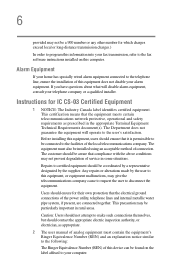
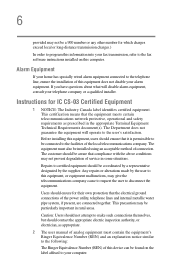
...fax software instructions installed on this computer.
Alarm Equipment
If your home has specially wired alarm equipment connected to the telephone line, ensure the installation of this equipment does not disable your alarm equipment. If you have questions about what will disable alarm equipment, consult your telephone company or a qualified installer.
Instructions... power ... The user manual of analog ...
User Guide - Page 9
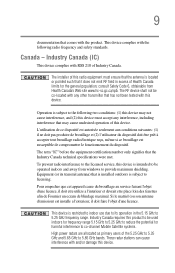
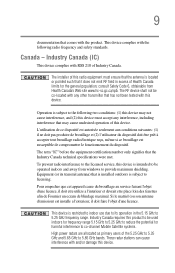
... interference to the licensed service, this device is intended to be operated indoors and away from windows to provide maximum shielding. Equipment (or its transmit antenna) that is installed outdoors is subject to ...GHz to 5.25 GHz to reduce the potential for harmful interference to co-channel Mobile Satellite systems. High power radars are allocated as primary users of the 5.25 GHz to 5.35 GHz and...
User Guide - Page 27
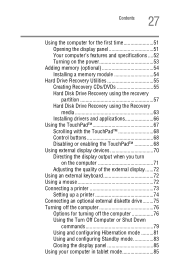
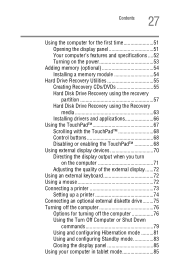
...54 Installing a memory module 54
Hard Drive Recovery Utilities 55 Creating Recovery CDs/DVDs 55 Hard Disk Drive Recovery using the recovery partition 57 Hard Disk Drive Recovery using the Recovery media 63 Installing drivers and applications 66
Using the TouchPad 67 Scrolling with the TouchPad 68 Control buttons 68 Disabling or enabling the TouchPad 68
Using external display devices 70...
User Guide - Page 39
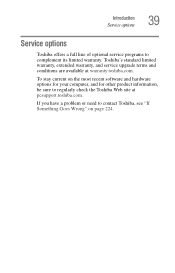
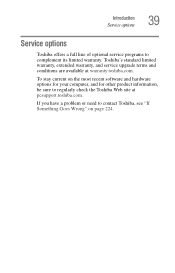
Introduction Service options
39
Service options
Toshiba offers a full line of optional service programs to complement its limited warranty. Toshiba's standard limited warranty, extended warranty, and service upgrade terms and conditions are available at warranty.toshiba.com.
To stay current on the most recent software and hardware options for your computer, and for other product information, be ...
User Guide - Page 45
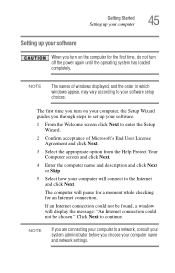
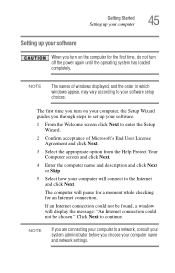
... time, do not turn off the power again until the operating system has loaded completely.
NOTE
The names of windows displayed, and the order in which windows appear, may vary according to your software setup choices.
The first time you turn on your computer, the Setup Wizard guides you through steps to set up your software.
1 From the Welcome screen click Next...
User Guide - Page 46
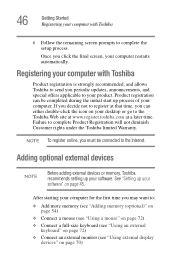
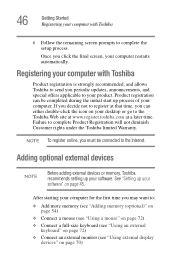
... To register online, you must be connected to the Internet.
Adding optional external devices
NOTE
Before adding external devices or memory, Toshiba recommends setting up your software. See "Setting up your software" on page 45.
After starting your computer for the first time you may want to:
❖ Add more memory (see "Adding memory (optional)" on page 54)
❖ Connect a mouse (see...
User Guide - Page 54
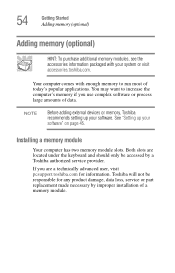
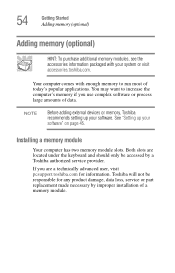
... or process large amounts of data.
NOTE
Before adding external devices or memory, Toshiba recommends setting up your software. See "Setting up your software" on page 45.
Installing a memory module
Your computer has two memory module slots. Both slots are located under the keyboard and should only be accessed by a Toshiba authorized service provider.
If you are a technically advanced user, visit...
User Guide - Page 66


...Click Start, and then click Control Panel.
2 Double-click the Administrative Tools icon. 3 Double-click the Computer Management icon. 4 Click Disk Management. 5 Highlight the hard disk drive in the Volume list to display
its status in the lower portion of the screen.
Installing drivers and applications
The Toshiba Application Installer allows you to reinstall the drivers and applications that were...
User Guide - Page 167
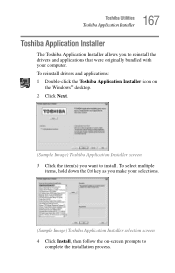
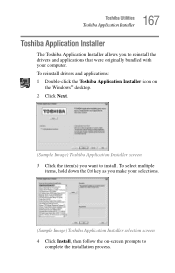
167 Toshiba Utilities
Toshiba Application Installer
Toshiba Application Installer
The Toshiba Application Installer allows you to reinstall the drivers and applications that were originally bundled with your computer. To reinstall drivers and applications: 1 Double-click the Toshiba Application Installer icon on
the Windows® desktop. 2 Click Next.
(Sample Image) Toshiba Application Installer ...
User Guide - Page 204
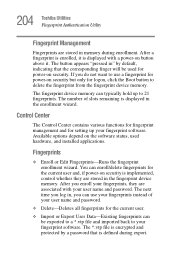
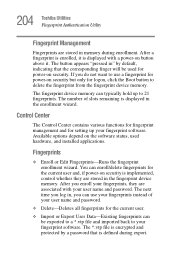
... the fingerprint device memory.
The fingerprint device memory can typically hold up to 21 fingerprints. The number of slots remaining is displayed in the enrollment wizard.
Control Center
The Control Center contains various functions for fingerprint management and for setting up your fingerprint software. Available options depend on the software status, used hardware, and installed applications...
User Guide - Page 226
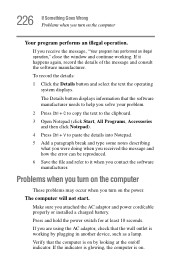
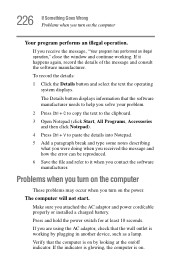
... and how the error can be reproduced. 6 Save the file and refer to it when you contact the software manufacturer.
Problems when you turn on the computer
These problems may occur when you turn on the power.
The computer will not start.
Make sure you attached the AC adaptor and power cord/cable properly or installed a charged battery...
User Guide - Page 247
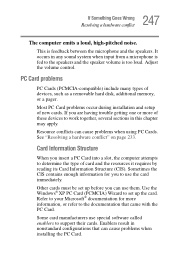
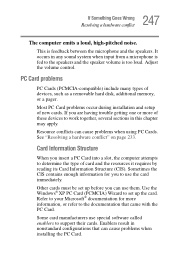
... speaker volume is too loud. Adjust the volume control.
PC Card problems
PC Cards (PCMCIA-compatible) include many types of devices, such as a removable hard disk, additional memory, or a pager.
Most PC Card problems occur during installation and setup of new cards. If you are having trouble getting one or more of these devices to work together, several sections in this chapter...
User Guide - Page 254
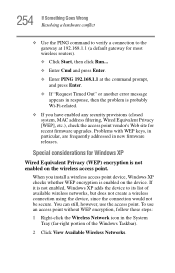
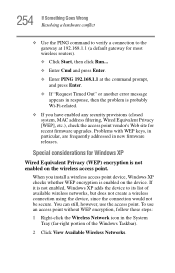
..., MAC address filtering, Wired Equivalent Privacy [WEP], etc.), check the access point vendor's Web site for recent firmware upgrades. Problems with WEP keys, in particular, are frequently addressed in new firmware releases.
Special considerations for Windows XP
Wired Equivalent Privacy (WEP) encryption is not enabled on the wireless access point.
When you install a wireless access point device...
User Guide - Page 259
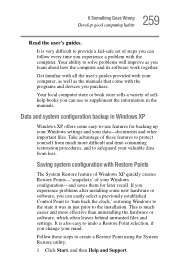
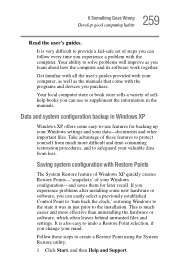
... problems after installing some new hardware or software, you can easily select a previously established Control Point to 'turn back the clock,' restoring Windows to the state it was in just prior to the installation. This is much easier and more effective than uninstalling the hardware or software, which often leaves behind unwanted files and settings. It is...
User Guide - Page 264
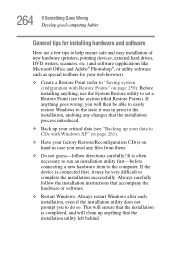
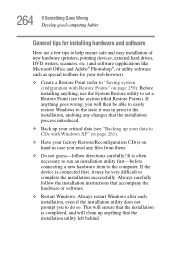
... first-before connecting a new hardware item to the computer. If the device is connected first, it may be very difficult to complete the installation successfully. Always carefully follow the installation instructions that accompany the hardware or software.
❖ Restart Windows. Always restart Windows after each installation, even if the installation utility does not prompt you to do so. This...
User Guide - Page 265
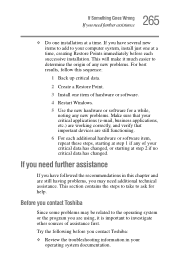
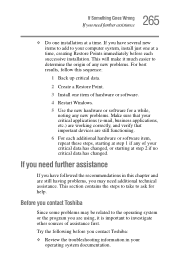
...computer system, install just one at a time, creating Restore Points immediately before each successive installation. This will make it much easier to determine the origin of any new problems. For best results, follow this sequence:
1 Back up critical data.
2 Create a Restore Point.
3 Install one item of hardware or software.
4 Restart Windows.
5 Use the new hardware or software...contact Toshiba
...
User Guide - Page 266
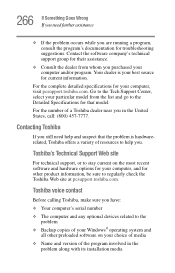
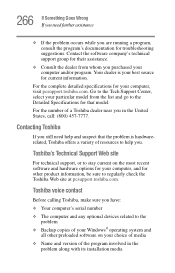
....toshiba.com.
Toshiba voice contact
Before calling Toshiba, make sure you have: ❖ Your computer's serial number ❖ The computer and any optional devices related to the
problem ❖ Backup copies of your Windows® operating system and
all other preloaded software on your choice of media ❖ Name and version of the program involved in the
problem along with its installation...
User Guide - Page 308
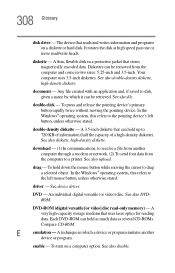
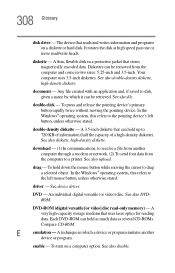
... from another computer through a modem or network. (2) To send font data from the computer to a printer. See also upload.
drag - To hold down the mouse button while moving the cursor to drag a selected object. In the Windows® operating system, this refers to
the left mouse button, unless otherwise stated.
driver - See device driver.
DVD - An individual digital versatile (or...
User Guide - Page 315
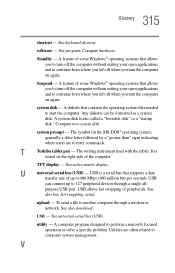
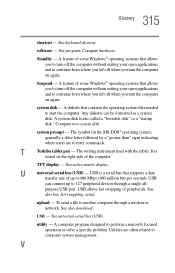
...universal serial bus (USB) - USB is a serial bus that supports a data
transfer rate of up to 480 Mbps (480 million bits per second). USB
can connect up to 127 peripheral devices through a single all-
purpose USB port. USB allows hot swapping of peripherals. See
also bus, hot swapping, serial.
upload - To send a file to another computer through a modem or network. See also download.
USB - See...
User Guide - Page 320
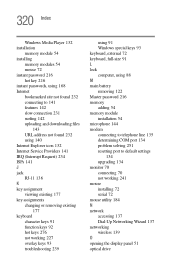
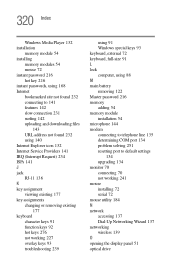
... 54 memory module installation 54 microphone 144 modem connecting to telephone line 135 determining COM port 134 problem solving 251 resetting port to default settings
134 upgrading 134 monitor 70 connecting 70 not working 241 mouse installing 72 serial 72 mouse utility 184 N network accessing 137 Dial-Up Networking Wizard 137 networking wireless 139 O opening the display panel 51 optical drive
