Toshiba Portege M750-SP1904C driver and firmware
Drivers and firmware downloads for this Toshiba item

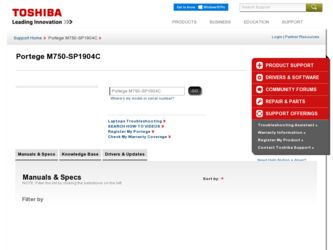
Related Toshiba Portege M750-SP1904C Manual Pages
Download the free PDF manual for Toshiba Portege M750-SP1904C and other Toshiba manuals at ManualOwl.com
Portege M750 Series User Guide - Page 5
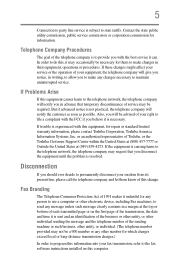
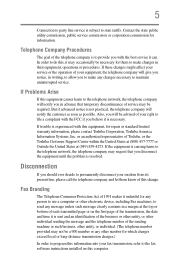
... should ever decide to permanently disconnect your modem from its present line, please call the telephone company and let them know of this change.
Fax Branding
The Telephone Consumer Protection Act of 1991 makes it unlawful for any person to use a computer or other electronic device, including Fax machines, to send any message unless such...
Portege M750 Series User Guide - Page 9
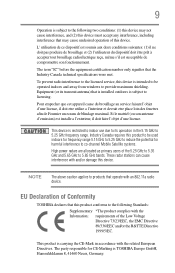
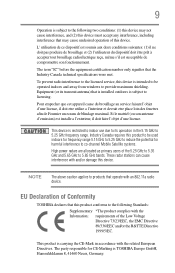
... that the Industry Canada technical specifications were met.
To prevent radio interference to the licensed service, this device is intended to be operated indoors and away from windows to provide maximum shielding. Equipment (or its transmit antenna) that is installed outdoors is subject to licensing.
Pour empecher que cet appareil cause du brouillage au...
Portege M750 Series User Guide - Page 29
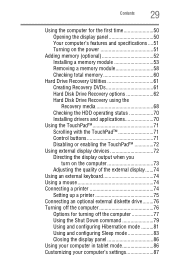
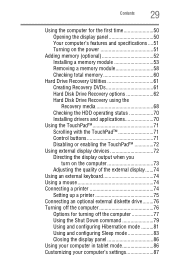
... total memory 60
Hard Drive Recovery Utilities 61 Creating Recovery DVDs 61 Hard Disk Drive Recovery options 62 Hard Disk Drive Recovery using the Recovery media 68 Checking the HDD operating status 70 Installing drivers and applications 70
Using the TouchPad 71 Scrolling with the TouchPad 71 Control buttons 71 Disabling or enabling the TouchPad 72
Using external display devices 72...
Portege M750 Series User Guide - Page 33
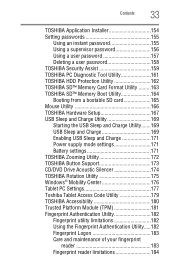
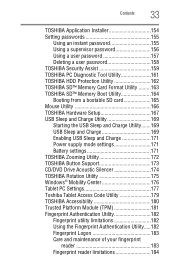
... TOSHIBA SD™ Memory Boot Utility 164 Booting from a bootable SD card 165 Mouse Utility 166 TOSHIBA Hardware Setup 167 USB Sleep and Charge Utility 169 Starting the USB Sleep and Charge Utility.......169 USB Sleep and Charge 169 Enabling USB Sleep and Charge 171 Power supply mode settings 171 Battery settings 171 TOSHIBA Zooming Utility 172 TOSHIBA Button Support 173 CD/DVD Drive...
Portege M750 Series User Guide - Page 40
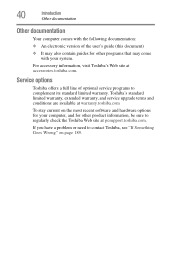
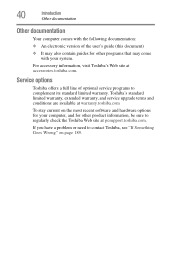
...'s Web site at accessories.toshiba.com.
Service options
Toshiba offers a full line of optional service programs to complement its standard limited warranty. Toshiba's standard limited warranty, extended warranty, and service upgrade terms and conditions are available at warranty.toshiba.com
To stay current on the most recent software and hardware options for your computer, and for other product...
Portege M750 Series User Guide - Page 45
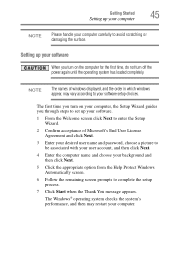
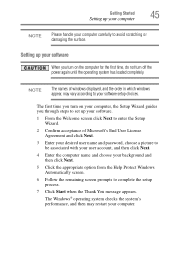
... time, do not turn off the power again until the operating system has loaded completely.
NOTE
The names of windows displayed, and the order in which windows appear, may vary according to your software setup choices.
The first time you turn on your computer, the Setup Wizard guides you through steps to set up your software.
1 From the Welcome screen click Next...
Portege M750 Series User Guide - Page 46
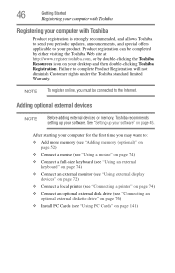
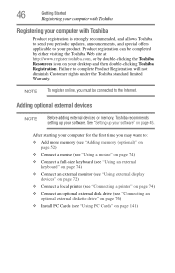
... keyboard (see "Using an external keyboard" on page 74)
❖ Connect an external monitor (see "Using external display devices" on page 72)
❖ Connect a local printer (see "Connecting a printer" on page 74)
❖ Connect an optional external disk drive (see "Connecting an optional external diskette drive" on page 76)
❖ Install PC Cards (see "Using PC Cards" on page 141)
Portege M750 Series User Guide - Page 191
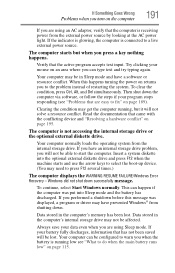
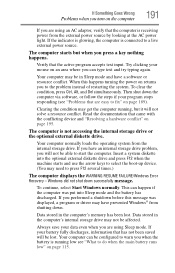
... an internal storage drive problem, you will not be able to start the computer. Insert a system diskette into the optional external diskette drive and press F12 when the machine starts and use the arrow keys to select the boot-up device. (You may need to press F12 several times.)
The computer displays the WARNING RESUME FAILURE/Windows Error Recovery - Windows did...
Portege M750 Series User Guide - Page 194
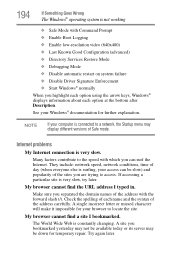
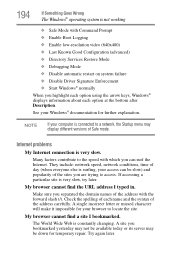
... Driver Signature Enforcement ❖ Start Windows® normally When you highlight each option using the arrow keys, Windows® displays information about each option at the bottom after Description. See your Windows® documentation for further explanation.
NOTE
If your computer is connected to a network, the Startup menu may display different versions of Safe mode.
Internet problems...
Portege M750 Series User Guide - Page 197


... the monitor, optional external optical drive, optional external diskette drive, and other power-using functions. This tab does not appear if the device is not using resources.
❖ The Driver tab, which displays the drivers being used by the device. This tab also provides options for updating the driver or rolling back the driver in case the new version is causing a problem.
The...
Portege M750 Series User Guide - Page 207
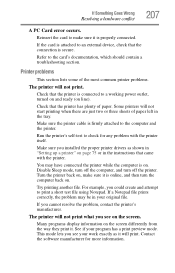
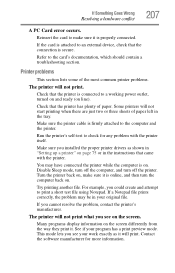
....
Make sure the printer cable is firmly attached to the computer and the printer.
Run the printer's self-test to check for any problem with the printer itself.
Make sure you installed the proper printer drivers as shown in "Setting up a printer" on page 75 or in the instructions that came with the printer.
You may have connected the printer while the computer is on...
Portege M750 Series User Guide - Page 210
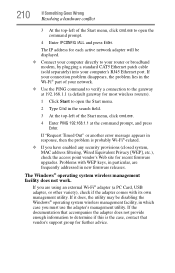
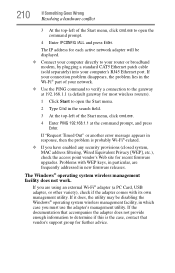
... to open the command prompt.
4 Enter IPCONFIG /ALL and press Enter.
The IP address for each active network adapter will be displayed.
❖ Connect your computer directly to your router or broadband modem, by plugging a standard CAT5 Ethernet patch cable (sold separately) into your computer's RJ45 Ethernet port. If your connection problem disappears, the problem lies in the Wi-Fi® part...
Portege M750 Series User Guide - Page 212
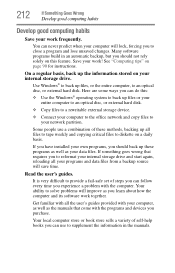
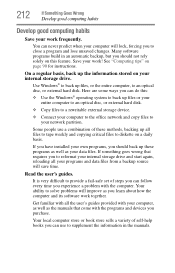
... are some ways you can do this:
❖ Use the Windows® operating system to back up files or your entire computer to an optical disc, or external hard disk.
❖ Copy files to a rewritable external storage device.
❖ Connect your computer to the office network and copy files to your network partition.
Some people use a combination of these methods, backing...
Portege M750 Series User Guide - Page 213
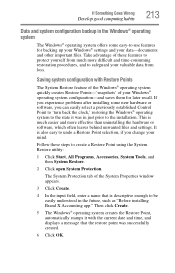
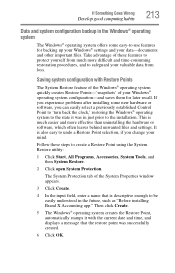
... can easily select a previously established Control Point to 'turn back the clock,' restoring the Windows® operating system to the state it was in just prior to the installation. This is much easier and more effective than uninstalling the hardware or software, which often leaves behind unwanted files and settings. It is also easy to...
Portege M750 Series User Guide - Page 214
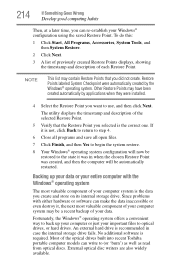
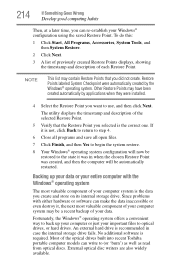
... to back up your computer or just your important files to optical drives, or hard drives. An external hard drive is recommended in case the internal storage drive fails. No additional software is required. Most of the optical drives built into recent Toshiba portable computer models can write to (or 'burn') as well as read from optical discs. External optical disc writers are also...
Portege M750 Series User Guide - Page 215
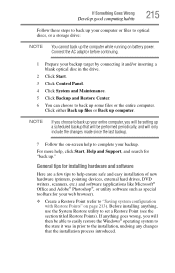
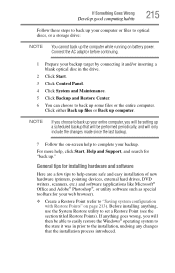
... these steps to back up your computer or files to optical discs, or a storage drive:
NOTE You cannot back up the computer while running on battery power. Connect the AC adaptor before continuing.
1 Prepare your backup target by connecting it and/or inserting a blank optical disc in the drive.
2 Click Start.
3 Click Control Panel.
4 Click System and Maintenance. 5 Click...
Portege M750 Series User Guide - Page 216
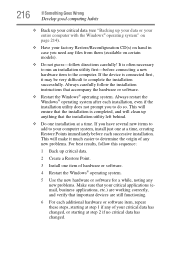
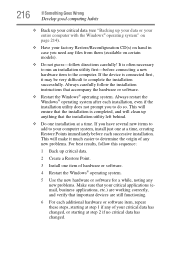
... hardware item to the computer. If the device is connected first, it may be very difficult to complete the installation successfully. Always carefully follow the installation instructions that accompany the hardware or software.
❖ Restart the Windows® operating system. Always restart the Windows® operating system after each installation, even if the installation utility does not...
Portege M750 Series User Guide - Page 219
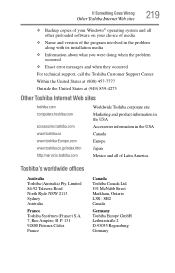
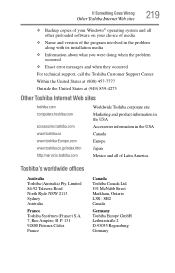
... Wrong
Other Toshiba Internet Web sites
219
❖ Backup copies of your Windows® operating system and all other preloaded software on your choice of media
❖ Name and version of the program involved in the problem along with its installation media
❖ Information about what you were doing when the problem occurred
❖ Exact error messages and...
Portege M750 Series User Guide - Page 250
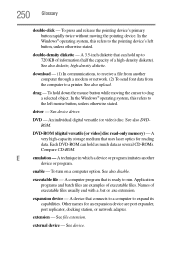
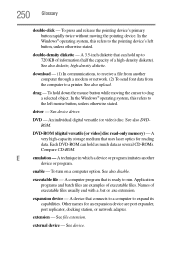
... from another computer through a modem or network. (2) To send font data from the computer to a printer. See also upload.
drag - To hold down the mouse button while moving the cursor to drag a selected object. In the Windows® operating system, this refers to
the left mouse button, unless otherwise stated.
driver - See device driver.
DVD - An individual digital versatile (or...
Portege M750 Series User Guide - Page 261
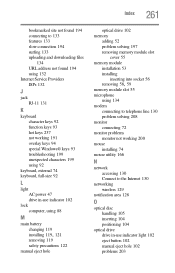
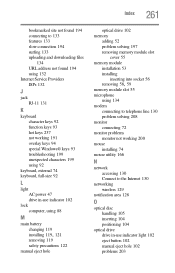
... AC power 47 drive in-use indicator 102
lock computer, using 88
M
main battery changing 119
installing 119, 121
removing 119 safety precautions 122 manual eject hole
optical drive 102 memory
adding 52 problem solving 197 removing memory module slot
cover 55 memory module
installation 53 installing
inserting into socket 56
removing 58, 59
memory module slot 55 microphone
using 134 modem
connecting...
