Toshiba Portege ORACLER930A driver and firmware
Drivers and firmware downloads for this Toshiba item

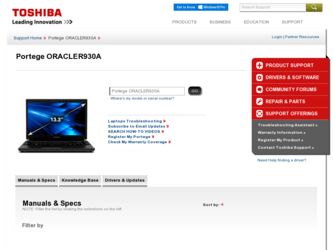
Related Toshiba Portege ORACLER930A Manual Pages
Download the free PDF manual for Toshiba Portege ORACLER930A and other Toshiba manuals at ManualOwl.com
User Guide - Page 1
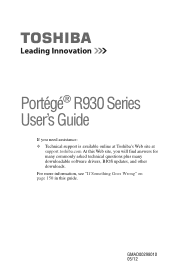
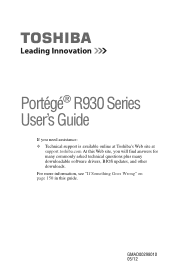
Portégé® R930 Series User's Guide
If you need assistance: ❖ Technical support is available online at Toshiba's Web site at
support.toshiba.com At this Web site, you will find answers for many commonly asked technical questions plus many downloadable software drivers, BIOS updates, and other downloads. For more information, see "If Something Goes Wrong" on page 150 in this ...
User Guide - Page 19
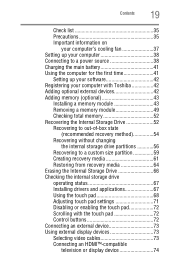
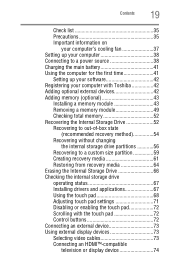
... internal storage drive operating status 67 Installing drivers and applications 67 Using the touch pad 68 Adjusting touch pad settings 71 Disabling or enabling the touch pad 72 Scrolling with the touch pad 72 Control buttons 72 Connecting an external device 73 Using external display devices 73 Selecting video cables 73 Connecting an HDMI™-compatible
television or display device 74
User Guide - Page 42
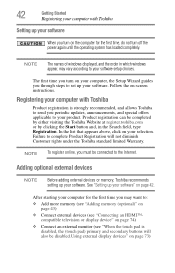
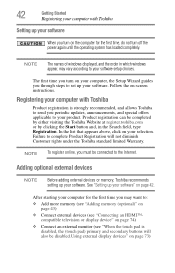
... the power again until the operating system has loaded completely.
NOTE
The names of windows displayed, and the order in which windows appear, may vary according to your software setup choices.
The first time you turn on your computer, the Setup Wizard guides you through steps to set up your software. Follow the on-screen instructions.
Registering your computer with Toshiba
Product registration...
User Guide - Page 128
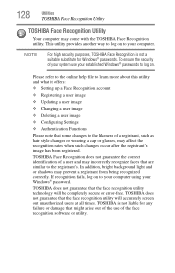
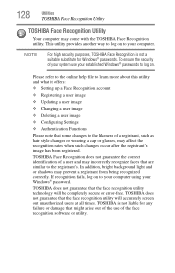
...Windows® passwords to log on.
Please refer to the online help file to learn more about this utility and what it offers:
❖ Setting up a Face Recognition account
❖ Registering a user image
❖ Updating... your computer using your Windows® password.
TOSHIBA does not guarantee that the face recognition utility technology will be completely secure or error-free. TOSHIBA does ...
User Guide - Page 131
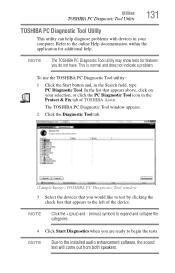
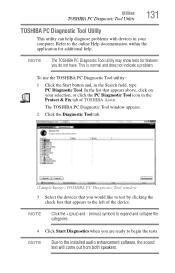
... Tool window
3 Select the devices that you would like to test by clicking the check box that appears to the left of the device.
NOTE
Click the + (plus) and - (minus) symbols to expand and collapse the categories.
4 Click Start Diagnostics when you are ready to begin the tests.
NOTE
Due to the installed audio enhancement software...
User Guide - Page 145
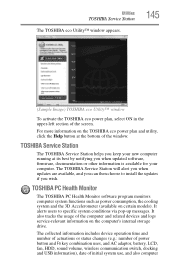
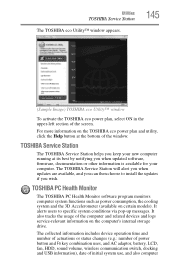
...bottom of the window.
TOSHIBA Service Station
The TOSHIBA Service Station helps you keep your new computer running at its best by notifying you when updated software, firmware, documentation or other information is available for your computer. The TOSHIBA Service Station will alert you when updates are available, and you can then choose to install the updates if you wish.
TOSHIBA PC Health Monitor...
User Guide - Page 152
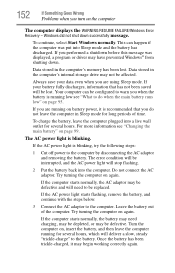
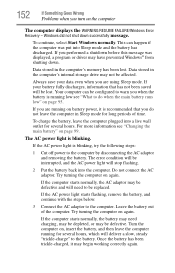
... was displayed, a program or driver may have prevented Windows® from shutting down.
Data stored in the computer's memory has been lost. Data stored in the computer's internal storage drive may...error condition will be interrupted, and the AC power light will stop flashing.
2 Put the battery back into the computer. Do not connect the AC adaptor. Try turning the computer on again.
If the computer...
User Guide - Page 154
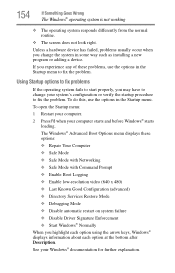
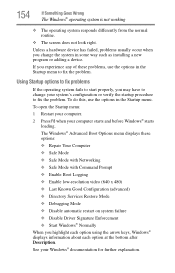
... and before Windows® starts
loading. The Windows® Advanced Boot Options menu displays these options: ❖ Repair Your Computer ❖ Safe Mode ❖ Safe Mode with Networking ❖ Safe Mode with Command Prompt ❖ Enable Boot Logging ❖ Enable low-resolution video (640 x 480) ❖ Last Known Good Configuration (advanced) ❖ Directory Services Restore...
User Guide - Page 156
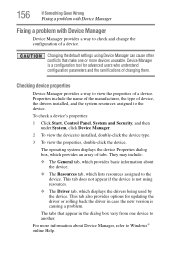
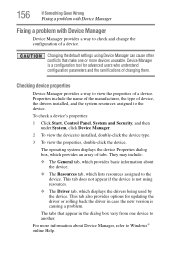
....
❖ The Driver tab, which displays the drivers being used by the device. This tab also provides options for updating the driver or rolling back the driver in case the new version is causing a problem.
The tabs that appear in the dialog box vary from one device to another.
For more information about Device Manager, refer to Windows® online Help...
User Guide - Page 159
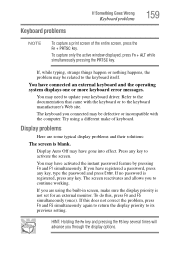
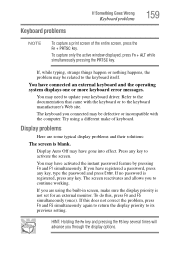
... external keyboard and the operating system displays one or more keyboard error messages.
You may need to update your keyboard driver. Refer to the documentation that came with the keyboard or to the keyboard manufacturer's Web site.
The keyboard you connected may be defective or incompatible with the computer. Try using a different make of keyboard...
User Guide - Page 168
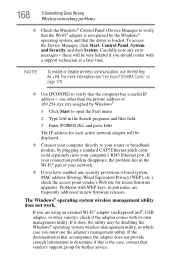
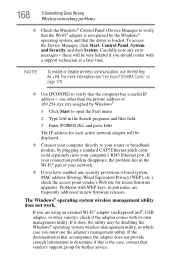
... network adapter will be displayed.
❖ Connect your computer directly to your router or broadband modem, by plugging a standard CAT5 Ethernet patch cable (sold separately) into your computer's RJ45 Ethernet port. If your connection problem disappears, the problem lies in the Wi-Fi® part of your network.
❖ If you have enabled any security provisions (closed system, MAC address...
User Guide 2 - Page 1
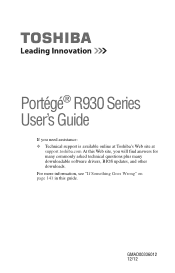
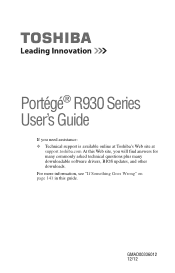
Portégé® R930 Series User's Guide
If you need assistance: ❖ Technical support is available online at Toshiba's Web site at
support.toshiba.com At this Web site, you will find answers for many commonly asked technical questions plus many downloadable software drivers, BIOS updates, and other downloads. For more information, see "If Something Goes Wrong" on page 141 in this ...
User Guide 2 - Page 43
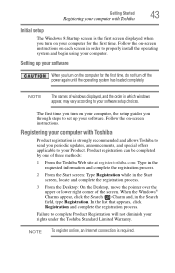
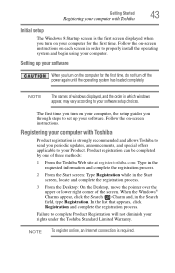
... off the power again until the operating system has loaded completely.
NOTE
The names of windows displayed, and the order in which windows appear, may vary according to your software setup choices.
The first time you turn on your computer, the setup guides you through steps to set up your software. Follow the on-screen instructions.
Registering your computer with Toshiba
Product registration...
User Guide 2 - Page 105
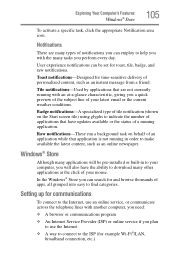
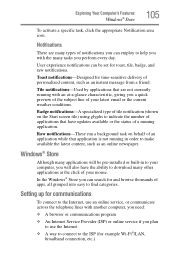
... pre-installed or built-in to your computer, you will also have the ability to download many other applications at the click of your mouse.
In the Windows® Store you can search for and browse thousands of apps, all grouped into easy to find categories.
Setting up for communications
To connect to the Internet, use...
User Guide 2 - Page 133
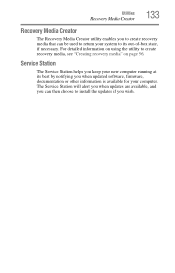
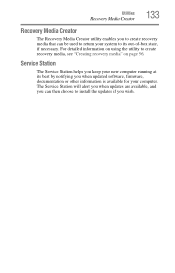
... to create recovery media, see "Creating recovery media" on page 56.
Service Station
The Service Station helps you keep your new computer running at its best by notifying you when updated software, firmware, documentation or other information is available for your computer. The Service Station will alert you when updates are available, and you can then choose to install the updates if you...
User Guide 2 - Page 136
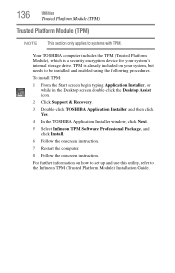
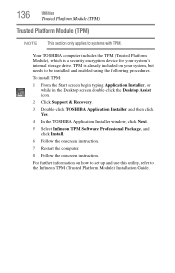
...double-click the Desktop Assist icon.
2 Click Support & Recovery.
3 Double-click TOSHIBA Application Installer and then click Yes.
4 In the TOSHIBA Application Installer window, click Next.
5 Select Infineon TPM Software Professional Package, and click Install.
6 Follow the onscreen instruction.
7 Restart the computer.
8 Follow the onscreen instruction.
For further information on how to set up and...
User Guide 2 - Page 143
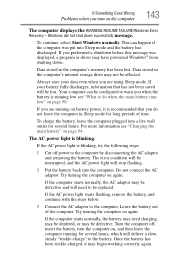
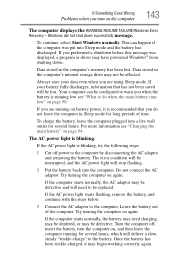
... was displayed, a program or driver may have prevented Windows® from shutting down.
Data stored in the computer's memory has been lost. Data stored in the computer's internal storage drive may...error condition will be interrupted, and the AC power light will stop flashing.
2 Put the battery back into the computer. Do not connect the AC adaptor. Try turning the computer on again.
If the computer...
User Guide 2 - Page 146
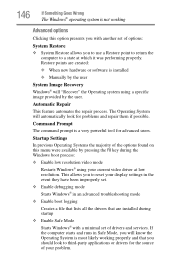
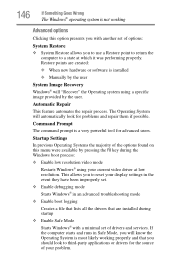
... presents you with another set of options:
System Restore
❖ System Restore allows you to use a Restore point to return the computer to a state at which it was performing properly. Restore points are created:
❖ When new hardware or software is installed ❖ Manually by the user
System Image Recovery
Windows® will "Recover" the Operating system using...
User Guide 2 - Page 149
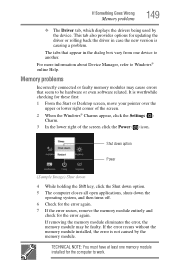
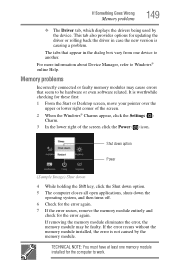
... updating the driver or rolling back the driver in case the new version is causing a problem.
The tabs that appear in the dialog box vary from one device to another.
For more information about Device Manager, refer to Windows® online Help.
Memory problems
Incorrectly connected or faulty memory modules may cause errors that seem to be hardware or even software...
User Guide 2 - Page 161
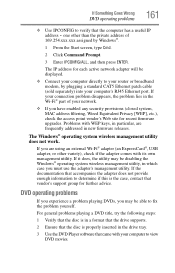
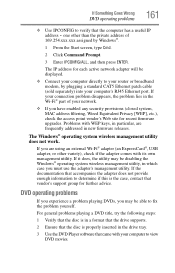
... network adapter will be displayed.
❖ Connect your computer directly to your router or broadband modem, by plugging a standard CAT5 Ethernet patch cable (sold separately) into your computer's RJ45 Ethernet port. If your connection problem disappears, the problem lies in the Wi-Fi® part of your network.
❖ If you have enabled any security provisions (closed system, MAC address...
