Toshiba Portege R205-S209 driver and firmware
Drivers and firmware downloads for this Toshiba item

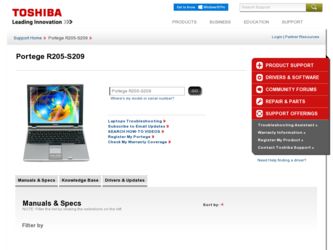
Related Toshiba Portege R205-S209 Manual Pages
Download the free PDF manual for Toshiba Portege R205-S209 and other Toshiba manuals at ManualOwl.com
User Guide - Page 6
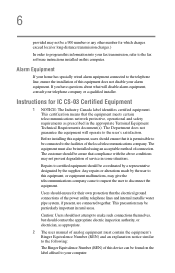
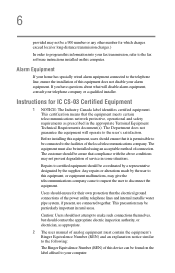
...fax software instructions installed on this computer.
Alarm Equipment
If your home has specially wired alarm equipment connected to the telephone line, ensure the installation of this equipment does not disable your alarm equipment. If you have questions about what will disable alarm equipment, consult your telephone company or a qualified installer.
Instructions... power ... The user manual of analog ...
User Guide - Page 9
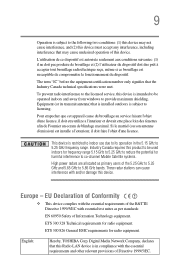
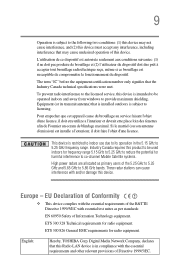
...service, this device is intended to be operated indoors and away from windows to provide maximum shielding. Equipment (or its transmit antenna) that is installed...potential for harmful interference to co-channel Mobile Satellite systems. High power radars are allocated as primary users of...Hereby, TOSHIBA Corp. Digital Media Network Company, declares that this Radio LAN device is in compliance with the...
User Guide - Page 30
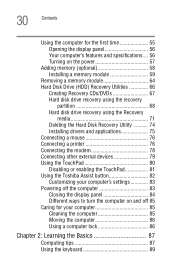
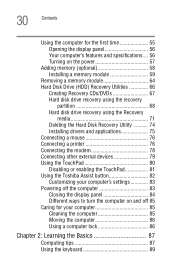
...Hard disk drive recovery using the Recovery
media 71 Deleting the Hard Disk Recovery Utility 74 Installing drivers and applications 75 Connecting a mouse 76 Connecting a printer 76 Connecting the modem 78 Connecting other external devices 79 Using the TouchPad 80 Disabling or enabling the TouchPad 81 Using the Toshiba Assist button 82 Customizing your computer's settings 83 Powering off...
User Guide - Page 38
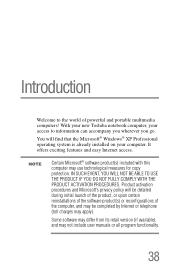
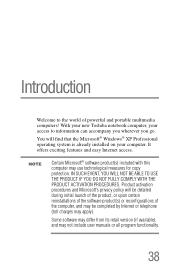
... the world of powerful and portable multimedia computers! With your new Toshiba notebook computer, your access to information can accompany you wherever you go.
You will find that the Microsoft® Windows® XP Professional operating system is already installed on your computer. It offers exciting features and easy Internet access.
NOTE
Certain Microsoft® software product(s) included...
User Guide - Page 42
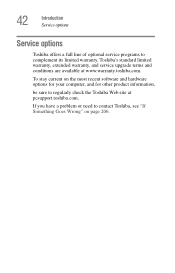
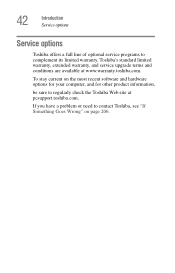
42
Introduction Service options
Service options
Toshiba offers a full line of optional service programs to complement its limited warranty. Toshiba's standard limited warranty, extended warranty, and service upgrade terms and conditions are available at www.warranty.toshiba.com.
To stay current on the most recent software and hardware options for your computer, and for other product information,...
User Guide - Page 48
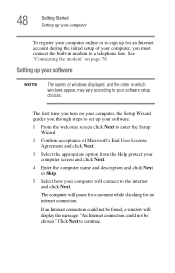
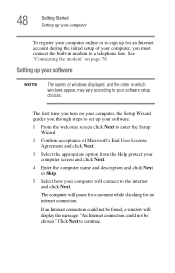
... an Internet account during the initial setup of your computer, you must connect the built-in modem to a telephone line. See "Connecting the modem" on page 78.
Setting up your software
NOTE
The names of windows displayed, and the order in which windows appear, may vary according to your software setup choices.
The first time you turn on your computer, the Setup Wizard guides you...
User Guide - Page 50
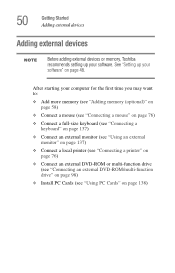
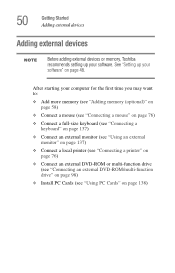
50
Getting Started Adding external devices
Adding external devices
NOTE
Before adding external devices or memory, Toshiba recommends setting up your software. See "Setting up your software" on page 48.
After starting your computer for the first time you may want to:
❖ Add more memory (see "Adding memory (optional)" on page 58)
❖ Connect a mouse (see "Connecting a mouse" on page ...
User Guide - Page 59
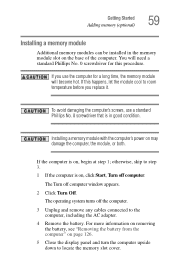
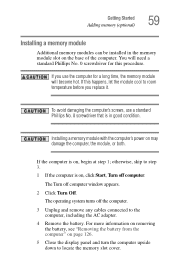
....
Installing a memory module with the computer's power on may damage the computer, the module, or both.
If the computer is on, begin at step 1; otherwise, skip to step 3. 1 If the computer is on, click Start, Turn off computer.
The Turn off computer window appears.
2 Click Turn Off. The operating system turns off the computer.
3 Unplug and remove any cables connected to the computer...
User Guide - Page 66
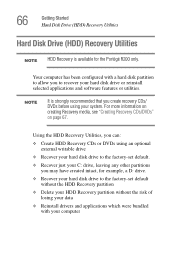
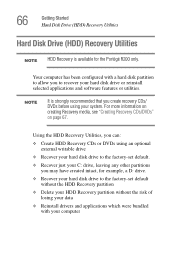
66
Getting Started Hard Disk Drive (HDD) Recovery Utilities
Hard Disk Drive (HDD) Recovery Utilities
NOTE HDD Recovery is available for the Portégé R200 only.
Your computer has been configured with a hard disk partition to allow you to recover your hard disk drive or reinstall selected applications and software features or utilities.
NOTE
It is strongly recommended that you create ...
User Guide - Page 75
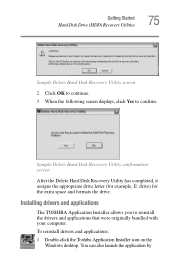
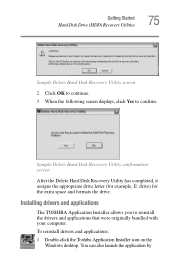
... to continue. 3 When the following screen displays, click Yes to confirm.
Sample Delete Hard Disk Recovery Utility confirmation screen
After the Delete Hard Disk Recovery Utility has completed, it assigns the appropriate drive letter (for example, E: drive) for the extra space and formats the drive.
Installing drivers and applications
The TOSHIBA Application Installer allows you to reinstall the...
User Guide - Page 100
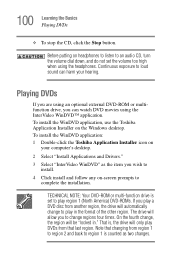
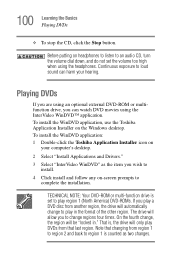
... Installer on the Windows desktop. To install the WinDVD application: 1 Double-click the Toshiba Application Installer icon on
your computer's desktop.
2 Select "Install Applications and Drivers." 3 Select "InterVideo WinDVD" as the item you wish to
install. 4 Click install and follow any on-screen prompts to
complete the installation.
TECHNICAL NOTE: Your DVD-ROM or multi-function drive is set...
User Guide - Page 217
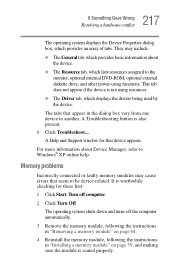
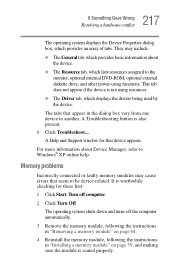
... displays the drivers being used by the device.
The tabs that appear in the dialog box vary from one device to another. A Troubleshooting button is also present. 6 Click Troubleshoot... A Help and Support window for that device appears.
For more information about Device Manager, refer to Windows® XP online help.
Memory problems
Incorrectly connected or faulty memory modules may cause errors...
User Guide - Page 228
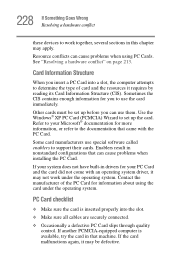
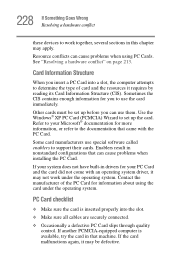
.... Use the Windows® XP PC Card (PCMCIA) Wizard to set up the card. Refer to your Microsoft® documentation for more information, or refer to the documentation that came with the PC Card.
Some card manufacturers use special software called enablers to support their cards. Enablers result in nonstandard configurations that can cause problems when installing the PC Card.
If...
User Guide - Page 231
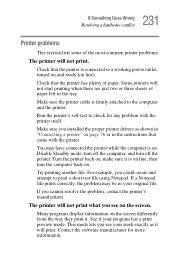
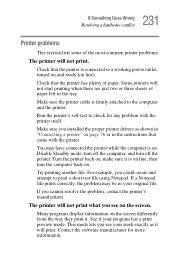
....
Make sure the printer cable is firmly attached to the computer and the printer.
Run the printer's self-test to check for any problem with the printer itself.
Make sure you installed the proper printer drivers as shown in "Connecting a printer" on page 76 or in the instructions that came with the printer.
You may have connected the printer while the computer is on...
User Guide - Page 235
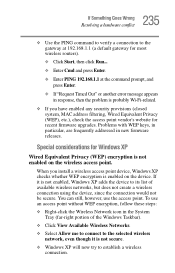
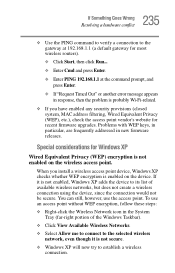
..., MAC address filtering, Wired Equivalent Privacy (WEP), etc.), check the access point vendor's website for recent firmware upgrades. Problems with WEP keys, in particular, are frequently addressed in new firmware releases.
Special considerations for Windows XP
Wired Equivalent Privacy (WEP) encryption is not enabled on the wireless access point.
When you install a wireless access point device...
User Guide - Page 240
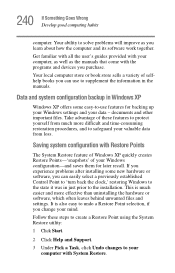
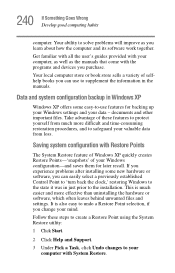
... problems after installing some new hardware or software, you can easily select a previously established Control Point to 'turn back the clock,' restoring Windows to the state it was in just prior to the installation. This is much easier and more effective than uninstalling the hardware or software, which often leaves behind unwanted files and settings. It is...
User Guide - Page 245
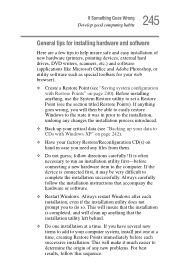
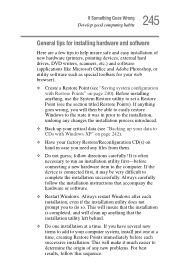
245 If Something Goes Wrong
Develop good computing habits
General tips for installing hardware and software
Here are a few tips to help insure safe and easy installation of new hardware (printers, pointing devices, external hard drives, DVD writers, scanners, etc.) and software (applications like Microsoft Office and Adobe Photoshop, or utility software such as special toolbars for your web ...
User Guide - Page 246
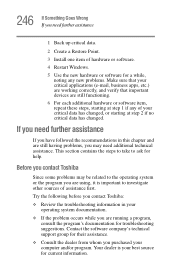
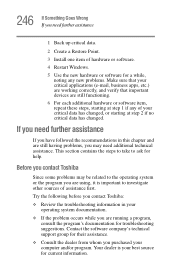
... Point.
3 Install one item of hardware or software.
4 Restart Windows.
5 Use the new hardware or software for a while...Toshiba:
❖ Review the troubleshooting information in your operating system documentation.
❖ If the problem occurs while you are running a program, consult the program's documentation for troubleshooting suggestions. Contact the software company's technical support...
User Guide - Page 247
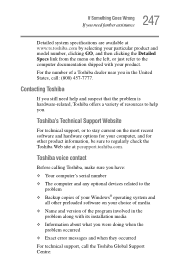
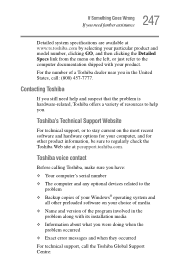
....toshiba.com.
Toshiba voice contact
Before calling Toshiba, make sure you have: ❖ Your computer's serial number ❖ The computer and any optional devices related to the
problem ❖ Backup copies of your Windows® operating system and
all other preloaded software on your choice of media ❖ Name and version of the program involved in the
problem along with its installation...
User Guide - Page 289
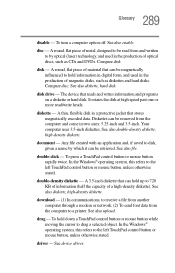
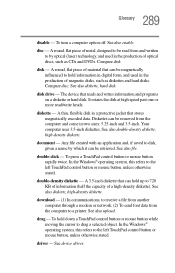
... from another computer through a modem or network. (2) To send font data from the computer to a printer. See also upload.
drag - To hold down a TouchPad control button or mouse button while moving the cursor to drag a selected object. In the Windows® operating system, this refers to the left TouchPad control button or mouse button, unless otherwise stated.
driver - See device driver.
