Toshiba Portege R400-S4834 driver and firmware
Drivers and firmware downloads for this Toshiba item

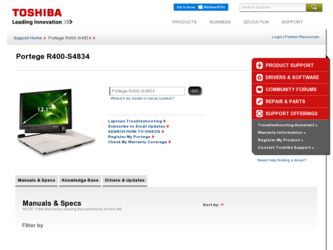
Related Toshiba Portege R400-S4834 Manual Pages
Download the free PDF manual for Toshiba Portege R400-S4834 and other Toshiba manuals at ManualOwl.com
User Guide - Page 34
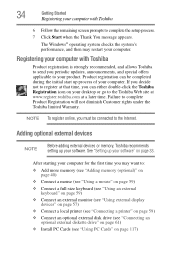
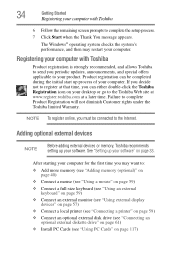
... keyboard (see "Using an external keyboard" on page 59)
❖ Connect an external monitor (see "Using external display devices" on page 57)
❖ Connect a local printer (see "Connecting a printer" on page 59)
❖ Connect an optional external disk drive (see "Connecting an optional external diskette drive" on page 61)
❖ Install PC Cards (see "Using PC Cards" on page 117)
User Guide - Page 48
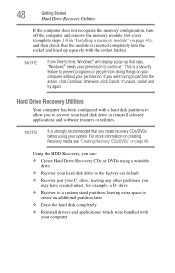
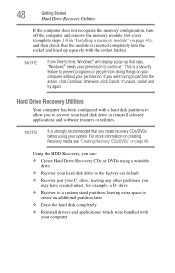
...; otherwise, click Cancel. If unsure, cancel and try again.
Hard Drive Recovery Utilities
Your computer has been configured with a hard disk partition to allow you to recover your hard disk drive or reinstall selected applications and software features or utilities.
NOTE
It is strongly recommended that you create recovery CDs/DVDs before using your system. For more information on...
User Guide - Page 56
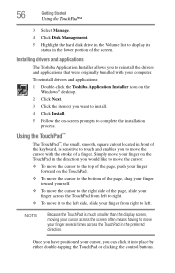
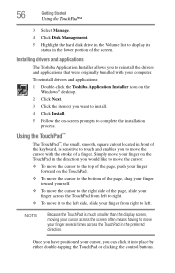
...disk drive in the Volume list to display its status in the lower portion of the screen.
Installing drivers and applications
The Toshiba Application Installer allows you to reinstall the drivers and applications that were originally bundled with your computer.
To reinstall drivers and applications:
1 Double-click the Toshiba Application Installer icon on the Windows® desktop...the display screen,...
User Guide - Page 125
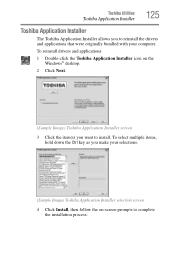
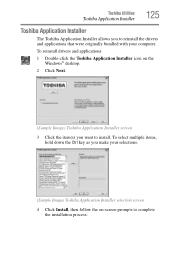
... Utilities
Toshiba Application Installer
125
Toshiba Application Installer
The Toshiba Application Installer allows you to reinstall the drivers and applications that were originally bundled with your computer.
To reinstall drivers and applications:
1 Double-click the Toshiba Application Installer icon on the Windows® desktop.
2 Click Next.
(Sample Image) Toshiba Application Installer...
User Guide - Page 146
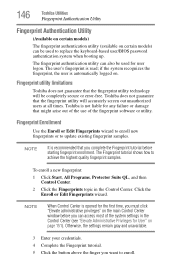
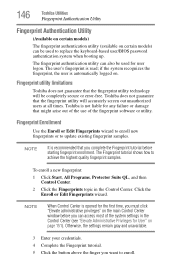
.../BIOS password authentication system when booting up.
The fingerprint authentication utility can also be used for user logon. The user's fingerprint is read; if the system recognizes the fingerprint, the user is automatically logged on.
Fingerprint utility limitations
Toshiba does not guarantee that the fingerprint utility technology will be completely secure or error-free. Toshiba...
User Guide - Page 149
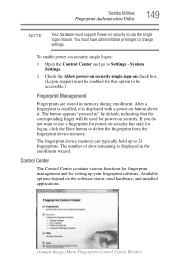
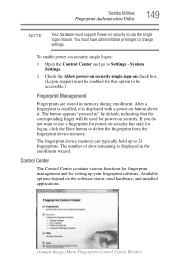
... memory can typically hold up to 21 fingerprints. The number of slots remaining is displayed in the enrollment wizard.
Control Center
The Control Center contains various functions for fingerprint management and for setting up your fingerprint software. Available options depend on the software status, used hardware, and installed applications.
(Sample Image) Main Fingerprint Control Center Window
User Guide - Page 162
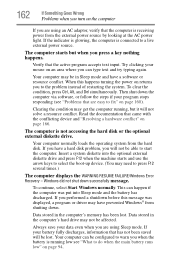
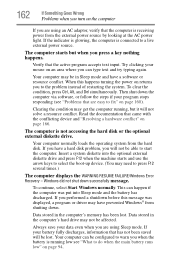
... a hard disk problem, you will not be able to start the computer. Insert a system diskette into the optional external diskette drive and press F12 when the machine starts and use the arrow keys to select the boot-up device. (You may need to press F12 several times.)
The computer displays the WARNING RESUME FAILURE/Windows Error Recovery - Windows did not...
User Guide - Page 165
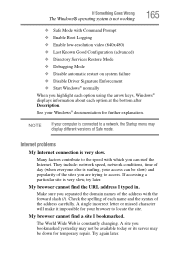
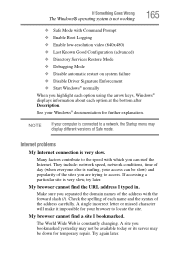
... Driver Signature Enforcement ❖ Start Windows® normally When you highlight each option using the arrow keys, Windows® displays information about each option at the bottom after Description. See your Windows® documentation for further explanation.
NOTE
If your computer is connected to a network, the Startup menu may display different versions of Safe mode.
Internet problems...
User Guide - Page 168
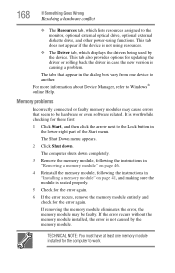
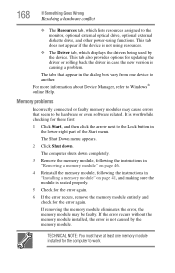
... the monitor, optional external optical drive, optional external diskette drive, and other power-using functions. This tab does not appear if the device is not using resources.
❖ The Driver tab, which displays the drivers being used by the device. This tab also provides options for updating the driver or rolling back the driver in case the new version is causing a problem.
The...
User Guide - Page 178
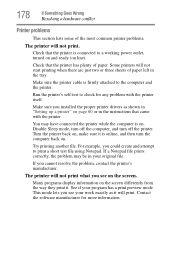
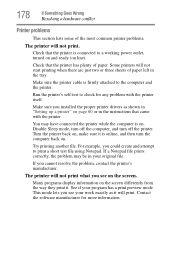
....
Make sure the printer cable is firmly attached to the computer and the printer.
Run the printer's self-test to check for any problem with the printer itself.
Make sure you installed the proper printer drivers as shown in "Setting up a printer" on page 60 or in the instructions that came with the printer.
You may have connected the printer while the computer is on...
User Guide - Page 180
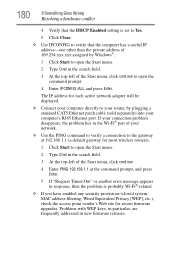
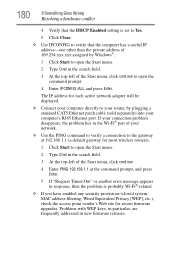
....exe to open the command prompt.
4 Enter IPCONFIG /ALL and press Enter.
The IP address for each active network adapter will be displayed.
❖ Connect your computer directly to your router, by plugging a standard CAT5 Ethernet patch cable (sold separately) into your computer's RJ45 Ethernet port. If your connection problem disappears, the problem lies in the Wi-Fi® part of...
User Guide - Page 183
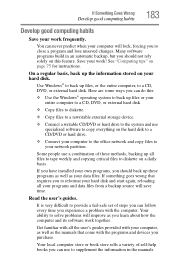
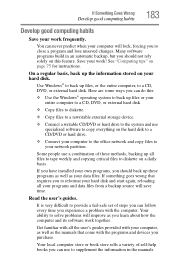
..., DVD, or external hard disk.
❖ Copy files to diskette.
❖ Copy files to a rewritable external storage device.
❖ Connect a writable CD/DVD or hard drive to the system and use specialized software to copy everything on the hard disk to a CD/DVD or hard drive.
❖ Connect your computer to the office network and copy files to your network partition.
Some people use...
User Guide - Page 184
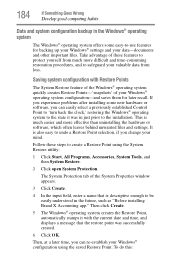
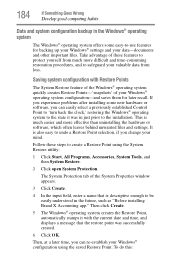
... can easily select a previously established Control Point to 'turn back the clock,' restoring the Windows® operating system to the state it was in just prior to the installation. This is much easier and more effective than uninstalling the hardware or software, which often leaves behind unwanted files and settings. It is also easy to...
User Guide - Page 185
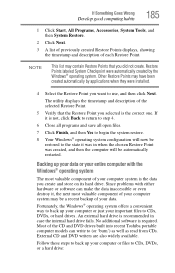
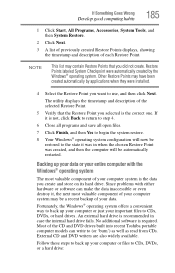
... system offers a convenient way to back up your computer or just your important files to CDs, DVDs, or hard drives. An external hard drive is recommended in case the internal hard drive fails. No additional software is required. Most of the CD and DVD drives built into recent Toshiba portable computer models can write to (or 'burn') as...
User Guide - Page 186
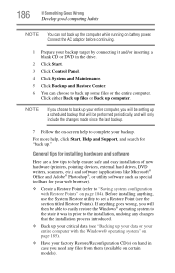
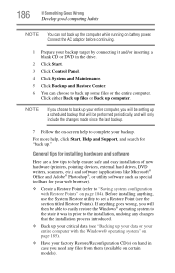
... complete your backup.
For more help, click Start, Help and Support, and search for "back up."
General tips for installing hardware and software
Here are a few tips to help ensure safe and easy installation of new hardware (printers, pointing devices, external hard drives, DVD writers, scanners, etc.) and software (applications like Microsoft® Office and Adobe® Photoshop...
User Guide - Page 187
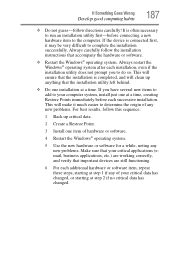
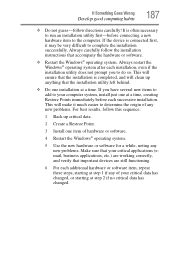
... hardware item to the computer. If the device is connected first, it may be very difficult to complete the installation successfully. Always carefully follow the installation instructions that accompany the hardware or software.
❖ Restart the Windows® operating system. Always restart the Windows® operating system after each installation, even if the installation utility does not...
User Guide - Page 189
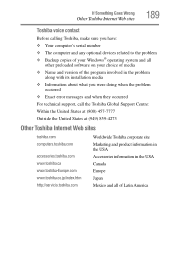
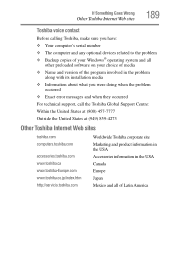
If Something Goes Wrong
Other Toshiba Internet Web sites
189
Toshiba voice contact
Before calling Toshiba, make sure you have: ❖ Your computer's serial number ❖ The computer and any optional devices related to the problem ❖ Backup copies of your Windows® operating system and all
other preloaded software on your choice of media ❖ Name and version of the program ...
User Guide - Page 214
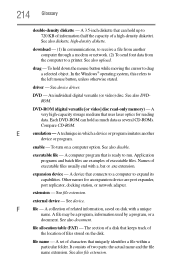
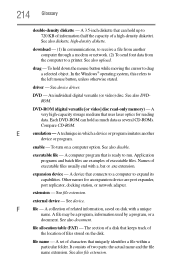
... from another computer through a modem or network. (2) To send font data from the computer to a printer. See also upload.
drag - To hold down the mouse button while moving the cursor to drag a selected object. In the Windows® operating system, this refers to
the left mouse button, unless otherwise stated.
driver - See device driver.
DVD - An individual digital versatile (or...
User Guide - Page 220
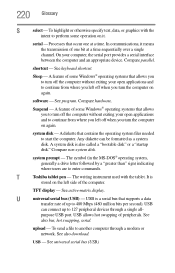
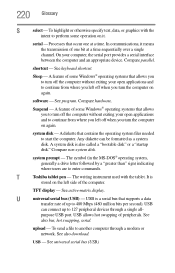
...universal serial bus (USB) - USB is a serial bus that supports a data
transfer rate of up to 480 Mbps (480 million bits per second). USB
can connect up to 127 peripheral devices through a single all-
purpose USB port. USB allows hot swapping of peripherals. See
also bus, hot swapping, serial.
upload - To send a file to another computer through a modem or network. See also download.
USB - See...
User Guide - Page 224
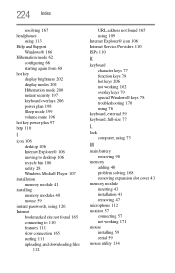
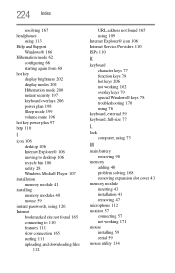
...power plan 97 http 110
I
icon 106 desktop 106 Internet Explorer® 106 moving to desktop 106 recycle bin 106 safety 28 Windows Media® Player 107
installation memory module 41
installing memory modules 40 mouse 59
instant passwords, using 126 Internet
bookmarked site not found 165 connecting to 110 features 111 slow connection 165 surfing 111 uploading and downloading files
112
URL address...
