Toshiba Portege R500-S5001 driver and firmware
Drivers and firmware downloads for this Toshiba item

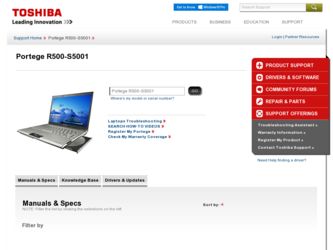
Related Toshiba Portege R500-S5001 Manual Pages
Download the free PDF manual for Toshiba Portege R500-S5001 and other Toshiba manuals at ManualOwl.com
Toshiba Online Users Guide for Portege R500 - Page 31
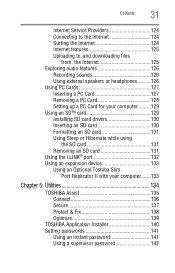
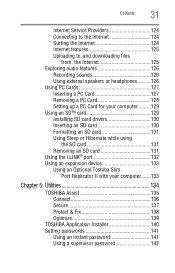
... 125 Uploading to, and downloading files
from, the Internet 125 Exploring audio features 126
Recording sounds 126 Using external speakers or headphones..........126 Using PC Cards 127 Inserting a PC Card 127 Removing a PC Card 128 Setting up a PC Card for your computer .........129 Using an SD™ card 129 Installing SD card drivers 130 Inserting an SD card 130 Formatting an SD...
Toshiba Online Users Guide for Portege R500 - Page 43
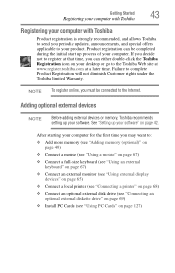
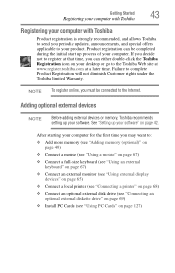
... keyboard (see "Using an external keyboard" on page 67)
❖ Connect an external monitor (see "Using external display devices" on page 65)
❖ Connect a local printer (see "Connecting a printer" on page 68)
❖ Connect an optional external disk drive (see "Connecting an optional external diskette drive" on page 69)
❖ Install PC Cards (see "Using PC Cards" on page 127)
Toshiba Online Users Guide for Portege R500 - Page 56
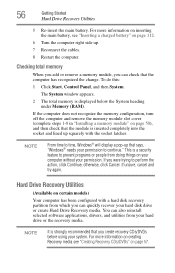
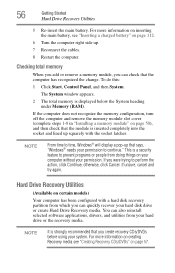
...If unsure, cancel and try again.
Hard Drive Recovery Utilities
(Available on certain models)
Your computer has been configured with a hard disk recovery partition from which you can quickly recover your hard disk drive or create Hard Drive Recovery media. You can also reinstall selected software applications, drivers, and utilities from your hard drive or the recovery media.
NOTE
It is strongly...
Toshiba Online Users Guide for Portege R500 - Page 64
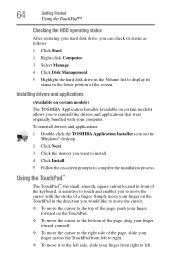
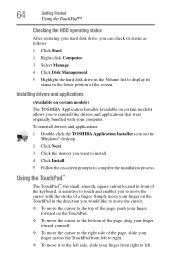
...status
After restoring your hard disk drive, you can check its status as follows:
1 Click Start.
2 Right-click Computer.
3 Select Manage.
4 Click Disk Management.
5 Highlight the hard disk drive in the Volume list to display its status in the lower portion of the screen.
Installing drivers and applications
(Available on certain models)
The TOSHIBA Application Installer (available on certain models...
Toshiba Online Users Guide for Portege R500 - Page 70
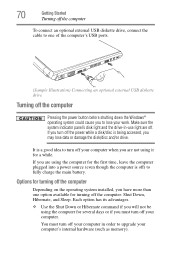
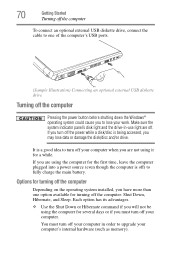
... connect an optional external USB diskette drive, connect the cable to one of the computer's USB ports.
(Sample Illustration) Connecting an optional external USB diskette drive
Turning off the computer
Pressing the power button before shutting down the Windows® operating system could cause you to lose your work. Make sure the system indicator panel's disk light and the drive-in-use light...
Toshiba Online Users Guide for Portege R500 - Page 122
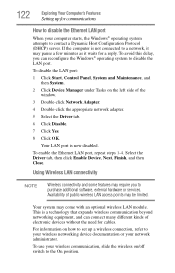
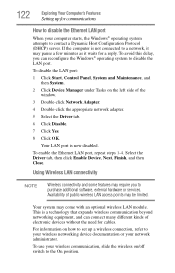
... side of the window.
3 Double-click Network Adapter.
4 Double-click the appropriate network adapter.
5 Select the Driver tab.
6 Click Disable.
7 Click Yes.
8 Click OK.
Your LAN port is now disabled.
To enable the Ethernet LAN port, repeat steps 1-4. Select the Driver tab, then click Enable Device, Next, Finish, and then Close.
Using Wireless LAN connectivity
NOTE
Wireless connectivity and some...
Toshiba Online Users Guide for Portege R500 - Page 140
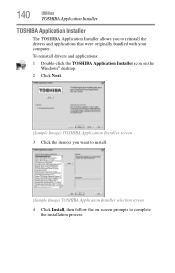
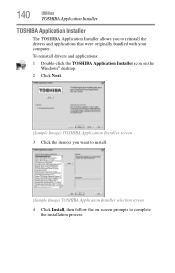
...
Utilities
TOSHIBA Application Installer
TOSHIBA Application Installer
The TOSHIBA Application Installer allows you to reinstall the drivers and applications that were originally bundled with your computer.
To reinstall drivers and applications:
1 Double-click the TOSHIBA Application Installer icon on the Windows® desktop.
2 Click Next.
(Sample Image) TOSHIBA Application Installer screen...
Toshiba Online Users Guide for Portege R500 - Page 166
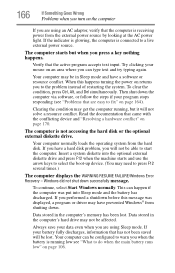
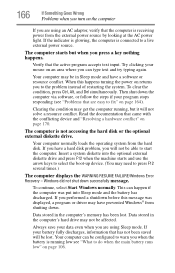
... a hard disk problem, you will not be able to start the computer. Insert a system diskette into the optional external diskette drive and press F12 when the machine starts and use the arrow keys to select the boot-up device. (You may need to press F12 several times.)
The computer displays the WARNING RESUME FAILURE/Windows Error Recovery - Windows did not...
Toshiba Online Users Guide for Portege R500 - Page 169
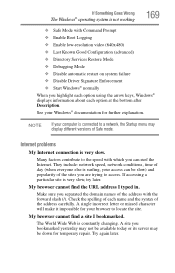
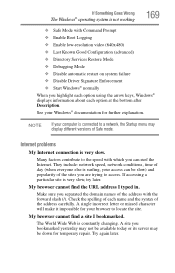
... Driver Signature Enforcement ❖ Start Windows® normally When you highlight each option using the arrow keys, Windows® displays information about each option at the bottom after Description. See your Windows® documentation for further explanation.
NOTE
If your computer is connected to a network, the Startup menu may display different versions of Safe mode.
Internet problems...
Toshiba Online Users Guide for Portege R500 - Page 172
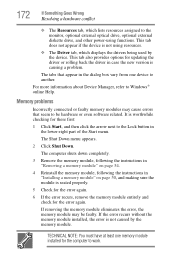
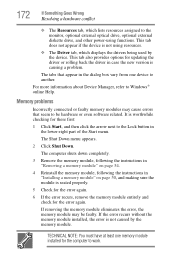
... the monitor, optional external optical drive, optional external diskette drive, and other power-using functions. This tab does not appear if the device is not using resources.
❖ The Driver tab, which displays the drivers being used by the device. This tab also provides options for updating the driver or rolling back the driver in case the new version is causing a problem.
The...
Toshiba Online Users Guide for Portege R500 - Page 182
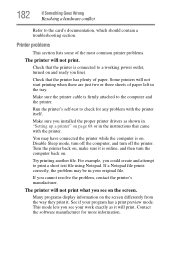
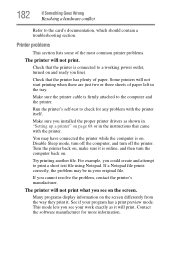
....
Make sure the printer cable is firmly attached to the computer and the printer.
Run the printer's self-test to check for any problem with the printer itself.
Make sure you installed the proper printer drivers as shown in "Setting up a printer" on page 68 or in the instructions that came with the printer.
You may have connected the printer while the computer is on...
Toshiba Online Users Guide for Portege R500 - Page 184
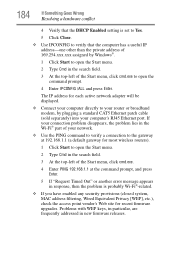
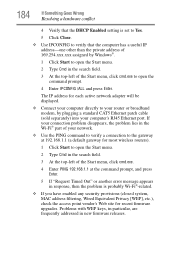
... to open the command prompt.
4 Enter IPCONFIG /ALL and press Enter.
The IP address for each active network adapter will be displayed.
❖ Connect your computer directly to your router or broadband modem, by plugging a standard CAT5 Ethernet patch cable (sold separately) into your computer's RJ45 Ethernet port. If your connection problem disappears, the problem lies in the Wi-Fi® part...
Toshiba Online Users Guide for Portege R500 - Page 187
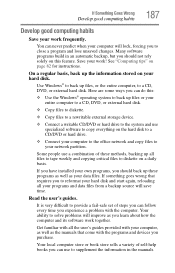
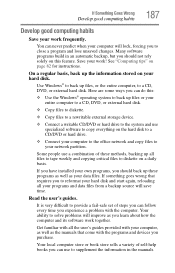
..., DVD, or external hard disk.
❖ Copy files to diskette.
❖ Copy files to a rewritable external storage device.
❖ Connect a writable CD/DVD or hard drive to the system and use specialized software to copy everything on the hard disk to a CD/DVD or hard drive.
❖ Connect your computer to the office network and copy files to your network partition.
Some people use...
Toshiba Online Users Guide for Portege R500 - Page 188
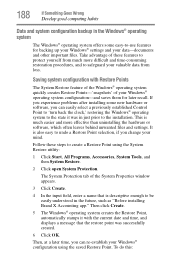
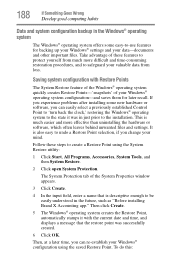
... can easily select a previously established Control Point to 'turn back the clock,' restoring the Windows® operating system to the state it was in just prior to the installation. This is much easier and more effective than uninstalling the hardware or software, which often leaves behind unwanted files and settings. It is also easy to...
Toshiba Online Users Guide for Portege R500 - Page 189


... system offers a convenient way to back up your computer or just your important files to CDs, DVDs, or hard drives. An external hard drive is recommended in case the internal hard drive fails. No additional software is required. Most of the CD and DVD drives built into recent Toshiba portable computer models can write to (or 'burn') as...
Toshiba Online Users Guide for Portege R500 - Page 190
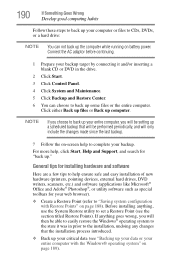
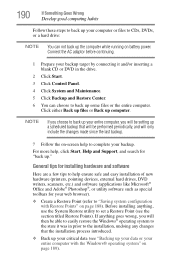
... complete your backup.
For more help, click Start, Help and Support, and search for "back up."
General tips for installing hardware and software
Here are a few tips to help ensure safe and easy installation of new hardware (printers, pointing devices, external hard drives, DVD writers, scanners, etc.) and software (applications like Microsoft® Office and Adobe® Photoshop...
Toshiba Online Users Guide for Portege R500 - Page 191
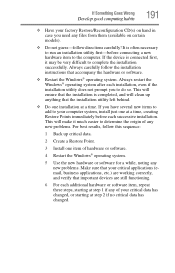
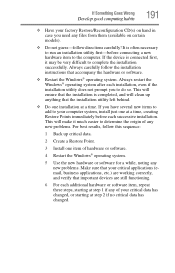
... hardware item to the computer. If the device is connected first, it may be very difficult to complete the installation successfully. Always carefully follow the installation instructions that accompany the hardware or software.
❖ Restart the Windows® operating system. Always restart the Windows® operating system after each installation, even if the installation utility does not...
Toshiba Online Users Guide for Portege R500 - Page 193
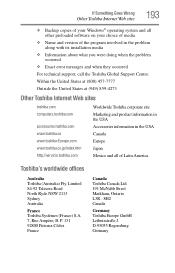
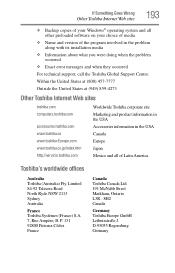
... Wrong
Other Toshiba Internet Web sites
193
❖ Backup copies of your Windows® operating system and all other preloaded software on your choice of media
❖ Name and version of the program involved in the problem along with its installation media
❖ Information about what you were doing when the problem occurred
❖ Exact error messages and...
Toshiba Online Users Guide for Portege R500 - Page 223


... from another computer through a modem or network. (2) To send font data from the computer to a printer. See also upload.
drag - To hold down the mouse button while moving the cursor to drag a selected object. In the Windows® operating system, this refers to
the left mouse button, unless otherwise stated.
driver - See device driver.
DVD - An individual digital versatile (or...
Portege R500-S5001 Detailed Specs - Page 2
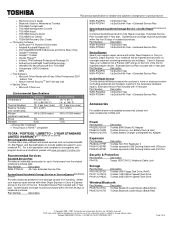
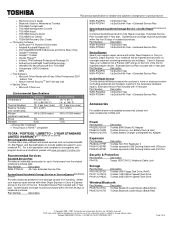
... II Toshiba dynadock USB Docking Station with VGA port Toshiba dynadock USB Docking Station with DVI Port
Security & Protection
Part Number
Description
PA410U
Targus DEFCON CL Notebook Cable Lock
Storage
Part Number PA3109U-3FDD PA1411U-1M1G PA1412U-1M2G
Description Toshiba USB Floppy Disk Drive, RoHS Toshiba 1GB USB Hi-Speed Flash Drive Toshiba 2GB USB Hi-Speed Flash Drive
Wireless...
