Toshiba Portege R500-S5008X driver and firmware
Drivers and firmware downloads for this Toshiba item

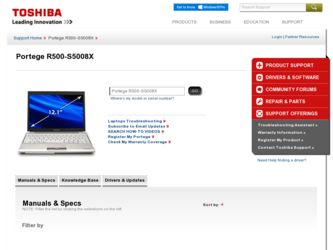
Related Toshiba Portege R500-S5008X Manual Pages
Download the free PDF manual for Toshiba Portege R500-S5008X and other Toshiba manuals at ManualOwl.com
Resource Guide for Portege R500 Series - XP - Page 3
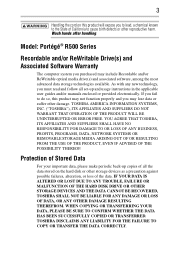
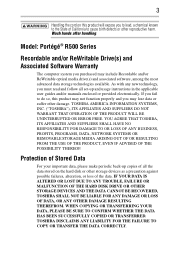
...; R500 Series
Recordable and/or ReWritable Drive(s) and Associated Software Warranty
The computer system you purchased may include Recordable and/or ReWritable optical media drive(s) and associated software, among the most advanced data storage technologies available. As with any new technology, you must read and follow all set-up and usage instructions in the applicable user guides and/or manuals...
Resource Guide for Portege R500 Series - XP - Page 6
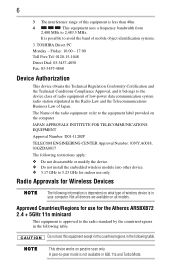
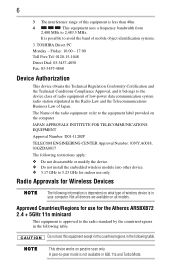
...:
❖ Do not disassemble or modify the device. ❖ Do not install the embedded wireless module into other device. ❖ 5.17 GHz to 5.23 GHz for indoor use only.
Radio Approvals for Wireless Devices
The following information is dependent on what type of wireless device is in your computer. Not all devices are available on all models.
Approved Countries/Regions...
Resource Guide for Portege R500 Series - XP - Page 8
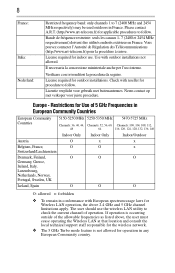
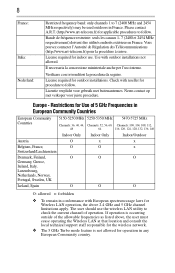
...;dure à suivre.
License required for indoor use. Use with outdoor installations not allowed.
È necessaria la concessione ministeriale anche per l'uso interno.
Verificare con i rivenditori...as listed above, the user must cease operating the Wireless LAN at that location and consult the local technical support staff responsible for the wireless network.
❖ The 5 GHz Turbo mode feature ...
Resource Guide for Portege R500 Series - XP - Page 17
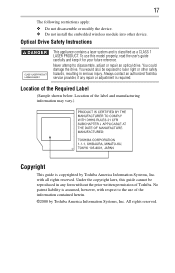
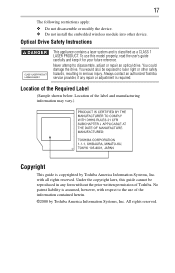
... following restrictions apply: ❖ Do not disassemble or modify the device. ❖ Do not install the embedded wireless module into other device.
Optical Drive Safety Instructions
This appliance contains a laser system and is classified as a CLASS 1 LASER PRODUCT. To use this model properly, read the user's guide carefully and keep it for your future reference. Never attempt to...
Resource Guide for Portege R500 Series - XP - Page 19
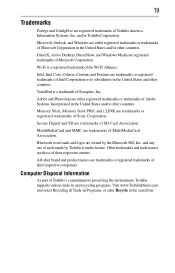
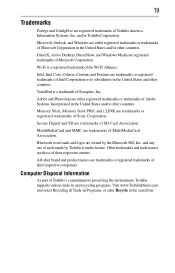
..., Memory Stick PRO, and i.LINK are trademarks or registered trademarks of Sony Corporation.
Secure Digital and SD are trademarks of SD Card Association.
MultiMediaCard and MMC are trademarks of MultiMediaCard Association.
Bluetooth word mark and logos are owned by the Bluetooth SIG, Inc. and any use of such marks by Toshiba is under license...
Resource Guide for Portege R500 Series - XP - Page 20
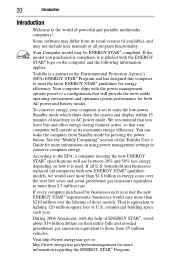
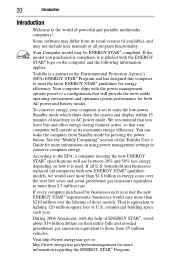
... operate at its maximum energy efficiency. You can wake the computer from Standby mode by pressing the power button. See the "Mobile Computing" section of the Toshiba User's Guide for more information on using power management settings to conserve computer energy.
According to the EPA, a computer meeting the new ENERGY STAR® specifications will use between 20% and 50% less...
Resource Guide for Portege R500 Series - XP - Page 26
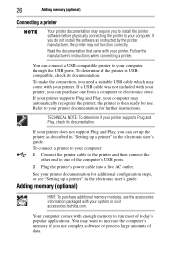
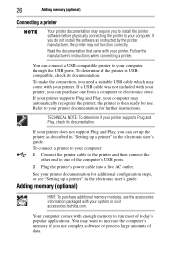
... the computer's USB ports.
2 Plug the printer's power cable into a live AC outlet.
See your printer documentation for additional configuration steps, or see "Setting up a printer" in the electronic user's guide.
Adding memory (optional)
HINT: To purchase additional memory modules, see the accessories information packaged with your system or visit accessories.toshiba.com.
Your computer comes with...
Resource Guide for Portege R500 Series - XP - Page 27
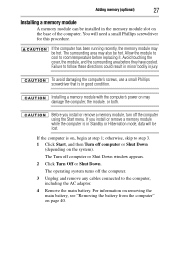
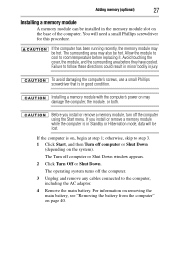
..., use a small Phillips screwdriver that is in good condition.
Installing a memory module with the computer's power on may damage the computer, the module, or both.
Before you install or remove a memory module, turn off the computer using the Start menu. If you install or remove a memory module while the computer is in Standby or Hibernation mode, data will be lost.
If...
Resource Guide for Portege R500 Series - XP - Page 31
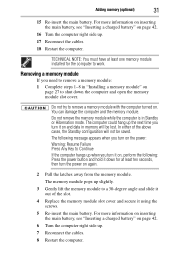
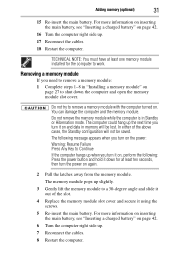
... "Inserting a charged battery" on page 42.
16 Turn the computer right side up.
17 Reconnect the cables.
18 Restart the computer.
TECHNICAL NOTE: You must have at least one memory module installed for the computer to work.
Removing a memory module
If you need to remove a memory module: 1 Complete steps 1-8 in "Installing a memory module" on
page 27 to shut down the...
Resource Guide for Portege R500 Series - XP - Page 32
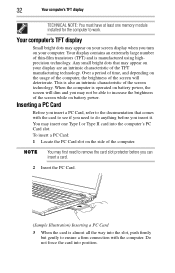
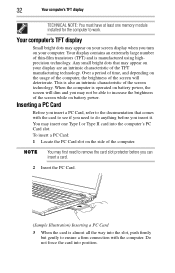
... NOTE: You must have at least one memory module installed for the computer to work.
Your computer's TFT display
Small bright dots may appear on your screen display when you turn on your computer. Your display contains an extremely large number of thin-film transistors (TFT) and is manufactured using highprecision technology. Any small bright dots that may...
Resource Guide for Portege R500 Series - XP - Page 33
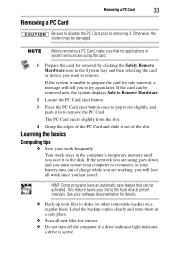
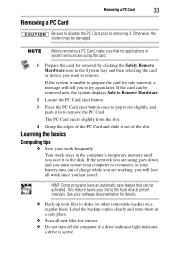
... to the hard disk at preset intervals. See your software documentation for details.
❖ Back up your files to disks (or other removable media) on a regular basis. Label the backup copies clearly and store them in a safe place.
❖ Scan all new files for viruses. ❖ Do not turn off the computer if a drive indicator light indicates...
Resource Guide for Portege R500 Series - XP - Page 34
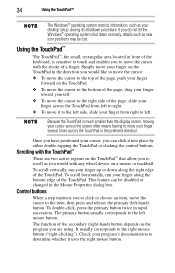
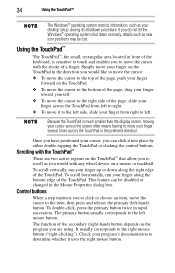
...
The Windows® operating system records information, such as your desktop setup, during its shutdown procedure. If you do not let the Windows® ... to left.
Because the TouchPad is much smaller than the display screen, moving your cursor across the screen often means having ... that allow you to scroll as you would with any wheel device on a mouse or trackball.
To scroll vertically, run your ...
Resource Guide for Portege R500 Series - XP - Page 35
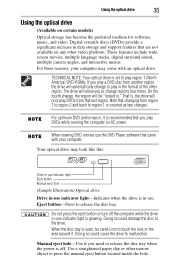
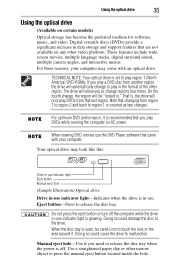
... increase in data storage and support features that are not available on any other video platform. These features include widescreen movies, multiple language tracks, digital surround sound, multiple camera angles, and interactive menus.
For these reasons, your computer may come with an optical drive.
TECHNICAL NOTE: Your optical drive is set to play region 1 (North America) DVD-ROMs. If you play...
Resource Guide for Portege R500 Series - XP - Page 38
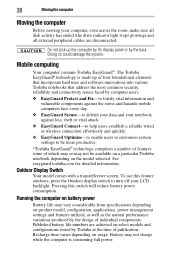
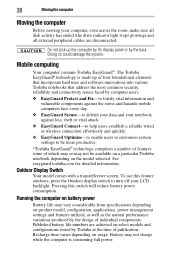
38
Moving the computer
Moving the computer
Before moving your computer, even across the room, make sure all disk activity has ended (the drive indicator light stops glowing) and all external peripheral cables are disconnected.
Do not pick up the computer by its display panel or by the back. Doing so could damage the system.
Mobile computing
Your computer contains Toshiba EasyGuard®...
Resource Guide for Portege R500 Series - XP - Page 39
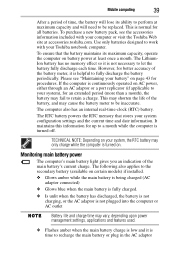
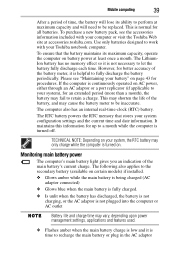
... shorten the life of the battery, and may cause the battery meter to be inaccurate.
The computer also has an internal real-time-clock (RTC) battery.
The RTC battery powers the RTC memory that stores your system configuration settings and the current time and date information. It maintains this information for up to a month...
Resource Guide for Portege R500 Series - XP - Page 40
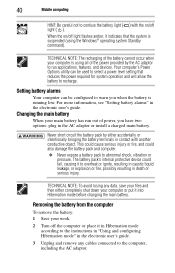
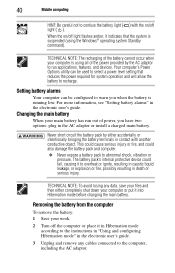
... flashes amber, it indicates that the system is suspended (using the Windows® operating system Standby command).
TECHNICAL NOTE: The recharging of the battery cannot occur when your computer is using all of the power provided by the AC adaptor to run applications, features, and devices. Your computer's Power Options utility can be used to select a power level setting...
Resource Guide for Portege R500 Series - XP - Page 42
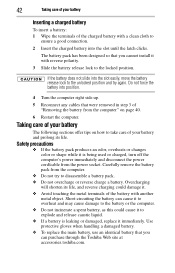
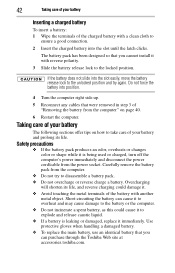
... the latch clicks.
The battery pack has been designed so that you cannot install it with reverse polarity.
3 Slide the battery release lock to the locked ... used or charged, turn off the computer's power immediately and disconnect the power cord/cable from the power socket. Carefully remove the battery pack from the computer.
❖ Do not try to disassemble...the Toshiba Web site at accessories...
Resource Guide for Portege R500 Series - XP - Page 45
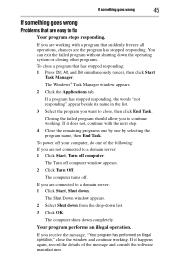
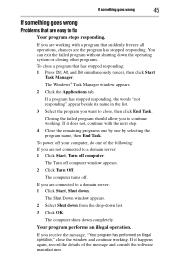
... window appears.
2 Select Shut down from the drop-down list.
3 Click OK.
The computer shuts down completely.
Your program performs an illegal operation.
If you receive the message, "Your program has performed an illegal operation," close the window and continue working. If it happens again, record the details of the message and consult the software...
Resource Guide for Portege R500 Series - XP - Page 46
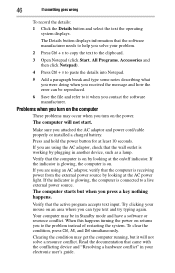
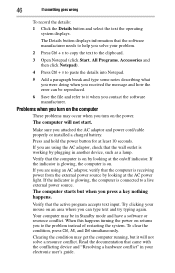
... and how the error can be reproduced.
6 Save the file and refer to it when you contact the software manufacturer.
Problems when you turn on the computer
These problems may occur when you turn on the power.
The computer will not start.
Make sure you attached the AC adaptor and power cord/cable properly or installed a charged battery...
Resource Guide for Portege R500 Series - XP - Page 50
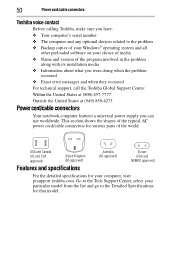
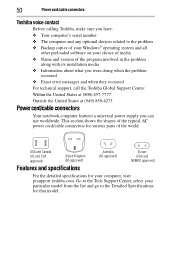
50
Power cord/cable connectors
Toshiba voice contact
Before calling Toshiba, make sure you have: ❖ Your computer's serial number ❖ The computer and any optional devices related to the problem ❖ Backup copies of your Windows® operating system and all
other preloaded software on your choice of media ❖ Name and version of the program involved in the problem
along ...
