Toshiba Portege R600 PPR65U driver and firmware
Drivers and firmware downloads for this Toshiba item

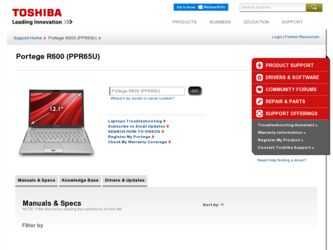
Related Toshiba Portege R600 PPR65U Manual Pages
Download the free PDF manual for Toshiba Portege R600 PPR65U and other Toshiba manuals at ManualOwl.com
User Manual - Page 18
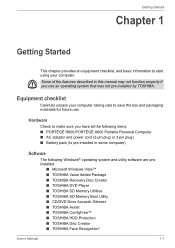
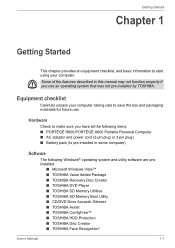
...: ■ PORTÉGÉ R600/PORTÉGÉ A600 Portable Personal Computer ■ AC adaptor and power cord (2-pin plug or 3-pin plug) ■ Battery pack (Is pre-installed in some computer)
Software
The following Windows® operating system and utility software are preinstalled.
■ Microsoft Windows Vista™ ■ TOSHIBA Value Added Package ■ TOSHIBA Recovery Disc...
User Manual - Page 19
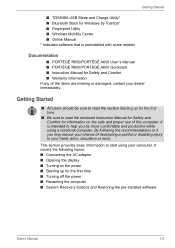
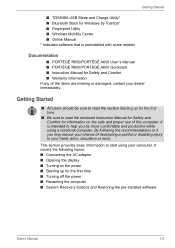
...; TOSHIBA USB Sleep and Charge Utility* ■ Bluetooth Stack for Windows by Toshiba* ■ Fingerprint Utility ■ Windows Mobility Center ■ Online Manual * Indicates software that is preinstalled with some models
Documentation
■ PORTÉGÉ R600/PORTÉGÉ A600 User´s Manual ■ PORTÉGÉ R600/PORTÉGÉ A600 Quickstart ■ Instruction...
User Manual - Page 24
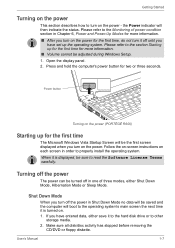
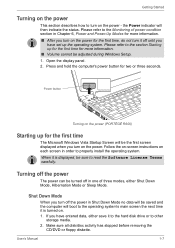
... off until you
have set up the operating system. Please refer to the section Starting up for the first time for more information. ■ Volume cannot be adjusted during Windows Setup. 1. Open the display panel. 2. Press and hold the computer's power button for two or three seconds.
Power button
Turning on the power (PORTÉGÉ R600)
Starting up for...
User Manual - Page 29
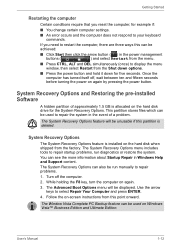
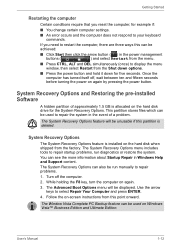
... down for five seconds. Once the computer has turned itself off, wait between ten and fifteen seconds before turning the power on again by pressing the power button.
System Recovery Options and Restoring the pre-installed Software
A hidden partition of approximately 1.5 GB is allocated on the hard disk drive for the System Recovery Options. This partition stores files which...
User Manual - Page 30
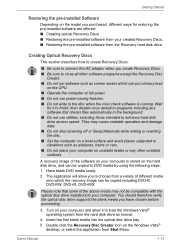
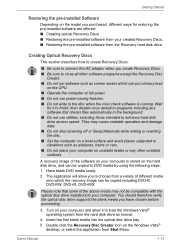
...-installed software from the Recovery hard disk drive
Creating Optical Recovery Discs
This section describes how to create Recovery Discs.
■ Be sure to connect the AC adaptor when you create Recovery Discs. ■ Be sure to close all other software programs except the Recovery Disc
Creator.
■ Do not run software such as screen savers which can put a heavy load on the CPU...
User Manual - Page 31
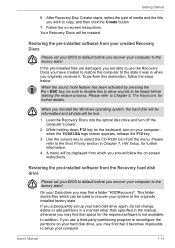
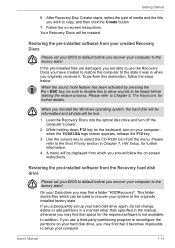
... key to select the CD-ROM icon from the menu. Please refer to the Boot Priority section in Chapter 7, HW Setup, for further information.
4. A menu will be displayed from which you should follow the on-screen instructions.
Restoring the pre-installed software from the Recovery hard disk drive
Please set your BIOS to default before you recover your computer to the factory state...
User Manual - Page 60
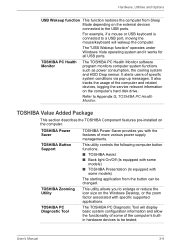
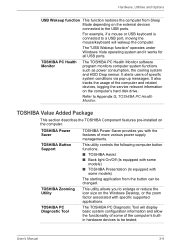
... the computer and related devices, logging the service relevant information on the computer's hard disk drive.
Refer to Appendix G, TOSHIBA PC Health Monitor.
TOSHIBA Value Added Package
This section describes the TOSHIBA Component features pre-installed on the computer.
TOSHIBA Power Saver TOSHIBA Button Support
TOSHIBA Zooming Utility
TOSHIBA PC Diagnostic Tool
TOSHIBA Power Saver provides...
User Manual - Page 62
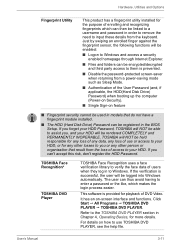
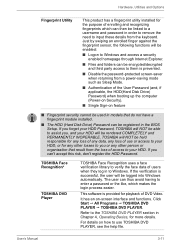
..., if applicable, the HDD(Hard Disk Drive) Password) when booting up the computer (Power-on Security).
■ Single Sign-on feature
■ Fingerprint security cannot be used in models that do not have a fingerprint module installed.
■ The HDD (Hard Disk Drive) Password can be registered in the BIOS Setup. If you forget your HDD Password, TOSHIBA will NOT be able to assist...
User Manual - Page 63
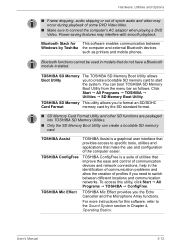
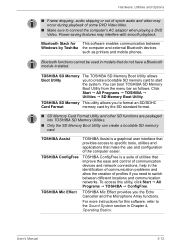
... software enables communication between Windows by Toshiba the computer and external Bluetooth devices
such as printers and mobile phones.
Bluetooth functions cannot be used in models that do not have a Bluetooth module installed.
TOSHIBA SD Memory The TOSHIBA SD Memory Boot Utility allows
Boot Utility
you to create a bootable SD memory card to start
the system. You can boot TOSHIBA SD Memory...
User Manual - Page 64
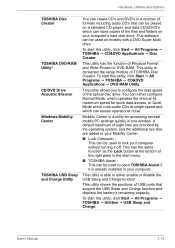
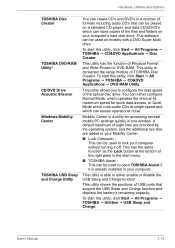
... Options
TOSHIBA Disc Creator
TOSHIBA DVD-RAM Utility*
CD/DVD Drive Acoustic Silencer
Windows Mobility Center
TOSHIBA USB Sleep and Charge Utility
You can create CD's and DVD's in a number of formats including audio CD's that can be played on a standard CD player, and data CD's/DVD's which can store copies of the files and folders on your computer's hard disk drive. This software can...
User Manual - Page 105
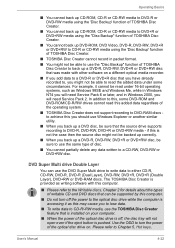
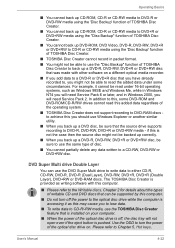
...+RW or DVD-RAM discs. The TOSHIBA Disc Creator is provided as writing software with this computer.
■ Please refer to the Writable discs, Chapter 2 for details about the types of writable CD and DVD discs that can be supported by this computer.
■ Do not turn off the power to the optical disc drive while the computer is accessing...
User Manual - Page 109
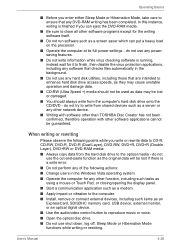
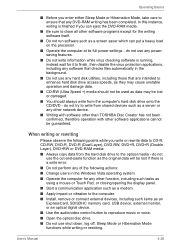
... a communication application such as a modem.
■ Apply impact or vibration to the computer.
■ Install, remove or connect external devices, including such items as an ExpressCard, SD/SDHC memory card, USB device, external monitor, or an optical digital device.
■ Use the audio/video control button to reproduce music or voice.
■ Open the optical disc drive.
■ Do not use...
User Manual - Page 122
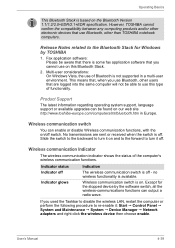
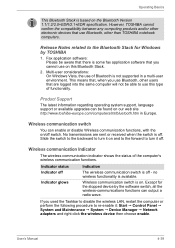
... for the stopped device by the software switch, all the wireless-communications functions can output a radio wave.
If you used the Taskbar to disable the wireless LAN, restart the computer or perform the following procedure to re-enable it: Start Control Panel System and Maintenance System Device Manager Network adapters and right click the wireless device then choose enable.
User...
User Manual - Page 158
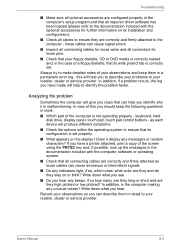
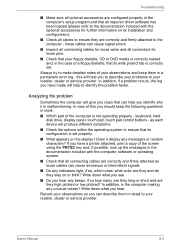
... are configured properly in the computer's setup program and that all required driver software has been loaded (please refer to the documentation included with the optional accessories for further information on its installation and configuration).
■ Check all cables to ensure they are correctly and firmly attached to the computer - loose cables can cause signal errors.
■ Inspect all...
User Manual - Page 206
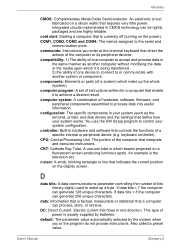
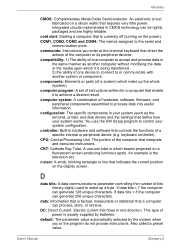
..., printer, and disk drives) and the settings that define how your system works. You use the HW Setup program to control your system configuration.
controller: Built-in hardware and software that controls the functions of a specific internal or peripheral device (e.g. keyboard controller).
CPU: Central Processing Unit. The portion of the computer that interprets and executes instructions.
CRT...
User Manual - Page 207
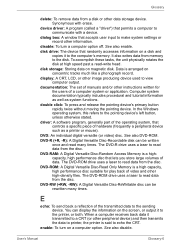
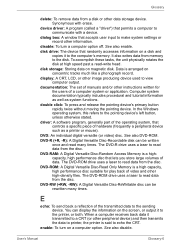
... storage device. Synonymous with erase.
device driver: A program (called a "driver") that permits a computer to communicate with a device.
dialog box: A window that accepts user input to make system settings or record other information.
disable: To turn a computer option off. See also enable.
disk drive: The device that randomly accesses information on a disk and copies it to the computer's memory...
User Manual - Page 209
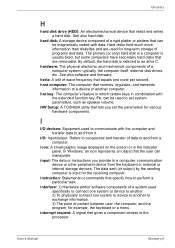
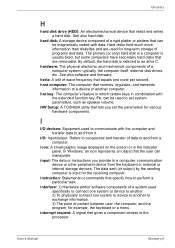
... also software and firmware.
hertz: A unit of wave frequency that equals one cycle per second. host computer: The computer that controls, regulates, and transmits
information to a device or another computer. hot key: The computer's feature in which certain keys in combination with
the extended function key, Fn, can be used to set system parameters, such as speaker volume. HW Setup: A TOSHIBA...
Maintenance Manual - Page 16
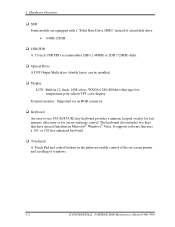
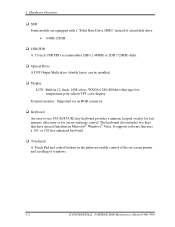
... and page control. The keyboard also includes two keys that have special functions in Microsoft® Windows® Vista. It supports software that uses a 101- or 102-key enhanced keyboard.
‰ Touch pad A Touch Pad and control buttons in the palm rest enable control of the on-screen pointer and scrolling of windows.
1-2
[CONFIDENTIAL] PORTEGE R600 Maintenance Manual (960-709...
Maintenance Manual - Page 115
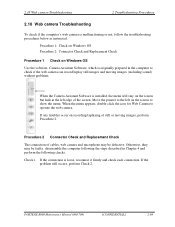
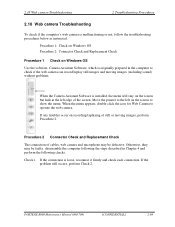
...
The connection of cables, web camera and microphone may be defective. Otherwise, they may be faulty. disassemble the computer following the steps described in Chapter 4 and perform the following checks.
Check 1 If the connection is loose, reconnect it firmly and check each connection. If the problem still occurs, perform Check 2.
PORTEGE R600 Maintenance Manual (960-709...
Maintenance Manual - Page 191
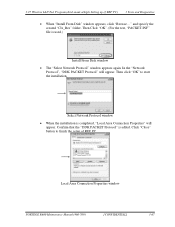
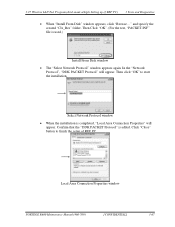
3.27 Wireless LAN Test Program (Intel-made a/b/g/n Setting up of REF PC)
3 Tests and Diagnostics
• When "Install From Disk" window appears, click "Browse..." and specify the created "Clx_Res" folder. Then Click "OK". (For the test, "PACKET.INF" file is used.)
Install From Disk window
• The "Select Network Protocol" window appears again. In the "Network Protocol", "DDK PACKET ...
