Toshiba Portege R835 driver and firmware
Drivers and firmware downloads for this Toshiba item

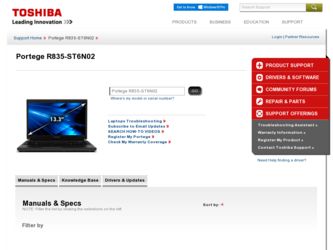
Related Toshiba Portege R835 Manual Pages
Download the free PDF manual for Toshiba Portege R835 and other Toshiba manuals at ManualOwl.com
User Guide 2 - Page 14
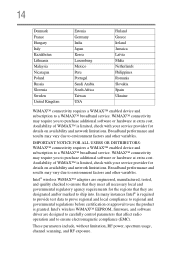
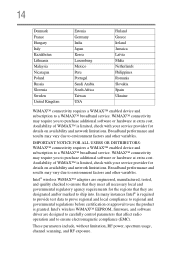
...device and subscription to a WiMAX™ broadband service. WiMAX™ connectivity may require you to purchase additional software or hardware at extra cost. Availability of WiMAX™ is limited, check with your service provider for details on availability and network.... Intel's wireless WiMAX™ EEPROM, firmware, and software driver are designed to carefully control parameters that ...
User Guide 2 - Page 34
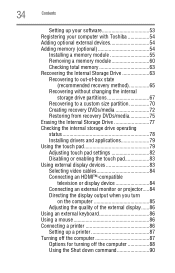
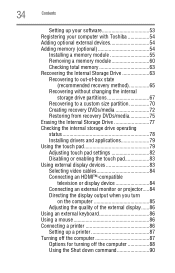
... Storage Drive 77 Checking the internal storage drive operating status 78 Installing drivers and applications 79 Using the touch pad 79 Adjusting touch pad settings 82 Disabling or enabling the touch pad 83 Using external display devices 83 Selecting video cables 84 Connecting an HDMI™-compatible
television or display device 84 Connecting an external monitor or projector.....84...
User Guide 2 - Page 54
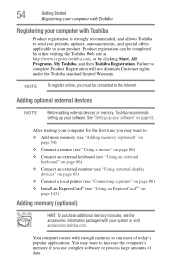
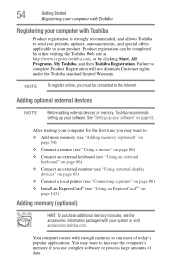
... To register online, you must be connected to the Internet.
Adding optional external devices
NOTE
Before adding external devices or memory, Toshiba recommends setting up your software. See "Setting up your software" on page 53.
After starting your computer for the first time you may want to:
❖ Add more memory (see "Adding memory (optional)" on page 54)
❖ Connect a mouse (see...
User Guide 2 - Page 158
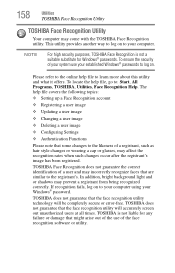
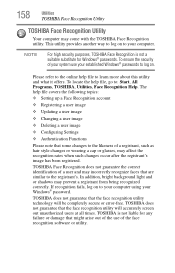
...
❖ Setting up a Face Recognition account
❖ Registering a user image
❖ Updating a user image
❖ Changing a user image
❖ Deleting a user image
❖ Configuring Settings
❖ ... to your computer using your Windows® password.
TOSHIBA does not guarantee that the face recognition utility technology will be completely secure or error-free. TOSHIBA does not ...
User Guide 2 - Page 176
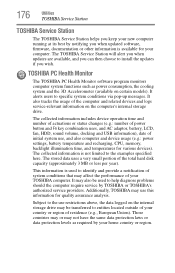
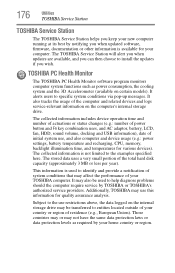
...internal storage drive.
The collected information includes device operation time and number of actuations or status changes (e.g.: number of power button and Fn key combination uses, and AC adaptor, battery, LCD, fan, HDD, sound volume, docking and USB information), date of initial system use, and also computer and device usage (e.g.: power settings, battery temperature and recharging, CPU, memory...
User Guide 2 - Page 180
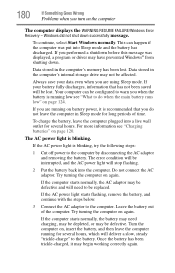
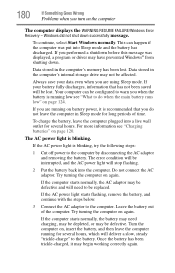
... was displayed, a program or driver may have prevented Windows® from shutting down.
Data stored in the computer's memory has been lost. Data stored in the computer's internal storage drive may...error condition will be interrupted, and the AC power light will stop flashing.
2 Put the battery back into the computer. Do not connect the AC adaptor. Try turning the computer on again.
If the computer...
User Guide 2 - Page 182


... and before Windows® starts
loading. The Windows® Advanced Boot Options menu displays these options: ❖ Repair Your Computer ❖ Safe Mode ❖ Safe Mode with Networking ❖ Safe Mode with Command Prompt ❖ Enable Boot Logging ❖ Enable low-resolution video (640 x 480) ❖ Last Known Good Configuration (advanced) ❖ Directory Services Restore...
User Guide 2 - Page 184
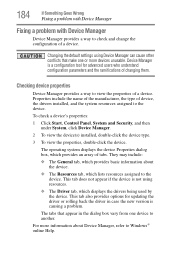
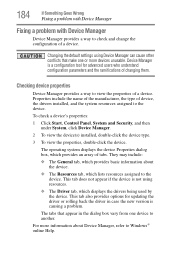
....
❖ The Driver tab, which displays the drivers being used by the device. This tab also provides options for updating the driver or rolling back the driver in case the new version is causing a problem.
The tabs that appear in the dialog box vary from one device to another.
For more information about Device Manager, refer to Windows® online Help...
User Guide 2 - Page 187
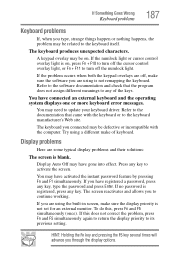
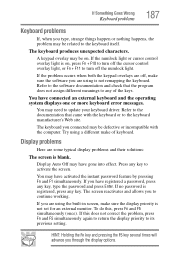
... not remapping the keyboard. Refer to the software documentation and check that the program does not assign different meanings to any of the keys.
You have connected an external keyboard and the operating system displays one or more keyboard error messages.
You may need to update your keyboard driver. Refer to the documentation that came...
User Guide 2 - Page 196
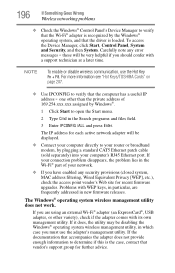
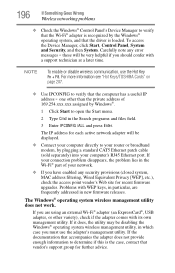
... network adapter will be displayed.
❖ Connect your computer directly to your router or broadband modem, by plugging a standard CAT5 Ethernet patch cable (sold separately) into your computer's RJ45 Ethernet port. If your connection problem disappears, the problem lies in the Wi-Fi® part of your network.
❖ If you have enabled any security provisions (closed system, MAC address...
User Guide 2 - Page 198
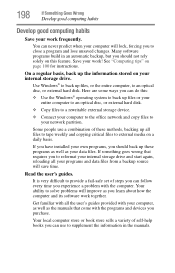
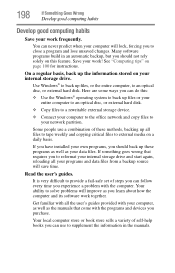
... are some ways you can do this:
❖ Use the Windows® operating system to back up files or your entire computer to an optical disc, or external hard disk.
❖ Copy files to a rewritable external storage device.
❖ Connect your computer to the office network and copy files to your network partition.
Some people use a combination of these methods, backing...
User Guide 2 - Page 199
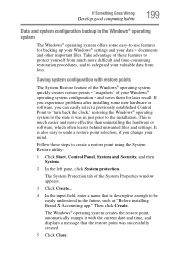
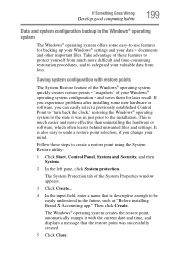
... can easily select a previously established Control Point to 'turn back the clock,' restoring the Windows® operating system to the state it was in just prior to the installation. This is much easier and more effective than uninstalling the hardware or software, which often leaves behind unwanted files and settings. It is also easy to...
User Guide 2 - Page 200
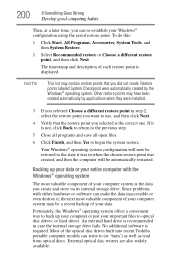
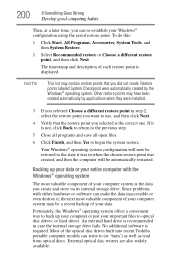
... your data.
Fortunately, the Windows® operating system offers a convenient way to back up your computer or just your important files to optical disc drives, or hard drives. An external hard drive is recommended in case the internal storage drive fails. No additional software is required. Most of the optical disc drives built into recent Toshiba portable computer models can write to (or...
User Guide 2 - Page 201
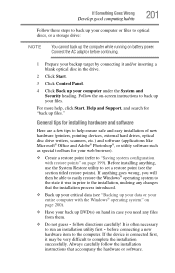
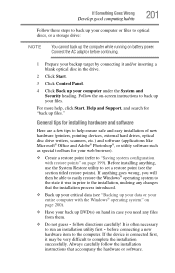
... computer under the System and Security heading. Follow the on-screen instructions to back up your files.
For more help, click Start, Help and Support, and search for "back up files."
General tips for installing hardware and software
Here are a few tips to help ensure safe and easy installation of new hardware (printers, pointing devices, external hard drives, optical disc drive...
User Guide 2 - Page 202
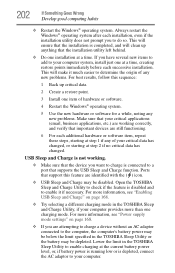
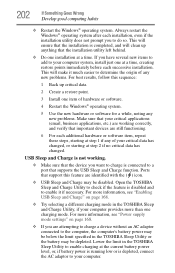
... USB Sleep and Charge" on page 168.
❖ Try selecting a different charging mode in the TOSHIBA Sleep and Charge Utility, if your computer provides more than one charging mode. For more information, see "Power supply mode settings" on page 168.
❖ If you are attempting to charge a device without an AC adaptor connected to the computer, the computer...
User Guide 2 - Page 204
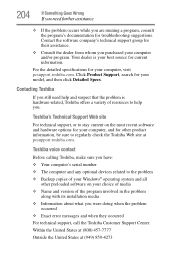
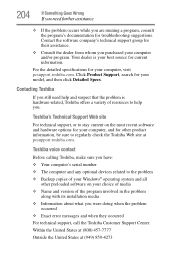
....toshiba.com.
Toshiba voice contact
Before calling Toshiba, make sure you have:
❖ Your computer's serial number ❖ The computer and any optional devices related to the problem ❖ Backup copies of your Windows® operating system and all
other preloaded software on your choice of media
❖ Name and version of the program involved in the problem along with its installation...
User Guide 2 - Page 228
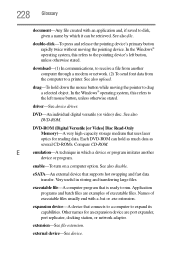
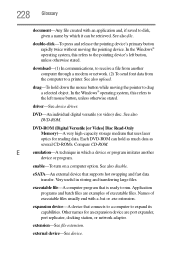
...-ROM (Digital Versatile [or Video] Disc Read-Only Memory)-A very high-capacity storage medium that uses laser optics for reading data. Each DVD-ROM can hold as much data as several CD-ROMs. Compare CD-ROM.
E
emulation-A technique in which a device or program imitates another
device or program.
enable-To turn on a computer option. See also disable.
eSATA-An external device that supports hot...
User Guide 2 - Page 235
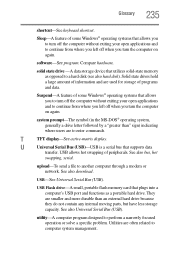
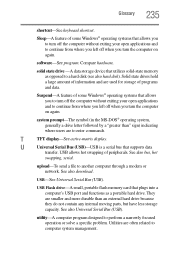
...-matrix display.
U
Universal Serial Bus (USB)-USB is a serial bus that supports data
transfer. USB allows hot swapping of peripherals. See also bus, hot
swapping, serial.
upload-To send a file to another computer through a modem or network. See also download.
USB-See Universal Serial Bus (USB).
USB Flash drive-A small, portable flash memory card that plugs into a computer's USB port and...
User Guide 2 - Page 242
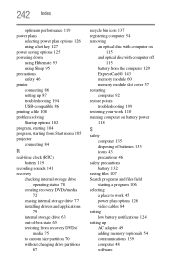
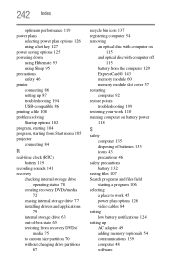
... 86 setting up 87 troubleshooting 194 USB-compatible 86 printing a file 108 problem solving Startup options 182 program, starting 104 program, starting from Start menu 105 projector connecting 84
R
real-time clock (RTC) battery 119
recording sounds 141 recovery
checking internal storage drive operating status 78
creating recovery DVDs/media 72
erasing internal storage drive 77 installing drivers...
User Guide 2 - Page 243
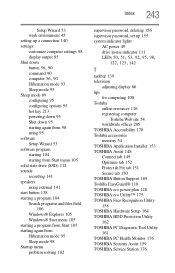
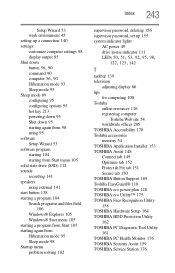
... password, set up 155 system indicator lights
AC power 49 drive in-use indicator 111
LEDs 50, 51, 53, 92, 95, 98, 122, 123, 142
T
taskbar 139 television
adjusting display 86 tips
for computing 100 Toshiba
online resources 116 registering computer
Toshiba Web site 54 worldwide offices 205 TOSHIBA Accessibility 170 Toshiba accessories memory 54 TOSHIBA Application Installer 153 TOSHIBA Assist...
